What is Download Apps Now
Download Apps Now is a browser hjacker that belongs to the group of potentially unwanted programs (PUPs). Browser hjackers are designed to modify the browser settings of an affected personal computer. Usually a browser hijacker modifies the search engine by default, new tab URL and startpage. In addition to what was said earlier, security specialists include browser hjackers in the group of PUPs for another reason, most often they are installed on a system unnoticed, by accident or by a user who was misled by PUPs creators.
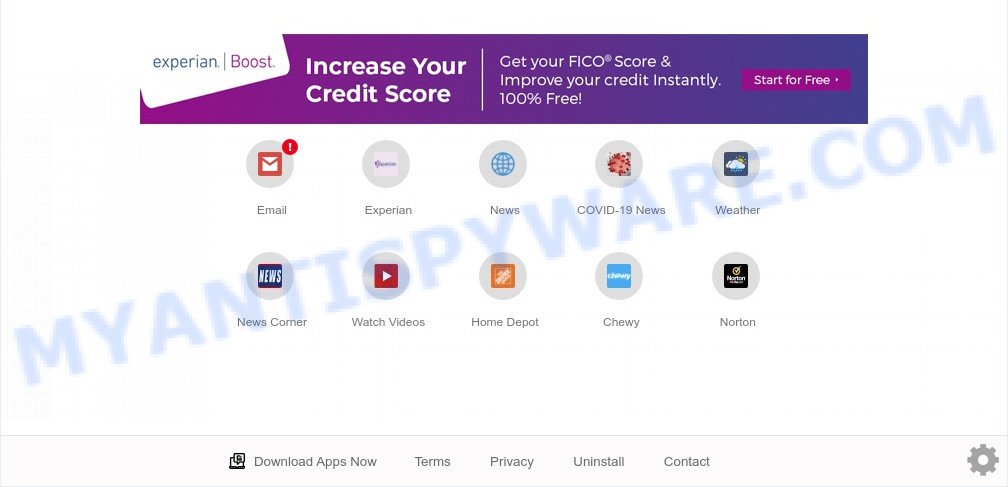
Download Apps Now is a PUP and browser hijacker
Download Apps Now will change your web browser’s search provider so that all searches are sent through query.hdownloadappsnow.app that redirects to Yahoo Search engine which shows the search results for your query. The devs behind this hijacker infection are utilizing legitimate search provider as they may earn money from the advertisements which are shown in the search results.

Unwanted search ads
It is not a good idea to have an unwanted program like Download Apps Now on your PC. The reason for this is simple, it doing things you don’t know about. It can collect personal info about you that can be later transferred to third parties. You don’t know if your home address, account names and passwords are safe. And of course you completely do not know what will happen when you click on any ads on the Download Apps Now web site.
Threat Summary
| Name | Download Apps Now |
| Type | browser hijacker, homepage hijacker, PUP, redirect virus, search provider hijacker |
| Affected Browser Settings | search engine, start page, new tab URL |
| Symptoms |
|
| Removal | Download Apps Now removal guide |
How can Download Apps Now get on your PC system
Browser hijackers and PUPs may be spread with the help of trojan horses and other forms of malicious software, but most commonly, browser hijackers like Download Apps Now spreads along with certain freeware. Many authors of free software include optional applications in their installer. Sometimes it is possible to avoid the install of any hijackers such as Download Apps Now: carefully read the Terms of Use and the Software license, select only Manual, Custom or Advanced installation type, unset all checkboxes before clicking Install or Next button while installing new free programs.
If your browser has been affected by the Download Apps Now hijacker, you must have finished any of the steps above. Once you’ve cleaned your personal computer by following our suggestions below, make sure not to commit the same mistakes again in the future.
How to remove Download Apps Now from PC
We are presenting various ways to remove Download Apps Now from the Google Chrome, Firefox, MS Edge and IE using only internal Windows functions. Most of browser hijackers and potentially unwanted programs can be removed via these processes. If these steps does not help to remove Download Apps Now, then it is better to run free malware removal tools linked below.
To remove Download Apps Now, perform the steps below:
- Manual Download Apps Now hijacker infection removal
- Automatic Removal of Download Apps Now browser hijacker
- Stop Download Apps Now redirect
- To sum up
Manual Download Apps Now hijacker infection removal
Download Apps Now is a browser hijacker that can rewrite your internet browser new tab, default search engine and startpage and redirect you to the web-pages which may contain lots of ads. Not every antivirus application can find and delete Download Apps Now easily from the web-browser. Follow the instructions below and you can get rid of hijacker infection by yourself.
Uninstall PUPs through the MS Windows Control Panel
First, you should try to identify and uninstall the program that causes the appearance of intrusive ads or web browser redirect, using the ‘Uninstall a program’ which is located in the ‘Control panel’.
Windows 8, 8.1, 10
First, click the Windows button
Windows XP, Vista, 7
First, click “Start” and select “Control Panel”.
It will open the Windows Control Panel as displayed in the figure below.

Next, click “Uninstall a program” ![]()
It will open a list of all apps installed on your PC system. Scroll through the all list, and uninstall any questionable and unknown applications. To quickly find the latest installed apps, we recommend sort software by date in the Control panel.
Remove Download Apps Now hijacker from Internet Explorer
In order to recover all browser new tab, default search engine and homepage you need to reset the Internet Explorer to the state, which was when the Windows was installed on your machine.
First, launch the Internet Explorer, then click ‘gear’ icon ![]() . It will open the Tools drop-down menu on the right part of the web browser, then press the “Internet Options” as shown below.
. It will open the Tools drop-down menu on the right part of the web browser, then press the “Internet Options” as shown below.

In the “Internet Options” screen, select the “Advanced” tab, then press the “Reset” button. The Internet Explorer will open the “Reset Internet Explorer settings” dialog box. Further, press the “Delete personal settings” check box to select it. Next, click the “Reset” button such as the one below.

When the task is complete, click “Close” button. Close the Internet Explorer and reboot your system for the changes to take effect. This step will help you to restore your internet browser’s default search engine, start page and newtab page to default state.
Remove Download Apps Now from Google Chrome
Reset Chrome settings will help you to completely reset your web browser. The result of activating this function will bring Chrome settings back to its default state. This can remove Download Apps Now and disable malicious extensions. However, your saved passwords and bookmarks will not be changed, deleted or cleared.
First launch the Google Chrome. Next, press the button in the form of three horizontal dots (![]() ).
).
It will show the Google Chrome menu. Select More Tools, then click Extensions. Carefully browse through the list of installed extensions. If the list has the extension signed with “Installed by enterprise policy” or “Installed by your administrator”, then complete the following guide: Remove Google Chrome extensions installed by enterprise policy.
Open the Google Chrome menu once again. Further, click the option called “Settings”.

The web browser will display the settings screen. Another method to open the Google Chrome’s settings – type chrome://settings in the web-browser adress bar and press Enter
Scroll down to the bottom of the page and click the “Advanced” link. Now scroll down until the “Reset” section is visible, as displayed on the screen below and press the “Reset settings to their original defaults” button.

The Chrome will display the confirmation dialog box like the one below.

You need to confirm your action, press the “Reset” button. The web browser will run the process of cleaning. When it is complete, the internet browser’s settings including homepage, default search provider and new tab page back to the values which have been when the Google Chrome was first installed on your PC system.
Get rid of Download Apps Now hijacker from Firefox
If Mozilla Firefox start page or search engine are hijacked by the Download Apps Now, your browser displays annoying pop up advertisements, then ‘Reset Firefox’ could solve these problems. Your saved bookmarks, form auto-fill information and passwords won’t be cleared or changed.
Start the Firefox and press the menu button (it looks like three stacked lines) at the top right of the internet browser screen. Next, click the question-mark icon at the bottom of the drop-down menu. It will show the slide-out menu.

Select the “Troubleshooting information”. If you’re unable to access the Help menu, then type “about:support” in your address bar and press Enter. It bring up the “Troubleshooting Information” page as shown on the screen below.

Click the “Refresh Firefox” button at the top right of the Troubleshooting Information page. Select “Refresh Firefox” in the confirmation dialog box. The Firefox will begin a process to fix your problems that caused by the Download Apps Now browser hijacker. After, it is complete, press the “Finish” button.
Automatic Removal of Download Apps Now browser hijacker
Manual removal steps does not always help to remove browser hijacker fully, as it is not easy to identify and remove components of hijacker infection and all malicious files from hard disk. Therefore, it is recommended that you run malware removal utility to completely delete Download Apps Now off your PC. Several free malicious software removal utilities are currently available that can be used against the hijacker. The optimum solution would be to run Zemana, MalwareBytes Anti Malware and Hitman Pro.
Use Zemana to get rid of Download Apps Now browser hijacker
Download Zemana Free to delete Download Apps Now automatically from all of your internet browsers. This is a freeware utility specially created for malware removal. This utility can remove adware software, hijacker infection from Mozilla Firefox, Microsoft Edge, Internet Explorer and Chrome and MS Windows registry automatically.
Zemana Free can be downloaded from the following link. Save it to your Desktop so that you can access the file easily.
165503 downloads
Author: Zemana Ltd
Category: Security tools
Update: July 16, 2019
After downloading is complete, close all applications and windows on your PC. Double-click the set up file named Zemana.AntiMalware.Setup. If the “User Account Control” dialog box pops up as shown on the image below, click the “Yes” button.

It will open the “Setup wizard” that will help you install Zemana Free on your computer. Follow the prompts and do not make any changes to default settings.

Once installation is finished successfully, Zemana Anti-Malware will automatically start and you can see its main screen like the one below.

Now press the “Scan” button . Zemana Anti-Malware (ZAM) program will scan through the whole PC system for the Download Apps Now browser hijacker. Depending on your PC, the scan may take anywhere from a few minutes to close to an hour. While the Zemana is checking, you can see count of objects it has identified either as being malware.

When Zemana Anti-Malware (ZAM) completes the scan, Zemana Anti Malware will show a scan report. In order to delete all threats, simply click “Next” button. The Zemana will begin to get rid of Download Apps Now hijacker. After disinfection is complete, you may be prompted to reboot the system.
Use Hitman Pro to delete Download Apps Now browser hijacker
HitmanPro is a free removal tool that may be downloaded and run to get rid of browser hijacker infections, adware, malware, PUPs, toolbars and other threats from your system. You may use this tool to search for threats even if you have an antivirus or any other security program.
Installing the HitmanPro is simple. First you will need to download HitmanPro on your Microsoft Windows Desktop by clicking on the following link.
Download and run HitmanPro on your machine. Once started, click “Next” button to perform a system scan with this tool for the Download Apps Now browser hijacker. This task may take some time, so please be patient. While the HitmanPro is checking, you can see how many objects it has identified either as being malware..

Once the system scan is done, Hitman Pro will display you the results.

All detected threats will be marked. You can remove them all by simply click Next button.
It will open a dialog box, press the “Activate free license” button to begin the free 30 days trial to remove all malicious software found.
How to remove Download Apps Now with MalwareBytes AntiMalware
If you’re still having problems with the Download Apps Now hijacker — or just wish to check your computer occasionally for hijacker and other malware — download MalwareBytes Free. It’s free for home use, and finds and removes various undesired apps that attacks your system or degrades personal computer performance. MalwareBytes can remove adware, potentially unwanted applications as well as malware, including ransomware and trojans.

First, visit the page linked below, then click the ‘Download’ button in order to download the latest version of MalwareBytes Anti-Malware.
327724 downloads
Author: Malwarebytes
Category: Security tools
Update: April 15, 2020
After downloading is complete, run it and follow the prompts. Once installed, the MalwareBytes Anti Malware will try to update itself and when this process is complete, click the “Scan” button . MalwareBytes utility will start scanning the whole PC to find out Download Apps Now hijacker. This process can take quite a while, so please be patient. When a threat is found, the number of the security threats will change accordingly. Review the scan results and then click “Quarantine” button.
The MalwareBytes Anti Malware (MBAM) is a free program that you can use to delete all detected folders, files, services, registry entries and so on. To learn more about this malicious software removal utility, we recommend you to read and follow the steps or the video guide below.
Stop Download Apps Now redirect
In order to increase your security and protect your personal computer against new unwanted ads and malicious webpages, you need to use ad-blocker program that stops an access to harmful ads and web pages. Moreover, the program may block the open of intrusive advertising, which also leads to faster loading of web-pages and reduce the consumption of web traffic.
- AdGuard can be downloaded from the following link. Save it directly to your Windows Desktop.
Adguard download
27036 downloads
Version: 6.4
Author: © Adguard
Category: Security tools
Update: November 15, 2018
- After downloading it, start the downloaded file. You will see the “Setup Wizard” program window. Follow the prompts.
- After the installation is done, click “Skip” to close the install application and use the default settings, or press “Get Started” to see an quick tutorial that will help you get to know AdGuard better.
- In most cases, the default settings are enough and you do not need to change anything. Each time, when you launch your PC system, AdGuard will start automatically and stop unwanted advertisements, block Download Apps Now, as well as other harmful or misleading web-pages. For an overview of all the features of the program, or to change its settings you can simply double-click on the icon called AdGuard, that may be found on your desktop.
To sum up
After completing the guide above, your computer should be clean from this hijacker infection and other malware. The MS Edge, Internet Explorer, Chrome and Firefox will no longer display the Download Apps Now web-page on startup. Unfortunately, if the guide does not help you, then you have caught a new hijacker, and then the best way – ask for help.
Please create a new question by using the “Ask Question” button in the Questions and Answers. Try to give us some details about your problems, so we can try to help you more accurately. Wait for one of our trained “Security Team” or Site Administrator to provide you with knowledgeable assistance tailored to your problem with the Download Apps Now browser hijacker.


















