Rpket.pro is a website that uses social engineering methods to deceive you and other unsuspecting users into allowing its browser notification spam that go directly to the desktop or the browser. This website will ask the user to click on the ‘Allow’ in order to to watch a video, access the content of the webpage, enable Flash Player, download a file, connect to the Internet, and so on.
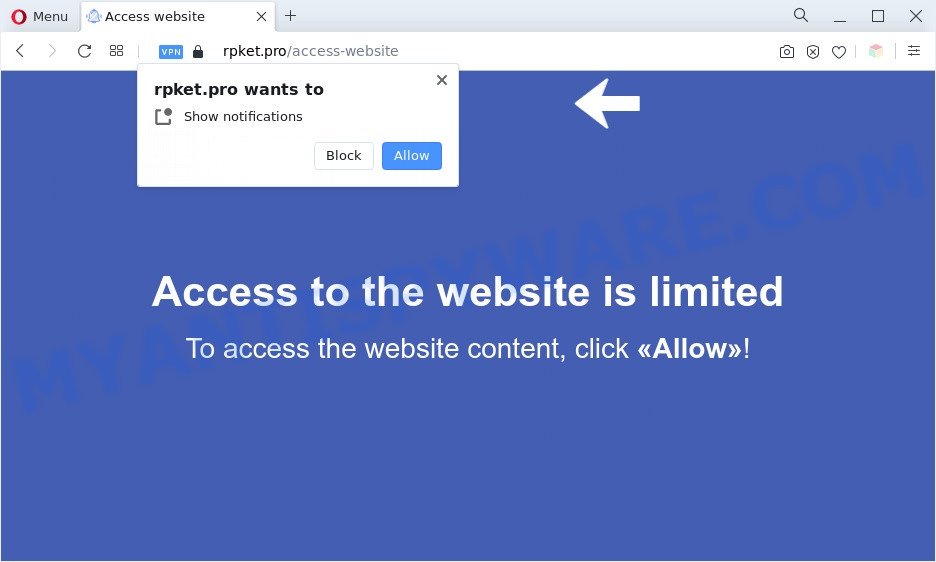
Once you click on the ‘Allow’ button, the Rpket.pro web page starts sending lots of spam notifications on your the browser screen. You will see the pop up adverts even when your browser is closed. The browser notification spam will essentially be advertisements for ‘free’ online games, free gifts scams, suspicious browser extensions, adult webpages, and fake downloads as shown on the screen below.

If you are receiving push notifications, you can get rid of Rpket.pro subscription by going into your internet browser’s settings and following the Rpket.pro removal guide below. Once you remove notifications subscription, the Rpket.pro pop-ups advertisements will no longer display on the desktop.
Threat Summary
| Name | Rpket.pro popup |
| Type | spam notifications ads, pop-up virus, popup advertisements, pop ups |
| Distribution | adware softwares, social engineering attack, potentially unwanted programs, misleading pop-up ads |
| Symptoms |
|
| Removal | Rpket.pro removal guide |
How does your computer get infected with Rpket.pro pop-ups
These Rpket.pro pop-ups are caused by dubious advertisements on the web sites you visit or adware software. Adware software is something which you should be aware of even if you run Google Chrome or other modern internet browser. This is the name given to applications that have been created to show annoying ads and popup deals onto your browser screen. The reason for adware’s existence is to generate money for its developer.
Adware spreads with a simple but quite effective way. It’s integrated into the installer of various free programs. Thus on the process of installation, it will be installed onto your PC system and/or browser. In order to avoid adware software, you just need to follow a few simple rules: carefully read the Terms of Use and the license, select only a Manual, Custom or Advanced install option, which enables you to make sure that the program you want to install, thereby protect your PC system from adware software.
You should delete adware without a wait. Here, in this post below, you can found the useful guide on How to remove adware software and Rpket.pro popup advertisements from your machine for free.
How to remove Rpket.pro pop up ads (removal guidance)
The answer is right here on this web page. We have put together simplicity and efficiency. It will help you easily to clean your machine of adware responsible for Rpket.pro ads. Moreover, you may select manual or automatic removal way. If you are familiar with the computer then use manual removal, otherwise use the free anti-malware utility created specifically to delete adware. Of course, you can combine both methods. Certain of the steps below will require you to exit this web page. So, please read the step-by-step tutorial carefully, after that bookmark it or open it on your smartphone for later reference.
To remove Rpket.pro pop ups, perform the following steps:
- How to get rid of Rpket.pro pop-up ads without any software
- Automatic Removal of Rpket.pro pop-ups
- How to block Rpket.pro
- To sum up
How to get rid of Rpket.pro pop-up ads without any software
The step-by-step guide developed by our team will help you manually get rid of Rpket.pro pop ups from the internet browser. If you have little experience in using computers, we recommend that you use the free tools listed below.
Uninstall adware software through the Windows Control Panel
Check out the MS Windows Control Panel (Programs and Features section) to see all installed apps. We suggest to click on the “Date Installed” in order to sort the list of applications by the date you installed them. If you see any unknown and questionable programs, they are the ones you need to delete.
Windows 8, 8.1, 10
First, click Windows button

After the ‘Control Panel’ opens, click the ‘Uninstall a program’ link under Programs category as displayed on the image below.

You will see the ‘Uninstall a program’ panel as on the image below.

Very carefully look around the entire list of applications installed on your PC. Most likely, one of them is the adware software that causes unwanted Rpket.pro ads. If you’ve many apps installed, you can help simplify the search of malicious software by sort the list by date of installation. Once you’ve found a suspicious, unwanted or unused program, right click to it, after that click ‘Uninstall’.
Windows XP, Vista, 7
First, press ‘Start’ button and select ‘Control Panel’ at right panel as on the image below.

Once the Windows ‘Control Panel’ opens, you need to press ‘Uninstall a program’ under ‘Programs’ as shown below.

You will see a list of apps installed on your PC system. We recommend to sort the list by date of installation to quickly find the applications that were installed last. Most probably, it is the adware that causes Rpket.pro advertisements in your internet browser. If you are in doubt, you can always check the application by doing a search for her name in Google, Yahoo or Bing. When the application which you need to remove is found, simply click on its name, and then click ‘Uninstall’ as shown in the following example.

Remove Rpket.pro notifications from internet browsers
If you’ve clicked the “Allow” button in the Rpket.pro pop-up and gave a notification permission, you should remove this notification permission first from your web-browser settings. To remove the Rpket.pro permission to send spam notifications to your personal computer, execute the steps below. These steps are for Microsoft Windows, Apple Mac and Android.
Google Chrome:
- In the top right hand corner, click on Chrome’s main menu button, represented by three vertical dots.
- When the drop-down menu appears, click on ‘Settings’. Scroll to the bottom of the page and click on ‘Advanced’.
- At the ‘Privacy and Security’ section click ‘Site settings’.
- Go to Notifications settings.
- Click ‘three dots’ button on the right hand side of Rpket.pro site or other rogue notifications and click ‘Remove’.

Android:
- Open Chrome.
- In the top right hand corner of the browser window, tap on Chrome’s main menu button, represented by three vertical dots.
- In the menu tap ‘Settings’, scroll down to ‘Advanced’.
- In the ‘Site Settings’, tap on ‘Notifications’, find the Rpket.pro site and tap on it.
- Tap the ‘Clean & Reset’ button and confirm.

Mozilla Firefox:
- Click on ‘three bars’ button at the right upper corner of the screen.
- Go to ‘Options’, and Select ‘Privacy & Security’ on the left side of the window.
- Scroll down to ‘Permissions’ and then to ‘Settings’ next to ‘Notifications’.
- Select the Rpket.pro domain from the list and change the status to ‘Block’.
- Click ‘Save Changes’ button.

Edge:
- Click the More button (it looks like three dots) in the top right hand corner of the screen.
- Scroll down, find and click ‘Settings’. In the left side select ‘Advanced’.
- In the ‘Website permissions’ section click ‘Manage permissions’.
- Disable the on switch for the Rpket.pro.

Internet Explorer:
- Click the Gear button on the top right corner of the screen.
- Select ‘Internet options’.
- Select the ‘Privacy’ tab and click ‘Settings below ‘Pop-up Blocker’ section.
- Locate the Rpket.pro site and click the ‘Remove’ button to remove the site.

Safari:
- Click ‘Safari’ button on the top left hand corner of the screen and select ‘Preferences’.
- Select the ‘Websites’ tab and then select ‘Notifications’ section on the left panel.
- Check for Rpket.pro URL, other dubious sites and apply the ‘Deny’ option for each.
Remove Rpket.pro ads from Chrome
If adware software, other program or extensions modified your Google Chrome settings without your knowledge, then you can remove Rpket.pro pop-ups and return your internet browser settings in Chrome at any time. It’ll keep your personal information like browsing history, bookmarks, passwords and web form auto-fill data.

- First launch the Chrome and press Menu button (small button in the form of three dots).
- It will open the Google Chrome main menu. Select More Tools, then press Extensions.
- You’ll see the list of installed addons. If the list has the add-on labeled with “Installed by enterprise policy” or “Installed by your administrator”, then complete the following guidance: Remove Chrome extensions installed by enterprise policy.
- Now open the Google Chrome menu once again, press the “Settings” menu.
- You will see the Chrome’s settings page. Scroll down and click “Advanced” link.
- Scroll down again and press the “Reset” button.
- The Google Chrome will open the reset profile settings page as shown on the image above.
- Next press the “Reset” button.
- Once this process is finished, your web-browser’s new tab page, home page and search engine by default will be restored to their original defaults.
- To learn more, read the blog post How to reset Chrome settings to default.
Remove Rpket.pro from Mozilla Firefox by resetting web-browser settings
If the Firefox web-browser program is hijacked, then resetting its settings can help. The Reset feature is available on all modern version of Mozilla Firefox. A reset can fix many issues by restoring Firefox settings like start page, newtab and search engine to their default state. However, your saved passwords and bookmarks will not be changed, deleted or cleared.
First, run the Firefox. Next, press the button in the form of three horizontal stripes (![]() ). It will show the drop-down menu. Next, press the Help button (
). It will show the drop-down menu. Next, press the Help button (![]() ).
).

In the Help menu click the “Troubleshooting Information”. In the upper-right corner of the “Troubleshooting Information” page click on “Refresh Firefox” button as shown on the screen below.

Confirm your action, click the “Refresh Firefox”.
Remove Rpket.pro popups from Microsoft Internet Explorer
By resetting Microsoft Internet Explorer browser you restore your web browser settings to its default state. This is first when troubleshooting problems that might have been caused by adware software that causes multiple intrusive pop-ups.
First, run the Internet Explorer, click ![]() ) button. Next, click “Internet Options” as on the image below.
) button. Next, click “Internet Options” as on the image below.

In the “Internet Options” screen select the Advanced tab. Next, press Reset button. The Internet Explorer will show the Reset Internet Explorer settings dialog box. Select the “Delete personal settings” check box and click Reset button.

You will now need to reboot your computer for the changes to take effect. It will get rid of adware software that cause intrusive Rpket.pro pop-ups, disable malicious and ad-supported web browser’s extensions and restore the Internet Explorer’s settings like search provider by default, newtab and homepage to default state.
Automatic Removal of Rpket.pro pop-ups
Adware and Rpket.pro pop up ads can be removed from the web browser and personal computer by running full system scan with an anti malware utility. For example, you can run a full system scan with Zemana Free, MalwareBytes Anti Malware (MBAM) and HitmanPro. It’ll help you remove components of adware from Windows registry and malicious files from system drives.
How to get rid of Rpket.pro ads with Zemana
Zemana Anti-Malware (ZAM) highly recommended, because it can find security threats such adware and malicious software which most ‘classic’ antivirus applications fail to pick up on. Moreover, if you have any Rpket.pro pop ups removal problems which cannot be fixed by this utility automatically, then Zemana AntiMalware (ZAM) provides 24X7 online assistance from the highly experienced support staff.
Installing the Zemana Free is simple. First you will need to download Zemana Free on your Microsoft Windows Desktop by clicking on the link below.
165533 downloads
Author: Zemana Ltd
Category: Security tools
Update: July 16, 2019
Once the downloading process is finished, close all programs and windows on your system. Open a directory in which you saved it. Double-click on the icon that’s called Zemana.AntiMalware.Setup like below.
![]()
When the installation begins, you will see the “Setup wizard” that will allow you set up Zemana Anti-Malware (ZAM) on your computer.

Once installation is complete, you will see window as displayed below.

Now click the “Scan” button to perform a system scan for the adware software that causes Rpket.pro ads in your internet browser. Depending on your machine, the scan can take anywhere from a few minutes to close to an hour. When a threat is found, the number of the security threats will change accordingly. Wait until the the scanning is finished.

When that process is finished, Zemana AntiMalware will prepare a list of unwanted software and adware. Once you’ve selected what you wish to delete from your computer click “Next” button.

The Zemana Anti-Malware will delete adware software related to the Rpket.pro advertisements and move the selected threats to the Quarantine.
Remove Rpket.pro ads and malicious extensions with Hitman Pro
HitmanPro cleans your personal computer from browser hijacker infections, PUPs, unwanted toolbars, internet browser add-ons and other undesired apps like adware that causes Rpket.pro advertisements in your browser. The free removal utility will help you enjoy your computer to its fullest. HitmanPro uses advanced behavioral detection technologies to scan for if there are undesired apps in your system. You can review the scan results, and choose the threats you want to erase.
Download HitmanPro on your computer from the following link.
Download and use HitmanPro on your PC system. Once started, click “Next” button to perform a system scan with this tool for the adware that causes Rpket.pro pop-up ads. When a threat is detected, the count of the security threats will change accordingly. Wait until the the scanning is complete..

After the scan is complete, HitmanPro will create a list of unwanted programs and adware.

Once you’ve selected what you wish to delete from your PC press Next button.
It will display a dialog box, click the “Activate free license” button to start the free 30 days trial to remove all malware found.
Remove Rpket.pro pop-ups with MalwareBytes Anti-Malware (MBAM)
If you’re still having problems with the Rpket.pro ads — or just wish to check your PC system occasionally for adware and other malware — download MalwareBytes Anti Malware (MBAM). It is free for home use, and finds and removes various undesired apps that attacks your machine or degrades PC system performance. MalwareBytes Anti-Malware (MBAM) can remove adware software, potentially unwanted programs as well as malicious software, including ransomware and trojans.
Please go to the following link to download the latest version of MalwareBytes Free for Windows. Save it on your Desktop.
327751 downloads
Author: Malwarebytes
Category: Security tools
Update: April 15, 2020
After downloading is finished, close all programs and windows on your computer. Double-click the set up file called MBSetup. If the “User Account Control” dialog box pops up as displayed in the figure below, click the “Yes” button.

It will open the Setup wizard that will help you install MalwareBytes Anti-Malware on your machine. Follow the prompts and do not make any changes to default settings.

Once setup is complete successfully, click “Get Started” button. MalwareBytes Free will automatically start and you can see its main screen as shown on the screen below.

Now click the “Scan” button to perform a system scan for the adware that causes Rpket.pro popups. This procedure can take some time, so please be patient. When a threat is found, the number of the security threats will change accordingly.

When MalwareBytes has completed scanning, it will display the Scan Results. All found items will be marked. You can delete them all by simply click “Quarantine” button. The MalwareBytes Anti Malware will remove adware which cause undesired Rpket.pro advertisements and move the selected threats to the program’s quarantine. Once the clean-up is complete, you may be prompted to restart the machine.

We suggest you look at the following video, which completely explains the procedure of using the MalwareBytes Free to get rid of adware software, browser hijacker and other malicious software.
How to block Rpket.pro
It is important to run ad blocker software such as AdGuard to protect your PC from harmful web sites. Most security experts says that it’s okay to block advertisements. You should do so just to stay safe! And, of course, the AdGuard can to stop Rpket.pro and other intrusive web-sites.
First, visit the following page, then click the ‘Download’ button in order to download the latest version of AdGuard.
27044 downloads
Version: 6.4
Author: © Adguard
Category: Security tools
Update: November 15, 2018
After downloading it, run the downloaded file. You will see the “Setup Wizard” screen such as the one below.

Follow the prompts. After the setup is finished, you will see a window like below.

You can click “Skip” to close the installation application and use the default settings, or click “Get Started” button to see an quick tutorial that will allow you get to know AdGuard better.
In most cases, the default settings are enough and you do not need to change anything. Each time, when you run your machine, AdGuard will start automatically and stop undesired ads, block Rpket.pro, as well as other harmful or misleading web-sites. For an overview of all the features of the program, or to change its settings you can simply double-click on the AdGuard icon, which is located on your desktop.
To sum up
Now your system should be clean of the adware software which cause intrusive Rpket.pro pop up ads. We suggest that you keep AdGuard (to help you stop unwanted pop up ads and intrusive harmful webpages) and Zemana Free (to periodically scan your computer for new malicious software, browser hijackers and adware). Make sure that you have all the Critical Updates recommended for Windows OS. Without regular updates you WILL NOT be protected when new hijacker infections, harmful applications and adware are released.
If you are still having problems while trying to remove Rpket.pro popup advertisements from your web-browser, then ask for help here.




















