Sproposaloo.club popups are a social engineering attack which lures users into signing up for its spam notifications. It shows the message ‘Click Allow to’ (download a file, watch a video, access the content of the web-page, connect to the Internet, enable Flash Player), asking you to subscribe to notifications.
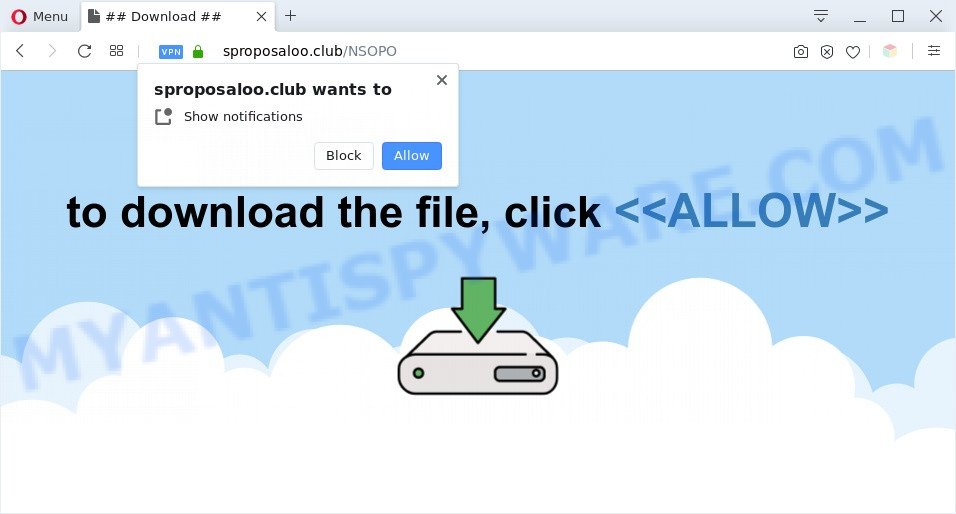
Once you click the ‘Allow’, then you will start seeing unwanted advertisements in form of pop up windows on the screen. The developers of Sproposaloo.club use these push notifications to bypass protection against pop-ups in the internet browser and therefore show a ton of unwanted advertisements. These advertisements are used to promote suspicious browser addons, prize & lottery scams, fake software, and adult webpages.

In order to unsubscribe from Sproposaloo.club browser notification spam open your web-browser’s settings and complete the Sproposaloo.club removal tutorial below. Once you delete Sproposaloo.club subscription, the browser notification spam will no longer show on your screen.
Threat Summary
| Name | Sproposaloo.club pop up |
| Type | browser notification spam ads, pop up ads, popup virus, pop-ups |
| Distribution | social engineering attack, adware softwares, dubious popup advertisements, potentially unwanted applications |
| Symptoms |
|
| Removal | Sproposaloo.club removal guide |
Where the Sproposaloo.club popups comes from
These Sproposaloo.club popups are caused by suspicious advertisements on the web sites you visit or adware. Adware is a type of invasive apps — which can hijack machines — constantly redirect your browser to certain web pages so the owners of those sites can generate revenue by displaying advertisements to visitors. It is not a good idea to have installed adware. The reason for this is simple, it doing things you do not know about. And of course you completely do not know what will happen when you click on any the ads.
In many cases, the free programs installer includes bundled applications like this adware software. So, be very careful when you agree to install anything. The best way – is to select a Custom, Advanced or Manual install mode. Here reject all optional software in which you are unsure or that causes even a slightest suspicion. The main thing you should remember, you do not need to install any bundled programs which you do not trust!
Adware is usually written in ways common to malicious software, spyware and hijackers. In order to get rid of adware and thus remove Sproposaloo.club popups, you will need complete the following steps or use free adware removal tool listed below.
How to remove Sproposaloo.club ads from Chrome, Firefox, IE, Edge
The following tutorial will allow you to remove Sproposaloo.club pop up advertisements from the Mozilla Firefox, Google Chrome, Microsoft Edge and IE. Moreover, the steps below will help you to remove malware, browser hijacker infections, potentially unwanted programs and toolbars that your personal computer may be infected. Please do the instructions step by step. If you need help or have any questions, then ask for our assistance or type a comment below. Read it once, after doing so, please bookmark this page (or open it on your smartphone) as you may need to shut down your internet browser or reboot your machine.
To remove Sproposaloo.club pop ups, use the steps below:
- Manual Sproposaloo.club pop ups removal
- Automatic Removal of Sproposaloo.club popups
- Stop Sproposaloo.club pop-up advertisements
- To sum up
Manual Sproposaloo.club pop ups removal
In most cases, it’s possible to manually remove Sproposaloo.club pop up ads. This method does not involve the use of any tricks or removal utilities. You just need to restore the normal settings of the personal computer and browser. This can be done by following a few simple steps below. If you want to quickly delete Sproposaloo.club popup ads, as well as perform a full scan of your PC, we recommend that you run adware software removal tools, which are listed below.
Delete questionable software using Microsoft Windows Control Panel
One of the first things to attempt for removal of adware software is to check your computer installed programs screen and look for unwanted and suspicious apps. If there are any software you do not recognize or are no longer using, you should delete them. If that doesn’t work, then you may need to run adware removal tool such as Zemana.
Make sure you have closed all internet browsers and other applications. Next, remove any undesired and suspicious apps from your Control panel.
Windows 10, 8.1, 8
Now, click the Windows button, type “Control panel” in search and press Enter. Choose “Programs and Features”, then “Uninstall a program”.

Look around the entire list of software installed on your PC. Most probably, one of them is the adware responsible for Sproposaloo.club popups. Choose the questionable program or the program that name is not familiar to you and delete it.
Windows Vista, 7
From the “Start” menu in MS Windows, choose “Control Panel”. Under the “Programs” icon, choose “Uninstall a program”.

Choose the questionable or any unknown programs, then click “Uninstall/Change” button to uninstall this undesired application from your PC.
Windows XP
Click the “Start” button, select “Control Panel” option. Click on “Add/Remove Programs”.

Select an unwanted application, then click “Change/Remove” button. Follow the prompts.
Remove Sproposaloo.club notifications from web browsers
if you became a victim of cybercriminals and clicked on the “Allow” button, then your web-browser was configured to display annoying ads. To remove the ads, you need to remove the notification permission that you gave the Sproposaloo.club web page to send spam notifications.
Google Chrome:
- In the top right hand corner of the screen, expand the Google Chrome menu.
- When the drop-down menu appears, click on ‘Settings’. Scroll to the bottom of the page and click on ‘Advanced’.
- Scroll down to the ‘Privacy and security’ section, select ‘Site settings’.
- Go to Notifications settings.
- Locate the Sproposaloo.club URL and click the three vertical dots button next to it, then click on ‘Remove’.

Android:
- Tap ‘Settings’.
- Tap ‘Notifications’.
- Find and tap the web-browser that shows Sproposaloo.club push notifications ads.
- Find Sproposaloo.club URL, other questionable URLs and set the toggle button to ‘OFF’ on them one-by-one.

Mozilla Firefox:
- In the right upper corner of the browser window, click the Menu button, represented by three bars.
- In the menu go to ‘Options’, in the menu on the left go to ‘Privacy & Security’.
- Scroll down to ‘Permissions’ and then to ‘Settings’ next to ‘Notifications’.
- Select the Sproposaloo.club domain from the list and change the status to ‘Block’.
- Save changes.

Edge:
- In the top-right corner, click on the three dots to expand the Edge menu.
- Scroll down, find and click ‘Settings’. In the left side select ‘Advanced’.
- Click ‘Manage permissions’ button, located beneath ‘Website permissions’.
- Click the switch under the Sproposaloo.club and each dubious domain.

Internet Explorer:
- Click the Gear button on the right upper corner of the window.
- Go to ‘Internet Options’ in the menu.
- Select the ‘Privacy’ tab and click ‘Settings under ‘Pop-up Blocker’ section.
- Select the Sproposaloo.club and other dubious URLs under and delete them one by one by clicking the ‘Remove’ button.

Safari:
- Click ‘Safari’ button on the left upper corner of the browser and select ‘Preferences’.
- Open ‘Websites’ tab, then in the left menu click on ‘Notifications’.
- Locate the Sproposaloo.club URL and select it, click the ‘Deny’ button.
Delete Sproposaloo.club pop-ups from Internet Explorer
If you find that Microsoft Internet Explorer internet browser settings such as homepage, default search provider and new tab page had been modified by adware software that causes Sproposaloo.club popup advertisements, then you may restore your settings, via the reset browser procedure.
First, start the Internet Explorer, click ![]() ) button. Next, press “Internet Options” as displayed in the following example.
) button. Next, press “Internet Options” as displayed in the following example.

In the “Internet Options” screen select the Advanced tab. Next, click Reset button. The IE will display the Reset Internet Explorer settings prompt. Select the “Delete personal settings” check box and click Reset button.

You will now need to reboot your computer for the changes to take effect. It will remove adware that causes intrusive Sproposaloo.club popups, disable malicious and ad-supported internet browser’s extensions and restore the Internet Explorer’s settings like new tab page, search engine by default and start page to default state.
Remove Sproposaloo.club pop up ads from Google Chrome
Reset Google Chrome settings will remove Sproposaloo.club advertisements from web-browser and disable harmful add-ons. It will also clear cached and temporary data (cookies, site data and content). It’ll keep your personal information like browsing history, bookmarks, passwords and web form auto-fill data.
First open the Google Chrome. Next, click the button in the form of three horizontal dots (![]() ).
).
It will open the Google Chrome menu. Choose More Tools, then press Extensions. Carefully browse through the list of installed extensions. If the list has the extension signed with “Installed by enterprise policy” or “Installed by your administrator”, then complete the following guide: Remove Google Chrome extensions installed by enterprise policy.
Open the Chrome menu once again. Further, click the option named “Settings”.

The browser will show the settings screen. Another solution to show the Google Chrome’s settings – type chrome://settings in the web-browser adress bar and press Enter
Scroll down to the bottom of the page and click the “Advanced” link. Now scroll down until the “Reset” section is visible, as shown below and click the “Reset settings to their original defaults” button.

The Chrome will open the confirmation prompt like below.

You need to confirm your action, press the “Reset” button. The browser will launch the procedure of cleaning. When it is finished, the web browser’s settings including startpage, new tab and search provider by default back to the values that have been when the Google Chrome was first installed on your personal computer.
Remove Sproposaloo.club popup ads from Mozilla Firefox
The Mozilla Firefox reset will get rid of redirects to annoying Sproposaloo.club web site, modified preferences, extensions and security settings. Essential information like bookmarks, browsing history, passwords, cookies, auto-fill data and personal dictionaries will not be removed.
Click the Menu button (looks like three horizontal lines), and press the blue Help icon located at the bottom of the drop down menu as displayed below.

A small menu will appear, press the “Troubleshooting Information”. On this page, press “Refresh Firefox” button such as the one below.

Follow the onscreen procedure to return your Mozilla Firefox web-browser settings to their original settings.
Automatic Removal of Sproposaloo.club popups
If the Sproposaloo.club popup ads are still there, the situation is more serious. But don’t worry. There are several tools which are developed to scan for and remove adware from your browser and personal computer. If you’re looking for a free way to adware removal, then Zemana Anti-Malware is a good option. Also you can get HitmanPro and MalwareBytes. Both applications also available for free unlimited scanning and for removal of found malware, adware software and potentially unwanted programs.
How to delete Sproposaloo.club pop-up advertisements with Zemana Free
Thinking about get rid of Sproposaloo.club pop-up ads from your browser? Then pay attention to Zemana Free. This is a well-known utility, originally created just to scan for and remove malware, adware software and PUPs. But by now it has seriously changed and can not only rid you of malware, but also protect your personal computer from malicious software and adware software, as well as identify and remove common viruses and trojans.
Now you can install and run Zemana to remove Sproposaloo.club pop up advertisements from your browser by following the steps below:
Visit the following page to download Zemana Anti Malware install package named Zemana.AntiMalware.Setup on your personal computer. Save it directly to your MS Windows Desktop.
165520 downloads
Author: Zemana Ltd
Category: Security tools
Update: July 16, 2019
Run the install package after it has been downloaded successfully and then follow the prompts to install this utility on your PC.

During installation you can change certain settings, but we advise you don’t make any changes to default settings.
When installation is done, this malicious software removal tool will automatically launch and update itself. You will see its main window as shown in the following example.

Now press the “Scan” button for scanning your computer for the adware that causes Sproposaloo.club advertisements in your internet browser. This procedure can take quite a while, so please be patient. When a threat is found, the number of the security threats will change accordingly. Wait until the the scanning is done.

After finished, the results are displayed in the scan report. Review the results once the utility has complete the system scan. If you think an entry should not be quarantined, then uncheck it. Otherwise, simply click “Next” button.

The Zemana Free will delete adware related to the Sproposaloo.club popups. Once that process is finished, you can be prompted to restart your PC system to make the change take effect.
Use HitmanPro to remove Sproposaloo.club popup advertisements
Hitman Pro is a free removal tool that can be downloaded and run to remove adware which causes undesired Sproposaloo.club advertisements, hijackers, malware, PUPs, toolbars and other threats from your personal computer. You can run this tool to look for threats even if you have an antivirus or any other security program.

- Visit the following page to download Hitman Pro. Save it on your MS Windows desktop or in any other place.
- Once the downloading process is complete, launch the HitmanPro, double-click the HitmanPro.exe file.
- If the “User Account Control” prompts, press Yes to continue.
- In the HitmanPro window, press the “Next” . Hitman Pro utility will begin scanning the whole PC to find out adware which cause unwanted Sproposaloo.club pop-ups. A scan can take anywhere from 10 to 30 minutes, depending on the count of files on your PC and the speed of your personal computer. While the utility is checking, you can see how many objects and files has already scanned.
- Once Hitman Pro completes the scan, you’ll be shown the list of all detected threats on your machine. Review the scan results and then press “Next”. Now, press the “Activate free license” button to start the free 30 days trial to delete all malicious software found.
Run MalwareBytes AntiMalware to delete Sproposaloo.club pop ups
We recommend using the MalwareBytes Anti Malware. You may download and install MalwareBytes Anti Malware (MBAM) to find adware and thereby remove Sproposaloo.club popup advertisements from your web-browsers. When installed and updated, this free malicious software remover automatically searches for and deletes all threats exist on the computer.

- First, visit the following page, then click the ‘Download’ button in order to download the latest version of MalwareBytes AntiMalware (MBAM).
Malwarebytes Anti-malware
327741 downloads
Author: Malwarebytes
Category: Security tools
Update: April 15, 2020
- Once the downloading process is complete, close all programs and windows on your system. Open a file location. Double-click on the icon that’s named mb3-setup.
- Further, click Next button and follow the prompts.
- Once setup is complete, press the “Scan Now” button to begin scanning your personal computer for the adware which cause pop ups. A scan can take anywhere from 10 to 30 minutes, depending on the number of files on your computer and the speed of your PC. While the MalwareBytes AntiMalware tool is scanning, you can see count of objects it has identified as being affected by malware.
- When finished, the results are displayed in the scan report. Review the report and then press “Quarantine Selected”. After the procedure is done, you can be prompted to restart your PC system.
The following video offers a steps on how to remove browser hijacker infections, adware and other malicious software with MalwareBytes AntiMalware.
Stop Sproposaloo.club pop-up advertisements
By installing an ad-blocking application such as AdGuard, you’re able to block Sproposaloo.club, autoplaying video ads and delete a ton of distracting and undesired ads on webpages.
First, visit the page linked below, then press the ‘Download’ button in order to download the latest version of AdGuard.
27040 downloads
Version: 6.4
Author: © Adguard
Category: Security tools
Update: November 15, 2018
Once the download is done, launch the downloaded file. You will see the “Setup Wizard” screen like below.

Follow the prompts. When the install is complete, you will see a window as shown below.

You can click “Skip” to close the installation application and use the default settings, or click “Get Started” button to see an quick tutorial which will assist you get to know AdGuard better.
In most cases, the default settings are enough and you do not need to change anything. Each time, when you run your machine, AdGuard will start automatically and stop unwanted ads, block Sproposaloo.club, as well as other malicious or misleading webpages. For an overview of all the features of the program, or to change its settings you can simply double-click on the AdGuard icon, which can be found on your desktop.
To sum up
Once you’ve done the instructions above, your system should be clean from adware software which cause popups and other malware. The Mozilla Firefox, Microsoft Edge, Internet Explorer and Google Chrome will no longer redirect you to various unwanted web sites like Sproposaloo.club. Unfortunately, if the steps does not help you, then you have caught a new adware software, and then the best way – ask for help here.




















