According to cyber security researchers, Olaldo.com is a web site that uses social engineering methods to deceive computer users into registering for its spam notifications. When you visit the Olaldo.com web page which wants to send you spam notifications, you will be greeted with a prompt which asks whether you want to agree to them or not. Your options will be ‘Block’ and ‘Allow’.
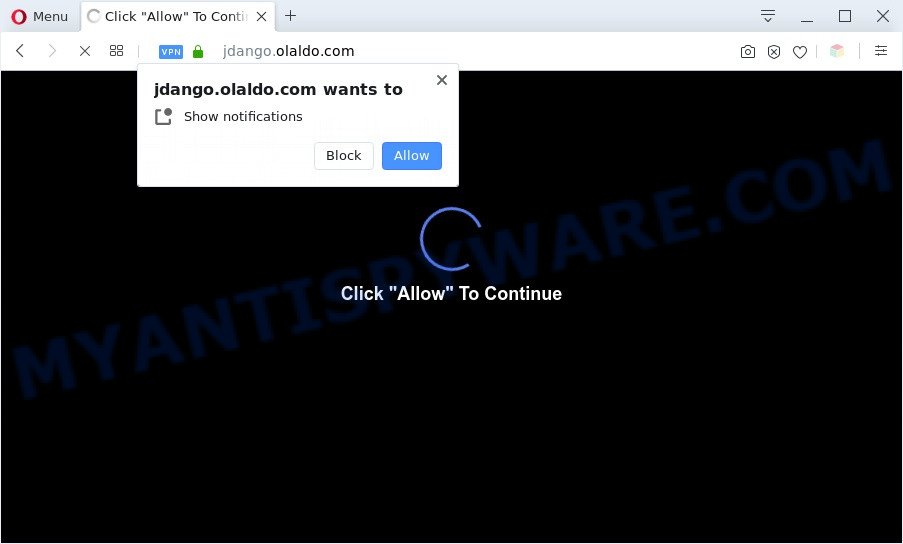
Olaldo.com pop-ups is a sign of adware infection
Once you press on the ‘Allow’, then your web-browser will be configured to show intrusive ads on your desktop, even when you are not using the internet browser. The authors of Olaldo.com use these push notifications to bypass protection against popups in the web browser and therefore display a huge number of unwanted adverts. These advertisements are used to promote dubious web-browser plugins, fake prizes scams, adware software bundles, and adult web sites.

If you’re getting spam notifications, you can remove Olaldo.com subscription by going into your browser’s settings and completing the Olaldo.com removal steps below. Once you remove notifications subscription, the Olaldo.com pop-ups ads will no longer show on the screen.
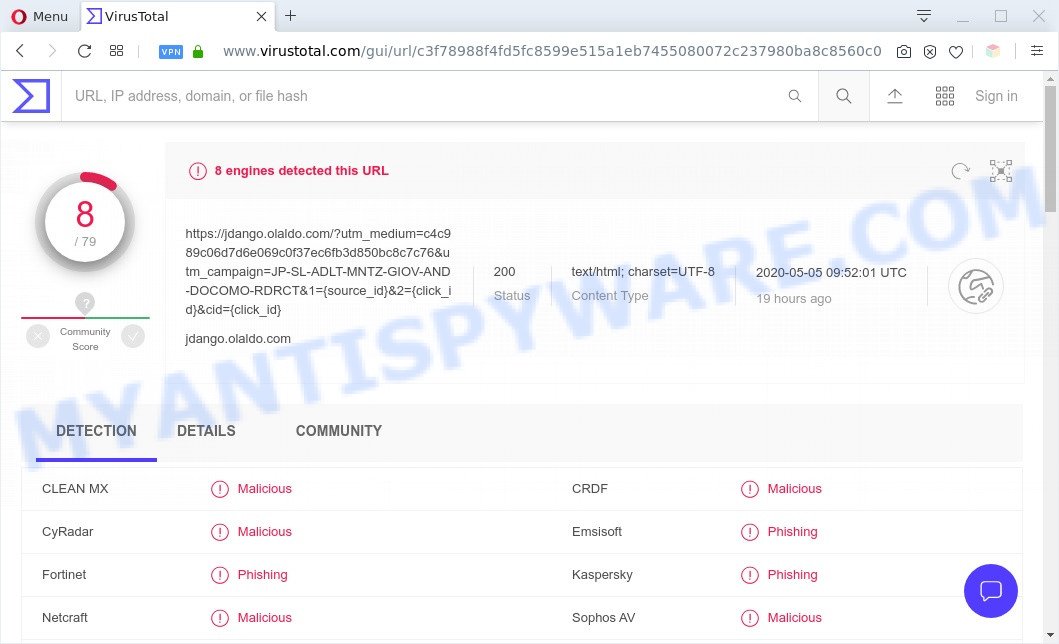
Olaldo.com – VirusTotal Scan results
Threat Summary
| Name | Olaldo.com pop-up |
| Type | spam notifications ads, popups, pop-up advertisements, pop up virus |
| Associated domains | jdango.olaldo.com, free.olaldo.com, content.olaldo.com, traffic.olaldo.com |
| Distribution | potentially unwanted applications, adwares, shady pop-up advertisements, social engineering attack |
| Symptoms |
|
| Removal | Olaldo.com removal guide |
How does your personal computer get infected with Olaldo.com pop ups
Some research has shown that users can be redirected to Olaldo.com from dubious ads or by potentially unwanted apps and adware. Adware is designed for the purpose of displaying various pop-up deals and/or annoying adverts on the affected machine without the user’s consent. It’s important, don’t click on these ads, as they can lead you to more harmful or misleading websites. Adware software usually gets installed alongside free applications, codecs and shareware.
Adware come bundled with some freeware. So always read carefully the installation screens, disclaimers, ‘Terms of Use’ and ‘Software license’ appearing during the install procedure. Additionally pay attention for additional programs that are being installed along with the main application. Ensure that you unchecked all of them! Also, run an adblocker program that will allow to block dubious and untrustworthy websites.
So, obviously, you need to remove the adware software immediately. Use the free guide below. This guide will help you clean your system of adware software and thus remove the Olaldo.com undesired popup advertisements.
How to remove Olaldo.com popups (removal tutorial)
There are several steps to deleting the adware software that causes multiple annoying pop ups, because it installs itself so deeply into MS Windows. You need to remove all suspicious and unknown programs, then remove malicious extensions from the IE, Microsoft Edge, Chrome and Firefox and other browsers you’ve installed. Finally, you need to reset your web-browser settings to remove any changes the adware has made, and then scan your PC system with Zemana Anti Malware (ZAM), MalwareBytes Anti Malware or HitmanPro to ensure the adware is fully removed. It will take a while.
To remove Olaldo.com pop ups, perform the steps below:
- How to delete Olaldo.com advertisements without any software
- Automatic Removal of Olaldo.com pop-ups
- Block Olaldo.com and other undesired web pages
- To sum up
How to delete Olaldo.com advertisements without any software
Most adware can be removed manually, without the use of antivirus or other removal tools. The manual steps below will help you get rid of Olaldo.com ads step by step. Although each of the steps is very easy and does not require special knowledge, but you are not sure that you can complete them, then use the free tools, a list of which is given below.
Removing the Olaldo.com, check the list of installed software first
First, you should try to identify and remove the program that causes the appearance of annoying ads or web browser redirect, using the ‘Uninstall a program’ which is located in the ‘Control panel’.
- If you are using Windows 8, 8.1 or 10 then press Windows button, next click Search. Type “Control panel”and press Enter.
- If you are using Windows XP, Vista, 7, then press “Start” button and click “Control Panel”.
- It will display the Windows Control Panel.
- Further, click “Uninstall a program” under Programs category.
- It will display a list of all programs installed on the system.
- Scroll through the all list, and remove suspicious and unknown programs. To quickly find the latest installed apps, we recommend sort apps by date.
See more details in the video guidance below.
Remove Olaldo.com notifications from browsers
If you’ve clicked the “Allow” button in the Olaldo.com popup and gave a notification permission, you should delete this notification permission first from your web browser settings. To remove the Olaldo.com permission to send spam notifications to your system, complete the following steps. These steps are for Microsoft Windows, Apple Mac and Android.
Google Chrome:
- Just copy and paste the following text into the address bar of Google Chrome.
- chrome://settings/content/notifications
- Press Enter.
- Delete the Olaldo.com URL and other rogue notifications by clicking three vertical dots button next to each and selecting ‘Remove’.

Android:
- Tap ‘Settings’.
- Tap ‘Notifications’.
- Find and tap the web-browser that shows Olaldo.com browser notification spam ads.
- Locate Olaldo.com URL in the list and disable it.

Mozilla Firefox:
- In the top right corner, click the Firefox menu (three horizontal stripes).
- Select ‘Options’ and click on ‘Privacy & Security’ on the left hand side of the Firefox.
- Scroll down to ‘Permissions’ and then to ‘Settings’ next to ‘Notifications’.
- Select the Olaldo.com domain from the list and change the status to ‘Block’.
- Click ‘Save Changes’ button.

Edge:
- In the top right hand corner, click on the three dots to expand the Edge menu.
- Scroll down, locate and click ‘Settings’. In the left side select ‘Advanced’.
- Click ‘Manage permissions’ button, located beneath ‘Website permissions’.
- Click the switch below the Olaldo.com URL so that it turns off.

Internet Explorer:
- In the top right hand corner of the browser, click on the gear icon (menu button).
- When the drop-down menu appears, click on ‘Internet Options’.
- Select the ‘Privacy’ tab and click ‘Settings under ‘Pop-up Blocker’ section.
- Locate the Olaldo.com site and click the ‘Remove’ button to remove the URL.

Safari:
- Click ‘Safari’ button on the top left corner of the screen and select ‘Preferences’.
- Open ‘Websites’ tab, then in the left menu click on ‘Notifications’.
- Check for Olaldo.com site, other suspicious URLs and apply the ‘Deny’ option for each.
Remove Olaldo.com advertisements from Microsoft Internet Explorer
If you find that IE browser settings like startpage, new tab page and default search engine had been replaced by adware software that cause annoying Olaldo.com ads, then you may restore your settings, via the reset web browser procedure.
First, open the Internet Explorer. Next, click the button in the form of gear (![]() ). It will show the Tools drop-down menu, press the “Internet Options” as shown in the following example.
). It will show the Tools drop-down menu, press the “Internet Options” as shown in the following example.

In the “Internet Options” window click on the Advanced tab, then press the Reset button. The Microsoft Internet Explorer will open the “Reset Internet Explorer settings” window as on the image below. Select the “Delete personal settings” check box, then press “Reset” button.

You will now need to restart your computer for the changes to take effect.
Remove Olaldo.com ads from Chrome
Reset Chrome will assist you to delete Olaldo.com pop ups from your internet browser as well as to recover browser settings infected by adware. All unwanted, harmful and adware add-ons will also be removed from the browser. However, your saved bookmarks and passwords will not be lost. This will not affect your history, passwords, bookmarks, and other saved data.

- First, start the Google Chrome and click the Menu icon (icon in the form of three dots).
- It will show the Google Chrome main menu. Select More Tools, then press Extensions.
- You will see the list of installed extensions. If the list has the add-on labeled with “Installed by enterprise policy” or “Installed by your administrator”, then complete the following tutorial: Remove Chrome extensions installed by enterprise policy.
- Now open the Chrome menu once again, click the “Settings” menu.
- Next, click “Advanced” link, which located at the bottom of the Settings page.
- On the bottom of the “Advanced settings” page, click the “Reset settings to their original defaults” button.
- The Chrome will show the reset settings dialog box as shown on the screen above.
- Confirm the browser’s reset by clicking on the “Reset” button.
- To learn more, read the article How to reset Chrome settings to default.
Remove Olaldo.com pop-ups from Mozilla Firefox
If the Firefox browser application is hijacked, then resetting its settings can help. The Reset feature is available on all modern version of Firefox. A reset can fix many issues by restoring Mozilla Firefox settings like home page, search engine by default and newtab to their default state. However, your saved bookmarks and passwords will not be lost. This will not affect your history, passwords, bookmarks, and other saved data.
First, start the Mozilla Firefox and press ![]() button. It will show the drop-down menu on the right-part of the web browser. Further, click the Help button (
button. It will show the drop-down menu on the right-part of the web browser. Further, click the Help button (![]() ) as shown in the figure below.
) as shown in the figure below.

In the Help menu, select the “Troubleshooting Information” option. Another way to open the “Troubleshooting Information” screen – type “about:support” in the web-browser adress bar and press Enter. It will display the “Troubleshooting Information” page such as the one below. In the upper-right corner of this screen, press the “Refresh Firefox” button.

It will show the confirmation prompt. Further, click the “Refresh Firefox” button. The Firefox will begin a procedure to fix your problems that caused by the Olaldo.com adware. Once, it is complete, press the “Finish” button.
Automatic Removal of Olaldo.com pop-ups
Is your Windows computer affected with adware software? Then do not worry, in the following guide, we are sharing best malware removal utilities that can be used to remove Olaldo.com advertisements from the Google Chrome, MS Edge, Internet Explorer and Firefox and your computer.
How to get rid of Olaldo.com advertisements with Zemana Anti-Malware (ZAM)
Zemana Anti Malware (ZAM) is one of the best in its class, it can locate and remove a ton of of various security threats, including adware, hijacker infections, spyware and trojans that masqueraded as legitimate computer programs. Also Zemana Free includes another tool called FRST – is a helpful program for manual removal of files and parts of the Windows registry created by malware.
First, click the following link, then click the ‘Download’ button in order to download the latest version of Zemana Anti Malware.
165543 downloads
Author: Zemana Ltd
Category: Security tools
Update: July 16, 2019
After the downloading process is finished, start it and follow the prompts. Once installed, the Zemana Free will try to update itself and when this process is done, press the “Scan” button to begin scanning your computer for the adware software related to the Olaldo.com ads.

Depending on your system, the scan may take anywhere from a few minutes to close to an hour. When a malware, adware or potentially unwanted apps are found, the number of the security threats will change accordingly. Wait until the the checking is finished. Make sure to check mark the threats which are unsafe and then click “Next” button.

The Zemana will begin to remove adware which cause unwanted Olaldo.com popups.
Remove Olaldo.com pop-up advertisements and malicious extensions with HitmanPro
Hitman Pro is a free removal utility which can scan your personal computer for a wide range of security threats such as malicious software, adwares, potentially unwanted applications as well as adware which cause popups. It will perform a deep scan of your computer including hard drives and MS Windows registry. After a malicious software is detected, it will help you to delete all found threats from your machine by a simple click.
Visit the page linked below to download Hitman Pro. Save it on your MS Windows desktop or in any other place.
Download and run Hitman Pro on your computer. Once started, press “Next” button . HitmanPro application will scan through the whole system for the adware responsible for Olaldo.com pop ups. A scan may take anywhere from 10 to 30 minutes, depending on the count of files on your system and the speed of your personal computer. .

When the scan is finished, Hitman Pro will display a list of detected items.

Review the results once the tool has finished the system scan. If you think an entry should not be quarantined, then uncheck it. Otherwise, simply click Next button.
It will show a dialog box, click the “Activate free license” button to begin the free 30 days trial to remove all malicious software found.
Use MalwareBytes to delete Olaldo.com popups
If you’re still having issues with the Olaldo.com advertisements — or just wish to scan your personal computer occasionally for adware software and other malware — download MalwareBytes. It is free for home use, and identifies and removes various unwanted programs that attacks your computer or degrades PC system performance. MalwareBytes Anti Malware (MBAM) can remove adware, PUPs as well as malware, including ransomware and trojans.
Download MalwareBytes AntiMalware (MBAM) on your MS Windows Desktop by clicking on the link below.
327775 downloads
Author: Malwarebytes
Category: Security tools
Update: April 15, 2020
After the downloading process is complete, close all programs and windows on your system. Open a directory in which you saved it. Double-click on the icon that’s called mb3-setup as shown below.
![]()
When the installation begins, you’ll see the “Setup wizard” which will help you install Malwarebytes on your PC system.

Once installation is finished, you will see window like below.

Now click the “Scan Now” button to scan for adware software which cause unwanted Olaldo.com advertisements. A system scan may take anywhere from 5 to 30 minutes, depending on your PC. While the MalwareBytes is checking, you can see how many objects it has identified either as being malicious software.

As the scanning ends, MalwareBytes will produce a list of unwanted software and adware. Make sure to check mark the threats that are unsafe and then press “Quarantine Selected” button.

The Malwarebytes will now remove adware that causes multiple intrusive pop ups and move threats to the program’s quarantine. After the clean up is done, you may be prompted to reboot your PC.

The following video explains few simple steps on how to remove browser hijacker infection, adware software and other malware with MalwareBytes.
Block Olaldo.com and other undesired web pages
The AdGuard is a very good ad-blocker application for the Chrome, Internet Explorer, Mozilla Firefox and Microsoft Edge, with active user support. It does a great job by removing certain types of undesired advertisements, popunders, pop-ups, annoying new tabs, and even full page advertisements and web-page overlay layers. Of course, the AdGuard can block the Olaldo.com popup ads automatically or by using a custom filter rule.
Download AdGuard from the following link. Save it to your Desktop so that you can access the file easily.
27050 downloads
Version: 6.4
Author: © Adguard
Category: Security tools
Update: November 15, 2018
After the download is complete, start the downloaded file. You will see the “Setup Wizard” screen as shown on the screen below.

Follow the prompts. When the installation is finished, you will see a window as on the image below.

You can click “Skip” to close the setup program and use the default settings, or click “Get Started” button to see an quick tutorial that will allow you get to know AdGuard better.
In most cases, the default settings are enough and you do not need to change anything. Each time, when you start your machine, AdGuard will start automatically and stop undesired advertisements, block Olaldo.com, as well as other harmful or misleading web-sites. For an overview of all the features of the program, or to change its settings you can simply double-click on the AdGuard icon, which can be found on your desktop.
To sum up
Now your machine should be free of the adware that causes multiple undesired pop-ups. We suggest that you keep AdGuard (to help you block unwanted pop up advertisements and unwanted malicious web sites) and Zemana (to periodically scan your computer for new adwares and other malicious software). Probably you are running an older version of Java or Adobe Flash Player. This can be a security risk, so download and install the latest version right now.
If you are still having problems while trying to remove Olaldo.com advertisements from the Internet Explorer, Microsoft Edge, Mozilla Firefox and Google Chrome, then ask for help here here.



















