Delmamora.pro pop-up is a browser-based scam that uses social engineering methods to deceive you into signing up for its push notifications so that it can send unwanted advertisements to the screen. It delivers the message stating that you should click ‘Allow’ in order to enable Flash Player, access the content of the web-site, download a file, watch a video, connect to the Internet, and so on.
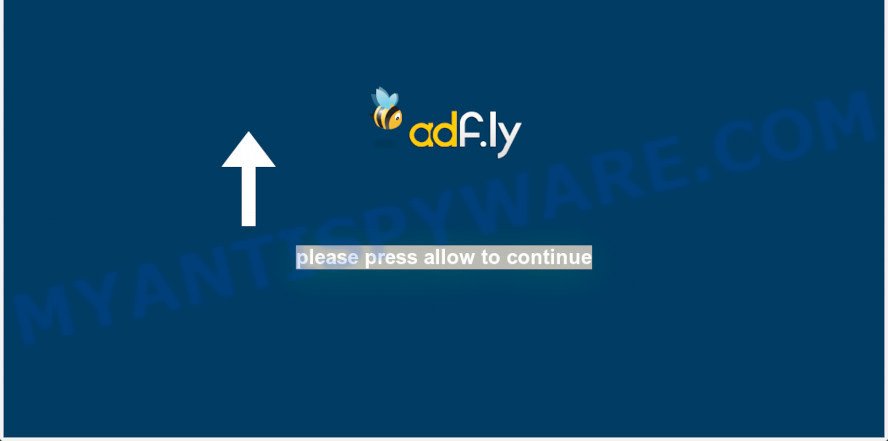
Once you click the ‘Allow’ button, then you will start seeing unwanted adverts in form of pop-up windows on the web browser. Push notifications are originally developed to alert the user of recently published content. Cyber criminals abuse ‘browser notification feature’ to avoid antivirus and ad-blocking apps by presenting intrusive ads. These advertisements are displayed in the lower right corner of the screen urges users to play online games, visit suspicious web-sites, install web browser extensions & so on.

If you are receiving push notifications, you can remove Delmamora.pro subscription by going into your web-browser’s settings and following the Delmamora.pro removal instructions below. Once you remove Delmamora.pro subscription, the spam notifications will no longer appear on your screen.
Threat Summary
| Name | Delmamora.pro popup |
| Type | push notifications ads, pop ups, pop-up ads, pop up virus |
| Distribution | PUPs, adwares, social engineering attack, suspicious pop-up ads |
| Symptoms |
|
| Removal | Delmamora.pro removal guide |
How did you get infected with Delmamora.pro pop ups
Some research has shown that users can be redirected to Delmamora.pro from suspicious ads or by potentially unwanted applications and adware. Many PC users consider adware, PUPs, keyloggers, malware as the same thing. They are all types of undesired applications that each behave differently. The word ‘adware’ is a combination of two words ‘ad’ and ‘software’. Adware displays advertisements on an infected PC system. Not very dangerous for PC users, but very profitable for the the software authors.
Adware spreads with a simple but quite effective way. It’s integrated into the installation package of various freeware. Thus on the process of installation, it will be installed onto your system and/or browser. In order to avoid adware, you just need to follow a few simple rules: carefully read the Terms of Use and the license, select only a Manual, Custom or Advanced installation method, which enables you to make sure that the program you want to install, thereby protect your personal computer from adware.
Therefore, the adware is a potentially undesired program and should not be used. If you found any of the symptoms mentioned above, we recommend you to perform steps below to remove the adware software and delete Delmamora.pro popup advertisements from your browser.
How to remove Delmamora.pro pop-ups from Chrome, Firefox, IE, Edge
In the step-by-step instructions below we will have a look at the adware software and how to delete Delmamora.pro from Microsoft Edge, Microsoft Internet Explorer, Chrome and Mozilla Firefox internet browsers for Microsoft Windows OS, natively or by using a few free removal tools. Certain of the steps below will require you to close this website. So, please read the steps carefully, after that bookmark it or open it on your smartphone for later reference.
To remove Delmamora.pro pop ups, complete the steps below:
- How to delete Delmamora.pro popups without any software
- Automatic Removal of Delmamora.pro ads
- Run AdBlocker to block Delmamora.pro and stay safe online
- Finish words
How to delete Delmamora.pro popups without any software
Most adware can be removed manually, without the use of anti-virus or other removal utilities. The manual steps below will allow you remove Delmamora.pro ads step by step. Although each of the steps is very easy and does not require special knowledge, but you doubt that you can complete them, then use the free utilities, a list of which is given below.
Remove unwanted or recently added software
The process of adware removal is generally the same across all versions of MS Windows OS from 10 to XP. To start with, it is necessary to check the list of installed applications on your PC and remove all unused, unknown and suspicious apps.
Make sure you have closed all browsers and other programs. Next, delete any unknown and suspicious applications from your Control panel.
Windows 10, 8.1, 8
Now, click the Windows button, type “Control panel” in search and press Enter. Select “Programs and Features”, then “Uninstall a program”.

Look around the entire list of apps installed on your PC system. Most probably, one of them is the adware software that causes multiple annoying pop-ups. Choose the questionable program or the program that name is not familiar to you and remove it.
Windows Vista, 7
From the “Start” menu in Windows, choose “Control Panel”. Under the “Programs” icon, choose “Uninstall a program”.

Choose the questionable or any unknown applications, then click “Uninstall/Change” button to delete this undesired program from your computer.
Windows XP
Click the “Start” button, select “Control Panel” option. Click on “Add/Remove Programs”.

Choose an undesired program, then click “Change/Remove” button. Follow the prompts.
Remove Delmamora.pro notifications from web-browsers
If you’ve allowed the Delmamora.pro site to send push notifications to your web browser, then we will need to delete these permissions. Depending on web-browser, you can complete the steps below to get rid of the Delmamora.pro permissions to send spam notifications.
|
|
|
|
|
|
Get rid of Delmamora.pro advertisements from IE
If you find that Internet Explorer web-browser settings like default search engine, homepage and new tab page had been modified by adware responsible for Delmamora.pro advertisements, then you may revert back your settings, via the reset internet browser procedure.
First, open the Microsoft Internet Explorer. Next, press the button in the form of gear (![]() ). It will open the Tools drop-down menu, press the “Internet Options” as shown below.
). It will open the Tools drop-down menu, press the “Internet Options” as shown below.

In the “Internet Options” window click on the Advanced tab, then press the Reset button. The Internet Explorer will open the “Reset Internet Explorer settings” window as shown on the screen below. Select the “Delete personal settings” check box, then click “Reset” button.

You will now need to reboot your system for the changes to take effect.
Delete Delmamora.pro popups from Firefox
If your Mozilla Firefox web-browser is rerouted to Delmamora.pro without your permission or an unknown search provider opens results for your search, then it may be time to perform the web browser reset. However, your saved passwords and bookmarks will not be changed, deleted or cleared.
First, launch the Firefox and press ![]() button. It will open the drop-down menu on the right-part of the internet browser. Further, press the Help button (
button. It will open the drop-down menu on the right-part of the internet browser. Further, press the Help button (![]() ) as shown on the image below.
) as shown on the image below.

In the Help menu, select the “Troubleshooting Information” option. Another way to open the “Troubleshooting Information” screen – type “about:support” in the web browser adress bar and press Enter. It will show the “Troubleshooting Information” page as shown in the following example. In the upper-right corner of this screen, click the “Refresh Firefox” button.

It will open the confirmation prompt. Further, press the “Refresh Firefox” button. The Firefox will begin a process to fix your problems that caused by the Delmamora.pro adware software. After, it is done, click the “Finish” button.
Remove Delmamora.pro pop-ups from Chrome
The adware can modify your Chrome settings without your knowledge. You may see an unrequested web-page as your search engine or homepage, additional extensions and toolbars. Reset Google Chrome web-browser will help you to delete Delmamora.pro popups and reset the unwanted changes caused by adware. Your saved bookmarks, form auto-fill information and passwords won’t be cleared or changed.
Open the Chrome menu by clicking on the button in the form of three horizontal dotes (![]() ). It will open the drop-down menu. Select More Tools, then press Extensions.
). It will open the drop-down menu. Select More Tools, then press Extensions.
Carefully browse through the list of installed extensions. If the list has the plugin labeled with “Installed by enterprise policy” or “Installed by your administrator”, then complete the following steps: Remove Google Chrome extensions installed by enterprise policy otherwise, just go to the step below.
Open the Google Chrome main menu again, click to “Settings” option.

Scroll down to the bottom of the page and click on the “Advanced” link. Now scroll down until the Reset settings section is visible, as shown on the screen below and click the “Reset settings to their original defaults” button.

Confirm your action, click the “Reset” button.
Automatic Removal of Delmamora.pro ads
In order to fully get rid of Delmamora.pro, you not only need to uninstall adware from your PC system, but also get rid of all its components in your computer including Windows registry entries. We recommend to download and run free removal tools to automatically clean your PC system of adware responsible for Delmamora.pro popup ads.
How to delete Delmamora.pro pop ups with Zemana
Zemana Anti-Malware (ZAM) is a free program for Microsoft Windows operating system to search for and get rid of adware that cause pop ups, and other undesired programs like PUPs, harmful web-browser extensions, browser toolbars.

- Click the link below to download Zemana AntiMalware. Save it on your Desktop.
Zemana AntiMalware
165497 downloads
Author: Zemana Ltd
Category: Security tools
Update: July 16, 2019
- At the download page, click on the Download button. Your browser will show the “Save as” prompt. Please save it onto your Windows desktop.
- When the download is finished, please close all software and open windows on your personal computer. Next, run a file named Zemana.AntiMalware.Setup.
- This will launch the “Setup wizard” of Zemana Anti-Malware onto your computer. Follow the prompts and do not make any changes to default settings.
- When the Setup wizard has finished installing, the Zemana AntiMalware (ZAM) will start and show the main window.
- Further, click the “Scan” button for checking your computer for the adware which cause pop ups. A scan may take anywhere from 10 to 30 minutes, depending on the number of files on your system and the speed of your computer. While the Zemana AntiMalware is scanning, you can see how many objects it has identified either as being malicious software.
- After the scan get finished, Zemana will create a list of unwanted applications and adware.
- You may delete threats (move to Quarantine) by simply click the “Next” button. The tool will delete adware software which cause intrusive Delmamora.pro popups and add threats to the Quarantine. When the task is done, you may be prompted to restart the PC.
- Close the Zemana and continue with the next step.
Remove Delmamora.pro pop ups from browsers with HitmanPro
The Hitman Pro utility is free (30 day trial) and easy to use. It can scan and remove malware, potentially unwanted applications and adware in Chrome, MS Edge, Firefox and Internet Explorer internet browsers and thereby get rid of all undesired Delmamora.pro popup advertisements. Hitman Pro is powerful enough to find and delete harmful registry entries and files that are hidden on the PC.

- HitmanPro can be downloaded from the following link. Save it to your Desktop.
- Once downloading is done, start the HitmanPro, double-click the HitmanPro.exe file.
- If the “User Account Control” prompts, click Yes to continue.
- In the Hitman Pro window, click the “Next” . HitmanPro tool will begin scanning the whole PC to find out adware related to the Delmamora.pro pop-up ads. This procedure can take some time, so please be patient. During the scan HitmanPro will scan for threats present on your PC system.
- When HitmanPro has finished scanning your computer, Hitman Pro will display you the results. Next, you need to click “Next”. Now, click the “Activate free license” button to begin the free 30 days trial to delete all malicious software found.
Use MalwareBytes to get rid of Delmamora.pro popup ads
If you’re having issues with Delmamora.pro popups removal, then check out MalwareBytes. This is a utility that can help clean up your PC system and improve your speeds for free. Find out more below.

Installing the MalwareBytes Free is simple. First you’ll need to download MalwareBytes Anti-Malware from the link below.
327716 downloads
Author: Malwarebytes
Category: Security tools
Update: April 15, 2020
When the downloading process is complete, run it and follow the prompts. Once installed, the MalwareBytes AntiMalware (MBAM) will try to update itself and when this task is complete, press the “Scan Now” button . MalwareBytes Anti-Malware (MBAM) utility will begin scanning the whole personal computer to find out adware software that cause undesired Delmamora.pro pop up ads. Depending on your personal computer, the scan may take anywhere from a few minutes to close to an hour. While the MalwareBytes Anti-Malware is checking, you can see how many objects it has identified either as being malicious software. Review the scan results and then click “Quarantine Selected” button.
The MalwareBytes is a free application that you can use to remove all detected folders, files, services, registry entries and so on. To learn more about this malicious software removal utility, we suggest you to read and follow the steps or the video guide below.
Run AdBlocker to block Delmamora.pro and stay safe online
Run an ad blocking utility like AdGuard will protect you from malicious ads and content. Moreover, you can find that the AdGuard have an option to protect your privacy and stop phishing and spam websites. Additionally, ad blocker apps will help you to avoid undesired ads and unverified links that also a good way to stay safe online.
First, visit the page linked below, then click the ‘Download’ button in order to download the latest version of AdGuard.
27034 downloads
Version: 6.4
Author: © Adguard
Category: Security tools
Update: November 15, 2018
Once downloading is done, start the downloaded file. You will see the “Setup Wizard” screen as displayed in the figure below.

Follow the prompts. After the install is finished, you will see a window as on the image below.

You can click “Skip” to close the installation program and use the default settings, or press “Get Started” button to see an quick tutorial which will assist you get to know AdGuard better.
In most cases, the default settings are enough and you do not need to change anything. Each time, when you run your computer, AdGuard will start automatically and stop unwanted ads, block Delmamora.pro, as well as other malicious or misleading web sites. For an overview of all the features of the program, or to change its settings you can simply double-click on the AdGuard icon, which may be found on your desktop.
Finish words
Now your computer should be clean of the adware software related to the Delmamora.pro popups. We suggest that you keep AdGuard (to help you block unwanted pop-up ads and intrusive malicious web-pages) and Zemana (to periodically scan your computer for new malware, browser hijackers and adware software). Make sure that you have all the Critical Updates recommended for MS Windows operating system. Without regular updates you WILL NOT be protected when new browser hijackers, harmful apps and adware are released.
If you are still having problems while trying to delete Delmamora.pro pop up advertisements from your web browser, then ask for help here.



















thanks for this treath.. it work 1000000000000 %… i did it in browser setting, just like you said and it’s not appear again 🙂