Allmeganews.com pop-up is a browser-based scam which uses social engineering to lure unsuspecting users into registering for its spam notifications. This web page will ask the user to click on the ‘Allow’ button to access the content of the web-site, download a file, watch a video, connect to the Internet, enable Flash Player, and so on.
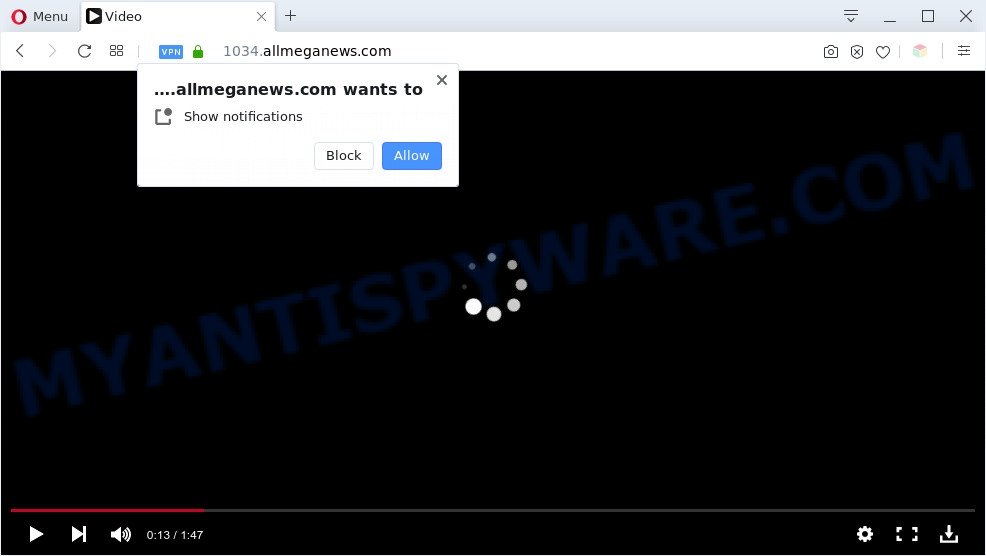
Once click on the ‘Allow’, the Allmeganews.com webpage gets your permission to send push notifications in form of popup adverts in the lower right corner of your screen. The devs behind Allmeganews.com use these push notifications to bypass protection against pop ups in the web browser and therefore display tons of unwanted adverts. These advertisements are used to promote dubious web browser addons, prize & lottery scams, fake software, and adult web pages.

To end this intrusive behavior and remove Allmeganews.com browser notification spam, you need to modify browser settings that got changed by adware software. For that, perform the Allmeganews.com removal guide below. Once you delete Allmeganews.com subscription, the push notifications will no longer appear on the desktop.
Threat Summary
| Name | Allmeganews.com pop up |
| Type | push notifications advertisements, popups, pop-up virus, pop-up ads |
| Distribution | PUPs, social engineering attack, malicious popup ads, adware softwares |
| Symptoms |
|
| Removal | Allmeganews.com removal guide |
How did you get infected with Allmeganews.com pop ups
Some research has shown that users can be redirected to Allmeganews.com from misleading advertisements or by PUPs and adware software. Adware is ‘advertising supported’ software that tries to generate revenue by redirecting you to unwanted web sites or online advertising. It has different ways of earning money including showing up advertising on the internet browser forcefully. Most of adware software gets installed when you’re downloading free software or browser extensions.
Adware software usually come together with some freeware that you download off of the Internet. So, think back, have you ever download and run any free software. In order to avoid infection, in the Setup wizard, you should be be proactive and carefully read the ‘Terms of use’, the ‘license agreement’ and other installation screens, as well as to always choose the ‘Manual’ or ‘Advanced’ install option, when installing anything downloaded from the World Wide Web.
Instructions which is shown below, will allow you to clean your machine from the adware as well as remove Allmeganews.com intrusive pop-ups from the Google Chrome, Microsoft Internet Explorer, Mozilla Firefox and Microsoft Edge and other web-browsers.
How to remove Allmeganews.com popups (removal tutorial)
The adware is a form of malicious software that you might have difficulty in removing it from your machine. Thankfully, you have found the effective Allmeganews.com pop-up ads removal guidance in this blog post. Both the manual removal solution and the automatic removal method will be provided below and you can just select the one that best for you. If you have any questions or need help then type a comment below. Read it once, after doing so, please bookmark this page (or open it on your smartphone) as you may need to exit your web-browser or reboot your personal computer.
To remove Allmeganews.com pop ups, perform the steps below:
- Manual Allmeganews.com pop up ads removal
- Automatic Removal of Allmeganews.com pop ups
- Stop Allmeganews.com pop-up advertisements
- Finish words
Manual Allmeganews.com pop up ads removal
Most adware can be deleted manually, without the use of antivirus software or other removal tools. The manual steps below will guide you through how to get rid of Allmeganews.com ads step by step. Although each of the steps is easy and does not require special knowledge, but you doubt that you can finish them, then use the free utilities, a list of which is given below.
Remove PUPs using Microsoft Windows Control Panel
The process of adware removal is generally the same across all versions of Microsoft Windows OS from 10 to XP. To start with, it’s necessary to check the list of installed apps on your PC and delete all unused, unknown and questionable applications.
Press Windows button ![]() , then click Search
, then click Search ![]() . Type “Control panel”and press Enter. If you using Windows XP or Windows 7, then press “Start” and select “Control Panel”. It will show the Windows Control Panel as on the image below.
. Type “Control panel”and press Enter. If you using Windows XP or Windows 7, then press “Start” and select “Control Panel”. It will show the Windows Control Panel as on the image below.

Further, click “Uninstall a program” ![]()
It will open a list of all programs installed on your computer. Scroll through the all list, and remove any dubious and unknown programs.
Remove Allmeganews.com notifications from browsers
If you’re in situation where you don’t want to see push notifications from the Allmeganews.com web site. In this case, you can turn off web notifications for your web-browser in Microsoft Windows/Mac/Android. Find your browser in the list below, follow instructions to remove browser permissions to display spam notifications.
Google Chrome:
- Just copy and paste the following text into the address bar of Chrome.
- chrome://settings/content/notifications
- Press Enter.
- Remove the Allmeganews.com URL and other suspicious sites by clicking three vertical dots button next to each and selecting ‘Remove’.

Android:
- Open Chrome.
- In the right upper corner, find and tap the Chrome menu (three dots).
- In the menu tap ‘Settings’, scroll down to ‘Advanced’.
- Tap on ‘Site settings’ and then ‘Notifications’. In the opened window, find the Allmeganews.com URL, other suspicious sites and tap on them one-by-one.
- Tap the ‘Clean & Reset’ button and confirm.

Mozilla Firefox:
- Click the Menu button (three horizontal stripes) on the top-right corner.
- Select ‘Options’ and click on ‘Privacy & Security’ on the left hand side of the screen.
- Scroll down to the ‘Permissions’ section and click the ‘Settings’ button next to ‘Notifications’.
- Locate sites you down’t want to see notifications from (for example, Allmeganews.com), click on drop-down menu next to each and select ‘Block’.
- Click ‘Save Changes’ button.

Edge:
- In the top-right corner, click the Edge menu button (three dots).
- Scroll down to ‘Settings’. In the menu on the left go to ‘Advanced’.
- Click ‘Manage permissions’ button, located beneath ‘Website permissions’.
- Right-click the Allmeganews.com URL. Click ‘Delete’.

Internet Explorer:
- Click the Gear button on the top right corner.
- Go to ‘Internet Options’ in the menu.
- Click on the ‘Privacy’ tab and select ‘Settings’ in the pop-up blockers section.
- Locate the Allmeganews.com and click the ‘Remove’ button to remove the site.

Safari:
- Click ‘Safari’ button on the left-upper corner of the screen and select ‘Preferences’.
- Open ‘Websites’ tab, then in the left menu click on ‘Notifications’.
- Find the Allmeganews.com domain and select it, click the ‘Deny’ button.
Remove Allmeganews.com ads from Internet Explorer
By resetting Internet Explorer web browser you restore your web browser settings to its default state. This is first when troubleshooting problems that might have been caused by adware which cause pop-ups.
First, open the IE, click ![]() ) button. Next, press “Internet Options” as displayed on the screen below.
) button. Next, press “Internet Options” as displayed on the screen below.

In the “Internet Options” screen select the Advanced tab. Next, click Reset button. The IE will show the Reset Internet Explorer settings dialog box. Select the “Delete personal settings” check box and press Reset button.

You will now need to reboot your computer for the changes to take effect. It will get rid of adware software that causes Allmeganews.com pop-up ads in your browser, disable malicious and ad-supported web browser’s extensions and restore the Microsoft Internet Explorer’s settings like search engine, new tab page and home page to default state.
Remove Allmeganews.com from Mozilla Firefox by resetting browser settings
Resetting your Firefox is first troubleshooting step for any issues with your browser application, including the redirect to Allmeganews.com web site. It will save your personal information like saved passwords, bookmarks, auto-fill data and open tabs.
First, open the Mozilla Firefox. Next, click the button in the form of three horizontal stripes (![]() ). It will open the drop-down menu. Next, click the Help button (
). It will open the drop-down menu. Next, click the Help button (![]() ).
).

In the Help menu click the “Troubleshooting Information”. In the upper-right corner of the “Troubleshooting Information” page press on “Refresh Firefox” button similar to the one below.

Confirm your action, click the “Refresh Firefox”.
Remove Allmeganews.com popup ads from Chrome
Another method to delete Allmeganews.com pop-up advertisements from Chrome is Reset Chrome settings. This will disable malicious extensions and reset Chrome settings to default state. However, your themes, bookmarks, history, passwords, and web form auto-fill information will not be deleted.
Open the Google Chrome menu by clicking on the button in the form of three horizontal dotes (![]() ). It will show the drop-down menu. Choose More Tools, then click Extensions.
). It will show the drop-down menu. Choose More Tools, then click Extensions.
Carefully browse through the list of installed plugins. If the list has the extension labeled with “Installed by enterprise policy” or “Installed by your administrator”, then complete the following tutorial: Remove Chrome extensions installed by enterprise policy otherwise, just go to the step below.
Open the Chrome main menu again, press to “Settings” option.

Scroll down to the bottom of the page and click on the “Advanced” link. Now scroll down until the Reset settings section is visible, similar to the one below and press the “Reset settings to their original defaults” button.

Confirm your action, press the “Reset” button.
Automatic Removal of Allmeganews.com pop ups
If you’re an unskilled computer user, then all your attempts to remove Allmeganews.com popups by completing the manual steps above might result in failure. To find and remove all of the adware related files and registry entries that keep this adware on your PC system, use free antimalware software like Zemana Anti-Malware (ZAM), MalwareBytes and HitmanPro from our list below.
Use Zemana AntiMalware to remove Allmeganews.com pop-up ads
You can download and use the Zemana Free for free. This anti malware utility will scan all the registry keys and files in your PC system along with the system settings and internet browser extensions. If it finds any malicious software, adware software or malicious extension that is responsible for the appearance of Allmeganews.com pop-ups then the Zemana Anti-Malware will get rid of them from your PC completely.
Visit the following page to download Zemana Free. Save it on your Desktop.
165503 downloads
Author: Zemana Ltd
Category: Security tools
Update: July 16, 2019
When downloading is finished, close all applications and windows on your computer. Double-click the install file called Zemana.AntiMalware.Setup. If the “User Account Control” dialog box pops up as displayed in the following example, click the “Yes” button.

It will open the “Setup wizard” that will help you install Zemana on your system. Follow the prompts and do not make any changes to default settings.

Once installation is finished successfully, Zemana Anti Malware will automatically start and you can see its main screen as shown in the following example.

Now click the “Scan” button . Zemana program will scan through the whole computer for the adware related to the Allmeganews.com pop ups. Depending on your PC, the scan can take anywhere from a few minutes to close to an hour. While the tool is checking, you can see count of objects and files has already scanned.

After Zemana has finished scanning your system, Zemana AntiMalware (ZAM) will prepare a list of unwanted apps and adware. Next, you need to click “Next” button. The Zemana Anti Malware (ZAM) will get rid of adware related to the Allmeganews.com advertisements and add items to the Quarantine. After that process is complete, you may be prompted to reboot the machine.
Get rid of Allmeganews.com pop-ups and malicious extensions with HitmanPro
HitmanPro is a portable utility that finds and deletes unwanted software like browser hijackers, adware software, toolbars, other web browser extensions and other malicious software. It scans your personal computer for adware software that cause intrusive Allmeganews.com pop ups and produces a list of items marked for removal. HitmanPro will only erase those undesired apps that you wish to be removed.
First, visit the page linked below, then click the ‘Download’ button in order to download the latest version of Hitman Pro.
After downloading is finished, open the file location. You will see an icon like below.

Double click the HitmanPro desktop icon. After the utility is launched, you will see a screen as on the image below.

Further, press “Next” button . HitmanPro application will scan through the whole computer for the adware that causes Allmeganews.com pop up ads. A scan can take anywhere from 10 to 30 minutes, depending on the number of files on your system and the speed of your personal computer. When HitmanPro is finished scanning your machine, HitmanPro will display a list of found threats as displayed in the following example.

Review the scan results and then click “Next” button. It will display a prompt, click the “Activate free license” button.
Delete Allmeganews.com advertisements with MalwareBytes
Manual Allmeganews.com advertisements removal requires some computer skills. Some files and registry entries that created by the adware can be not fully removed. We recommend that use the MalwareBytes Free that are fully clean your PC system of adware. Moreover, the free program will help you to delete malware, PUPs, hijackers and toolbars that your computer can be infected too.

- Installing the MalwareBytes Free is simple. First you’ll need to download MalwareBytes from the link below.
Malwarebytes Anti-malware
327724 downloads
Author: Malwarebytes
Category: Security tools
Update: April 15, 2020
- Once downloading is done, close all apps and windows on your PC. Open a file location. Double-click on the icon that’s named mb3-setup.
- Further, press Next button and follow the prompts.
- Once install is complete, press the “Scan Now” button to find adware software that causes Allmeganews.com ads.
- When MalwareBytes is complete scanning your personal computer, it will display the Scan Results. Review the scan results and then click “Quarantine Selected”. Once that process is done, you can be prompted to restart your machine.
The following video offers a steps on how to get rid of hijackers, adware software and other malware with MalwareBytes.
Stop Allmeganews.com pop-up advertisements
If you browse the Net, you can’t avoid malvertising. But you can protect your web browser against it. Download and use an ad blocker program. AdGuard is an ad blocker that can filter out a huge count of of the malvertising, blocking dynamic scripts from loading harmful content.
- Visit the following page to download AdGuard. Save it to your Desktop.
Adguard download
27036 downloads
Version: 6.4
Author: © Adguard
Category: Security tools
Update: November 15, 2018
- Once the download is done, run the downloaded file. You will see the “Setup Wizard” program window. Follow the prompts.
- When the setup is done, click “Skip” to close the installation program and use the default settings, or press “Get Started” to see an quick tutorial which will help you get to know AdGuard better.
- In most cases, the default settings are enough and you do not need to change anything. Each time, when you launch your personal computer, AdGuard will start automatically and stop unwanted advertisements, block Allmeganews.com, as well as other malicious or misleading web pages. For an overview of all the features of the program, or to change its settings you can simply double-click on the icon called AdGuard, that can be found on your desktop.
Finish words
After completing the step-by-step guidance above, your PC system should be free from adware that causes Allmeganews.com pop ups in your web-browser and other malware. The Chrome, IE, Mozilla Firefox and Edge will no longer redirect you to various undesired webpages such as Allmeganews.com. Unfortunately, if the step-by-step guidance does not help you, then you have caught a new adware, and then the best way – ask for help here.


















