According to security researchers, History Hide is a PUP (potentially unwanted program) that belongs to the category of Browser hijackers. Browser hijacker is a type of software that changes the computer’s web-browser settings so that you’re redirected to an unwanted web-page. History Hide can be classified as PUP which usually gets onto computer by being attached to certain free software that users download off of the World Wide Web. Once started, it will change browser’s settings like newtab page URL, home page and default search provider.
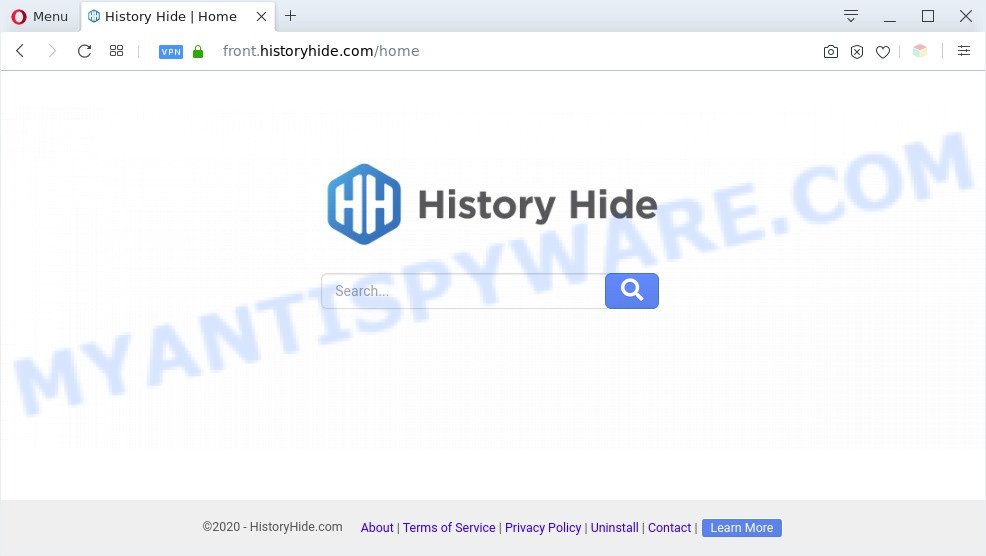
History Hide is a PUP and browser hijacker
Typically, browser hijackers and PUPs promote specially created websites by setting their address as the home page or search engine of the affected browser. In this case, History Hide changes the browser settings to hidemyhistory.co. That is, in other words, programs like History Hide were created for the sole purpose of forcing the user to visit a special address like hidemyhistory.co when the user opens the home page or uses a search engine. Therefore, the only way to remove a browser redirect to this unwanted website is to completely remove the browser hijacker associated with it. The reason for this is that PUPs and browser hijackers often block the ability to change browser settings, thus preventing the user from restoring the home page and search engine. For example, in this case, to remove hidemyhistory.co from the address of the home page and search engine, the user needs to uninstall History Hide.
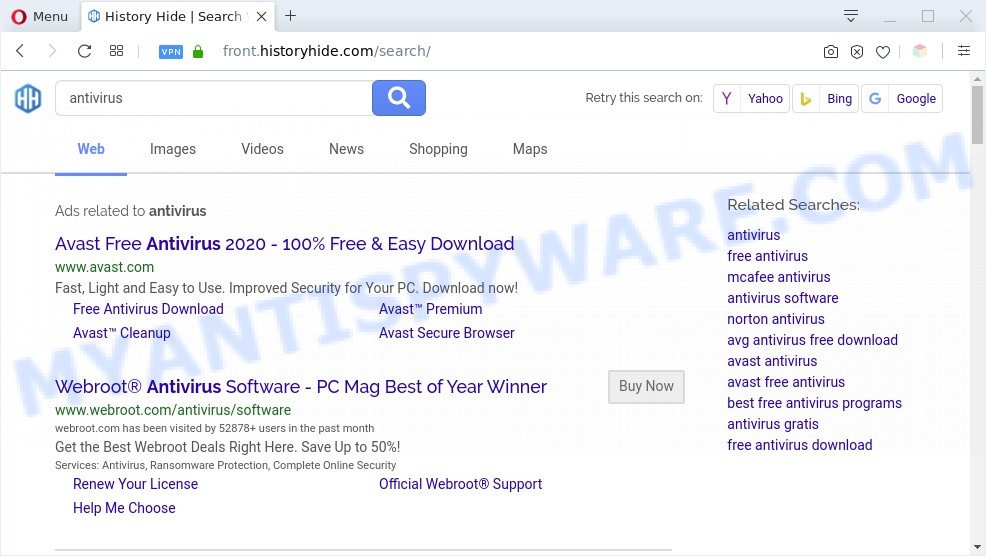
Unwanted History Hide ads
As well as unwanted browser redirects to hidemyhistory.co, History Hide can collect your Web browsing activity by saving URLs visited, IP addresses, browser version and type, cookie information, Internet Service Provider (ISP) and web pages visited. Such kind of behavior can lead to serious security problems or privacy data theft. This is another reason why History Hide is defined as PUP and should be removed sooner.
Threat Summary
| Name | History Hide |
| Type | browser hijacker, redirect virus, search provider hijacker, PUP, start page hijacker |
| Associated domains | www.historyhide.com, front.historyhide.com, nav.historyhide.com |
| Affected Browser Settings | new tab page URL, search provider, startpage |
| Symptoms |
|
| Removal | History Hide removal guide |
How can History Hide get on your computer
In most cases, browser hijackers and PUPs like History Hide are bundled within the setup files from file sharing web sites. So, install a free software is a a good chance that you will find a bundled hijacker. If you don’t know how to avoid it, then use a simple trick. During the install, choose the Custom or Advanced setup method. Next, press ‘Decline’ button and clear all checkboxes on offers that ask you to install additional programs. Moreover, please carefully read Term of use and User agreement before installing any software or otherwise you can end up with another unwanted application on your personal computer such as this browser hijacker infection.
Therefore it is very important to clean your personal computer of browser hijacker immediately. Follow the step-by-step tutorial below to remove History Hide, as well as other PUPs and adware software, which can be installed onto your computer along with it.
How to remove History Hide from Google Chrome, Firefox, IE, Edge
In the steps below, we’ll try to cover the Edge, Google Chrome, Internet Explorer and Firefox and provide general advice to delete History Hide. You may find some minor differences in your Microsoft Windows install. No matter, you should be okay if you follow the steps outlined below: remove all suspicious and unknown apps, reset web browsers settings, fix internet browsers shortcuts, run free malware removal tools. Some of the steps will require you to restart your system or shut down this web site. So, read this guidance carefully, then bookmark this page or open it on your smartphone for later reference.
To remove History Hide, execute the following steps:
- How to manually remove History Hide
- Automatic Removal of PUPs and browser hijackers
- Stop History Hide redirect
- Finish words
How to manually remove History Hide
Manually uninstalling the History Hide hijacker is also possible, although this approach takes time and technical prowess. You can sometimes find a PUP and a browser hijacker in your computer’s list of installed apps and uninstall it as you would any other unwanted program.
Uninstall History Hide related software
We recommend that you start the system cleaning procedure by checking the list of installed software and delete all unknown or dubious apps. This is a very important step, as mentioned above, very often PUPs, adware and browser hijackers may be bundled with free software. Uninstall the unwanted programs can remove the unwanted advertisements or browser redirects.
Windows 10, 8.1, 8
Click the Windows logo, and then click Search ![]() . Type ‘Control panel’and press Enter as displayed below.
. Type ‘Control panel’and press Enter as displayed below.

When the ‘Control Panel’ opens, click the ‘Uninstall a program’ link under Programs category as shown in the following example.

Windows 7, Vista, XP
Open Start menu and choose the ‘Control Panel’ at right as displayed on the screen below.

Then go to ‘Add/Remove Programs’ or ‘Uninstall a program’ (Windows 7 or Vista) as shown in the following example.

Carefully browse through the list of installed programs and delete all questionable and unknown programs. We suggest to click ‘Installed programs’ and even sorts all installed apps by date. After you have found anything questionable that may be History Hide or other potentially unwanted program, then choose this application and click ‘Uninstall’ in the upper part of the window. If the questionable program blocked from removal, then run Revo Uninstaller Freeware to completely delete it from your computer.
Remove History Hide from web browsers
If you are still getting History Hide, then you can try to get rid of it by removing browser add-ons (extensions).
You can also try to remove History Hide by reset Chrome settings. |
If you are still experiencing problems with History Hide removal, you need to reset Firefox browser. |
Another solution to remove History Hide from Internet Explorer is reset Internet Explorer settings. |
|
Automatic Removal of PUPs and browser hijackers
Using a malicious software removal utility to search for and remove potentially unwanted programs hiding on the system is probably the simplest way to remove browser hijackers. We suggests the Zemana Anti-malware for MS Windows systems. HitmanPro and MalwareBytes AntiMalware (MBAM) are other anti-malware utilities for Microsoft Windows that offers a free malware removal.
Remove PUPs with Zemana Anti-Malware
Download Zemana AntiMalware (ZAM) to remove browser hijackers automatically from all of your internet browsers. This is a freeware tool specially designed for malicious software removal. This tool can remove adware, hijacker from Firefox, Microsoft Edge, IE and Chrome and Windows registry automatically.
Please go to the link below to download Zemana installer named Zemana.AntiMalware.Setup on your personal computer. Save it on your Windows desktop.
165551 downloads
Author: Zemana Ltd
Category: Security tools
Update: July 16, 2019
Launch the installer after it has been downloaded successfully and then follow the prompts to install this utility on your PC.

During installation you can change some settings, but we advise you do not make any changes to default settings.
When setup is done, this malware removal utility will automatically start and update itself. You will see its main window as on the image below.

Now click the “Scan” button to find a browser hijacker infection. While the Zemana Free utility is scanning, you may see count of objects it has identified as being affected by malware.

After Zemana Anti-Malware has completed scanning, you will be displayed the list of all found threats on your machine. Make sure all items have ‘checkmark’ and click “Next” button.

The Zemana will remove PUPs. After the process is finished, you can be prompted to reboot your system to make the change take effect.
Use HitmanPro to delete PUPs
All-in-all, HitmanPro is a fantastic utility to free your machine from any unwanted programs such as History Hide. The HitmanPro is portable program that meaning, you don’t need to install it to use it. Hitman Pro is compatible with all versions of Microsoft Windows OS from Microsoft Windows XP to Windows 10. Both 64-bit and 32-bit systems are supported.

- First, click the following link, then click the ‘Download’ button in order to download the latest version of HitmanPro.
- After the download is finished, double click the HitmanPro icon. Once this tool is launched, click “Next” button for scanning your personal computer for the browser hijacker infection. This task can take some time, so please be patient. During the scan Hitman Pro will find threats exist on your system.
- After the scan get completed, you’ll be shown the list of all detected items on your computer. Make sure all threats have ‘checkmark’ and press “Next” button. Now press the “Activate free license” button to start the free 30 days trial to remove all malware found.
Use MalwareBytes Anti-Malware to delete browser hijacker
If you’re still having problems with the browser hijacker infection — or just wish to check your PC occasionally for PUPs and other malware — download MalwareBytes. It is free for home use, and searches for and removes various undesired apps that attacks your personal computer or degrades computer performance. MalwareBytes can get rid of adware, potentially unwanted software as well as malware, including ransomware and trojans.

- Visit the following page to download MalwareBytes Anti-Malware (MBAM). Save it to your Desktop.
Malwarebytes Anti-malware
327783 downloads
Author: Malwarebytes
Category: Security tools
Update: April 15, 2020
- Once the download is done, close all applications and windows on your computer. Open a folder in which you saved it. Double-click on the icon that’s named mb3-setup.
- Further, click Next button and follow the prompts.
- Once setup is done, click the “Scan Now” button to perform a system scan with this utility for the browser hijacker infection. This process can take quite a while, so please be patient. When a malware, adware or potentially unwanted software are found, the number of the security threats will change accordingly. Wait until the the scanning is done.
- Once MalwareBytes has finished scanning your PC, MalwareBytes Anti-Malware will display a list of detected items. All detected items will be marked. You can remove them all by simply click “Quarantine Selected”. After disinfection is finished, you can be prompted to restart your machine.
The following video offers a steps on how to delete browser hijacker infections, adware and other malware with MalwareBytes Anti-Malware (MBAM).
Stop History Hide redirect
Use adblocker application such as AdGuard in order to stop advertisements, malvertisements, pop-ups and online trackers, avoid having to install malicious and adware browser plug-ins and add-ons that affect your personal computer performance and impact your machine security. Browse the Internet anonymously and stay safe online!
Visit the page linked below to download AdGuard. Save it directly to your Windows Desktop.
27050 downloads
Version: 6.4
Author: © Adguard
Category: Security tools
Update: November 15, 2018
After downloading it, double-click the downloaded file to run it. The “Setup Wizard” window will show up on the computer screen as displayed on the image below.

Follow the prompts. AdGuard will then be installed and an icon will be placed on your desktop. A window will show up asking you to confirm that you want to see a quick guidance like below.

Click “Skip” button to close the window and use the default settings, or click “Get Started” to see an quick tutorial that will allow you get to know AdGuard better.
Each time, when you start your computer, AdGuard will start automatically and stop undesired advertisements, block History Hide, as well as other harmful or misleading web-sites. For an overview of all the features of the application, or to change its settings you can simply double-click on the AdGuard icon, which is located on your desktop.
Finish words
Now your PC system should be free of History Hide. We suggest that you keep Zemana AntiMalware (ZAM) (to periodically scan your PC system for new browser hijacker infections and other malicious software) and AdGuard (to help you block undesired advertisements and harmful web pages). Moreover, to prevent any browser hijacker, please stay clear of unknown and third party apps, make sure that your antivirus program, turn on the option to search for potentially unwanted applications.
If you need more help with History Hide related issues, go to here.




















