If your web browser taking you to a suspicious website called Install.search-aholic.com that you didn’t request or is suddenly full of unwanted pop-up ads then it is a sign that you unintentionally installed an adware program.
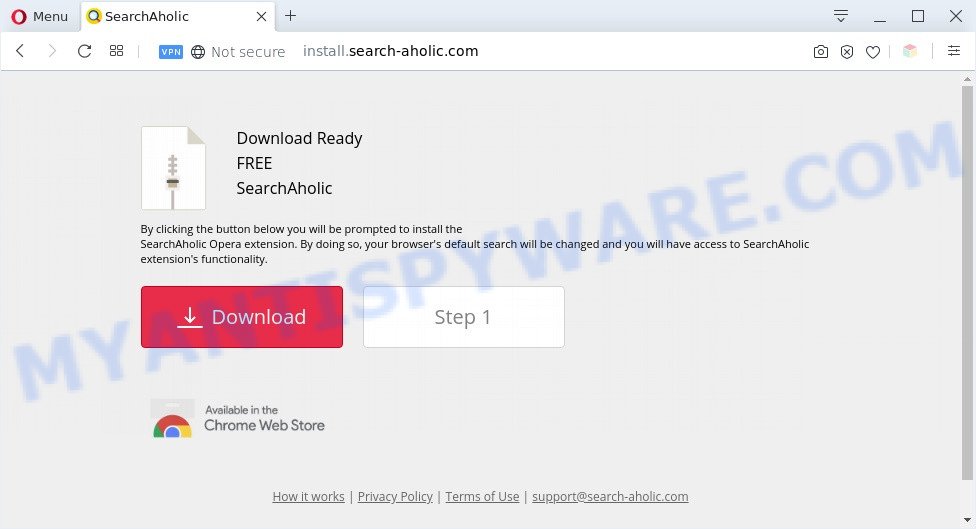
What is the purpose of Adware? Adware can make big problem to your system. Adware also known as ‘ad-supported’ software is harmful application which shows lots of advertisements in form of pop up windows, discounting deals, banners or even fake alerts on the internet browser. Adware software can seriously affect your privacy, your computer’s performance and security. Adware can be installed onto your personal computer unknowingly (it is frequently internet browser add-on).
Another reason why you need to delete adware is its online data-tracking activity. Adware software can collect lots of user data such as what web sites you are opening, what you are looking for the World Wide Web and so on. This user information, subsequently, may be transferred to third parties.
Threat Summary
| Name | Install.search-aholic.com |
| Type | adware, potentially unwanted application (PUA), pop up advertisements, pop ups, pop-up virus |
| Symptoms |
|
| Removal | Install.search-aholic.com removal guide |
How does Adware get on your computer
In most cases, the free programs setup file includes third-party programs like this adware. So, be very careful when you agree to install anything. The best way – is to choose a Custom, Advanced or Manual installation mode. Here reject all bundled applications in which you are unsure or that causes even a slightest suspicion. The main thing you should remember, you don’t need to install any optional apps which you don’t trust!
Below we are discussing the solutions which are very effective in removing adware. The tutorial will also assist you to remove Install.search-aholic.com popups from your browser for free.
How to remove Install.search-aholic.com pop ups from Chrome, Firefox, IE, Edge
To remove Install.search-aholic.com pop up ads from your personal computer, you must uninstall all suspicious apps and every component that could be related to the adware. Besides, to fix your web browser startpage, new tab and search engine, you should reset the hijacked browsers. As soon as you are done with Install.search-aholic.com pop-up advertisements removal procedure, we advise you scan your system with malicious software removal utilities listed below. It’ll complete the removal procedure on your computer.
To remove Install.search-aholic.com, use the following steps:
- How to remove Install.search-aholic.com pop up ads without any software
- Automatic Removal of Install.search-aholic.com pop ups
- How to stop Install.search-aholic.com pop up ads
- To sum up
How to remove Install.search-aholic.com pop up ads without any software
In this section of the post, we have posted the steps that will help to get rid of Install.search-aholic.com ads manually. Although compared to removal tools, this method loses in time, but you don’t need to install anything on your machine. It will be enough for you to follow the detailed tutorial with pictures. We tried to describe each step in detail, but if you realized that you might not be able to figure it out, or simply do not want to change the Microsoft Windows and internet browser settings, then it’s better for you to run tools from trusted developers, which are listed below.
Delete recently added PUPs
When troubleshooting a computer, one common step is go to Microsoft Windows Control Panel and delete suspicious apps. The same approach will be used in the removal of Install.search-aholic.com pop-ups. Please use steps based on your MS Windows version.
Windows 8, 8.1, 10
First, click the Windows button
Windows XP, Vista, 7
First, click “Start” and select “Control Panel”.
It will show the Windows Control Panel as displayed below.

Next, press “Uninstall a program” ![]()
It will open a list of all apps installed on your system. Scroll through the all list, and remove any dubious and unknown apps. To quickly find the latest installed apps, we recommend sort applications by date in the Control panel.
Remove Install.search-aholic.com pop-ups from Microsoft Internet Explorer
By resetting IE web browser you revert back your internet browser settings to its default state. This is good initial when troubleshooting problems that might have been caused by adware related to the Install.search-aholic.com advertisements.
First, launch the Internet Explorer, click ![]() ) button. Next, click “Internet Options” as shown on the screen below.
) button. Next, click “Internet Options” as shown on the screen below.

In the “Internet Options” screen select the Advanced tab. Next, press Reset button. The IE will display the Reset Internet Explorer settings dialog box. Select the “Delete personal settings” check box and click Reset button.

You will now need to restart your personal computer for the changes to take effect. It will remove adware software related to the Install.search-aholic.com popup advertisements, disable malicious and ad-supported browser’s extensions and restore the Internet Explorer’s settings like default search provider, new tab page and homepage to default state.
Remove Install.search-aholic.com pop-up ads from Google Chrome
If you have adware problem or the Google Chrome is running slow, then reset Chrome settings can help you. In the steps below we’ll show you a way to reset your Google Chrome settings to original state without reinstall. This will also allow to get rid of Install.search-aholic.com pop ups from your internet browser.
First launch the Chrome. Next, click the button in the form of three horizontal dots (![]() ).
).
It will display the Chrome menu. Select More Tools, then click Extensions. Carefully browse through the list of installed addons. If the list has the extension signed with “Installed by enterprise policy” or “Installed by your administrator”, then complete the following guide: Remove Chrome extensions installed by enterprise policy.
Open the Chrome menu once again. Further, click the option called “Settings”.

The internet browser will show the settings screen. Another solution to display the Chrome’s settings – type chrome://settings in the browser adress bar and press Enter
Scroll down to the bottom of the page and click the “Advanced” link. Now scroll down until the “Reset” section is visible, as shown on the image below and press the “Reset settings to their original defaults” button.

The Google Chrome will display the confirmation dialog box as displayed in the figure below.

You need to confirm your action, click the “Reset” button. The web-browser will run the process of cleaning. Once it is finished, the web-browser’s settings including new tab page, start page and default search engine back to the values which have been when the Chrome was first installed on your personal computer.
Remove Install.search-aholic.com popups from Mozilla Firefox
Resetting Firefox browser will reset all the settings to their default values and will remove Install.search-aholic.com ads, malicious add-ons and extensions. It will keep your personal information like browsing history, bookmarks, passwords and web form auto-fill data.
First, open the Mozilla Firefox. Next, click the button in the form of three horizontal stripes (![]() ). It will open the drop-down menu. Next, press the Help button (
). It will open the drop-down menu. Next, press the Help button (![]() ).
).

In the Help menu click the “Troubleshooting Information”. In the upper-right corner of the “Troubleshooting Information” page press on “Refresh Firefox” button as displayed in the figure below.

Confirm your action, click the “Refresh Firefox”.
Automatic Removal of Install.search-aholic.com pop ups
We’ve compiled some of the best adware removing utilities which have the ability to scan for and get rid of Install.search-aholic.com pop-up advertisements , unwanted internet browser extensions and PUPs.
How to remove Install.search-aholic.com advertisements with Zemana Free
Zemana AntiMalware is a malicious software scanner that is very useful for detecting and deleting adware that causes multiple unwanted pop ups. The steps below will explain how to download, install, and use Zemana Anti Malware (ZAM) to scan and remove malicious software, spyware, adware software, potentially unwanted programs, browser hijacker infections from your computer for free.
Now you can install and run Zemana Anti-Malware (ZAM) to get rid of Install.search-aholic.com ads from your browser by following the steps below:
Visit the page linked below to download Zemana Anti-Malware install package named Zemana.AntiMalware.Setup on your computer. Save it directly to your MS Windows Desktop.
165069 downloads
Author: Zemana Ltd
Category: Security tools
Update: July 16, 2019
Start the installer after it has been downloaded successfully and then follow the prompts to install this tool on your machine.

During installation you can change certain settings, but we recommend you do not make any changes to default settings.
When installation is finished, this malware removal tool will automatically start and update itself. You will see its main window like below.

Now click the “Scan” button to perform a system scan for the adware which cause annoying Install.search-aholic.com ads. A scan can take anywhere from 10 to 30 minutes, depending on the number of files on your personal computer and the speed of your computer.

When Zemana AntiMalware is complete scanning your computer, you may check all items found on your machine. All detected items will be marked. You can remove them all by simply press “Next” button.

The Zemana Anti-Malware (ZAM) will remove adware that causes Install.search-aholic.com ads and move items to the program’s quarantine. When the procedure is finished, you can be prompted to restart your PC to make the change take effect.
Use HitmanPro to remove Install.search-aholic.com pop ups
Hitman Pro is a free removal tool which can scan your computer for a wide range of security threats like malware, adwares, PUPs as well as adware that cause intrusive Install.search-aholic.com popups. It will perform a deep scan of your personal computer including hard drives and MS Windows registry. Once a malware is found, it will help you to remove all detected threats from your PC system by a simple click.

- Visit the page linked below to download the latest version of Hitman Pro for Microsoft Windows. Save it on your MS Windows desktop.
- When the downloading process is finished, double click the HitmanPro icon. Once this tool is started, click “Next” button to perform a system scan for the adware that causes Install.search-aholic.com popups. This process can take quite a while, so please be patient. During the scan HitmanPro will scan for threats present on your personal computer.
- When Hitman Pro is complete scanning your personal computer, a list of all threats detected is created. Review the results once the utility has complete the system scan. If you think an entry should not be quarantined, then uncheck it. Otherwise, simply click “Next” button. Now press the “Activate free license” button to begin the free 30 days trial to delete all malicious software found.
Run MalwareBytes to remove Install.search-aholic.com advertisements
Trying to delete Install.search-aholic.com advertisements can become a battle of wills between the adware software infection and you. MalwareBytes can be a powerful ally, removing most of today’s adware, malware and potentially unwanted apps with ease. Here’s how to use MalwareBytes Free will help you win.

- Download MalwareBytes AntiMalware on your machine from the following link.
Malwarebytes Anti-malware
327294 downloads
Author: Malwarebytes
Category: Security tools
Update: April 15, 2020
- When the downloading process is complete, close all programs and windows on your personal computer. Open a directory in which you saved it. Double-click on the icon that’s named mb3-setup.
- Further, press Next button and follow the prompts.
- Once install is done, click the “Scan Now” button to perform a system scan for the adware software that causes Install.search-aholic.com popups in your internet browser. A system scan can take anywhere from 5 to 30 minutes, depending on your PC. While the MalwareBytes Free is scanning, you can see how many objects it has identified either as being malware.
- When MalwareBytes has finished scanning, MalwareBytes will show a scan report. Review the report and then press “Quarantine Selected”. Once the process is complete, you can be prompted to restart your personal computer.
The following video offers a step-by-step instructions on how to remove hijackers, adware software and other malicious software with MalwareBytes Anti Malware.
How to stop Install.search-aholic.com pop up ads
One of the worst things is the fact that you cannot stop all those annoying websites such as Install.search-aholic.com using only built-in Windows capabilities. However, there is a application out that you can use to stop intrusive internet browser redirects, advertisements and pop ups in any modern web browsers including Google Chrome, MS Edge, Firefox and Microsoft Internet Explorer. It’s called Adguard and it works very well.
Visit the following page to download AdGuard. Save it on your MS Windows desktop.
26904 downloads
Version: 6.4
Author: © Adguard
Category: Security tools
Update: November 15, 2018
After downloading it, launch the downloaded file. You will see the “Setup Wizard” screen like below.

Follow the prompts. When the setup is complete, you will see a window as displayed on the image below.

You can click “Skip” to close the setup program and use the default settings, or click “Get Started” button to see an quick tutorial that will help you get to know AdGuard better.
In most cases, the default settings are enough and you do not need to change anything. Each time, when you start your computer, AdGuard will start automatically and stop unwanted advertisements, block Install.search-aholic.com, as well as other malicious or misleading web-pages. For an overview of all the features of the program, or to change its settings you can simply double-click on the AdGuard icon, that is located on your desktop.
To sum up
Now your PC system should be free of the adware which cause pop-ups. We suggest that you keep AdGuard (to help you stop unwanted ads and unwanted harmful webpages) and Zemana AntiMalware (to periodically scan your computer for new malicious software, hijacker infections and adware). Make sure that you have all the Critical Updates recommended for Microsoft Windows OS. Without regular updates you WILL NOT be protected when new browser hijackers, malicious programs and adware software are released.
If you are still having problems while trying to delete Install.search-aholic.com pop ups from your web-browser, then ask for help here.



















