Donaldbackinsky.com is a website which tries to trick computer users into subscribing to spam notifications that go directly to the desktop or the browser. It claims that clicking ‘Allow’ button is necessary to enable Flash Player, watch a video, download a file, connect to the Internet, access the content of the website, and so on.
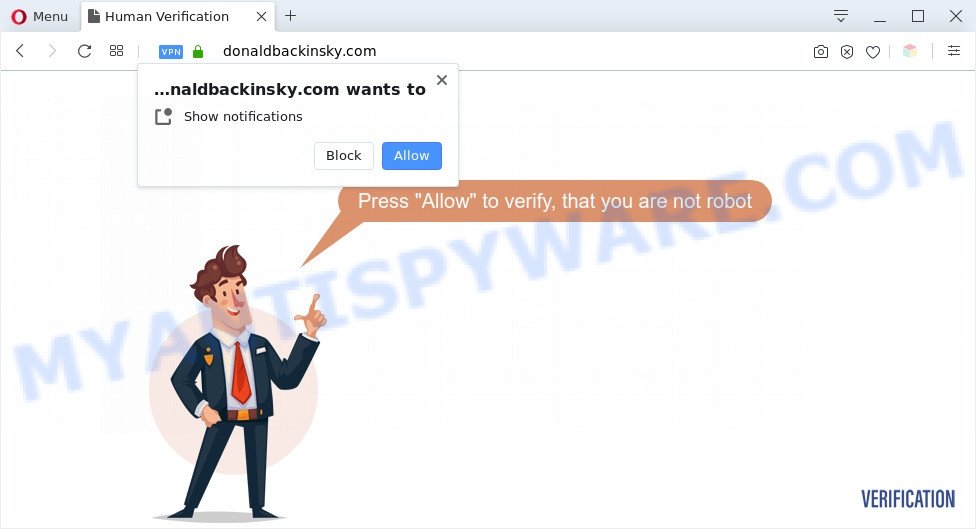
Once you click on the ‘Allow’ button, then your internet browser will be configured to display annoying adverts on your desktop, even when you are not using the web browser. Push notifications are originally designed to alert the user of newly published content. Cybercriminals abuse ‘browser notification feature’ to avoid anti-virus and adblocker programs by presenting unwanted ads. These ads are displayed in the lower right corner of the screen urges users to play online games, visit dubious web pages, install internet browser add-ons & so on.

In order to remove Donaldbackinsky.com browser notification spam open the web-browser’s settings and complete the Donaldbackinsky.com removal steps below. Once you delete Donaldbackinsky.com subscription, the browser notification spam will no longer appear on your desktop.
Threat Summary
| Name | Donaldbackinsky.com popup |
| Type | push notifications ads, pop up virus, pop-ups, popup ads |
| Distribution | malicious pop up advertisements, social engineering attack, adwares, PUPs |
| Symptoms |
|
| Removal | Donaldbackinsky.com removal guide |
How does your system get infected with Donaldbackinsky.com pop ups
Some research has shown that users can be redirected to Donaldbackinsky.com from dubious ads or by potentially unwanted programs and adware software. Adware is a term that originates from ‘ad supported’ software. In many cases, ‘adware’ is considered by many to be synonymous with ‘malware’. Its purpose is to make revenue for its creator by presenting undesired ads to a user while the user is surfing the World Wide Web.
Adware may be spread with the help of trojan horses and other forms of malicious software, but in many cases, adware come bundled with some free applications. Many creators of free programs include additional software in their setup file. Sometimes it is possible to avoid the installation of any adware: carefully read the Terms of Use and the Software license, choose only Manual, Custom or Advanced install type, uncheck all checkboxes before clicking Install or Next button while installing new free applications.
In the few simple steps below, we will explain best possible methods on how to free your personal computer of adware software and remove Donaldbackinsky.com pop ups from your web browser.
How to remove Donaldbackinsky.com pop-ups from Chrome, Firefox, IE, Edge
We suggest opting for automatic Donaldbackinsky.com pop ups removal in order to get rid of all adware related entries easily. This method requires scanning the system with reputable antimalware, e.g. Zemana, MalwareBytes Free or HitmanPro. However, if you prefer manual removal steps, you can use the tutorial below in this blog post. Some of the steps will require you to restart your machine or close this website. So, read this tutorial carefully, then bookmark this page or open it on your smartphone for later reference.
To remove Donaldbackinsky.com pop ups, complete the following steps:
- How to remove Donaldbackinsky.com ads without any software
- Automatic Removal of Donaldbackinsky.com pop ups
- How to block Donaldbackinsky.com
- To sum up
How to remove Donaldbackinsky.com ads without any software
The step-by-step instructions will help you manually get rid of Donaldbackinsky.com advertisements from the internet browser. If you are not good at computers, we suggest that you use the free tools listed below.
Remove unwanted or recently installed apps
Some PUPs, browser hijacking apps and adware software can be removed by uninstalling the freeware they came with. If this way does not succeed, then looking them up in the list of installed programs in Microsoft Windows Control Panel. Use the “Uninstall” command in order to remove them.
- If you are using Windows 8, 8.1 or 10 then click Windows button, next click Search. Type “Control panel”and press Enter.
- If you are using Windows XP, Vista, 7, then click “Start” button and click “Control Panel”.
- It will display the Windows Control Panel.
- Further, click “Uninstall a program” under Programs category.
- It will display a list of all applications installed on the PC system.
- Scroll through the all list, and delete dubious and unknown programs. To quickly find the latest installed apps, we recommend sort programs by date.
See more details in the video guide below.
Remove Donaldbackinsky.com notifications from web browsers
If you’re getting push notifications from the Donaldbackinsky.com or another annoying web-page, you’ll have previously pressed the ‘Allow’ button. Below we will teach you how to turn them off.
|
|
|
|
|
|
Get rid of Donaldbackinsky.com ads from Mozilla Firefox
If the Firefox web browser application is hijacked, then resetting its settings can help. The Reset feature is available on all modern version of Firefox. A reset can fix many issues by restoring Mozilla Firefox settings like newtab, default search engine and homepage to their default state. However, your saved bookmarks and passwords will not be lost. This will not affect your history, passwords, bookmarks, and other saved data.
First, open the Firefox. Next, click the button in the form of three horizontal stripes (![]() ). It will open the drop-down menu. Next, click the Help button (
). It will open the drop-down menu. Next, click the Help button (![]() ).
).

In the Help menu click the “Troubleshooting Information”. In the upper-right corner of the “Troubleshooting Information” page click on “Refresh Firefox” button as on the image below.

Confirm your action, click the “Refresh Firefox”.
Remove Donaldbackinsky.com pop-up ads from Google Chrome
Reset Chrome settings will help you to completely reset your internet browser. The result of activating this function will bring Chrome settings back to its default values. This can delete Donaldbackinsky.com pop ups and disable harmful extensions. However, your saved passwords and bookmarks will not be changed, deleted or cleared.
First run the Google Chrome. Next, press the button in the form of three horizontal dots (![]() ).
).
It will display the Google Chrome menu. Select More Tools, then click Extensions. Carefully browse through the list of installed extensions. If the list has the extension signed with “Installed by enterprise policy” or “Installed by your administrator”, then complete the following tutorial: Remove Google Chrome extensions installed by enterprise policy.
Open the Chrome menu once again. Further, press the option called “Settings”.

The internet browser will display the settings screen. Another method to open the Chrome’s settings – type chrome://settings in the web browser adress bar and press Enter
Scroll down to the bottom of the page and click the “Advanced” link. Now scroll down until the “Reset” section is visible, as shown below and press the “Reset settings to their original defaults” button.

The Chrome will display the confirmation dialog box like below.

You need to confirm your action, press the “Reset” button. The internet browser will start the task of cleaning. After it’s finished, the web browser’s settings including default search provider, startpage and newtab back to the values which have been when the Chrome was first installed on your machine.
Remove Donaldbackinsky.com popup ads from Internet Explorer
The Internet Explorer reset is great if your web-browser is hijacked or you have unwanted add-ons or toolbars on your web browser, which installed by an malicious software.
First, run the Internet Explorer. Next, click the button in the form of gear (![]() ). It will show the Tools drop-down menu, press the “Internet Options” as displayed below.
). It will show the Tools drop-down menu, press the “Internet Options” as displayed below.

In the “Internet Options” window click on the Advanced tab, then press the Reset button. The IE will display the “Reset Internet Explorer settings” window as displayed on the image below. Select the “Delete personal settings” check box, then press “Reset” button.

You will now need to reboot your personal computer for the changes to take effect.
Automatic Removal of Donaldbackinsky.com pop ups
Manual removal tutorial does not always help to completely get rid of the adware, as it’s not easy to identify and remove components of adware and all malicious files from hard disk. Therefore, it is recommended that you use malware removal tool to completely delete Donaldbackinsky.com off your internet browser. Several free malicious software removal tools are currently available that can be used against the adware. The optimum way would be to use Zemana AntiMalware, MalwareBytes AntiMalware and HitmanPro.
Remove Donaldbackinsky.com advertisements with Zemana Free
Does Zemana Free uninstall adware that causes Donaldbackinsky.com pop up advertisements? The adware is often installed with malicious software which can force you to install an program such as browser hijackers you don’t want. Therefore, advise using the Zemana. It is a utility designed to scan and delete adware and other malware from your system for free.
Installing the Zemana Anti-Malware is simple. First you’ll need to download Zemana AntiMalware from the link below.
165054 downloads
Author: Zemana Ltd
Category: Security tools
Update: July 16, 2019
Once the downloading process is finished, close all software and windows on your machine. Double-click the setup file called Zemana.AntiMalware.Setup. If the “User Account Control” prompt pops up like below, click the “Yes” button.

It will open the “Setup wizard” that will help you install Zemana Anti Malware (ZAM) on your computer. Follow the prompts and don’t make any changes to default settings.

Once setup is finished successfully, Zemana Anti Malware will automatically start and you can see its main screen as shown on the image below.

Now press the “Scan” button . Zemana Anti Malware program will scan through the whole personal computer for the adware software which cause popups. This procedure may take quite a while, so please be patient.

Once the scan is complete, you’ll be displayed the list of all detected threats on your PC. Next, you need to click “Next” button. The Zemana AntiMalware (ZAM) will begin to remove adware software that causes Donaldbackinsky.com advertisements in your web browser. When the clean-up is finished, you may be prompted to restart the system.
Remove Donaldbackinsky.com pop ups from internet browsers with HitmanPro
HitmanPro is a free application that made to delete malware, PUPs, hijackers and adware from your machine running Microsoft Windows 10, 8, 7, XP (32-bit and 64-bit). It will help to locate and remove adware which cause pop ups, including its files, folders and registry keys.
Visit the following page to download the latest version of Hitman Pro for MS Windows. Save it on your Microsoft Windows desktop or in any other place.
Download and use HitmanPro on your system. Once started, press “Next” button to perform a system scan with this tool for the adware which causes unwanted Donaldbackinsky.com popup advertisements. This task can take some time, so please be patient. During the scan Hitman Pro will scan for threats exist on your PC system..

As the scanning ends, Hitman Pro will produce a list of unwanted applications and adware.

All found items will be marked. You can delete them all by simply click Next button.
It will open a dialog box, press the “Activate free license” button to begin the free 30 days trial to get rid of all malicious software found.
Get rid of Donaldbackinsky.com pop-ups with MalwareBytes Free
Get rid of Donaldbackinsky.com pop-up advertisements manually is difficult and often the adware software is not fully removed. Therefore, we advise you to use the MalwareBytes Free that are fully clean your personal computer. Moreover, this free program will allow you to delete malicious software, potentially unwanted apps, toolbars and hijackers that your system can be infected too.
Download MalwareBytes Anti-Malware from the link below.
327280 downloads
Author: Malwarebytes
Category: Security tools
Update: April 15, 2020
After downloading is done, close all windows on your system. Further, start the file named mb3-setup. If the “User Account Control” dialog box pops up as on the image below, click the “Yes” button.

It will show the “Setup wizard” that will assist you install MalwareBytes Anti Malware (MBAM) on the computer. Follow the prompts and don’t make any changes to default settings.

Once installation is finished successfully, press Finish button. Then MalwareBytes Anti-Malware will automatically start and you can see its main window as shown on the image below.

Next, click the “Scan Now” button to begin scanning your personal computer for the adware that causes Donaldbackinsky.com ads in your browser. A scan can take anywhere from 10 to 30 minutes, depending on the number of files on your PC and the speed of your machine. During the scan MalwareBytes will search for threats present on your computer.

When the scan is done, MalwareBytes Anti-Malware will open a list of all threats found by the scan. In order to remove all threats, simply press “Quarantine Selected” button.

The MalwareBytes will remove adware that causes multiple intrusive popups and move threats to the program’s quarantine. After the task is done, you may be prompted to restart your computer. We suggest you look at the following video, which completely explains the process of using the MalwareBytes to delete hijacker infections, adware and other malicious software.
How to block Donaldbackinsky.com
If you browse the World Wide Web, you cannot avoid malvertising. But you can protect your internet browser against it. Download and use an adblocker program. AdGuard is an ad-blocker that can filter out a lot of of the malvertising, blocking dynamic scripts from loading malicious content.
- Installing the AdGuard is simple. First you’ll need to download AdGuard from the following link. Save it to your Desktop.
Adguard download
26903 downloads
Version: 6.4
Author: © Adguard
Category: Security tools
Update: November 15, 2018
- After the download is done, run the downloaded file. You will see the “Setup Wizard” program window. Follow the prompts.
- When the setup is complete, click “Skip” to close the setup application and use the default settings, or click “Get Started” to see an quick tutorial that will allow you get to know AdGuard better.
- In most cases, the default settings are enough and you do not need to change anything. Each time, when you start your computer, AdGuard will start automatically and stop unwanted ads, block Donaldbackinsky.com, as well as other harmful or misleading web-pages. For an overview of all the features of the program, or to change its settings you can simply double-click on the icon called AdGuard, which may be found on your desktop.
To sum up
Once you have complete the instructions above, your personal computer should be clean from adware responsible for Donaldbackinsky.com pop ups and other malware. The Mozilla Firefox, Chrome, Internet Explorer and Microsoft Edge will no longer reroute you to various intrusive webpages similar to Donaldbackinsky.com. Unfortunately, if the few simple steps does not help you, then you have caught a new adware, and then the best way – ask for help here.




















