Moviestime.space is a web-site which forces users into registering for its spam notifications so that it can deliver unwanted adverts directly to the desktop. This web page asks you to click on the ‘Allow’ to watch a video, connect to the Internet, enable Flash Player, download a file, access the content of the web-page, and so on.
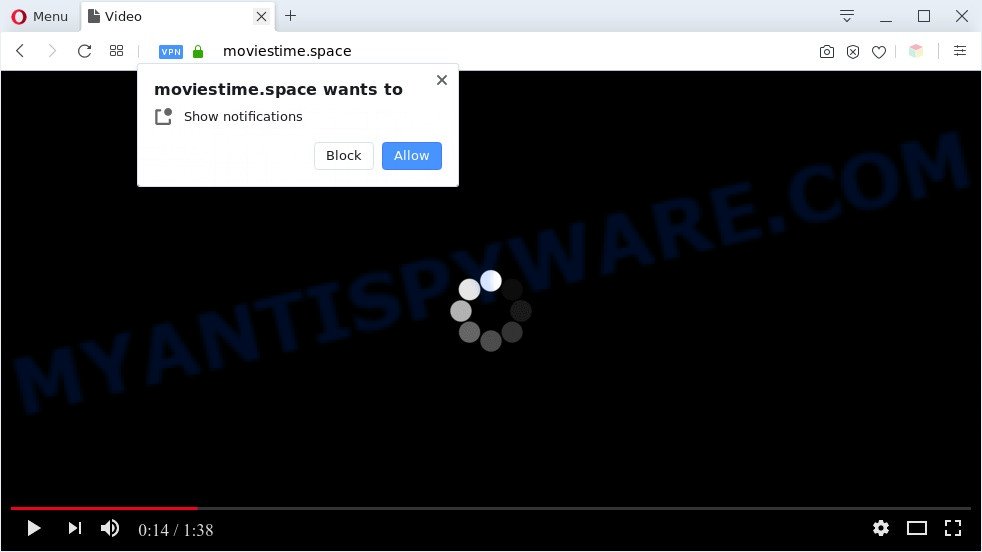
Once click on the ‘Allow’, the Moviestime.space web page gets your permission to send browser notification spam in form of pop-up adverts in the lower right corner of your screen. Push notifications are originally created to alert the user of recently published content. Cyber criminals abuse ‘browser notification feature’ to avoid antivirus software and ad blocking apps by displaying unwanted advertisements. These advertisements are displayed in the lower right corner of the screen urges users to play online games, visit questionable web-pages, install internet browser addons & so on.

In order to unsubscribe from Moviestime.space push notifications open your browser’s settings and follow the Moviestime.space removal steps below. Once you delete notifications subscription, the Moviestime.space pop-ups advertisements will no longer display on your browser.
Threat Summary
| Name | Moviestime.space pop up |
| Type | push notifications ads, pop-up virus, pop ups, pop up advertisements |
| Distribution | adwares, social engineering attack, shady pop up advertisements, potentially unwanted programs |
| Symptoms |
|
| Removal | Moviestime.space removal guide |
Where the Moviestime.space popups comes from
Security specialists have determined that users are redirected to Moviestime.space by adware or from suspicious ads. Adware is a term that originates from ‘ad supported’ software. Most commonly, ‘adware’ is considered by many to be synonymous with ‘malicious software’. Its purpose is to earn profit for its author by presenting undesired ads to a user while the user is browsing the Internet.
Adware software is usually is bundled within free applications and install themselves, with or without your knowledge, on your PC. This happens especially when you are installing a freeware. The application installer tricks you into accepting the install of third-party programs, that you don’t really want. Moreover, some paid software can also install optional applications that you do not want! Therefore, always download free programs and paid apps from reputable download web-pages. Use ONLY custom or manual setup mode and never blindly press Next button.
In the instructions below, we will explain best possible solutions on how to clean your system of adware and remove Moviestime.space ads from your internet browser.
How to remove Moviestime.space advertisements from Chrome, Firefox, IE, Edge
According to computer security researchers, Moviestime.space popup advertisements removal can be done manually and/or automatically. These utilities that are listed below will allow you get rid of adware, malicious web-browser add-ons, malicious software and PUPs . However, if you’re not willing to install other applications to delete Moviestime.space pop-ups, then use steps below to revert back your PC settings to defaults.
To remove Moviestime.space pop ups, follow the steps below:
- Manual Moviestime.space pop ups removal
- Automatic Removal of Moviestime.space ads
- Stop Moviestime.space advertisements
- To sum up
Manual Moviestime.space pop ups removal
Looking for a method to get rid of Moviestime.space ads manually without downloading any tools? Then this section of the article is just for you. Below are some simple steps you can take. Performing these steps requires basic knowledge of internet browser and Windows setup. If you are not sure that you can follow them, it is better to use free apps listed below that can help you remove Moviestime.space pop-up ads.
Remove recently added adware software
We advise that you begin the system cleaning procedure by checking the list of installed programs and remove all unknown or questionable programs. This is a very important step, as mentioned above, very often the malicious applications such as adware and browser hijacker infections may be bundled with freeware. Remove the unwanted software can remove the intrusive advertisements or browser redirect.
Press Windows button ![]() , then click Search
, then click Search ![]() . Type “Control panel”and press Enter. If you using Windows XP or Windows 7, then click “Start” and select “Control Panel”. It will show the Windows Control Panel as shown in the figure below.
. Type “Control panel”and press Enter. If you using Windows XP or Windows 7, then click “Start” and select “Control Panel”. It will show the Windows Control Panel as shown in the figure below.

Further, click “Uninstall a program” ![]()
It will open a list of all software installed on your computer. Scroll through the all list, and remove any suspicious and unknown applications.
Remove Moviestime.space notifications from browsers
If you’ve allowed the Moviestime.space site to send browser notification spam to your web browser, then we’ll need to delete these permissions. Depending on internet browser, you can use the following steps to remove the Moviestime.space permissions to send browser notification spam.
|
|
|
|
|
|
Remove Moviestime.space advertisements from Chrome
This step will show you how to reset Google Chrome browser settings to default state. This can delete Moviestime.space ads and fix some browsing problems, especially after adware infection. It will keep your personal information like browsing history, bookmarks, passwords and web form auto-fill data.
First run the Chrome. Next, click the button in the form of three horizontal dots (![]() ).
).
It will open the Google Chrome menu. Select More Tools, then press Extensions. Carefully browse through the list of installed extensions. If the list has the extension signed with “Installed by enterprise policy” or “Installed by your administrator”, then complete the following guidance: Remove Chrome extensions installed by enterprise policy.
Open the Chrome menu once again. Further, press the option called “Settings”.

The browser will open the settings screen. Another solution to open the Google Chrome’s settings – type chrome://settings in the internet browser adress bar and press Enter
Scroll down to the bottom of the page and click the “Advanced” link. Now scroll down until the “Reset” section is visible, as shown in the figure below and click the “Reset settings to their original defaults” button.

The Chrome will display the confirmation dialog box similar to the one below.

You need to confirm your action, click the “Reset” button. The browser will run the procedure of cleaning. Once it is finished, the browser’s settings including new tab page, home page and search engine back to the values that have been when the Chrome was first installed on your machine.
Remove Moviestime.space pop ups from Internet Explorer
In order to restore all browser start page, search provider by default and new tab page you need to reset the Internet Explorer to the state, that was when the MS Windows was installed on your personal computer.
First, start the Internet Explorer. Next, click the button in the form of gear (![]() ). It will display the Tools drop-down menu, press the “Internet Options” as shown on the screen below.
). It will display the Tools drop-down menu, press the “Internet Options” as shown on the screen below.

In the “Internet Options” window click on the Advanced tab, then click the Reset button. The Internet Explorer will show the “Reset Internet Explorer settings” window as shown in the following example. Select the “Delete personal settings” check box, then click “Reset” button.

You will now need to reboot your PC for the changes to take effect.
Remove Moviestime.space pop-up ads from Firefox
This step will allow you remove Moviestime.space popup ads, third-party toolbars, disable harmful plugins and revert back your default home page, newtab page and search engine settings.
First, open the Mozilla Firefox. Next, click the button in the form of three horizontal stripes (![]() ). It will open the drop-down menu. Next, press the Help button (
). It will open the drop-down menu. Next, press the Help button (![]() ).
).

In the Help menu click the “Troubleshooting Information”. In the upper-right corner of the “Troubleshooting Information” page click on “Refresh Firefox” button like below.

Confirm your action, click the “Refresh Firefox”.
Automatic Removal of Moviestime.space ads
The manual tutorial above is tedious to follow and can not always help to completely remove the Moviestime.space advertisements. Here I am telling you an automatic method to remove this adware from your computer completely. Zemana Anti Malware, MalwareBytes Anti Malware and HitmanPro are antimalware utilities that can find and delete all kinds of malicious software including adware which cause pop ups.
Delete Moviestime.space pop ups with Zemana AntiMalware
Zemana AntiMalware (ZAM) is an ultra light weight utility to delete Moviestime.space advertisements from the Microsoft Internet Explorer, Edge, Firefox and Google Chrome. It also deletes malware and adware from your computer. It improves your system’s performance by deleting PUPs.

- Installing the Zemana Free is simple. First you will need to download Zemana on your computer by clicking on the following link.
Zemana AntiMalware
165474 downloads
Author: Zemana Ltd
Category: Security tools
Update: July 16, 2019
- At the download page, click on the Download button. Your internet browser will display the “Save as” dialog box. Please save it onto your Windows desktop.
- Once downloading is finished, please close all applications and open windows on your machine. Next, launch a file called Zemana.AntiMalware.Setup.
- This will start the “Setup wizard” of Zemana onto your system. Follow the prompts and don’t make any changes to default settings.
- When the Setup wizard has finished installing, the Zemana AntiMalware will launch and show the main window.
- Further, press the “Scan” button . Zemana Anti-Malware (ZAM) tool will begin scanning the whole machine to find out adware responsible for Moviestime.space pop-ups. A scan can take anywhere from 10 to 30 minutes, depending on the count of files on your personal computer and the speed of your computer. While the Zemana program is scanning, you may see how many objects it has identified as threat.
- As the scanning ends, Zemana Anti-Malware (ZAM) will display you the results.
- When you’re ready, press the “Next” button. The utility will get rid of adware software which causes annoying Moviestime.space advertisements and move threats to the program’s quarantine. Once the clean up is finished, you may be prompted to restart the PC system.
- Close the Zemana Anti Malware (ZAM) and continue with the next step.
Get rid of Moviestime.space advertisements from web browsers with HitmanPro
HitmanPro is a malware removal utility that is developed to scan for and delete browser hijacker infections, potentially unwanted software, adware and dubious processes from the PC that has been hijacked by malicious software. It is a portable application that can be run instantly from USB flash drive. HitmanPro have an advanced computer monitoring utility that uses a whitelist database to isolate dubious tasks and programs.

- HitmanPro can be downloaded from the following link. Save it to your Desktop.
- Once downloading is finished, start the Hitman Pro, double-click the HitmanPro.exe file.
- If the “User Account Control” prompts, click Yes to continue.
- In the HitmanPro window, press the “Next” to perform a system scan for the adware software that cause undesired Moviestime.space pop ups. A scan may take anywhere from 10 to 30 minutes, depending on the number of files on your personal computer and the speed of your computer. While the Hitman Pro tool is checking, you can see number of objects it has identified as being affected by malicious software.
- Once Hitman Pro completes the scan, you’ll be displayed the list of all detected items on your computer. In order to delete all items, simply click “Next”. Now, click the “Activate free license” button to start the free 30 days trial to remove all malicious software found.
How to delete Moviestime.space with MalwareBytes
If you are having problems with Moviestime.space advertisements removal, then check out MalwareBytes. This is a utility that can help clean up your computer and improve your speeds for free. Find out more below.

- Installing the MalwareBytes Free is simple. First you will need to download MalwareBytes AntiMalware by clicking on the following link.
Malwarebytes Anti-malware
327697 downloads
Author: Malwarebytes
Category: Security tools
Update: April 15, 2020
- After the downloading process is done, close all apps and windows on your PC system. Open a file location. Double-click on the icon that’s named mb3-setup.
- Further, click Next button and follow the prompts.
- Once installation is finished, click the “Scan Now” button to perform a system scan for the adware that causes multiple unwanted pop ups. A system scan can take anywhere from 5 to 30 minutes, depending on your PC. While the MalwareBytes Anti-Malware (MBAM) is checking, you may see how many objects it has identified either as being malicious software.
- After MalwareBytes Free has completed scanning your computer, it will open the Scan Results. Review the report and then click “Quarantine Selected”. When the task is done, you can be prompted to restart your PC.
The following video offers a step-by-step guide on how to delete browser hijackers, adware software and other malicious software with MalwareBytes Free.
Stop Moviestime.space advertisements
Running an ad blocking program like AdGuard is an effective way to alleviate the risks. Additionally, ad-blocker apps will also protect you from malicious advertisements and webpages, and, of course, block redirection chain to Moviestime.space and similar web sites.
Installing the AdGuard is simple. First you’ll need to download AdGuard on your machine from the link below.
27030 downloads
Version: 6.4
Author: © Adguard
Category: Security tools
Update: November 15, 2018
After the downloading process is complete, start the downloaded file. You will see the “Setup Wizard” screen like below.

Follow the prompts. When the installation is finished, you will see a window such as the one below.

You can click “Skip” to close the installation application and use the default settings, or press “Get Started” button to see an quick tutorial which will allow you get to know AdGuard better.
In most cases, the default settings are enough and you do not need to change anything. Each time, when you launch your PC, AdGuard will run automatically and stop undesired advertisements, block Moviestime.space, as well as other harmful or misleading web sites. For an overview of all the features of the program, or to change its settings you can simply double-click on the AdGuard icon, which can be found on your desktop.
To sum up
Once you’ve finished the few simple steps outlined above, your PC should be free from adware software that causes intrusive Moviestime.space pop ups and other malware. The Mozilla Firefox, Edge, Chrome and Microsoft Internet Explorer will no longer redirect you to various undesired websites like Moviestime.space. Unfortunately, if the step-by-step instructions does not help you, then you have caught a new adware, and then the best way – ask for help here.




















