What is Search.optimum.icu?
According to security researchers, Search.optimum.icu is a browser hijacker. Browser hijacker is a part of software which imposes some changes to browser settings without a user permission, to reroute on harmful, intrusive and misleading web-sites. Browser hijacker can gather users data such as search queries as well as browsing history. So, if you’ve found the Search.optimum.icu website as your homepage or search engine, you should delete it as quickly as possible and choose a well-known search engine such as Google or Bing. Use the guidance below to know how to get rid of Search.optimum.icu.
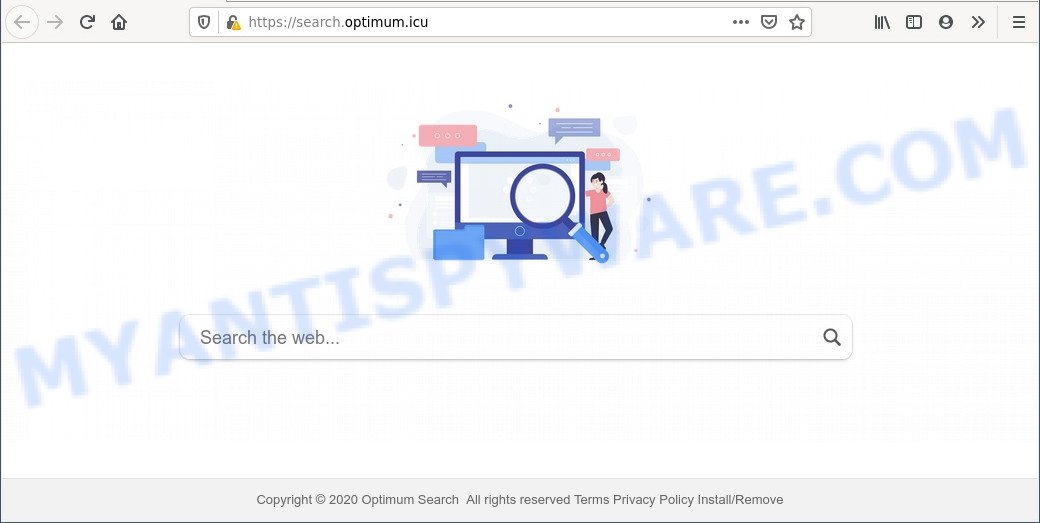
Search.optimum.icu is a browser hijacker
When your machine is infected with the Search.optimum.icu hijacker you will be forced to use its own search provider. It could seem not to be dangerous, but you still should be very careful, since it may display unwanted and malicious advertisements designed to trick you into buying some questionable software or products, provide search results that may redirect your web browser to certain deceptive, misleading or harmful web-sites. We suggest that you use only the reliable search engine such as Google, Yahoo or Bing.

Unwanted search ads
And finally, the Search.optimum.icu hijacker be able to gather lots of your confidential info like what web-sites you’re opening, what you are looking for the Web and so on. This information, in the future, can be sold to third party companies.
Threat Summary
| Name | Search.optimum.icu |
| Type | search engine hijacker, PUP, redirect virus, browser hijacker, home page hijacker |
| Affected Browser Settings | search engine, startpage, new tab URL |
| Symptoms |
|
| Removal | Search.optimum.icu removal guide |
How can the Search.optimum.icu browser hijacker get on your PC system
The Search.optimum.icu browser hijacker such as other PUPs can get added to your internet browser or computer when you visit a website and click an Install button, or when you download and run a suspicious program, or when you install free program that includes a PUP (potentially unwanted program). Be very attentive when installing any apps and make sure you deselect any options for optional applications that you do not want.
The guidance below explaining steps to remove Search.optimum.icu redirect problem. Feel free to use it for removal of the hijacker that may attack Mozilla Firefox, Edge, Chrome and Internet Explorer and other popular web-browsers. The tutorial will help you return your certain settings of all your typical web-browsers which previously replaced by hijacker infection.
How to remove Search.optimum.icu from computer
We can help you remove Search.optimum.icu, without the need to take your computer to a professional. Simply follow the removal steps below if you currently have the undesired hijacker infection on your machine and want to remove it. If you’ve any difficulty while trying to remove the hijacker infection, feel free to ask for our assist in the comment section below. Certain of the steps below will require you to shut down this web-site. So, please read the steps carefully, after that bookmark it or open it on your smartphone for later reference.
To remove Search.optimum.icu, complete the following steps:
- How to manually remove Search.optimum.icu
- Automatic Removal of Search.optimum.icu hijacker
- How to stop Search.optimum.icu redirect
- Finish words
How to manually remove Search.optimum.icu
Steps to remove browser hijacker infection without any apps are presented below. Be sure to carry out the step-by-step instructions completely to fully get rid of Search.optimum.icu redirect.
Delete unwanted or newly added software
You can manually delete nonaggressive browser hijacker by removing the program that it came with or removing the browser hijacker itself using ‘Add/Remove programs’ or ‘Uninstall a program’ option in MS Windows Control Panel.
Windows 8, 8.1, 10
First, press Windows button

After the ‘Control Panel’ opens, click the ‘Uninstall a program’ link under Programs category as displayed below.

You will see the ‘Uninstall a program’ panel similar to the one below.

Very carefully look around the entire list of apps installed on your machine. Most likely, one of them is the browser hijacker that responsible for web browser redirect to the Search.optimum.icu web-site. If you have many applications installed, you can help simplify the search of malicious apps by sort the list by date of installation. Once you have found a suspicious, unwanted or unused program, right click to it, after that click ‘Uninstall’.
Windows XP, Vista, 7
First, press ‘Start’ button and select ‘Control Panel’ at right panel similar to the one below.

When the Windows ‘Control Panel’ opens, you need to click ‘Uninstall a program’ under ‘Programs’ similar to the one below.

You will see a list of applications installed on your machine. We recommend to sort the list by date of installation to quickly find the applications that were installed last. Most likely, it’s the hijacker that redlated to the Search.optimum.icu web page. If you’re in doubt, you can always check the program by doing a search for her name in Google, Yahoo or Bing. When the program which you need to remove is found, simply press on its name, and then click ‘Uninstall’ as on the image below.

Remove Search.optimum.icu from web-browsers
This step will show you how to get rid of malicious add-ons. This can remove Search.optimum.icu and fix some surfing problems, especially after browser hijacker infection.
You can also try to remove Search.optimum.icu by reset Google Chrome settings. |
If you are still experiencing issues with Search.optimum.icu removal, you need to reset Mozilla Firefox browser. |
Another method to remove Search.optimum.icu from IE is reset IE settings. |
|
Automatic Removal of Search.optimum.icu hijacker
The easiest method to remove Search.optimum.icu hijacker is to use an anti malware program capable of detecting browser hijackers including Search.optimum.icu. We recommend try Zemana Free or another free malicious software remover which listed below. It has excellent detection rate when it comes to adware, hijacker infections and other potentially unwanted programs.
Run Zemana to remove Search.optimum.icu
Zemana Free is a lightweight utility that designed to use alongside your antivirus software, detecting and removing malicious software, adware and potentially unwanted programs that other applications miss. Zemana is easy to use, fast, does not use many resources and have great detection and removal rates.
Now you can install and run Zemana Anti Malware to get rid of Search.optimum.icu from your web-browser by following the steps below:
Click the link below to download Zemana Anti Malware setup file named Zemana.AntiMalware.Setup on your computer. Save it to your Desktop so that you can access the file easily.
165525 downloads
Author: Zemana Ltd
Category: Security tools
Update: July 16, 2019
Launch the setup package after it has been downloaded successfully and then follow the prompts to setup this utility on your PC system.

During install you can change certain settings, but we recommend you don’t make any changes to default settings.
When installation is complete, this malware removal tool will automatically start and update itself. You will see its main window like below.

Now press the “Scan” button to perform a system scan with this tool for the browser hijacker infection which reroutes your internet browser to the Search.optimum.icu web-site. While the utility is scanning, you can see count of objects and files has already scanned.

When the scanning is finished, Zemana Anti-Malware will show you the results. Review the scan results and then click “Next” button.

The Zemana will get rid of browser hijacker infection responsible for redirecting your internet browser to Search.optimum.icu web page and add threats to the Quarantine. After finished, you can be prompted to reboot your PC system to make the change take effect.
Remove Search.optimum.icu browser hijacker infection and malicious extensions with HitmanPro
In order to make sure that no more malicious folders and files related to Search.optimum.icu are inside your PC, you must run another effective malware scanner. We advise to use Hitman Pro. No installation is necessary with this tool.
Hitman Pro can be downloaded from the following link. Save it directly to your Windows Desktop.
After the download is complete, open the file location. You will see an icon like below.

Double click the HitmanPro desktop icon. After the utility is started, you will see a screen like below.

Further, click “Next” button to detect hijacker that reroutes your web-browser to the Search.optimum.icu webpage. This procedure can take quite a while, so please be patient. Once HitmanPro has finished scanning, HitmanPro will open you the results as shown in the figure below.

All found threats will be marked. You can delete them all by simply click “Next” button. It will show a prompt, press the “Activate free license” button.
How to get rid of Search.optimum.icu with MalwareBytes
We recommend using the MalwareBytes AntiMalware. You can download and install MalwareBytes AntiMalware (MBAM) to detect and delete Search.optimum.icu home page from your machine. When installed and updated, this free malware remover automatically finds and removes all threats present on the PC system.

- Download MalwareBytes by clicking on the following link.
Malwarebytes Anti-malware
327744 downloads
Author: Malwarebytes
Category: Security tools
Update: April 15, 2020
- When the download is finished, close all applications and windows on your personal computer. Open a folder in which you saved it. Double-click on the icon that’s named mb3-setup.
- Further, click Next button and follow the prompts.
- Once setup is finished, click the “Scan Now” button . MalwareBytes Anti-Malware program will scan through the whole personal computer for the browser hijacker which cause a redirect to Search.optimum.icu web site. While the MalwareBytes tool is checking, you may see count of objects it has identified as being affected by malware.
- As the scanning ends, you can check all items detected on your machine. Next, you need to click “Quarantine Selected”. After the clean-up is done, you may be prompted to reboot your computer.
The following video offers a step-by-step tutorial on how to get rid of browser hijacker infections, adware software and other malicious software with MalwareBytes Free.
How to stop Search.optimum.icu redirect
It is important to run adblocker software like AdGuard to protect your PC from malicious web sites. Most security experts says that it’s okay to stop ads. You should do so just to stay safe! And, of course, the AdGuard can to block Search.optimum.icu and other unwanted web pages.
- AdGuard can be downloaded from the following link. Save it on your Microsoft Windows desktop or in any other place.
Adguard download
27041 downloads
Version: 6.4
Author: © Adguard
Category: Security tools
Update: November 15, 2018
- After downloading it, launch the downloaded file. You will see the “Setup Wizard” program window. Follow the prompts.
- When the installation is done, click “Skip” to close the installation application and use the default settings, or click “Get Started” to see an quick tutorial which will assist you get to know AdGuard better.
- In most cases, the default settings are enough and you do not need to change anything. Each time, when you start your computer, AdGuard will run automatically and stop undesired ads, block Search.optimum.icu, as well as other harmful or misleading web-pages. For an overview of all the features of the application, or to change its settings you can simply double-click on the icon named AdGuard, which is located on your desktop.
Finish words
Now your PC should be free of the hijacker infection that changes internet browser settings to the Search.optimum.icu web-site. We suggest that you keep AdGuard (to help you block unwanted advertisements and undesired malicious web-sites) and Zemana Anti Malware (to periodically scan your computer for new malware, browser hijackers and adware). Make sure that you have all the Critical Updates recommended for Microsoft Windows operating system. Without regular updates you WILL NOT be protected when new browser hijacker infections, malicious applications and adware software are released.
If you are still having problems while trying to get rid of Search.optimum.icu from your internet browser, then ask for help here.




















