SearchOpedia is a potentially unwanted program (PUP) belonging to the category of browser hijackers. browser hijacker is a type of software whose motive is to generate revenue for its creator. It have various ways of earning by displaying unwanted advertisements forcibly to its victims. Browser hijacker can show unsolicited ads, change the victim’s browser search engine and home page, or redirect the victim’s internet browser to unwanted websites.
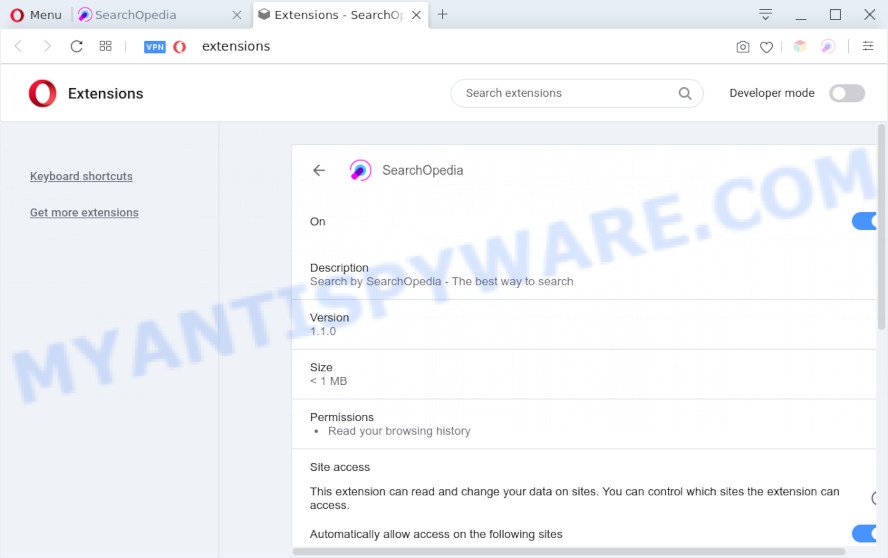
SearchOpedia is a browser hijacker
Most often, browser hijackers promote fake search providers by setting their address as the default search engine. In this case, SearchOpedia installs feed.search-opedia.com as a search engine. This means that users whose browser is infected with SearchOpedia are forced to visit search-opedia.com each time they search in the Internet, open a new window or tab. And since search-opedia.com is not a real search provider and does not have the ability to find the information users need, this website redirects the user’s web browser to the Yahoo search engine.
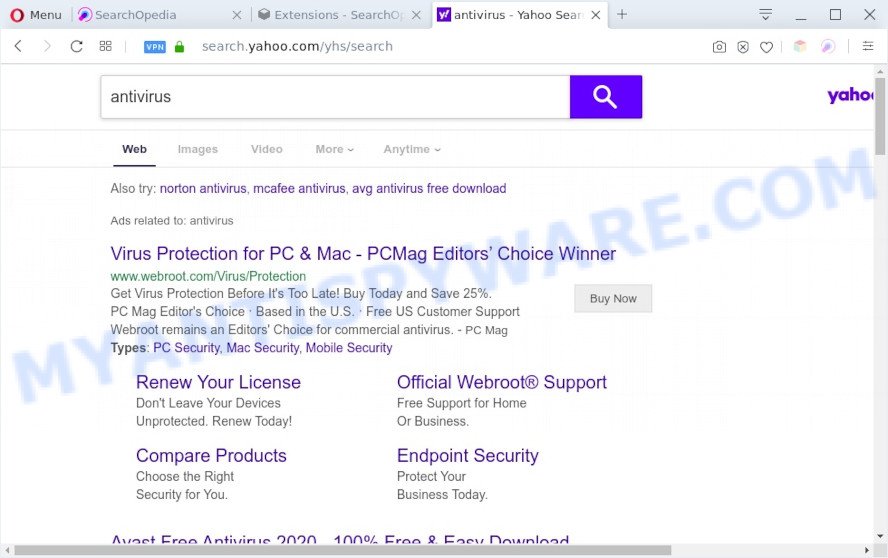
SearchOpedia search ads
Another reason why you need to remove SearchOpedia is its online data-tracking activity. It can collect user information, including:
- IP addresses;
- URLs visited;
- search queries/terms;
- clicks on links and advertisements;
- browser version information.
Threat Summary
| Name | SearchOpedia |
| Type | redirect virus, start page hijacker, browser hijacker, PUP, search engine hijacker |
| Affected Browser Settings | search provider, homepage, new tab page URL |
| Symptoms |
|
| Removal | SearchOpedia removal guide |
How can a browser hijacker get on your PC
Browser hijackers usually are bundled with various freeware. Most often, it can be bundled within the setup files from Softonic, Cnet, Soft32, Brothersoft or other similar web pages. So, you should run any files downloaded from the Net with great caution, read the User agreement, Software license and Terms of use. In the process of installing a new program, you should choose a Manual, Advanced or Custom installation mode to control what components and third-party software to be installed, otherwise you run the risk of infecting your computer with an hijacker such as SearchOpedia.
The guidance below explaining steps to get rid of SearchOpedia browser hijacker problem. Feel free to use it for removal of the hijacker that may attack Internet Explorer, Google Chrome, Microsoft Edge and Firefox and other popular internet browsers. The steps will help you revert back your current settings of browsers which previously changed by browser hijacker.
How to remove SearchOpedia browser hijacker (removal guidance)
There are present several free malware removal tools. Also it is possible to remove SearchOpedia hijacker manually. But we recommend to combine all these ways below into the one removal algorithm. Follow the steps of the guidance. Read this manual carefully, bookmark it or open this page on your smartphone, because you may need to close your web-browser or restart your computer.
To remove SearchOpedia, perform the steps below:
- Manual SearchOpedia browser hijacker infection removal
- Automatic Removal of SearchOpedia browser hijacker
- Use AdBlocker to stop search-opedia.com redirect
- Finish words
Manual SearchOpedia browser hijacker removal
The useful removal guidance for the SearchOpedia browser hijacker. The detailed procedure can be followed by anyone as it really does take you step-by-step. If you follow this process to remove SearchOpedia browser hijacker let us know how you managed by sending us your comments please.
Remove dubious applications using Windows Control Panel
Check out the Windows Control Panel (Programs and Features section) to see all installed apps. We advise to click on the “Date Installed” in order to sort the list of software by the date you installed them. If you see any unknown and dubious programs, they are the ones you need to uninstall.
Press Windows button ![]() , then press Search
, then press Search ![]() . Type “Control panel”and press Enter. If you using Windows XP or Windows 7, then click “Start” and select “Control Panel”. It will open the Windows Control Panel as shown below.
. Type “Control panel”and press Enter. If you using Windows XP or Windows 7, then click “Start” and select “Control Panel”. It will open the Windows Control Panel as shown below.

Further, click “Uninstall a program” ![]()
It will display a list of all applications installed on your computer. Scroll through the all list, and uninstall any dubious and unknown programs.
Remove SearchOpedia from Firefox by resetting web browser settings
If Mozilla Firefox homepage or search engine are hijacked by the SearchOpedia, your internet browser shows undesired pop up ads, then ‘Reset Mozilla Firefox’ could solve these problems. Your saved bookmarks, form auto-fill information and passwords won’t be cleared or changed.
First, run the Firefox. Next, press the button in the form of three horizontal stripes (![]() ). It will show the drop-down menu. Next, click the Help button (
). It will show the drop-down menu. Next, click the Help button (![]() ).
).

In the Help menu click the “Troubleshooting Information”. In the upper-right corner of the “Troubleshooting Information” page press on “Refresh Firefox” button such as the one below.

Confirm your action, press the “Refresh Firefox”.
Remove SearchOpedia from Chrome
If Chrome new tab, start page and search engine by default were hijacked by SearchOpedia then ‘Reset Chrome’ is a way which helps to revert back the web-browser to its factory state. To reset Chrome to the original defaults, follow the instructions below.
Open the Google Chrome menu by clicking on the button in the form of three horizontal dotes (![]() ). It will display the drop-down menu. Choose More Tools, then click Extensions.
). It will display the drop-down menu. Choose More Tools, then click Extensions.
Carefully browse through the list of installed extensions. If the list has the extension labeled with “Installed by enterprise policy” or “Installed by your administrator”, then complete the following tutorial: Remove Google Chrome extensions installed by enterprise policy otherwise, just go to the step below.
Open the Chrome main menu again, press to “Settings” option.

Scroll down to the bottom of the page and click on the “Advanced” link. Now scroll down until the Reset settings section is visible, as shown on the screen below and click the “Reset settings to their original defaults” button.

Confirm your action, click the “Reset” button.
Remove SearchOpedia hijacker from Internet Explorer
First, launch the Internet Explorer, then click ‘gear’ icon ![]() . It will display the Tools drop-down menu on the right part of the web browser, then click the “Internet Options” as shown on the image below.
. It will display the Tools drop-down menu on the right part of the web browser, then click the “Internet Options” as shown on the image below.

In the “Internet Options” screen, select the “Advanced” tab, then press the “Reset” button. The Internet Explorer will display the “Reset Internet Explorer settings” dialog box. Further, click the “Delete personal settings” check box to select it. Next, click the “Reset” button as shown in the figure below.

Once the procedure is complete, press “Close” button. Close the Internet Explorer and restart your PC for the changes to take effect. This step will help you to restore your internet browser’s startpage, newtab and default search engine to default state.
Automatic Removal of SearchOpedia browser hijacker
Is your Microsoft Windows machine infected by browser hijacker infection? Then don’t worry, in the guidance listed below, we are sharing best malware removal utilities which can be used to remove SearchOpedia from the Mozilla Firefox, Google Chrome, MS Edge and Microsoft Internet Explorer and your machine.
Run Zemana Free to get rid of SearchOpedia hijacker
Zemana Anti-Malware is a free application for MS Windows operating system to search for and remove PUPs, adware, harmful internet browser add-ons, browser toolbars, and other undesired applications like SearchOpedia hijacker.
Now you can install and use Zemana Anti-Malware to get rid of SearchOpedia browser hijacker from your web-browser by following the steps below:
Visit the following page to download Zemana Anti-Malware (ZAM) installer called Zemana.AntiMalware.Setup on your computer. Save it to your Desktop.
165480 downloads
Author: Zemana Ltd
Category: Security tools
Update: July 16, 2019
Start the setup file after it has been downloaded successfully and then follow the prompts to set up this tool on your computer.

During installation you can change some settings, but we recommend you don’t make any changes to default settings.
When installation is done, this malicious software removal utility will automatically start and update itself. You will see its main window like the one below.

Now click the “Scan” button for checking your computer for the SearchOpedia browser hijacker. Depending on your machine, the scan can take anywhere from a few minutes to close to an hour. While the Zemana utility is checking, you can see how many objects it has identified as being infected by malicious software.

As the scanning ends, Zemana Anti Malware (ZAM) will show you the results. Review the results once the tool has finished the system scan. If you think an entry should not be quarantined, then uncheck it. Otherwise, simply press “Next” button.

The Zemana will remove SearchOpedia browser hijacker and move the selected items to the program’s quarantine. Once finished, you may be prompted to reboot your PC to make the change take effect.
Run Hitman Pro to delete SearchOpedia from the PC
Hitman Pro is a portable tool that scans for and deletes undesired apps such as browser hijackers, adware, toolbars, other web-browser add-ons and other malicious software. It scans your computer for SearchOpedia browser hijacker and creates a list of items marked for removal. HitmanPro will only erase those unwanted apps that you wish to be removed.

- Visit the page linked below to download the latest version of HitmanPro for MS Windows. Save it on your Desktop.
- When the download is complete, double click the Hitman Pro icon. Once this tool is started, click “Next” button . Hitman Pro program will scan through the whole computer for the SearchOpedia browser hijacker infection. This task may take quite a while, so please be patient. While the HitmanPro is scanning, you can see how many objects it has identified either as being malware.
- When that process is complete, Hitman Pro will display a screen that contains a list of malware that has been detected. Review the scan results and then click “Next” button. Now click the “Activate free license” button to start the free 30 days trial to remove all malicious software found.
Run MalwareBytes to remove SearchOpedia browser hijacker
Manual SearchOpedia hijacker removal requires some computer skills. Some files and registry entries that created by the hijacker may be not fully removed. We recommend that run the MalwareBytes AntiMalware that are fully free your machine of browser hijacker infection. Moreover, this free program will help you to get rid of malicious software, potentially unwanted apps, adware software and toolbars that your system may be infected too.

- Click the link below to download the latest version of MalwareBytes for Microsoft Windows. Save it on your Desktop.
Malwarebytes Anti-malware
327703 downloads
Author: Malwarebytes
Category: Security tools
Update: April 15, 2020
- At the download page, click on the Download button. Your browser will show the “Save as” dialog box. Please save it onto your Windows desktop.
- After the downloading process is complete, please close all apps and open windows on your PC. Double-click on the icon that’s called mb3-setup.
- This will open the “Setup wizard” of MalwareBytes onto your PC. Follow the prompts and do not make any changes to default settings.
- When the Setup wizard has finished installing, the MalwareBytes Anti-Malware (MBAM) will open and show the main window.
- Further, press the “Scan Now” button to perform a system scan for the SearchOpedia browser hijacker. While the utility is scanning, you can see how many objects and files has already scanned.
- After MalwareBytes Free has completed scanning your computer, MalwareBytes will create a list of unwanted software and browser hijacker.
- All found threats will be marked. You can delete them all by simply press the “Quarantine Selected” button. After that process is done, you may be prompted to reboot the personal computer.
- Close the Anti-Malware and continue with the next step.
Video instruction, which reveals in detail the steps above.
Use AdBlocker to stop search-opedia.com redirect
The AdGuard is a very good ad-blocker application for the Google Chrome, Internet Explorer, Firefox and Edge, with active user support. It does a great job by removing certain types of unwanted ads, popunders, popups, unwanted new tabs, and even full page advertisements and web page overlay layers. Of course, the AdGuard can stop the search-opedia.com redirect automatically or by using a custom filter rule.
Visit the page linked below to download the latest version of AdGuard for Windows. Save it on your Windows desktop.
27033 downloads
Version: 6.4
Author: © Adguard
Category: Security tools
Update: November 15, 2018
Once the downloading process is complete, double-click the downloaded file to launch it. The “Setup Wizard” window will show up on the computer screen as displayed below.

Follow the prompts. AdGuard will then be installed and an icon will be placed on your desktop. A window will show up asking you to confirm that you want to see a quick instructions like below.

Click “Skip” button to close the window and use the default settings, or click “Get Started” to see an quick guidance that will help you get to know AdGuard better.
Each time, when you start your personal computer, AdGuard will start automatically and stop unwanted advertisements, block search-opedia.com, as well as other malicious or misleading web-pages. For an overview of all the features of the application, or to change its settings you can simply double-click on the AdGuard icon, that may be found on your desktop.
Finish words
Now your PC should be clean of the SearchOpedia browser hijacker. We suggest that you keep AdGuard (to help you block unwanted pop up advertisements and undesired harmful web sites) and Zemana Anti-Malware (ZAM) (to periodically scan your machine for new hijackers and other malicious software). Probably you are running an older version of Java or Adobe Flash Player. This can be a security risk, so download and install the latest version right now.
If you are still having problems while trying to remove SearchOpedia from the Microsoft Edge, Google Chrome, Mozilla Firefox and Internet Explorer, then ask for help here here.




















