Accedenonre.club is a deceptive web site which uses social engineering methods to lure computer users into registering for its browser notification spam that go directly to the desktop or the internet browser. It states that you need to click ‘Allow’ in order to watch a video, download a file, connect to the Internet, access the content of the web-site, enable Flash Player, and so on.
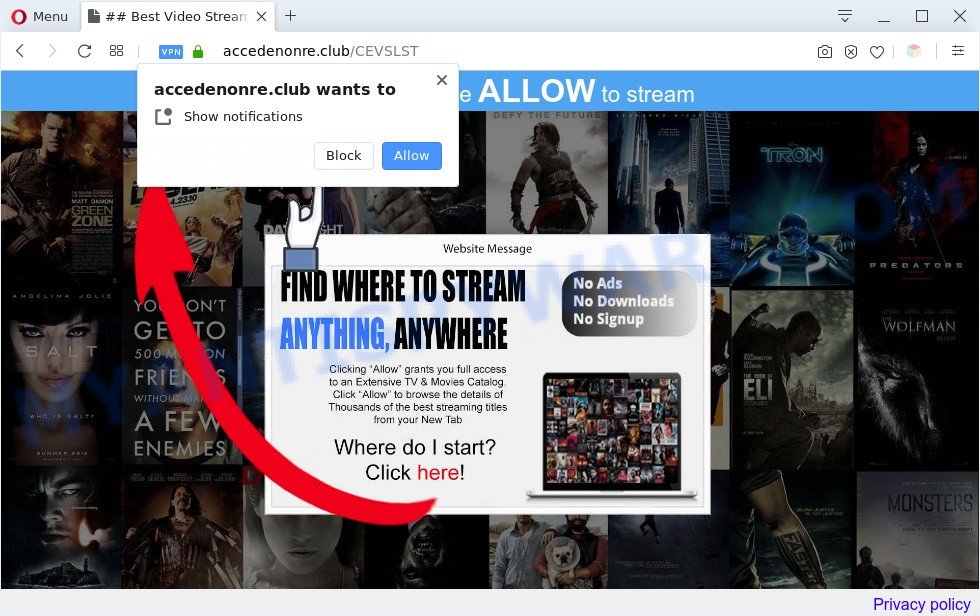
Once you click the ‘Allow’, then your web-browser will be configured to display pop up adverts in the lower right corner of your screen. Push notifications are originally designed to alert the user of recently published blog posts. Cybercriminals abuse ‘push notifications’ to avoid antivirus and ad-blocker programs by showing annoying advertisements. These advertisements are displayed in the lower right corner of the screen urges users to play online games, visit suspicious websites, install internet browser extensions & so on.

In order to unsubscribe from Accedenonre.club push notifications open your internet browser’s settings and complete the Accedenonre.club removal tutorial below. Once you delete Accedenonre.club subscription, the push notifications will no longer display on your web browser.
Threat Summary
| Name | Accedenonre.club pop up |
| Type | spam notifications advertisements, pop up virus, pop up ads, popups |
| Distribution | potentially unwanted apps, adware softwares, malicious pop-up advertisements, social engineering attack |
| Symptoms |
|
| Removal | Accedenonre.club removal guide |
How did you get infected with Accedenonre.club pop-ups
Cyber threat analysts have determined that users are redirected to Accedenonre.club by adware software or from dubious ads. Adware is a type of malicious software. It is made to bombard you with endless ads and pop up windows that could potentially be dangerous for your PC. If you get adware on your machine, it can alter web-browser settings and install malicious browser plugins.
Most often, the free applications installation package includes optional software like this adware software. So, be very careful when you agree to install anything. The best way – is to choose a Custom, Advanced or Manual setup mode. Here uncheck all additional software in which you are unsure or that causes even a slightest suspicion. The main thing you should remember, you don’t need to install any third-party apps which you don’t trust!
If you want to remove Accedenonre.club popup ads, you will not succeed, because the adware is very stubborn. Using the following guide, you surely can get rid of Accedenonre.club ads completely from your browsers.
How to remove Accedenonre.club advertisements (removal instructions)
If you have consistent pop-ups or unwanted ads, slow personal computer, crashing computer problems, you are in need of adware removal assistance. The steps below will guide you forward to get Accedenonre.club pop ups removed and will allow you get your machine operating at peak capacity again.
To remove Accedenonre.club pop ups, execute the following steps:
- How to remove Accedenonre.club popup advertisements without any software
- Automatic Removal of Accedenonre.club pop ups
- Stop Accedenonre.club popup ads
- Finish words
How to remove Accedenonre.club popup advertisements without any software
Looking for a solution to remove Accedenonre.club pop-up ads manually without installing any tools? Then this section of the post is just for you. Below are some simple steps you can take. Performing these steps requires basic knowledge of web browser and Windows setup. If you are not sure that you can follow them, it is better to use free utilities listed below that can help you remove Accedenonre.club pop up ads.
Remove unwanted or newly added apps
One of the first things to attempt for removal of adware is to check your system installed applications screen and look for unwanted and suspicious applications. If there are any apps you do not recognize or are no longer using, you should delete them. If that doesn’t work, then you may need to run adware removal utility like Zemana.
Windows 8, 8.1, 10
First, click Windows button

When the ‘Control Panel’ opens, click the ‘Uninstall a program’ link under Programs category as on the image below.

You will see the ‘Uninstall a program’ panel as displayed on the image below.

Very carefully look around the entire list of software installed on your system. Most likely, one of them is the adware software that causes multiple undesired pop-ups. If you’ve many applications installed, you can help simplify the search of malicious programs by sort the list by date of installation. Once you have found a suspicious, unwanted or unused application, right click to it, after that click ‘Uninstall’.
Windows XP, Vista, 7
First, click ‘Start’ button and select ‘Control Panel’ at right panel as shown below.

Once the Windows ‘Control Panel’ opens, you need to click ‘Uninstall a program’ under ‘Programs’ as displayed below.

You will see a list of apps installed on your computer. We recommend to sort the list by date of installation to quickly find the applications that were installed last. Most likely, it is the adware that cause pop ups. If you’re in doubt, you can always check the application by doing a search for her name in Google, Yahoo or Bing. Once the program which you need to remove is found, simply click on its name, and then click ‘Uninstall’ as shown on the image below.

Remove Accedenonre.club notifications from internet browsers
if you became a victim of scammers and clicked on the “Allow” button, then your web browser was configured to show annoying advertisements. To remove the advertisements, you need to delete the notification permission that you gave the Accedenonre.club web-page to send spam notifications.
Google Chrome:
- Just copy and paste the following text into the address bar of Chrome.
- chrome://settings/content/notifications
- Press Enter.
- Remove the Accedenonre.club URL and other rogue notifications by clicking three vertical dots button next to each and selecting ‘Remove’.

Android:
- Tap ‘Settings’.
- Tap ‘Notifications’.
- Find and tap the internet browser that displays Accedenonre.club push notifications ads.
- Find Accedenonre.club URL in the list and disable it.

Mozilla Firefox:
- In the right upper corner of the browser window, click on the three bars to expand the Main menu.
- In the menu go to ‘Options’, in the menu on the left go to ‘Privacy & Security’.
- Scroll down to ‘Permissions’ section and click ‘Settings…’ button next to ‘Notifications’.
- Locate sites you down’t want to see notifications from (for example, Accedenonre.club), click on drop-down menu next to each and select ‘Block’.
- Save changes.

Edge:
- Click the More button (three dots) in the top right corner of the window.
- Click ‘Settings’. Click ‘Advanced’ on the left side of the window.
- Click ‘Manage permissions’ button below ‘Website permissions’.
- Disable the on switch for the Accedenonre.club site.

Internet Explorer:
- Click the Gear button on the top-right corner of the window.
- Go to ‘Internet Options’ in the menu.
- Click on the ‘Privacy’ tab and select ‘Settings’ in the pop-up blockers section.
- Select the Accedenonre.club and other dubious sites below and remove them one by one by clicking the ‘Remove’ button.

Safari:
- On the top menu select ‘Safari’, then ‘Preferences’.
- Select the ‘Websites’ tab and then select ‘Notifications’ section on the left panel.
- Find the Accedenonre.club domain and select it, click the ‘Deny’ button.
Remove Accedenonre.club pop-up ads from Google Chrome
Another way to get rid of Accedenonre.club pop-up advertisements from Chrome is Reset Chrome settings. This will disable harmful extensions and reset Chrome settings to original state. Essential information such as bookmarks, browsing history, passwords, cookies, auto-fill data and personal dictionaries will not be removed.

- First launch the Google Chrome and click Menu button (small button in the form of three dots).
- It will display the Google Chrome main menu. Choose More Tools, then press Extensions.
- You will see the list of installed extensions. If the list has the extension labeled with “Installed by enterprise policy” or “Installed by your administrator”, then complete the following guidance: Remove Chrome extensions installed by enterprise policy.
- Now open the Google Chrome menu once again, click the “Settings” menu.
- You will see the Google Chrome’s settings page. Scroll down and click “Advanced” link.
- Scroll down again and click the “Reset” button.
- The Chrome will show the reset profile settings page as on the image above.
- Next click the “Reset” button.
- Once this task is complete, your web-browser’s search engine by default, new tab page and home page will be restored to their original defaults.
- To learn more, read the post How to reset Chrome settings to default.
Get rid of Accedenonre.club from Firefox by resetting web-browser settings
If the Firefox internet browser program is hijacked, then resetting its settings can help. The Reset feature is available on all modern version of Mozilla Firefox. A reset can fix many issues by restoring Firefox settings such as default search provider, homepage and newtab to their default state. Your saved bookmarks, form auto-fill information and passwords won’t be cleared or changed.
Launch the Firefox and press the menu button (it looks like three stacked lines) at the top right of the browser screen. Next, press the question-mark icon at the bottom of the drop-down menu. It will open the slide-out menu.

Select the “Troubleshooting information”. If you are unable to access the Help menu, then type “about:support” in your address bar and press Enter. It bring up the “Troubleshooting Information” page as displayed on the image below.

Click the “Refresh Firefox” button at the top right of the Troubleshooting Information page. Select “Refresh Firefox” in the confirmation prompt. The Mozilla Firefox will start a task to fix your problems that caused by the Accedenonre.club adware software. Once, it’s finished, click the “Finish” button.
Remove Accedenonre.club popups from IE
By resetting Internet Explorer internet browser you revert back your browser settings to its default state. This is basic when troubleshooting problems that might have been caused by adware that causes Accedenonre.club pop-up advertisements.
First, start the Internet Explorer, click ![]() ) button. Next, press “Internet Options” as displayed in the following example.
) button. Next, press “Internet Options” as displayed in the following example.

In the “Internet Options” screen select the Advanced tab. Next, press Reset button. The Internet Explorer will show the Reset Internet Explorer settings prompt. Select the “Delete personal settings” check box and press Reset button.

You will now need to restart your PC system for the changes to take effect. It will remove adware software that causes Accedenonre.club pop-ups, disable malicious and ad-supported web browser’s extensions and restore the IE’s settings like homepage, search engine and new tab page to default state.
Automatic Removal of Accedenonre.club pop ups
We have compiled some of the best adware removing tools which can scan for and delete Accedenonre.club ads , unwanted internet browser extensions and potentially unwanted programs.
Get rid of Accedenonre.club pop ups with Zemana Anti Malware (ZAM)
Zemana is extremely fast and ultra light weight malware removal utility. It will help you remove Accedenonre.club pop-ups, adware software, potentially unwanted applications and other malware. This application gives real-time protection that never slow down your PC system. Zemana AntiMalware is created for experienced and beginner computer users. The interface of this utility is very easy to use, simple and minimalist.
First, visit the following page, then click the ‘Download’ button in order to download the latest version of Zemana Anti Malware.
165054 downloads
Author: Zemana Ltd
Category: Security tools
Update: July 16, 2019
When the download is complete, close all windows on your PC. Further, run the install file called Zemana.AntiMalware.Setup. If the “User Account Control” dialog box pops up as displayed in the following example, press the “Yes” button.

It will show the “Setup wizard” that will allow you install Zemana on the system. Follow the prompts and do not make any changes to default settings.

Once setup is complete successfully, Zemana will automatically start and you may see its main window as shown in the following example.

Next, press the “Scan” button . Zemana Free program will scan through the whole machine for the adware which cause unwanted Accedenonre.club ads. This process can take quite a while, so please be patient. While the Zemana Anti-Malware utility is checking, you may see how many objects it has identified as being affected by malicious software.

When Zemana Anti Malware completes the scan, Zemana Anti Malware will open you the results. Next, you need to press “Next” button.

The Zemana AntiMalware (ZAM) will start to delete adware software related to the Accedenonre.club popup advertisements. Once disinfection is finished, you may be prompted to restart your computer.
Remove Accedenonre.club pop ups and harmful extensions with Hitman Pro
HitmanPro is a portable program which requires no hard install to scan for and delete adware software that causes Accedenonre.club pop up ads. The program itself is small in size (only a few Mb). HitmanPro does not need any drivers and special dlls. It’s probably easier to use than any alternative malware removal tools you have ever tried. Hitman Pro works on 64 and 32-bit versions of MS Windows 10, 8, 7 and XP. It proves that removal utility can be just as useful as the widely known antivirus programs.
Download Hitman Pro from the following link.
Download and run HitmanPro on your system. Once started, click “Next” button for scanning your PC for the adware that causes multiple unwanted pop-ups. .

When the scan is finished, HitmanPro will display a screen which contains a list of malicious software that has been detected.

Review the results once the utility has complete the system scan. If you think an entry should not be quarantined, then uncheck it. Otherwise, simply click Next button.
It will open a prompt, click the “Activate free license” button to start the free 30 days trial to delete all malicious software found.
Run MalwareBytes Anti Malware to delete Accedenonre.club pop-up ads
Delete Accedenonre.club pop up advertisements manually is difficult and often the adware software is not completely removed. Therefore, we recommend you to use the MalwareBytes Anti Malware (MBAM) that are fully clean your PC. Moreover, this free program will allow you to remove malicious software, potentially unwanted software, toolbars and hijacker infections that your machine may be infected too.

- Download MalwareBytes Anti Malware on your MS Windows Desktop from the following link.
Malwarebytes Anti-malware
327280 downloads
Author: Malwarebytes
Category: Security tools
Update: April 15, 2020
- At the download page, click on the Download button. Your web browser will open the “Save as” prompt. Please save it onto your Windows desktop.
- Once downloading is done, please close all apps and open windows on your PC. Double-click on the icon that’s called mb3-setup.
- This will launch the “Setup wizard” of MalwareBytes onto your machine. Follow the prompts and don’t make any changes to default settings.
- When the Setup wizard has finished installing, the MalwareBytes Free will run and display the main window.
- Further, click the “Scan Now” button to scan for adware that cause pop ups. This procedure can take quite a while, so please be patient. When a malware, adware or PUPs are detected, the count of the security threats will change accordingly.
- After the scan get finished, you will be shown the list of all found threats on your system.
- Next, you need to press the “Quarantine Selected” button. Once disinfection is done, you may be prompted to reboot the machine.
- Close the AntiMalware and continue with the next step.
Video instruction, which reveals in detail the steps above.
Stop Accedenonre.club popup ads
In order to increase your security and protect your personal computer against new undesired ads and malicious web-sites, you need to use ad blocker program that stops an access to harmful advertisements and web-pages. Moreover, the program can stop the display of intrusive advertising, which also leads to faster loading of websites and reduce the consumption of web traffic.
AdGuard can be downloaded from the following link. Save it on your Microsoft Windows desktop.
26903 downloads
Version: 6.4
Author: © Adguard
Category: Security tools
Update: November 15, 2018
Once downloading is complete, start the downloaded file. You will see the “Setup Wizard” screen as shown below.

Follow the prompts. When the setup is complete, you will see a window similar to the one below.

You can click “Skip” to close the installation program and use the default settings, or press “Get Started” button to see an quick tutorial which will allow you get to know AdGuard better.
In most cases, the default settings are enough and you don’t need to change anything. Each time, when you run your system, AdGuard will start automatically and stop undesired ads, block Accedenonre.club, as well as other malicious or misleading web-sites. For an overview of all the features of the program, or to change its settings you can simply double-click on the AdGuard icon, which is located on your desktop.
Finish words
Now your PC system should be free of the adware that causes multiple annoying pop-ups. We suggest that you keep AdGuard (to help you block unwanted pop up ads and undesired harmful websites) and Zemana AntiMalware (ZAM) (to periodically scan your machine for new adwares and other malware). Probably you are running an older version of Java or Adobe Flash Player. This can be a security risk, so download and install the latest version right now.
If you are still having problems while trying to remove Accedenonre.club pop up advertisements from the Edge, Internet Explorer, Mozilla Firefox and Google Chrome, then ask for help here here.




















