If your internet browser taking you to a suspicious web-site named Dumbpop.com that you didn’t request or is suddenly full of pop-up ads then it means that your PC system is infected by a potentially unwanted program (PUP) from the adware (also known as ‘adware software’) family.
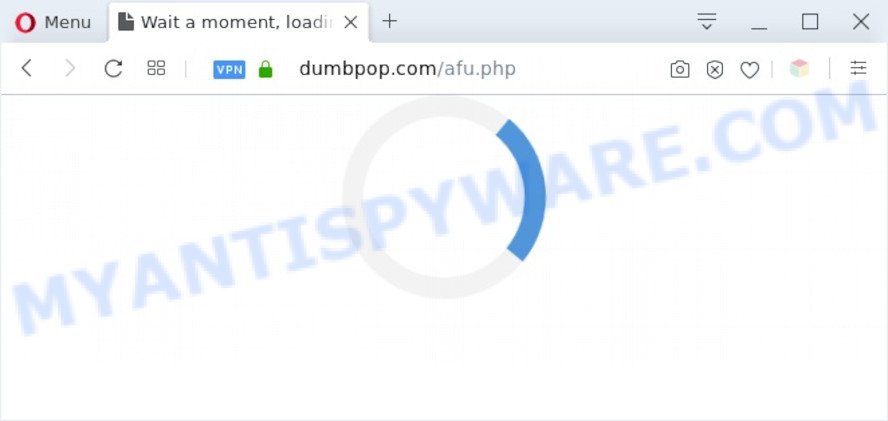
Dangerous Adware – What Is It? Adware is software related to unwanted advertisements. Some adware will bring up adverts when you is surfing the Internet, while other will build up a profile of your surfing habits in order to target advertising. In general, adware have to be installed on your PC, so it will tend to be bundled with other software in much the same way as potentially unwanted applications.
Another reason why you need to remove adware is its online data-tracking activity. Adware can analyze the location and which Web websites you visit, and then display ads to the types of content, goods or services featured there. Adware authors can gather and sell your surfing information and behavior to third parties.
Threat Summary
| Name | Dumbpop.com |
| Type | adware software, PUP (potentially unwanted program), pop up ads, pop-up virus, popups |
| Symptoms |
|
| Removal | Dumbpop.com removal guide |
How does Adware get on your machine
Adware spreads with a simple but quite effective way. It is integrated into the install package of various free applications. Thus on the process of installation, it will be installed onto your computer and/or web-browser. In order to avoid adware, you just need to follow a few simple rules: carefully read the Terms of Use and the license, choose only a Manual, Custom or Advanced installation method, which enables you to make sure that the program you want to install, thereby protect your machine from adware.
Complete the tutorial below to clean your personal computer from adware, as adware software can be a way to affect your personal computer with more malicious programs such as viruses and trojans. The steps which follow, I’ll show you how to remove adware and thereby remove Dumbpop.com advertisements from your machine forever.
How to remove Dumbpop.com advertisements from Chrome, Firefox, IE, Edge
In the few simple steps below, we’ll try to cover the Edge, Firefox, Chrome and Internet Explorer and provide general help to remove Dumbpop.com pop-ups. You may find some minor differences in your Microsoft Windows install. No matter, you should be okay if you follow the steps outlined below: remove all suspicious and unknown software, reset web browsers settings, fix browsers shortcuts, remove harmful scheduled tasks, use free malware removal tools. Read it once, after doing so, please bookmark this page (or open it on your smartphone) as you may need to exit your web browser or reboot your system.
To remove Dumbpop.com, perform the following steps:
- How to manually remove Dumbpop.com
- Automatic Removal of Dumbpop.com pop-up advertisements
- Use AdBlocker to stop Dumbpop.com popup ads and stay safe online
- Finish words
How to manually remove Dumbpop.com
Looking for a solution to delete Dumbpop.com redirect manually without installing any programs? Then this section of the post is just for you. Below are some simple steps you can take. Performing these steps requires basic knowledge of web-browser and MS Windows setup. If you doubt that you can follow them, it is better to use free programs listed below that can allow you remove Dumbpop.com advertisements.
Uninstall dubious apps using Windows Control Panel
Some programs are free only because their setup package contains an adware. This unwanted programs generates money for the makers when it is installed. More often this adware can be removed by simply uninstalling it from the ‘Uninstall a Program’ that is located in Windows control panel.
- If you are using Windows 8, 8.1 or 10 then press Windows button, next click Search. Type “Control panel”and press Enter.
- If you are using Windows XP, Vista, 7, then press “Start” button and click “Control Panel”.
- It will show the Windows Control Panel.
- Further, press “Uninstall a program” under Programs category.
- It will open a list of all applications installed on the machine.
- Scroll through the all list, and remove questionable and unknown software. To quickly find the latest installed software, we recommend sort apps by date.
See more details in the video tutorial below.
Remove Dumbpop.com pop up ads from Firefox
If the Mozilla Firefox internet browser application is hijacked, then resetting its settings can help. The Reset feature is available on all modern version of Firefox. A reset can fix many issues by restoring Firefox settings such as search provider by default, home page and newtab to their default values. Your saved bookmarks, form auto-fill information and passwords won’t be cleared or changed.
Click the Menu button (looks like three horizontal lines), and click the blue Help icon located at the bottom of the drop down menu similar to the one below.

A small menu will appear, click the “Troubleshooting Information”. On this page, press “Refresh Firefox” button as displayed below.

Follow the onscreen procedure to restore your Mozilla Firefox internet browser settings to their default values.
Remove Dumbpop.com redirect from IE
In order to restore all browser search provider by default, newtab and startpage you need to reset the Internet Explorer to the state, which was when the MS Windows was installed on your computer.
First, start the IE, click ![]() ) button. Next, press “Internet Options” as shown in the following example.
) button. Next, press “Internet Options” as shown in the following example.

In the “Internet Options” screen select the Advanced tab. Next, click Reset button. The IE will display the Reset Internet Explorer settings dialog box. Select the “Delete personal settings” check box and click Reset button.

You will now need to restart your computer for the changes to take effect. It will delete adware that causes Dumbpop.com pop-up ads in your internet browser, disable malicious and ad-supported web browser’s extensions and restore the IE’s settings such as homepage, default search provider and new tab page to default state.
Remove Dumbpop.com pop ups from Google Chrome
If adware, other program or extensions replaced your Chrome settings without your knowledge, then you can remove Dumbpop.com pop-up advertisements and restore your web browser settings in Google Chrome at any time. However, your saved passwords and bookmarks will not be changed, deleted or cleared.
Open the Chrome menu by clicking on the button in the form of three horizontal dotes (![]() ). It will display the drop-down menu. Choose More Tools, then click Extensions.
). It will display the drop-down menu. Choose More Tools, then click Extensions.
Carefully browse through the list of installed add-ons. If the list has the add-on labeled with “Installed by enterprise policy” or “Installed by your administrator”, then complete the following steps: Remove Google Chrome extensions installed by enterprise policy otherwise, just go to the step below.
Open the Google Chrome main menu again, click to “Settings” option.

Scroll down to the bottom of the page and click on the “Advanced” link. Now scroll down until the Reset settings section is visible, as shown on the image below and click the “Reset settings to their original defaults” button.

Confirm your action, click the “Reset” button.
Automatic Removal of Dumbpop.com pop-up advertisements
Adware software and Dumbpop.com pop up advertisements can be removed from the browser and computer by running full system scan with an anti-malware utility. For example, you can run a full system scan with Zemana Free, MalwareBytes AntiMalware (MBAM) and HitmanPro. It’ll help you get rid of components of adware from Windows registry and harmful files from harddisks.
Remove Dumbpop.com redirect with Zemana
Zemana Free is an extremely fast tool to delete Dumbpop.com redirect from the Google Chrome, Internet Explorer, MS Edge and Firefox. It also removes malware and adware from your personal computer. It improves your system’s performance by deleting PUPs.
Now you can install and run Zemana Free to get rid of Dumbpop.com ads from your web-browser by following the steps below:
Visit the following page to download Zemana install package named Zemana.AntiMalware.Setup on your computer. Save it on your Windows desktop or in any other place.
165509 downloads
Author: Zemana Ltd
Category: Security tools
Update: July 16, 2019
Start the setup file after it has been downloaded successfully and then follow the prompts to setup this tool on your PC system.

During installation you can change some settings, but we advise you don’t make any changes to default settings.
When installation is complete, this malware removal tool will automatically run and update itself. You will see its main window like below.

Now click the “Scan” button to perform a system scan for the adware that causes Dumbpop.com pop up ads in your internet browser. This task can take quite a while, so please be patient. While the Zemana Anti Malware (ZAM) program is scanning, you may see how many objects it has identified as threat.

Once Zemana Free completes the scan, Zemana Free will create a list of unwanted apps and adware software. Make sure to check mark the items which are unsafe and then click “Next” button.

The Zemana Anti-Malware will remove adware responsible for Dumbpop.com advertisements and move items to the program’s quarantine. After disinfection is done, you can be prompted to restart your PC system to make the change take effect.
Delete Dumbpop.com popups and harmful extensions with Hitman Pro
HitmanPro will help remove adware related to the Dumbpop.com popup advertisements that slow down your computer. The hijackers, adware and other potentially unwanted programs slow your web browser down and try to force you into clicking on suspicious ads and links. Hitman Pro removes the adware and lets you enjoy your computer without Dumbpop.com pop up advertisements.

- Click the following link to download the latest version of HitmanPro for MS Windows. Save it to your Desktop so that you can access the file easily.
- After the downloading process is complete, launch the HitmanPro, double-click the HitmanPro.exe file.
- If the “User Account Control” prompts, click Yes to continue.
- In the Hitman Pro window, press the “Next” to perform a system scan for the adware software which causes undesired Dumbpop.com redirect. A system scan can take anywhere from 5 to 30 minutes, depending on your computer. When a malicious software, adware or PUPs are detected, the number of the security threats will change accordingly.
- When HitmanPro has finished scanning your personal computer, HitmanPro will display you the results. Once you have selected what you wish to remove from your personal computer click “Next”. Now, click the “Activate free license” button to start the free 30 days trial to get rid of all malware found.
Remove Dumbpop.com ads with MalwareBytes Anti-Malware
We suggest using the MalwareBytes AntiMalware (MBAM) which are fully clean your computer of the adware. The free utility is an advanced malicious software removal application developed by (c) Malwarebytes lab. This program uses the world’s most popular anti-malware technology. It is able to help you remove annoying Dumbpop.com redirect from your internet browsers, potentially unwanted applications, malicious software, hijacker infections, toolbars, ransomware and other security threats from your PC system for free.
MalwareBytes can be downloaded from the following link. Save it directly to your Microsoft Windows Desktop.
327730 downloads
Author: Malwarebytes
Category: Security tools
Update: April 15, 2020
After downloading is done, close all windows on your PC. Further, launch the file named mb3-setup. If the “User Account Control” dialog box pops up as on the image below, click the “Yes” button.

It will show the “Setup wizard” that will allow you set up MalwareBytes Anti Malware (MBAM) on the machine. Follow the prompts and don’t make any changes to default settings.

Once installation is done successfully, click Finish button. Then MalwareBytes Anti-Malware will automatically start and you may see its main window as displayed on the screen below.

Next, click the “Scan Now” button to perform a system scan with this utility for the adware that causes annoying Dumbpop.com advertisements. This procedure may take quite a while, so please be patient. When a malware, adware or potentially unwanted programs are detected, the count of the security threats will change accordingly.

As the scanning ends, it will open the Scan Results. You may remove items (move to Quarantine) by simply click “Quarantine Selected” button.

The MalwareBytes Anti-Malware (MBAM) will start to remove adware that causes multiple intrusive popups. Once the task is done, you may be prompted to restart your computer. We suggest you look at the following video, which completely explains the process of using the MalwareBytes to get rid of hijackers, adware and other malicious software.
Use AdBlocker to stop Dumbpop.com popup ads and stay safe online
We recommend to install an ad blocking program which can block Dumbpop.com and other annoying webpages. The ad-blocker utility such as AdGuard is a program that basically removes advertising from the Net and stops access to malicious web sites. Moreover, security experts says that using ad blocking software is necessary to stay safe when surfing the Internet.
AdGuard can be downloaded from the following link. Save it on your Desktop.
27037 downloads
Version: 6.4
Author: © Adguard
Category: Security tools
Update: November 15, 2018
After downloading it, run the downloaded file. You will see the “Setup Wizard” screen like below.

Follow the prompts. After the install is finished, you will see a window as shown on the screen below.

You can press “Skip” to close the installation program and use the default settings, or press “Get Started” button to see an quick tutorial which will allow you get to know AdGuard better.
In most cases, the default settings are enough and you don’t need to change anything. Each time, when you launch your machine, AdGuard will start automatically and stop undesired ads, block Dumbpop.com, as well as other harmful or misleading web sites. For an overview of all the features of the application, or to change its settings you can simply double-click on the AdGuard icon, which is located on your desktop.
Finish words
Once you have finished the steps above, your PC should be clean from this adware software and other malicious software. The Mozilla Firefox, Chrome, Edge and Internet Explorer will no longer display unwanted Dumbpop.com webpage when you browse the Internet. Unfortunately, if the guidance does not help you, then you have caught a new adware software, and then the best way – ask for help.
Please create a new question by using the “Ask Question” button in the Questions and Answers. Try to give us some details about your problems, so we can try to help you more accurately. Wait for one of our trained “Security Team” or Site Administrator to provide you with knowledgeable assistance tailored to your problem with the unwanted Dumbpop.com advertisements.



















