Rathether.info is a web page which tricks users to accept spam notifications via the web-browser. It states that clicking ‘Allow’ is necessary to download a file, enable Flash Player, access the content of the webpage, watch a video, connect to the Internet, and so on.
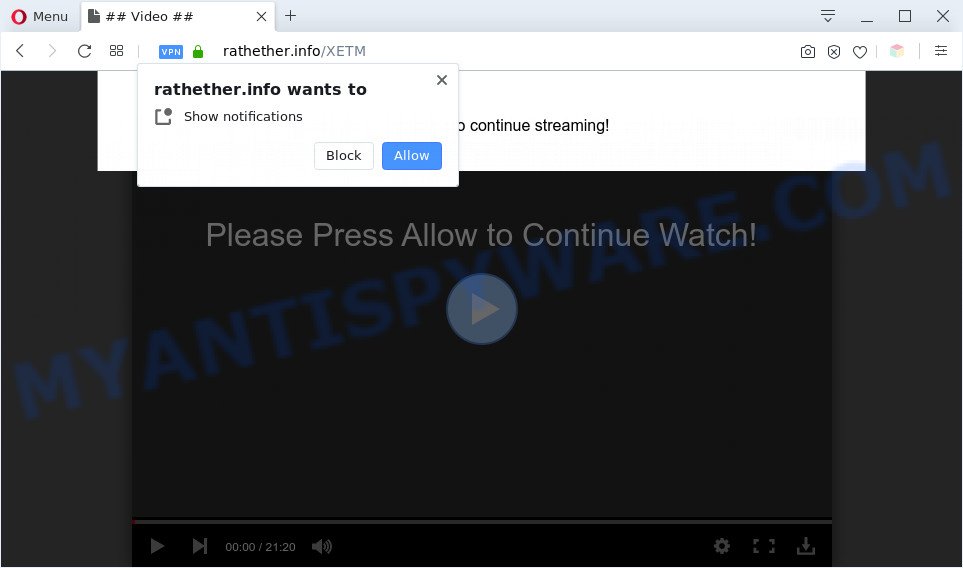
Once click on the ‘Allow’, the Rathether.info website gets your permission to send push notifications in form of popup ads in the lower right corner of the desktop. The authors of Rathether.info use these push notifications to bypass popup blocker and therefore show a huge number of unwanted advertisements. These advertisements are used to promote suspicious browser extensions, free gifts scams, fake software, and adult websites.

In order to get rid of Rathether.info spam notifications open the web-browser’s settings and follow the Rathether.info removal steps below. Once you delete Rathether.info subscription, the push notifications will no longer appear on the desktop.
Threat Summary
| Name | Rathether.info popup |
| Type | spam notifications ads, popup virus, pop up ads, popups |
| Distribution | social engineering attack, PUPs, malicious pop up advertisements, adwares |
| Symptoms |
|
| Removal | Rathether.info removal guide |
Where the Rathether.info pop ups comes from
These Rathether.info pop-ups are caused by dubious ads on the websites you visit or adware. Adware can cause many issues such as undesired advertisements and popups on your web browser, irrelevant search results which redirect to undesired websites, internet browser crashes and slow loading web sites. Adware software often installs on the personal computer with the free software.
The most popular method to get adware is free software install package. Most often, a user have a chance to disable all included ‘offers’, but certain setup files are designed to confuse the average users, in order to trick them into installing PUPs and adware. Anyway, easier to prevent adware rather than clean up your PC after one. So, keep your browser updated (turn on automatic updates), use good antivirus apps, double check free programs before you launch it (do a google search, scan a downloaded file with VirusTotal), avoid suspicious and unknown webpages.
If you want to remove Rathether.info pop-up ads, you will not succeed, because the adware is very stubborn. But with the help of the following tutorial, you surely can get rid of Rathether.info popup ads completely from your web-browsers.
How to remove Rathether.info popups from Chrome, Firefox, IE, Edge
Most commonly adware software requires more than a simple uninstall through the use of MS Windows Control panel in order to be fully removed. For that reason, our team designed several removal solutions that we’ve summarized in a detailed instructions. Therefore, if you have the unwanted Rathether.info popup advertisements on your personal computer and are currently trying to have it uninstalled then feel free to follow the guide below in order to resolve your problem. Certain of the steps will require you to reboot your computer or shut down this website. So, read this guidance carefully, then bookmark this page or open it on your smartphone for later reference.
To remove Rathether.info pop ups, complete the steps below:
- How to delete Rathether.info pop ups without any software
- Automatic Removal of Rathether.info pop-up advertisements
- How to block Rathether.info
- Finish words
How to delete Rathether.info pop ups without any software
The step-by-step guide will help you manually delete Rathether.info ads from your web browser. If you are not good at computers, we advise that you use the free utilities listed below.
Uninstalling the Rathether.info, check the list of installed software first
It is of primary importance to first identify and delete all potentially unwanted software, adware apps and browser hijacker infections through ‘Add/Remove Programs’ (Windows XP) or ‘Uninstall a program’ (Windows 10, 8, 7) section of your MS Windows Control Panel.
Windows 8, 8.1, 10
First, click the Windows button
Windows XP, Vista, 7
First, press “Start” and select “Control Panel”.
It will open the Windows Control Panel as shown on the screen below.

Next, press “Uninstall a program” ![]()
It will display a list of all applications installed on your PC system. Scroll through the all list, and uninstall any questionable and unknown apps. To quickly find the latest installed apps, we recommend sort applications by date in the Control panel.
Remove Rathether.info notifications from web-browsers
if you became a victim of cyber criminals and clicked on the “Allow” button, then your internet browser was configured to show intrusive advertisements. To remove the advertisements, you need to get rid of the notification permission that you gave the Rathether.info web-page to send push notifications.
|
|
|
|
|
|
Remove Rathether.info pop-ups from Google Chrome
Use the Reset browser utility of the Chrome to reset all its settings like startpage, default search engine and newtab to original defaults. This is a very useful tool to use, in the case of web-browser redirects to annoying ad web sites like Rathether.info.

- First start the Chrome and click Menu button (small button in the form of three dots).
- It will show the Chrome main menu. Select More Tools, then click Extensions.
- You’ll see the list of installed extensions. If the list has the extension labeled with “Installed by enterprise policy” or “Installed by your administrator”, then complete the following instructions: Remove Chrome extensions installed by enterprise policy.
- Now open the Chrome menu once again, click the “Settings” menu.
- You will see the Chrome’s settings page. Scroll down and press “Advanced” link.
- Scroll down again and click the “Reset” button.
- The Google Chrome will display the reset profile settings page as shown on the screen above.
- Next click the “Reset” button.
- Once this process is complete, your web browser’s startpage, search engine and newtab page will be restored to their original defaults.
- To learn more, read the post How to reset Google Chrome settings to default.
Remove Rathether.info pop-ups from IE
By resetting Microsoft Internet Explorer browser you restore your internet browser settings to its default state. This is basic when troubleshooting problems that might have been caused by adware which cause annoying Rathether.info pop ups.
First, start the Internet Explorer. Next, press the button in the form of gear (![]() ). It will display the Tools drop-down menu, press the “Internet Options” as on the image below.
). It will display the Tools drop-down menu, press the “Internet Options” as on the image below.

In the “Internet Options” window click on the Advanced tab, then click the Reset button. The Internet Explorer will display the “Reset Internet Explorer settings” window as displayed on the image below. Select the “Delete personal settings” check box, then press “Reset” button.

You will now need to restart your machine for the changes to take effect.
Remove Rathether.info pop-ups from Firefox
If the Mozilla Firefox settings such as homepage, search provider and newtab page have been replaced by the adware, then resetting it to the default state can help. However, your themes, bookmarks, history, passwords, and web form auto-fill information will not be deleted.
Start the Firefox and click the menu button (it looks like three stacked lines) at the top right of the web browser screen. Next, click the question-mark icon at the bottom of the drop-down menu. It will open the slide-out menu.

Select the “Troubleshooting information”. If you are unable to access the Help menu, then type “about:support” in your address bar and press Enter. It bring up the “Troubleshooting Information” page as shown in the following example.

Click the “Refresh Firefox” button at the top right of the Troubleshooting Information page. Select “Refresh Firefox” in the confirmation dialog box. The Firefox will begin a task to fix your problems that caused by the Rathether.info adware. Once, it is complete, click the “Finish” button.
Automatic Removal of Rathether.info pop-up advertisements
In order to fully remove Rathether.info, you not only need to uninstall adware from your personal computer, but also remove all its components in your computer including Windows registry entries. We recommend to download and run free removal tools to automatically free your system of adware software related to the Rathether.info popups.
Run Zemana to remove Rathether.info ads
Thinking about remove Rathether.info pop up advertisements from your web-browser? Then pay attention to Zemana Free. This is a well-known tool, originally created just to locate and remove malware, adware and PUPs. But by now it has seriously changed and can not only rid you of malware, but also protect your computer from malicious software and adware software, as well as find and remove common viruses and trojans.
Download Zemana Anti Malware by clicking on the link below. Save it to your Desktop.
165494 downloads
Author: Zemana Ltd
Category: Security tools
Update: July 16, 2019
After the downloading process is done, close all applications and windows on your computer. Double-click the set up file called Zemana.AntiMalware.Setup. If the “User Account Control” prompt pops up like below, click the “Yes” button.

It will open the “Setup wizard” which will help you set up Zemana on your computer. Follow the prompts and do not make any changes to default settings.

Once setup is complete successfully, Zemana AntiMalware (ZAM) will automatically start and you can see its main screen as on the image below.

Now press the “Scan” button to perform a system scan for the adware software that causes Rathether.info ads. This process can take quite a while, so please be patient. While the Zemana Anti-Malware (ZAM) is checking, you can see how many objects it has identified either as being malicious software.

When Zemana AntiMalware (ZAM) is complete scanning your personal computer, Zemana will display a list of found items. Review the report and then press “Next” button. The Zemana AntiMalware will remove adware that causes multiple undesired popups. Once the cleaning process is finished, you may be prompted to reboot the PC system.
Use Hitman Pro to remove Rathether.info pop-ups
Hitman Pro is one of the most useful tools for deleting adware, PUPs and other malicious software. It can scan for hidden adware in your PC and delete all harmful folders and files linked to adware software. Hitman Pro will help you to remove Rathether.info advertisements from your machine and IE, Chrome, Microsoft Edge and Mozilla Firefox. We strongly advise you to download this utility as the makers are working hard to make it better.
Download HitmanPro on your PC system by clicking on the link below.
When downloading is done, open the file location. You will see an icon like below.

Double click the Hitman Pro desktop icon. After the utility is launched, you will see a screen as displayed on the screen below.

Further, click “Next” button . Hitman Pro tool will begin scanning the whole system to find out adware that causes Rathether.info popups in your web-browser. After the scan is finished, you’ll be displayed the list of all found threats on your PC as displayed in the following example.

All detected items will be marked. You can remove them all by simply click “Next” button. It will open a dialog box, click the “Activate free license” button.
Get rid of Rathether.info ads with MalwareBytes Anti Malware
Remove Rathether.info advertisements manually is difficult and often the adware software is not completely removed. Therefore, we recommend you to run the MalwareBytes Anti-Malware which are completely clean your system. Moreover, this free application will help you to delete malware, PUPs, toolbars and hijacker infections that your PC system can be infected too.
Download MalwareBytes by clicking on the following link.
327714 downloads
Author: Malwarebytes
Category: Security tools
Update: April 15, 2020
When the downloading process is done, close all programs and windows on your machine. Open a directory in which you saved it. Double-click on the icon that’s called mb3-setup as on the image below.
![]()
When the setup begins, you’ll see the “Setup wizard” which will help you set up Malwarebytes on your personal computer.

Once installation is done, you will see window as shown on the screen below.

Now press the “Scan Now” button to search for adware that cause pop-ups. A scan can take anywhere from 10 to 30 minutes, depending on the number of files on your computer and the speed of your machine. While the tool is scanning, you may see how many objects and files has already scanned.

Once the system scan is complete, MalwareBytes AntiMalware will create a list of unwanted software and adware. Make sure to check mark the threats that are unsafe and then click “Quarantine Selected” button.

The Malwarebytes will now remove adware related to the Rathether.info pop up advertisements and add items to the Quarantine. When disinfection is done, you may be prompted to restart your system.

The following video explains steps on how to get rid of hijacker infection, adware and other malware with MalwareBytes Free.
How to block Rathether.info
If you want to remove undesired advertisements, web browser redirects and pop ups, then install an ad-blocker program like AdGuard. It can stop Rathether.info, ads, pop ups and stop web-pages from tracking your online activities when using the Firefox, Internet Explorer, Google Chrome and Edge. So, if you like surf the Internet, but you do not like undesired advertisements and want to protect your computer from malicious web-pages, then the AdGuard is your best choice.
- Installing the AdGuard is simple. First you’ll need to download AdGuard on your computer from the following link.
Adguard download
27034 downloads
Version: 6.4
Author: © Adguard
Category: Security tools
Update: November 15, 2018
- Once the download is finished, run the downloaded file. You will see the “Setup Wizard” program window. Follow the prompts.
- Once the installation is complete, click “Skip” to close the installation program and use the default settings, or click “Get Started” to see an quick tutorial which will assist you get to know AdGuard better.
- In most cases, the default settings are enough and you do not need to change anything. Each time, when you launch your personal computer, AdGuard will start automatically and stop undesired advertisements, block Rathether.info, as well as other harmful or misleading web pages. For an overview of all the features of the application, or to change its settings you can simply double-click on the icon named AdGuard, which may be found on your desktop.
Finish words
Now your computer should be clean of the adware software that cause unwanted Rathether.info popup ads. We suggest that you keep Zemana Anti Malware (ZAM) (to periodically scan your system for new adwares and other malware) and AdGuard (to help you block intrusive popup ads and harmful web pages). Moreover, to prevent any adware, please stay clear of unknown and third party apps, make sure that your antivirus program, turn on the option to look for potentially unwanted apps.
If you need more help with Rathether.info advertisements related issues, go to here.


















