Topvideo.space pop-up is a browser-based scam that uses social engineering to deceive unsuspecting users into subscribing to browser notification spam to send unwanted adverts directly to the web browser. This webpage states that clicking ‘Allow’ button is necessary to download a file, connect to the Internet, enable Flash Player, access the content of the website, watch a video, and so on.
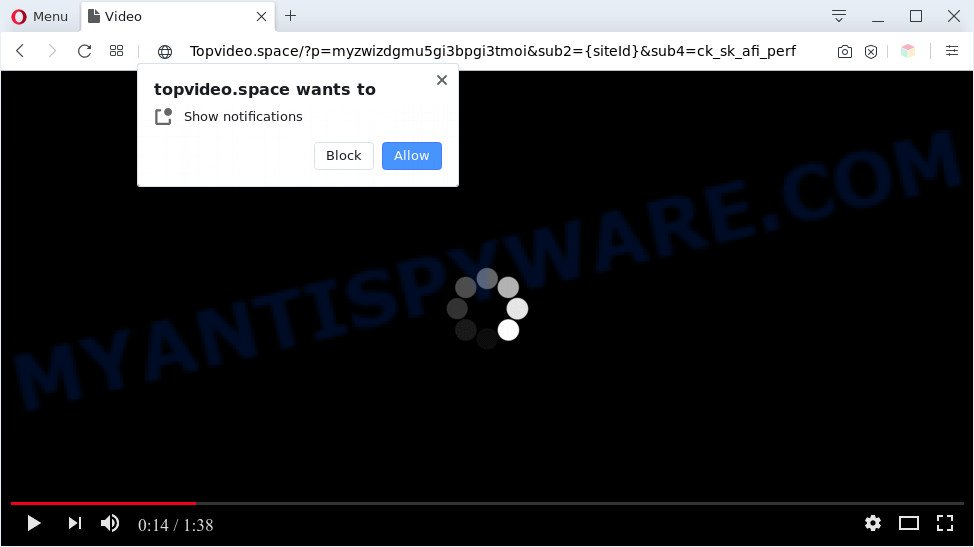
If you click on the ‘Allow’, the Topvideo.space web-site starts sending a large amount of push notifications on your the desktop. You will see the pop-up ads even when the internet browser is closed. Push notifications are originally developed to alert the user of recently published blog posts. Cybercriminals abuse ‘browser notification feature’ to avoid anti-virus and ad blocking software by presenting unwanted advertisements. These ads are displayed in the lower right corner of the screen urges users to play online games, visit dubious web-sites, install web-browser extensions & so on.

To end this intrusive behavior and remove Topvideo.space push notifications, you need to modify browser settings that got modified by adware. For that, complete the Topvideo.space removal tutorial below. Once you delete Topvideo.space subscription, the spam notifications will no longer appear on your desktop.
Threat Summary
| Name | Topvideo.space pop up |
| Type | push notifications advertisements, popup virus, popups, pop-up advertisements |
| Distribution | malicious pop-up advertisements, adware softwares, PUPs, social engineering attack |
| Symptoms |
|
| Removal | Topvideo.space removal guide |
How did you get infected with Topvideo.space pop-ups
Some research has shown that users can be redirected to Topvideo.space from shady advertisements or by PUPs and adware. Adware is a type of invasive software — which can affect computers — frequently redirect your web-browser to certain web-sites so the creators of those sites can generate revenue by displaying ads to visitors. It is not a good idea to have installed adware. The reason for this is simple, it doing things you don’t know about. And of course you completely do not know what will happen when you click anything in the the ads.
Adware software come as a part of some free programs. So always read carefully the installation screens, disclaimers, ‘Terms of Use’ and ‘Software license’ appearing during the install process. Additionally pay attention for optional apps that are being installed along with the main program. Ensure that you unchecked all of them! Also, run an ad-blocking program that will help to stop misleading and illegitimate websites.
Computer geeks and Myantispyware lab have teamed up to create the tutorial that help users remove Topvideo.space pop ups for free.
How to remove Topvideo.space advertisements from Chrome, Firefox, IE, Edge
Fortunately, we’ve an effective method which will help you manually or/and automatically remove Topvideo.space from your internet browser and bring your web-browser settings, including default search engine, new tab and start page, back to normal. Below you will find a removal guidance with all the steps you may need to successfully get rid of adware and its components. Read it once, after doing so, please bookmark this page (or open it on your smartphone) as you may need to shut down your internet browser or restart your PC.
To remove Topvideo.space pop ups, perform the steps below:
- Manual Topvideo.space pop-ups removal
- Automatic Removal of Topvideo.space advertisements
- Block Topvideo.space and other unwanted webpages
- Finish words
Manual Topvideo.space pop-ups removal
This part of the blog post is a step-by-step guide that will allow you to remove Topvideo.space popup advertisements manually. You just need to carefully complete each step. In this case, you do not need to download any additional utilities.
Uninstall recently installed potentially unwanted apps
The best way to start the machine cleanup is to remove unknown and questionable apps. Using the MS Windows Control Panel you can do this quickly and easily. This step, in spite of its simplicity, should not be ignored, because the removing of unneeded apps can clean up the Microsoft Internet Explorer, Microsoft Edge, Firefox and Chrome from advertisements, hijackers and so on.
Windows 8, 8.1, 10
First, click Windows button

After the ‘Control Panel’ opens, click the ‘Uninstall a program’ link under Programs category as shown in the figure below.

You will see the ‘Uninstall a program’ panel like the one below.

Very carefully look around the entire list of programs installed on your personal computer. Most probably, one of them is the adware software responsible for Topvideo.space advertisements. If you’ve many programs installed, you can help simplify the search of harmful programs by sort the list by date of installation. Once you have found a suspicious, unwanted or unused program, right click to it, after that click ‘Uninstall’.
Windows XP, Vista, 7
First, click ‘Start’ button and select ‘Control Panel’ at right panel like below.

After the Windows ‘Control Panel’ opens, you need to press ‘Uninstall a program’ under ‘Programs’ like the one below.

You will see a list of software installed on your machine. We recommend to sort the list by date of installation to quickly find the software that were installed last. Most likely, it is the adware that cause intrusive Topvideo.space pop-up ads. If you are in doubt, you can always check the program by doing a search for her name in Google, Yahoo or Bing. When the program which you need to uninstall is found, simply click on its name, and then press ‘Uninstall’ as displayed on the screen below.

Remove Topvideo.space notifications from internet browsers
If you have clicked the “Allow” button in the Topvideo.space pop up and gave a notification permission, you should delete this notification permission first from your web-browser settings. To delete the Topvideo.space permission to send browser notification spam to your PC, perform the steps below. These steps are for Microsoft Windows, Mac OS and Android.
|
|
|
|
|
|
Remove Topvideo.space advertisements from Microsoft Internet Explorer
By resetting Microsoft Internet Explorer web-browser you revert back your web-browser settings to its default state. This is good initial when troubleshooting problems that might have been caused by adware software that causes Topvideo.space advertisements.
First, launch the Internet Explorer, click ![]() ) button. Next, press “Internet Options” as shown on the screen below.
) button. Next, press “Internet Options” as shown on the screen below.

In the “Internet Options” screen select the Advanced tab. Next, click Reset button. The Internet Explorer will open the Reset Internet Explorer settings prompt. Select the “Delete personal settings” check box and press Reset button.

You will now need to restart your machine for the changes to take effect. It will get rid of adware software that causes Topvideo.space ads, disable malicious and ad-supported web-browser’s extensions and restore the Internet Explorer’s settings such as newtab page, startpage and search engine by default to default state.
Get rid of Topvideo.space advertisements from Firefox
The Firefox reset will remove redirects to intrusive Topvideo.space web-page, modified preferences, extensions and security settings. It’ll save your personal information such as saved passwords, bookmarks, auto-fill data and open tabs.
First, start the Firefox. Next, press the button in the form of three horizontal stripes (![]() ). It will display the drop-down menu. Next, press the Help button (
). It will display the drop-down menu. Next, press the Help button (![]() ).
).

In the Help menu press the “Troubleshooting Information”. In the upper-right corner of the “Troubleshooting Information” page press on “Refresh Firefox” button as displayed below.

Confirm your action, click the “Refresh Firefox”.
Remove Topvideo.space pop ups from Google Chrome
Like other modern browsers, the Chrome has the ability to reset the settings to their default values and thereby restore the web browser’s settings such as search engine, new tab page and homepage that have been replaced by the adware software which cause pop-ups.
First open the Chrome. Next, click the button in the form of three horizontal dots (![]() ).
).
It will display the Google Chrome menu. Choose More Tools, then press Extensions. Carefully browse through the list of installed extensions. If the list has the extension signed with “Installed by enterprise policy” or “Installed by your administrator”, then complete the following guidance: Remove Google Chrome extensions installed by enterprise policy.
Open the Chrome menu once again. Further, click the option called “Settings”.

The internet browser will display the settings screen. Another solution to show the Google Chrome’s settings – type chrome://settings in the internet browser adress bar and press Enter
Scroll down to the bottom of the page and press the “Advanced” link. Now scroll down until the “Reset” section is visible, as displayed below and press the “Reset settings to their original defaults” button.

The Chrome will show the confirmation dialog box as displayed on the image below.

You need to confirm your action, click the “Reset” button. The internet browser will start the task of cleaning. When it’s done, the web-browser’s settings including search provider, home page and new tab page back to the values that have been when the Google Chrome was first installed on your computer.
Automatic Removal of Topvideo.space advertisements
Malware removal tools are pretty effective when you think your computer is affected by adware. Below we’ll discover best tools which can be used to remove adware and Topvideo.space pop up advertisements from your system and internet browser.
How to remove Topvideo.space pop up ads with Zemana Anti-Malware
If you need a free utility that can easily get rid of Topvideo.space pop ups, then use Zemana Anti-Malware. This is a very handy program, which is primarily developed to quickly search for and remove adware and malicious software affecting browsers and changing their settings.
Zemana Anti-Malware can be downloaded from the following link. Save it to your Desktop.
165484 downloads
Author: Zemana Ltd
Category: Security tools
Update: July 16, 2019
After the download is complete, close all programs and windows on your PC. Open a directory in which you saved it. Double-click on the icon that’s named Zemana.AntiMalware.Setup as displayed on the screen below.
![]()
When the installation begins, you will see the “Setup wizard” which will help you install Zemana Free on your computer.

Once install is done, you will see window as on the image below.

Now press the “Scan” button to begin scanning your computer for the adware software that cause pop-ups. Depending on your PC, the scan can take anywhere from a few minutes to close to an hour. While the Zemana AntiMalware (ZAM) tool is scanning, you can see how many objects it has identified as being infected by malicious software.

When the scan is finished, it will show the Scan Results. Make sure to check mark the threats that are unsafe and then click “Next” button.

The Zemana Anti Malware will begin to remove adware software that causes Topvideo.space ads in your web browser.
Use HitmanPro to remove Topvideo.space popup advertisements
Hitman Pro is a free tool that can identify adware responsible for Topvideo.space advertisements. It is not always easy to locate all the unwanted apps that your system might have picked up on the World Wide Web. HitmanPro will locate the adware, hijacker infections and other malware you need to remove.

- Please go to the following link to download the latest version of HitmanPro for MS Windows. Save it directly to your Windows Desktop.
- Once the downloading process is finished, start the Hitman Pro, double-click the HitmanPro.exe file.
- If the “User Account Control” prompts, click Yes to continue.
- In the HitmanPro window, click the “Next” for scanning your computer for the adware which causes unwanted Topvideo.space pop-ups. This task can take some time, so please be patient. While the utility is checking, you may see how many objects and files has already scanned.
- When Hitman Pro is complete scanning your computer, HitmanPro will display a screen that contains a list of malware that has been detected. Once you have selected what you want to delete from your personal computer click “Next”. Now, click the “Activate free license” button to begin the free 30 days trial to remove all malware found.
Delete Topvideo.space advertisements with MalwareBytes Free
Manual Topvideo.space pop-up ads removal requires some computer skills. Some files and registry entries that created by the adware can be not fully removed. We suggest that use the MalwareBytes AntiMalware that are fully free your PC of adware software. Moreover, the free program will allow you to remove malicious software, PUPs, hijacker infections and toolbars that your machine can be infected too.
First, click the link below, then press the ‘Download’ button in order to download the latest version of MalwareBytes AntiMalware.
327706 downloads
Author: Malwarebytes
Category: Security tools
Update: April 15, 2020
Once the downloading process is finished, close all applications and windows on your personal computer. Double-click the install file named mb3-setup. If the “User Account Control” dialog box pops up like the one below, click the “Yes” button.

It will open the “Setup wizard” which will help you setup MalwareBytes on your system. Follow the prompts and don’t make any changes to default settings.

Once installation is finished successfully, press Finish button. MalwareBytes Free will automatically start and you can see its main screen like below.

Now click the “Scan Now” button to perform a system scan for the adware that cause undesired Topvideo.space ads. A scan can take anywhere from 10 to 30 minutes, depending on the count of files on your PC system and the speed of your personal computer. When a malicious software, adware software or potentially unwanted programs are found, the number of the security threats will change accordingly.

When MalwareBytes Free is complete scanning your system, MalwareBytes Free will open a screen which contains a list of malicious software that has been found. You may remove items (move to Quarantine) by simply click “Quarantine Selected” button. The MalwareBytes Free will remove adware related to the Topvideo.space pop-ups and move threats to the program’s quarantine. After disinfection is finished, you may be prompted to reboot the PC.

We recommend you look at the following video, which completely explains the procedure of using the MalwareBytes Anti-Malware (MBAM) to remove adware, hijacker and other malicious software.
Block Topvideo.space and other unwanted webpages
In order to increase your security and protect your computer against new undesired ads and harmful web sites, you need to run ad-blocker application that blocks an access to harmful ads and webpages. Moreover, the program can block the open of intrusive advertising, that also leads to faster loading of webpages and reduce the consumption of web traffic.
Download AdGuard from the link below. Save it to your Desktop.
27033 downloads
Version: 6.4
Author: © Adguard
Category: Security tools
Update: November 15, 2018
After downloading it, start the downloaded file. You will see the “Setup Wizard” screen as displayed below.

Follow the prompts. After the setup is done, you will see a window as displayed in the following example.

You can press “Skip” to close the setup application and use the default settings, or click “Get Started” button to see an quick tutorial that will allow you get to know AdGuard better.
In most cases, the default settings are enough and you do not need to change anything. Each time, when you run your machine, AdGuard will run automatically and stop unwanted ads, block Topvideo.space, as well as other harmful or misleading web-sites. For an overview of all the features of the application, or to change its settings you can simply double-click on the AdGuard icon, that is located on your desktop.
Finish words
Now your machine should be free of the adware that cause intrusive Topvideo.space popups. We suggest that you keep AdGuard (to help you block unwanted popup advertisements and unwanted malicious web-sites) and Zemana Anti Malware (ZAM) (to periodically scan your PC system for new malicious software, hijackers and adware software). Make sure that you have all the Critical Updates recommended for Windows operating system. Without regular updates you WILL NOT be protected when new browser hijacker infections, harmful programs and adware are released.
If you are still having problems while trying to remove Topvideo.space pop up advertisements from your internet browser, then ask for help here.




















