According to the cyber security researchers, Mysupertab.com is a PUP (potentially unwanted program) and a browser hijacker because it is designed to take over the web-browser and control user’s browsing preferences. Mysupertab.com can sneak into the computer unnoticed due to the fact that it’s actively being promoted in freeware. It commonly aims at Google Chrome web browser, but it’s possible that it can affect other web browsers too. We suggest you to remove Mysupertab.com as soon as it hijacks your homepage or search provider.
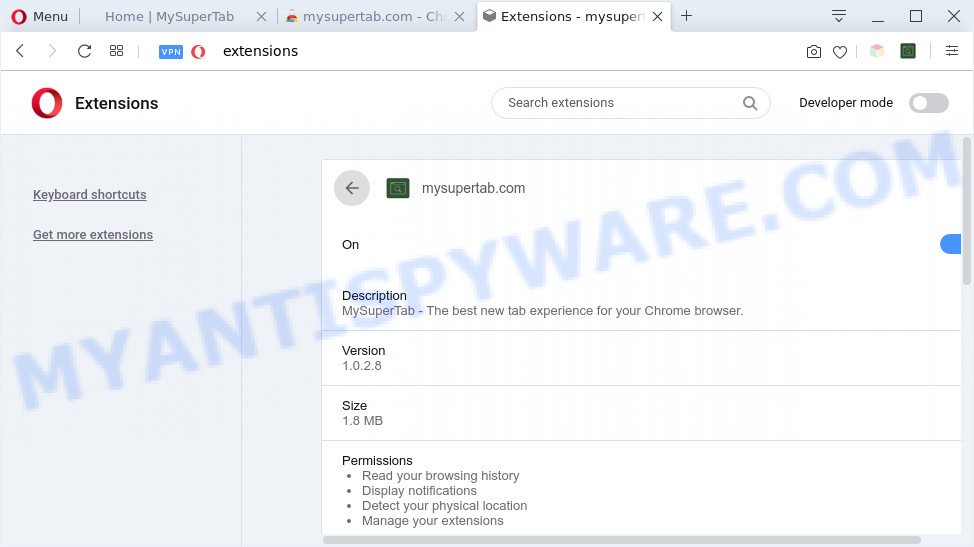
The Mysupertab.com browser hijacker will alter your browser’s search engine so that all searches are sent via Mysupertab.com, that redirects to Bing, Yahoo or Google Custom Search engine which shows the search results for your query. The developers of this hijacker are utilizing legitimate search provider as they may earn money from the advertisements that are shown in the search results.

Unwanted search ads
As well as unwanted browser redirects to Mysupertab.com, the hijacker can gather your Internet surfing activity by saving URLs visited, IP addresses, web-browser version and type, cookie information, Internet Service Provider (ISP) and web-pages visited. Such kind of behavior can lead to serious security problems or privacy information theft. This is another reason why the Mysupertab.com browser hijacker should be removed sooner.
Threat Summary
| Name | Mysupertab.com |
| Type | browser hijacker, search engine hijacker, startpage hijacker, toolbar, unwanted new tab, redirect virus |
| Symptoms |
|
| Removal | Mysupertab.com removal guide |
How can a browser hijacker get on your computer
Many browser hijackers such as Mysupertab.com come from internet browser toolbars, web browser extensions, BHOs (browser helper objects) and optional programs. In most cases, these items claim itself as software which improve your experience on the Internet by providing a fast and interactive home page or a search engine that does not track you. Remember, how to avoid the unwanted apps. Be cautious, run only reputable applications which download from reputable sources. NEVER install an unknown and suspicious program.
We strongly recommend that you perform the steps below which will assist you to remove Mysupertab.com search using the standard features of Windows and some proven free programs.
How to remove Mysupertab.com redirect (removal guide)
We recommend opting for automatic Mysupertab.com removal in order to remove all browser hijacker related entries easily. This solution requires scanning the computer with reputable anti-malware, e.g. Zemana Anti-Malware, MalwareBytes or HitmanPro. However, if you prefer manual removal steps, you can follow the guidance below in this article. Some of the steps below will require you to shut down this webpage. So, please read the few simple steps carefully, after that bookmark it or open it on your smartphone for later reference.
To remove Mysupertab.com, use the following steps:
- How to manually remove Mysupertab.com
- Automatic Removal of Mysupertab.com startpage
- Run AdBlocker to stop Mysupertab.com redirect and stay safe online
- Finish words
How to manually remove Mysupertab.com
The steps will help you remove Mysupertab.com start page. These Mysupertab.com removal steps work for the IE, MS Edge, Chrome and Mozilla Firefox, as well as every version of computer operating system.
Uninstall potentially unwanted software using Windows Control Panel
The main cause of home page or search provider hijacking could be PUPs, adware software or other unwanted programs that you may have unintentionally installed on the system. You need to find and remove all dubious applications.
|
|
|
|
Delete Mysupertab.com home page from Microsoft Internet Explorer
The IE reset is great if your browser is hijacked or you have unwanted extensions or toolbars on your internet browser, that installed by a malicious software.
First, run the Microsoft Internet Explorer, click ![]() ) button. Next, click “Internet Options” such as the one below.
) button. Next, click “Internet Options” such as the one below.

In the “Internet Options” screen select the Advanced tab. Next, click Reset button. The Internet Explorer will show the Reset Internet Explorer settings prompt. Select the “Delete personal settings” check box and click Reset button.

You will now need to restart your computer for the changes to take effect. It will remove hijacker infection that created to redirect your browser to the Mysupertab.com web-site, disable malicious and ad-supported web-browser’s extensions and restore the Internet Explorer’s settings such as newtab page, search provider and home page to default state.
Remove Mysupertab.com from Google Chrome
Reset Google Chrome settings will help you to completely reset your web-browser. The result of activating this function will bring Google Chrome settings back to its default state. This can get rid of Mysupertab.com and disable harmful extensions. It will keep your personal information such as browsing history, bookmarks, passwords and web form auto-fill data.
First run the Chrome. Next, click the button in the form of three horizontal dots (![]() ).
).
It will open the Google Chrome menu. Select More Tools, then click Extensions. Carefully browse through the list of installed extensions. If the list has the add-on signed with “Installed by enterprise policy” or “Installed by your administrator”, then complete the following tutorial: Remove Chrome extensions installed by enterprise policy.
Open the Chrome menu once again. Further, press the option called “Settings”.

The internet browser will display the settings screen. Another way to open the Google Chrome’s settings – type chrome://settings in the web browser adress bar and press Enter
Scroll down to the bottom of the page and click the “Advanced” link. Now scroll down until the “Reset” section is visible, as shown on the image below and press the “Reset settings to their original defaults” button.

The Google Chrome will open the confirmation prompt as displayed below.

You need to confirm your action, click the “Reset” button. The browser will start the procedure of cleaning. When it’s complete, the internet browser’s settings including search provider, new tab page and home page back to the values which have been when the Google Chrome was first installed on your system.
Get rid of Mysupertab.com from Firefox by resetting web-browser settings
Resetting your Mozilla Firefox is good initial troubleshooting step for any issues with your web-browser program, including the redirect to Mysupertab.com web-site. Your saved bookmarks, form auto-fill information and passwords won’t be cleared or changed.
Launch the Mozilla Firefox and press the menu button (it looks like three stacked lines) at the top right of the browser screen. Next, click the question-mark icon at the bottom of the drop-down menu. It will display the slide-out menu.

Select the “Troubleshooting information”. If you are unable to access the Help menu, then type “about:support” in your address bar and press Enter. It bring up the “Troubleshooting Information” page like the one below.

Click the “Refresh Firefox” button at the top right of the Troubleshooting Information page. Select “Refresh Firefox” in the confirmation prompt. The Firefox will start a task to fix your problems that caused by the Mysupertab.com browser hijacker infection. Once, it’s complete, press the “Finish” button.
Automatic Removal of Mysupertab.com startpage
Is your MS Windows PC system hijacked with hijacker infection? Then don’t worry, in the guide below, we’re sharing best malware removal tools which can be used to get rid of Mysupertab.com from the Microsoft Internet Explorer, Edge, Firefox and Chrome and your system.
How to get rid of Mysupertab.com with Zemana Anti Malware
If you need a free tool that can easily scan for and remove hijacker infection that causes web-browsers to show undesired Mysupertab.com web-site, then use Zemana Free. This is a very handy program, which is primarily created to quickly find and remove adware and malicious software infecting web-browsers and modifying their settings.
Download Zemana Free by clicking on the link below.
165086 downloads
Author: Zemana Ltd
Category: Security tools
Update: July 16, 2019
Once the downloading process is finished, close all windows on your machine. Further, run the install file called Zemana.AntiMalware.Setup. If the “User Account Control” dialog box pops up like below, press the “Yes” button.

It will show the “Setup wizard” that will help you install Zemana on the PC system. Follow the prompts and do not make any changes to default settings.

Once installation is finished successfully, Zemana Free will automatically start and you may see its main window like below.

Next, press the “Scan” button . Zemana Free tool will start scanning the whole personal computer to find out browser hijacker responsible for changing your web browser settings to Mysupertab.com. This task can take quite a while, so please be patient. While the Zemana Anti Malware (ZAM) is checking, you may see count of objects it has identified either as being malicious software.

After the scan get finished, Zemana will open you the results. Make sure all items have ‘checkmark’ and click “Next” button.

The Zemana Free will start to get rid of hijacker that alters web browser settings to replace your new tab, startpage and default search engine with Mysupertab.com web page. When finished, you may be prompted to restart your machine.
Run Hitman Pro to remove Mysupertab.com
If Zemana Free cannot delete this browser hijacker, then we suggests to use the Hitman Pro. The HitmanPro is a free powerful, professional removal tool for malicious software, adware, potentially unwanted programs, toolbars as well as browser hijacker responsible for redirecting your browser to Mysupertab.com webpage. It completely removes all traces and remnants of the infection.
Installing the Hitman Pro is simple. First you’ll need to download HitmanPro from the link below. Save it on your Microsoft Windows desktop or in any other place.
When the downloading process is finished, open the directory in which you saved it and double-click the Hitman Pro icon. It will launch the Hitman Pro tool. If the User Account Control dialog box will ask you want to launch the program, click Yes button to continue.

Next, click “Next” . HitmanPro tool will start scanning the whole machine to find out browser hijacker responsible for redirecting your internet browser to Mysupertab.com webpage. A system scan can take anywhere from 5 to 30 minutes, depending on your system. When a threat is found, the number of the security threats will change accordingly.

After the system scan is finished, HitmanPro will create a list of unwanted apps and hijacker like below.

Review the scan results and then click “Next” button. It will show a dialog box, press the “Activate free license” button. The HitmanPro will remove hijacker responsible for redirecting user searches to Mysupertab.com. Once the clean-up is finished, the tool may ask you to restart your computer.
Use MalwareBytes Anti Malware (MBAM) to delete Mysupertab.com
Remove Mysupertab.com browser hijacker manually is difficult and often the hijacker is not fully removed. Therefore, we recommend you to run the MalwareBytes Anti-Malware that are fully clean your PC. Moreover, this free program will help you to get rid of malware, PUPs, toolbars and adware that your machine may be infected too.
First, click the link below, then click the ‘Download’ button in order to download the latest version of MalwareBytes Anti-Malware (MBAM).
327304 downloads
Author: Malwarebytes
Category: Security tools
Update: April 15, 2020
After downloading is finished, close all windows on your computer. Further, run the file called mb3-setup. If the “User Account Control” dialog box pops up as shown on the screen below, click the “Yes” button.

It will open the “Setup wizard” which will help you set up MalwareBytes on the machine. Follow the prompts and do not make any changes to default settings.

Once installation is done successfully, click Finish button. Then MalwareBytes Anti-Malware (MBAM) will automatically start and you can see its main window as displayed in the following example.

Next, press the “Scan Now” button to search for hijacker that cause a reroute to Mysupertab.com web site. Depending on your personal computer, the scan can take anywhere from a few minutes to close to an hour. When a threat is found, the number of the security threats will change accordingly.

When the scan is done, it will display the Scan Results. Next, you need to click “Quarantine Selected” button.

The MalwareBytes will delete browser hijacker related to Mysupertab.com home page and move threats to the program’s quarantine. After disinfection is complete, you can be prompted to restart your machine. We suggest you look at the following video, which completely explains the procedure of using the MalwareBytes AntiMalware (MBAM) to remove browser hijackers, adware and other malware.
Run AdBlocker to stop Mysupertab.com redirect and stay safe online
To put it simply, you need to use an ad blocker utility (AdGuard, for example). It will block and protect you from all annoying web sites such as Mysupertab.com, ads and pop-ups. To be able to do that, the ad blocker program uses a list of filters. Each filter is a rule that describes a malicious web site, an advertising content, a banner and others. The ad blocker program automatically uses these filters, depending on the websites you’re visiting.
- Installing the AdGuard is simple. First you will need to download AdGuard by clicking on the link below.
Adguard download
26910 downloads
Version: 6.4
Author: © Adguard
Category: Security tools
Update: November 15, 2018
- When the download is finished, start the downloaded file. You will see the “Setup Wizard” program window. Follow the prompts.
- When the install is complete, press “Skip” to close the setup program and use the default settings, or press “Get Started” to see an quick tutorial that will help you get to know AdGuard better.
- In most cases, the default settings are enough and you do not need to change anything. Each time, when you launch your computer, AdGuard will start automatically and stop unwanted ads, block Mysupertab.com, as well as other harmful or misleading web-sites. For an overview of all the features of the application, or to change its settings you can simply double-click on the icon named AdGuard, that is located on your desktop.
Finish words
Now your system should be free of the browser hijacker responsible for redirecting your browser to Mysupertab.com web site. We suggest that you keep Zemana AntiMalware (to periodically scan your personal computer for new hijacker infections and other malware) and AdGuard (to help you stop annoying pop-ups and harmful web-sites). Moreover, to prevent any hijacker, please stay clear of unknown and third party apps, make sure that your antivirus program, turn on the option to detect potentially unwanted apps.
If you need more help with Mysupertab.com search related issues, go to here.


















