What is Shield My Searches?
IT security researchers has determined that the Shield My Searches is a PUP (potentially unwanted program) that belongs to the category of Browser hijackers. It performs changes on popular web-browsers installed on hijacked computer. Particularly, it alters the user’s default home page, new tab and search provider for the Chrome or other web-browsers.
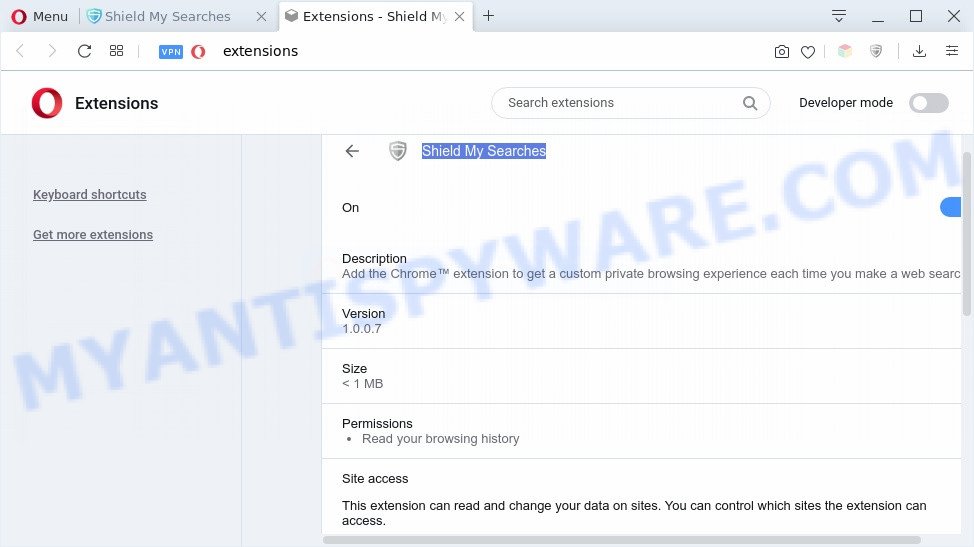
Shield My Searches is a potentially unwanted program
Most often, PUPs and browser hijackers promote fake search engines by setting their address as the default search provider. In this case, Shield My Searches installs http://search.shieldmysearches.com/search/ as a search engine. This means that users whose browser is affected with the browser hijacker are forced to visit search.shieldmysearches.com each time they search in the Web. And since Shield My Searches is not a real search provider and does not have the ability to find the information users need, this web-page reroutes the user’s web browser to the Yahoo search engine. The Shield My Searches creators do so in order to earn money via Yahoo ad network. Thus every your click on advertisements which placed on the search.shieldmysearches.com generates revenue for them.
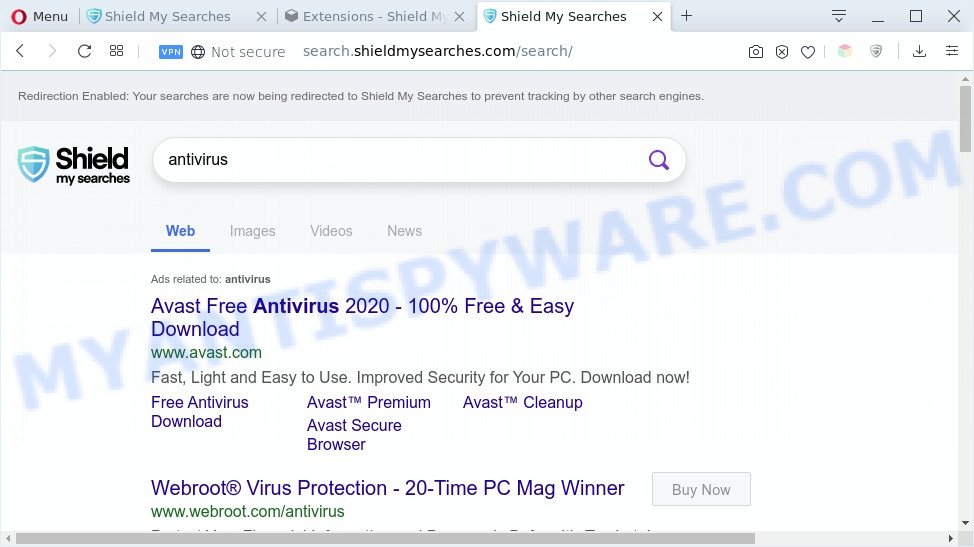
unwanted Shield My Searches ads
As well as unwanted browser redirects to search.shieldmysearches.com, Shield My Searches can collect your Web browsing activity by saving URLs visited, IP addresses, browser version and type, cookie information, Internet Service Provider (ISP) and web sites visited. Such kind of behavior can lead to serious security problems or confidential info theft. This is another reason why Shield My Searches is categorized as PUP and should be removed sooner.
Threat Summary
| Name | Shield My Searches |
| Related domains | search.shieldmysearches.com |
| Type | PUP, browser hijacker, search engine hijacker, startpage hijacker, toolbar, unwanted new tab, redirect virus |
| Symptoms |
|
| Removal | Shield My Searches removal guide |
How can Shield My Searches get on your system
Many browser hijackers like Shield My Searches come from web-browser toolbars, web browser extensions, BHOs (browser helper objects) and third-party programs. Most commonly, these items claim itself as software that improve your experience on the Web by providing a fast and interactive home page or a search engine that does not track you. Remember, how to avoid the unwanted software. Be cautious, start only reputable programs which download from reputable sources. NEVER install an unknown and suspicious program.
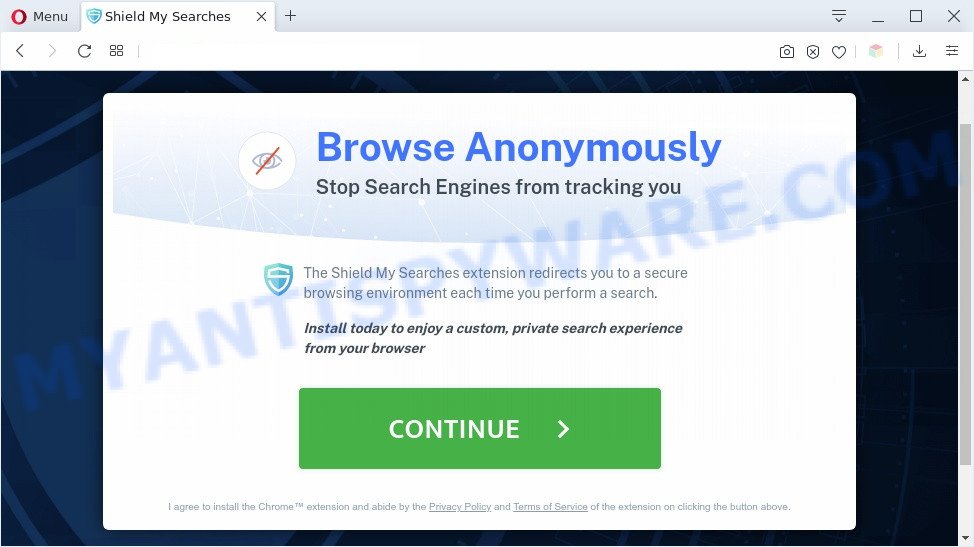
Take a deep breath. Learn everything you should know about Shield My Searches removal, how to get rid of browser hijacker from your internet browser and machine. Find the best free malware removal tools here!
How to remove Shield My Searches redirect
Without a doubt, the browser hijacker infection is harmful to your PC system. So you need to quickly and completely get rid of this malware. To get rid of this browser hijacker infection, you may use the manual removal guidance that are given below or free malware removal tools such as Zemana Free, MalwareBytes or Hitman Pro (all are free). We recommend you use automatic removal method that will allow you to remove Shield My Searches easily and safely. Manual removal is best used only if you are well versed in PC system or in the case where browser hijacker is not uninstalled automatically. Some of the steps will require you to restart your machine or close this web page. So, read this tutorial carefully, then bookmark this page or open it on your smartphone for later reference.
To remove Shield My Searches, use the steps below:
- How to delete Shield My Searches redirect without any software
- Automatic Removal of Shield My Searches browser hijacker
- Stop Shield My Searches redirect
- Finish words
How to delete Shield My Searches redirect without any software
The following instructions is a step-by-step guide, which will help you manually delete Shield My Searches from the Chrome, Internet Explorer, Firefox and Microsoft Edge.
Uninstall suspicious software using MS Windows Control Panel
The best way to begin the PC cleanup is to delete unknown and suspicious software. Using the Microsoft Windows Control Panel you can do this quickly and easily. This step, in spite of its simplicity, should not be ignored, because the removing of unneeded applications can clean up the Chrome, Edge, Microsoft Internet Explorer and Firefox from pop up advertisements hijackers and so on.
Windows 8, 8.1, 10
First, click Windows button

After the ‘Control Panel’ opens, click the ‘Uninstall a program’ link under Programs category as shown on the screen below.

You will see the ‘Uninstall a program’ panel as shown in the following example.

Very carefully look around the entire list of applications installed on your PC system. Most likely, one of them is Shield My Searches. If you have many software installed, you can help simplify the search of malicious programs by sort the list by date of installation. Once you’ve found a suspicious, unwanted or unused application, right click to it, after that click ‘Uninstall’.
Windows XP, Vista, 7
First, press ‘Start’ button and select ‘Control Panel’ at right panel as displayed below.

When the Windows ‘Control Panel’ opens, you need to click ‘Uninstall a program’ under ‘Programs’ as shown in the following example.

You will see a list of apps installed on your computer. We recommend to sort the list by date of installation to quickly find the applications that were installed last. Most likely, it is a program related to Shield My Searches. If you’re in doubt, you can always check the program by doing a search for her name in Google, Yahoo or Bing. When the application which you need to remove is found, simply click on its name, and then press ‘Uninstall’ as shown in the figure below.

Remove Shield My Searches from internet browsers
Unwanted Shield My Searches redirect or other symptoms of browser hijacker in your web-browser is a good reason to find and delete harmful extensions. This is an easy way to recover internet browsers settings and not lose any important information.
You can also try to get rid of Shield My Searches redirect by reset Chrome settings. |
If you are still experiencing problems with Shield My Searches removal, you need to reset Mozilla Firefox browser. |
Another way to get rid of Shield My Searches from IE is reset IE settings. |
|
Automatic Removal of Shield My Searches browser hijacker
If you are unsure how to remove Shield My Searches easily, consider using automatic hijacker removal apps which listed below. It will identify the browser hijacker and remove it from your computer for free.
Use Zemana Anti-Malware to remove Shield My Searches
Zemana is an extremely fast tool to remove Shield My Searches from your web browser. It also deletes malicious software and adware software from your computer. It improves your system’s performance by uninstalling potentially unwanted applications.
Download Zemana Anti-Malware by clicking on the following link. Save it on your Desktop.
165513 downloads
Author: Zemana Ltd
Category: Security tools
Update: July 16, 2019
When the downloading process is finished, run it and follow the prompts. Once installed, the Zemana Anti-Malware (ZAM) will try to update itself and when this process is done, click the “Scan” button to perform a system scan with this utility for Shield My Searches PUP.

A system scan can take anywhere from 5 to 30 minutes, depending on your system. While the Zemana Anti-Malware (ZAM) application is scanning, you may see count of objects it has identified as threat. Next, you need to press “Next” button.

The Zemana will uninstall Shield My Searches and other PUPs.
Run Hitman Pro to delete Shield My Searches from the PC
HitmanPro is a free removal tool that can scan your computer for a wide range of security threats like adware software, malware and PUPs. It will perform a deep scan of your machine including hard drives and Microsoft Windows registry. Once a malicious software is detected, it will help you to remove all detected threats from your PC system with a simple click.
Visit the page linked below to download the latest version of Hitman Pro for Microsoft Windows. Save it on your Microsoft Windows desktop or in any other place.
When the downloading process is finished, open the file location and double-click the Hitman Pro icon. It will start the Hitman Pro tool. If the User Account Control dialog box will ask you want to run the application, click Yes button to continue.

Next, click “Next” to perform a system scan with this tool for Shield My Searches and other unwanted software. While the Hitman Pro is checking, you can see number of objects it has identified either as being malicious software.

As the scanning ends, Hitman Pro will show a screen which contains a list of malware that has been detected like the one below.

When you are ready, click “Next” button. It will open a dialog box, press the “Activate free license” button. The HitmanPro will remove Shield My Searches and move the selected threats to the Quarantine. When the cleaning process is complete, the utility may ask you to reboot your system.
Remove Shield My Searches redirect with MalwareBytes Anti-Malware (MBAM)
Manual Shield My Searches removal requires some computer skills. Some files and registry entries that created by the hijacker may be not fully removed. We suggest that use the MalwareBytes that are completely clean your machine of hijacker. Moreover, this free application will help you to delete malicious software, potentially unwanted programs, adware and toolbars that your system can be infected too.

- MalwareBytes Free can be downloaded from the following link. Save it on your Desktop.
Malwarebytes Anti-malware
327736 downloads
Author: Malwarebytes
Category: Security tools
Update: April 15, 2020
- After the downloading process is finished, close all programs and windows on your computer. Open a file location. Double-click on the icon that’s named mb3-setup.
- Further, click Next button and follow the prompts.
- Once install is finished, click the “Scan Now” button . MalwareBytes AntiMalware (MBAM) utility will begin scanning the whole machine to find out Shield My Searches PUP. A system scan can take anywhere from 5 to 30 minutes, depending on your computer.
- After MalwareBytes has finished scanning, a list of all items found is created. Review the results once the utility has complete the system scan. If you think an entry should not be quarantined, then uncheck it. Otherwise, simply press “Quarantine Selected”. Once disinfection is done, you can be prompted to restart your personal computer.
The following video offers a step-by-step guidance on how to delete browser hijackers, adware software and other malicious software with MalwareBytes AntiMalware.
Stop Shield My Searches redirect
If you surf the Net, you can’t avoid malvertising. But you can protect your browser against it. Download and run an adblocker program. AdGuard is an ad-blocking which can filter out a ton of of the malvertising, blocking dynamic scripts from loading malicious content.
AdGuard can be downloaded from the following link. Save it on your Desktop.
27037 downloads
Version: 6.4
Author: © Adguard
Category: Security tools
Update: November 15, 2018
Once the download is complete, double-click the downloaded file to run it. The “Setup Wizard” window will show up on the computer screen as displayed on the screen below.

Follow the prompts. AdGuard will then be installed and an icon will be placed on your desktop. A window will show up asking you to confirm that you want to see a quick instructions like below.

Press “Skip” button to close the window and use the default settings, or click “Get Started” to see an quick tutorial which will allow you get to know AdGuard better.
Each time, when you launch your personal computer, AdGuard will run automatically and stop unwanted ads, block Shield My Searches redirect, as well as other malicious or misleading web sites. For an overview of all the features of the program, or to change its settings you can simply double-click on the AdGuard icon, which may be found on your desktop.
Finish words
Now your system should be free of Shield My Searches. We suggest that you keep AdGuard (to help you stop unwanted popup advertisements and intrusive malicious web sites) and Zemana (to periodically scan your personal computer for new browser hijackers and other malware). Probably you are running an older version of Java or Adobe Flash Player. This can be a security risk, so download and install the latest version right now.
If you are still having problems while trying to remove Shield My Searches from the Edge, Google Chrome, IE and Mozilla Firefox, then ask for help here here.



















