Wonfigfig.com is a web-site that uses social engineering methods to deceive you into registering for its spam notifications from this or similar web-sites that will in turn bombard you with unwanted adverts usually related to adware, adult web pages and other click fraud schemes. This webpage will ask you to press on the ‘Allow’ button to download a file, watch a video, connect to the Internet, access the content of the web-page, enable Flash Player, and so on.
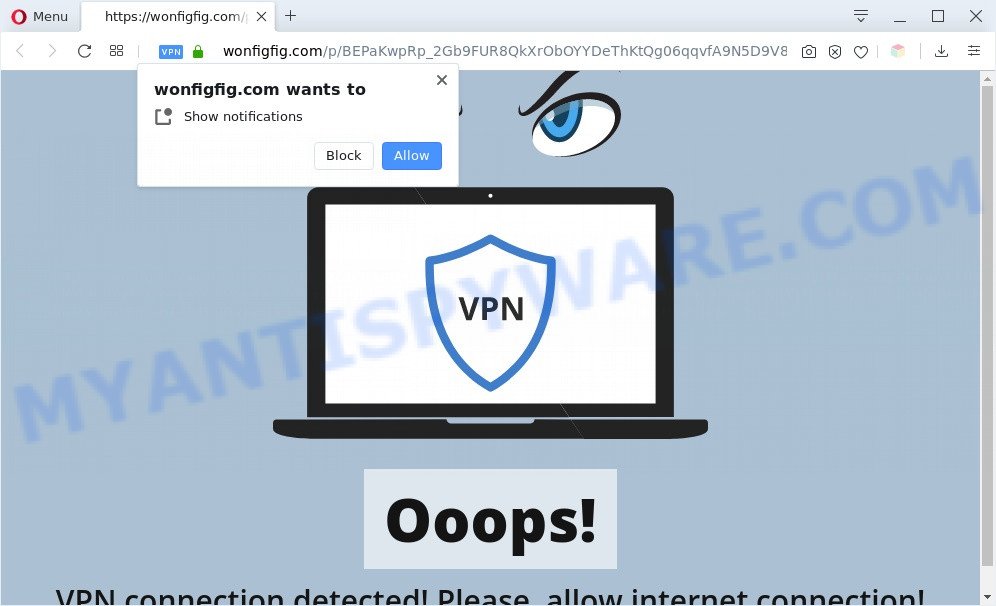
If you click on the ‘Allow’ button, the Wonfigfig.com web page starts sending a ton of browser notification spam on your your desktop. You will see the popup advertisements even when your browser is closed. The creators of Wonfigfig.com use these push notifications to bypass pop-up blocker and therefore show lots of unwanted advertisements. These ads are used to promote dubious internet browser add-ons, prize & lottery scams, fake software, and adult websites.

In order to unsubscribe from Wonfigfig.com spam notifications open your internet browser’s settings and follow the Wonfigfig.com removal guide below. Once you delete notifications subscription, the Wonfigfig.com pop-ups advertisements will no longer display on your desktop.
Threat Summary
| Name | Wonfigfig.com pop-up |
| Type | browser notification spam ads, pop-ups, popup virus, pop-up ads |
| Distribution | adware softwares, malicious pop up advertisements, social engineering attack, PUPs |
| Symptoms |
|
| Removal | Wonfigfig.com removal guide |
How does your computer get infected with Wonfigfig.com popups
Computer security professionals have determined that users are redirected to Wonfigfig.com by adware or from malicious ads. Adware software presents unwanted ads on your browser. Some of these advertisements are scams or fake advertisements created to trick you. Even the harmless ads can become really irritating. Adware can be installed accidentally and without you knowing about it, when you open email attachments, install free software.
Adware spreads bundled with various free software. This means that you need to be very careful when installing programs downloaded from the Internet, even from a large proven hosting. Be sure to read the Terms of Use and the Software license, choose only the Manual, Advanced or Custom setup type, switch off all optional internet browser plugins and programs are offered to install.
Don’t panic because we’ve got the solution. Here’s a tutorial on how to delete unwanted Wonfigfig.com pop-up advertisements from the IE, Chrome, Firefox and Edge and other web-browsers.
How to remove Wonfigfig.com popup ads from Chrome, Firefox, IE, Edge
In order to get rid of Wonfigfig.com ads from the Chrome, Mozilla Firefox, Edge and Internet Explorer, you need to reset the web-browser settings. Additionally, you should look up for other dubious entries, such as files, programs, web-browser add-ons and shortcut files. However, if you want to delete Wonfigfig.com popups easily, you should use reputable antimalware tool and let it do the job for you.
To remove Wonfigfig.com pop ups, complete the following steps:
- Manual Wonfigfig.com popups removal
- Automatic Removal of Wonfigfig.com pop up ads
- Use AdBlocker to block Wonfigfig.com and stay safe online
- To sum up
Manual Wonfigfig.com popups removal
In most cases, it’s possible to manually remove Wonfigfig.com ads. This method does not involve the use of any tricks or removal utilities. You just need to recover the normal settings of the PC and browser. This can be done by following a few simple steps below. If you want to quickly remove Wonfigfig.com advertisements, as well as perform a full scan of your computer, we recommend that you use adware removal tools, which are listed below.
Delete recently installed adware software
One of the first things to attempt for removal of adware software is to check your computer installed programs screen and look for undesired and dubious programs. If there are any programs you do not recognize or are no longer using, you should delete them. If that doesn’t work, then you may need to use adware removal tool such as Zemana.
- If you are using Windows 8, 8.1 or 10 then click Windows button, next click Search. Type “Control panel”and press Enter.
- If you are using Windows XP, Vista, 7, then press “Start” button and press “Control Panel”.
- It will show the Windows Control Panel.
- Further, click “Uninstall a program” under Programs category.
- It will open a list of all software installed on the computer.
- Scroll through the all list, and delete questionable and unknown apps. To quickly find the latest installed programs, we recommend sort programs by date.
See more details in the video tutorial below.
Remove Wonfigfig.com notifications from web-browsers
If you’re getting spam notifications from the Wonfigfig.com or another unwanted web-site, you’ll have previously pressed the ‘Allow’ button. Below we’ll teach you how to turn them off.
Google Chrome:
- Just copy and paste the following text into the address bar of Google Chrome.
- chrome://settings/content/notifications
- Press Enter.
- Remove the Wonfigfig.com URL and other rogue notifications by clicking three vertical dots button next to each and selecting ‘Remove’.

Android:
- Tap ‘Settings’.
- Tap ‘Notifications’.
- Find and tap the browser that shows Wonfigfig.com spam notifications ads.
- In the opened window, find Wonfigfig.com URL, other questionable sites and set the toggle button to ‘OFF’ on them one-by-one.

Mozilla Firefox:
- Click on ‘three bars’ button at the top right hand corner of the browser window.
- In the menu go to ‘Options’, in the menu on the left go to ‘Privacy & Security’.
- Scroll down to ‘Permissions’ section and click ‘Settings…’ button next to ‘Notifications’.
- Locate Wonfigfig.com site, other rogue notifications, click the drop-down menu and select ‘Block’.
- Save changes.

Edge:
- In the top right hand corner, click the Edge menu button (it looks like three dots).
- Scroll down to ‘Settings’. In the menu on the left go to ‘Advanced’.
- In the ‘Website permissions’ section click ‘Manage permissions’.
- Right-click the Wonfigfig.com. Click ‘Delete’.

Internet Explorer:
- Click the Gear button on the top right corner of the Internet Explorer.
- Go to ‘Internet Options’ in the menu.
- Select the ‘Privacy’ tab and click ‘Settings below ‘Pop-up Blocker’ section.
- Locate the Wonfigfig.com and click the ‘Remove’ button to remove the domain.

Safari:
- Click ‘Safari’ button on the left-upper corner of the screen and select ‘Preferences’.
- Open ‘Websites’ tab, then in the left menu click on ‘Notifications’.
- Find the Wonfigfig.com and select it, click the ‘Deny’ button.
Delete Wonfigfig.com from Mozilla Firefox by resetting browser settings
If Firefox settings are hijacked by the adware software, your web-browser displays unwanted pop-up advertisements, then ‘Reset Firefox’ could solve these problems. It’ll save your personal information like saved passwords, bookmarks, auto-fill data and open tabs.
Press the Menu button (looks like three horizontal lines), and press the blue Help icon located at the bottom of the drop down menu like the one below.

A small menu will appear, click the “Troubleshooting Information”. On this page, press “Refresh Firefox” button as displayed on the image below.

Follow the onscreen procedure to return your Mozilla Firefox browser settings to their original state.
Remove Wonfigfig.com popups from Google Chrome
Like other modern internet browsers, the Google Chrome has the ability to reset the settings to their default values and thereby recover the browser’s settings like default search provider, newtab and startpage that have been changed by the adware that causes annoying Wonfigfig.com pop up ads.

- First start the Google Chrome and press Menu button (small button in the form of three dots).
- It will display the Google Chrome main menu. Choose More Tools, then click Extensions.
- You will see the list of installed extensions. If the list has the add-on labeled with “Installed by enterprise policy” or “Installed by your administrator”, then complete the following instructions: Remove Chrome extensions installed by enterprise policy.
- Now open the Chrome menu once again, press the “Settings” menu.
- You will see the Chrome’s settings page. Scroll down and click “Advanced” link.
- Scroll down again and click the “Reset” button.
- The Chrome will open the reset profile settings page as shown on the image above.
- Next press the “Reset” button.
- Once this task is done, your web browser’s start page, newtab and search engine by default will be restored to their original defaults.
- To learn more, read the blog post How to reset Google Chrome settings to default.
Remove Wonfigfig.com pop ups from IE
In order to restore all internet browser default search provider, new tab and start page you need to reset the Microsoft Internet Explorer to the state, that was when the Windows was installed on your computer.
First, launch the Internet Explorer, click ![]() ) button. Next, press “Internet Options” like below.
) button. Next, press “Internet Options” like below.

In the “Internet Options” screen select the Advanced tab. Next, click Reset button. The IE will display the Reset Internet Explorer settings dialog box. Select the “Delete personal settings” check box and click Reset button.

You will now need to reboot your personal computer for the changes to take effect. It will remove adware that causes multiple intrusive pop ups, disable malicious and ad-supported web-browser’s extensions and restore the Microsoft Internet Explorer’s settings such as start page, search engine and newtab page to default state.
Automatic Removal of Wonfigfig.com pop up ads
Anti-Malware programs differ from each other by many features such as performance, scheduled scans, automatic updates, virus signature database, technical support, compatibility with other antivirus applications and so on. We suggest you run the following free apps: Zemana Anti Malware, MalwareBytes Anti Malware and HitmanPro. Each of these applications has all of needed features, but most importantly, they can identify the adware and get rid of Wonfigfig.com advertisements from the Firefox, Microsoft Internet Explorer, MS Edge and Google Chrome.
Remove Wonfigfig.com ads with Zemana
Download Zemana Anti-Malware to remove Wonfigfig.com advertisements automatically from all of your web browsers. This is a free program specially created for malware removal. This utility can delete adware software, browser hijacker infection from Google Chrome, Firefox, Microsoft Internet Explorer and Edge and Microsoft Windows registry automatically.
- Zemana AntiMalware can be downloaded from the following link. Save it to your Desktop so that you can access the file easily.
Zemana AntiMalware
165086 downloads
Author: Zemana Ltd
Category: Security tools
Update: July 16, 2019
- Once you have downloaded the setup file, make sure to double click on the Zemana.AntiMalware.Setup. This would start the Zemana Anti-Malware installation on your system.
- Select setup language and click ‘OK’ button.
- On the next screen ‘Setup Wizard’ simply click the ‘Next’ button and follow the prompts.

- Finally, once the installation is done, Zemana Free will run automatically. Else, if does not then double-click on the Zemana Anti Malware icon on your desktop.
- Now that you have successfully install Zemana AntiMalware, let’s see How to use Zemana Anti-Malware to remove Wonfigfig.com pop-up ads from your computer.
- After you have opened the Zemana AntiMalware (ZAM), you’ll see a window like below, just press ‘Scan’ button to begin checking your machine for the adware.

- Now pay attention to the screen while Zemana AntiMalware scans your personal computer.

- After the system scan is complete, you’ll be displayed the list of all detected threats on your PC. All detected items will be marked. You can delete them all by simply click ‘Next’ button.

- Zemana Anti-Malware may require a restart computer in order to complete the Wonfigfig.com popup ads removal process.
- If you want to permanently delete adware from your computer, then press ‘Quarantine’ icon, select all malicious software, adware software, potentially unwanted software and other threats and press Delete.
- Restart your computer to complete the adware removal procedure.
Get rid of Wonfigfig.com popups from web-browsers with Hitman Pro
If the Wonfigfig.com popups issue persists, run the Hitman Pro and check if your PC is hijacked by adware software. The HitmanPro is a downloadable security utility that provides on-demand scanning and allows delete adware, potentially unwanted apps, and other malware. It works with your existing antivirus software.
Download Hitman Pro on your system by clicking on the following link.
When the download is finished, open the file location and double-click the HitmanPro icon. It will run the Hitman Pro utility. If the User Account Control prompt will ask you want to launch the program, press Yes button to continue.

Next, click “Next” to detect adware responsible for Wonfigfig.com pop ups. When a threat is detected, the number of the security threats will change accordingly. Wait until the the checking is done.

After the checking is complete, Hitman Pro will create a list of unwanted applications and adware as displayed on the image below.

Review the report and then click “Next” button. It will show a dialog box, click the “Activate free license” button. The HitmanPro will start to remove adware which cause pop-ups. Once that process is complete, the utility may ask you to restart your machine.
Get rid of Wonfigfig.com advertisements with MalwareBytes AntiMalware
If you are still having problems with the Wonfigfig.com pop ups — or just wish to scan your PC system occasionally for adware and other malware — download MalwareBytes. It is free for home use, and searches for and removes various unwanted programs that attacks your personal computer or degrades PC system performance. MalwareBytes Anti Malware can delete adware, PUPs as well as malware, including ransomware and trojans.

- Installing the MalwareBytes AntiMalware is simple. First you’ll need to download MalwareBytes Anti Malware from the following link. Save it on your Windows desktop.
Malwarebytes Anti-malware
327304 downloads
Author: Malwarebytes
Category: Security tools
Update: April 15, 2020
- Once the downloading process is finished, close all programs and windows on your system. Open a file location. Double-click on the icon that’s named mb3-setup.
- Further, click Next button and follow the prompts.
- Once install is complete, click the “Scan Now” button . MalwareBytes Free utility will begin scanning the whole PC to find out adware software related to the Wonfigfig.com ads.
- As the scanning ends, you’ll be shown the list of all found threats on your machine. Next, you need to click “Quarantine Selected”. When the clean-up is finished, you can be prompted to reboot your machine.
The following video offers a steps on how to remove browser hijacker infections, adware and other malware with MalwareBytes.
Use AdBlocker to block Wonfigfig.com and stay safe online
We recommend to install an ad blocker program that can block Wonfigfig.com and other annoying web pages. The ad-blocker utility like AdGuard is a program that basically removes advertising from the Internet and blocks access to malicious web pages. Moreover, security experts says that using ad blocking apps is necessary to stay safe when surfing the World Wide Web.
AdGuard can be downloaded from the following link. Save it to your Desktop so that you can access the file easily.
26910 downloads
Version: 6.4
Author: © Adguard
Category: Security tools
Update: November 15, 2018
After downloading it, start the downloaded file. You will see the “Setup Wizard” screen as shown below.

Follow the prompts. When the installation is complete, you will see a window as displayed on the image below.

You can click “Skip” to close the installation program and use the default settings, or click “Get Started” button to see an quick tutorial which will allow you get to know AdGuard better.
In most cases, the default settings are enough and you do not need to change anything. Each time, when you run your PC, AdGuard will run automatically and stop undesired advertisements, block Wonfigfig.com, as well as other malicious or misleading websites. For an overview of all the features of the application, or to change its settings you can simply double-click on the AdGuard icon, which can be found on your desktop.
To sum up
Now your machine should be clean of the adware which cause intrusive Wonfigfig.com pop-ups. We suggest that you keep Zemana AntiMalware (to periodically scan your personal computer for new adware softwares and other malware) and AdGuard (to help you stop undesired popups and malicious web-pages). Moreover, to prevent any adware, please stay clear of unknown and third party applications, make sure that your antivirus application, turn on the option to find potentially unwanted applications.
If you need more help with Wonfigfig.com pop ups related issues, go to here.






















