LiveStreamNewsToday Promos is a potentially unwanted program that belongs to the adware category. What does Adware do? Adware software can make big problem to your computer. Adware sometimes called ‘ad-supported’ software is a program or browser extension that displays unwanted ads in form of pop-ups, discounting deals, promos or even fake alerts on the PC. Adware can seriously affect your privacy, your browser’s performance and security. Adware can be installed onto your PC without your knowledge.
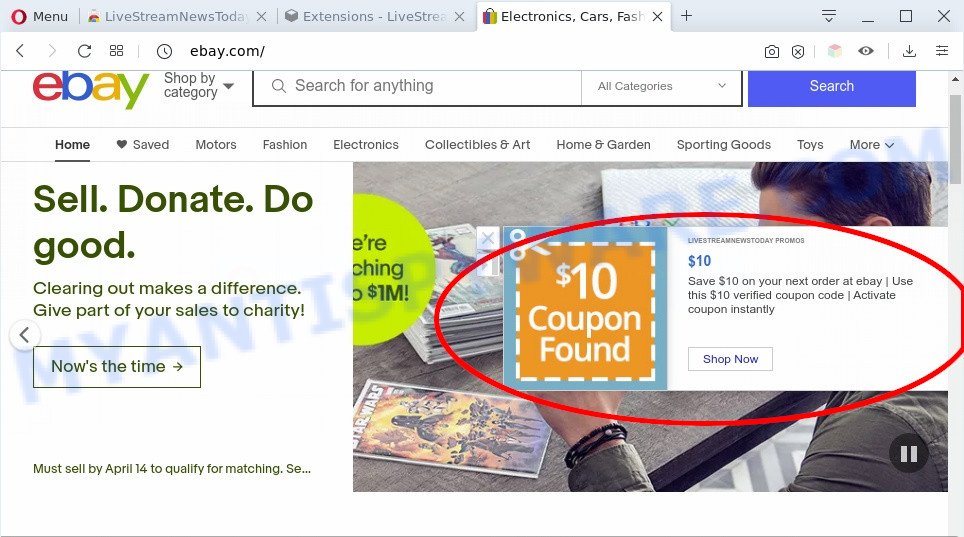
LiveStreamNewsToday Promos – ads
Another reason why you need to remove adware is its online data-tracking activity. Adware software can have spyware and keyloggers built into the application, leading to greater damage to your personal computer and possible invasion of your confidential data.
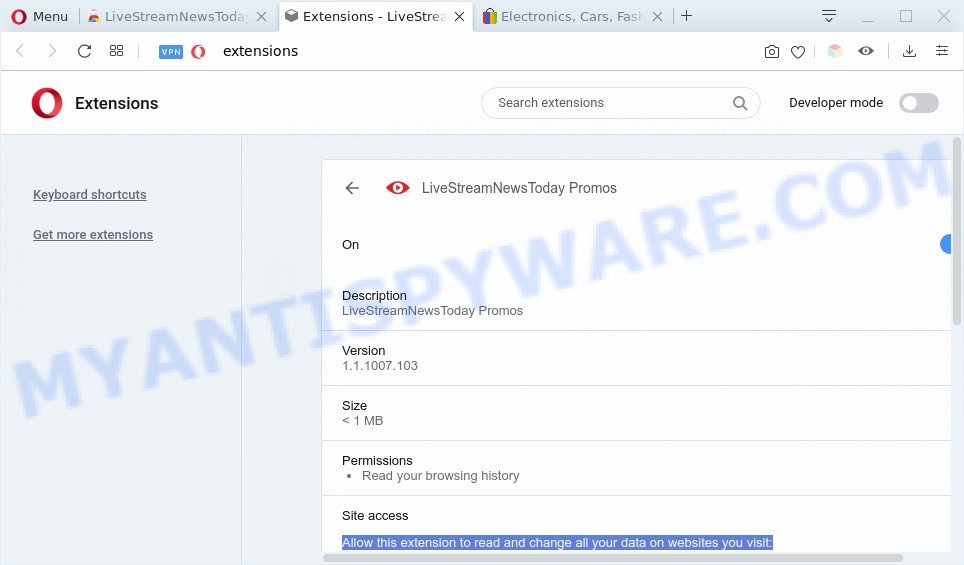
LiveStreamNewsToday Promos can read and change all your data on all websites you visit
Threat Summary
| Name | LiveStreamNewsToday Promos |
| Type | adware software, potentially unwanted application (PUA), pop-up advertisements, popup virus, popups |
| Symptoms |
|
| Removal | LiveStreamNewsToday Promos removal guide |
How does LiveStreamNewsToday Promos adware get on your computer
Adware may be spread through the use of trojan horses and other forms of malicious software, but in many cases, adware software spreads bundled with certain free software. Many authors of freeware include third-party programs in their installer. Sometimes it is possible to avoid the installation of any adware software: carefully read the Terms of Use and the Software license, select only Manual, Custom or Advanced setup option, reject all checkboxes before clicking Install or Next button while installing new free software.
If you are unfortunate have adware, you can follow the step-by-step guide below that will allow you to remove LiveStreamNewsToday Promos and unwanted ads from your web-browser.
How to remove LiveStreamNewsToday Promos from Chrome, Firefox, IE, Edge
As with deleting adware, malware or potentially unwanted programs, there are few steps you can do. We suggest trying them all. If you do only one part of the guidance, then it should be use malicious software removal utility, because it should remove adware software and stop any further infection. But to completely remove LiveStreamNewsToday Promos adware you’ll have to at least reset your web-browser settings such as new tab page, start page and search provider by default to default state, disinfect PC system’s internet browsers shortcuts, remove all unwanted and suspicious applications, and get rid of adware with malicious software removal utilities. Certain of the steps will require you to reboot your PC or exit this web page. So, read this guidance carefully, then bookmark this page or open it on your smartphone for later reference.
To remove LiveStreamNewsToday Promos, use the following steps:
- Manual LiveStreamNewsToday Promos adware software removal
- Automatic Removal of LiveStreamNewsToday Promos adware software
- How to stay safe online
- Finish words
Manual LiveStreamNewsToday Promos adware software removal
This part of the blog post is a step-by-step instructions that will show you how to remove LiveStreamNewsToday Promos adware manually. You just need to carefully complete each step. In this case, you do not need to download any additional applications.
Delete potentially unwanted programs through the MS Windows Control Panel
When troubleshooting a PC, one common step is go to Windows Control Panel and remove questionable apps. The same approach will be used in the removal of LiveStreamNewsToday Promos adware. Please use steps based on your MS Windows version.
Windows 8, 8.1, 10
First, press Windows button

After the ‘Control Panel’ opens, click the ‘Uninstall a program’ link under Programs category such as the one below.

You will see the ‘Uninstall a program’ panel as shown in the following example.

Very carefully look around the entire list of programs installed on your machine. Most probably, one of them is the LiveStreamNewsToday Promos . If you’ve many apps installed, you can help simplify the search of malicious software by sort the list by date of installation. Once you’ve found a questionable, unwanted or unused program, right click to it, after that press ‘Uninstall’.
Windows XP, Vista, 7
First, click ‘Start’ button and select ‘Control Panel’ at right panel as on the image below.

Once the Windows ‘Control Panel’ opens, you need to press ‘Uninstall a program’ under ‘Programs’ as shown in the figure below.

You will see a list of software installed on your PC system. We recommend to sort the list by date of installation to quickly find the programs that were installed last. Most probably, it’s the LiveStreamNewsToday Promos adware software. If you are in doubt, you can always check the program by doing a search for her name in Google, Yahoo or Bing. Once the program which you need to uninstall is found, simply click on its name, and then press ‘Uninstall’ as on the image below.

Remove LiveStreamNewsToday Promos adware from Google Chrome
Use the Reset web-browser utility of the Google Chrome to reset all its settings such as search engine, newtab page and startpage to original defaults. This is a very useful tool to use, in the case of adware infection.
First launch the Chrome. Next, click the button in the form of three horizontal dots (![]() ).
).
It will display the Chrome menu. Choose More Tools, then click Extensions. Carefully browse through the list of installed extensions. If the list has the extension signed with “Installed by enterprise policy” or “Installed by your administrator”, then complete the following guide: Remove Chrome extensions installed by enterprise policy.
Open the Google Chrome menu once again. Further, click the option called “Settings”.

The internet browser will display the settings screen. Another way to display the Chrome’s settings – type chrome://settings in the web-browser adress bar and press Enter
Scroll down to the bottom of the page and click the “Advanced” link. Now scroll down until the “Reset” section is visible, like below and click the “Reset settings to their original defaults” button.

The Chrome will display the confirmation dialog box like the one below.

You need to confirm your action, click the “Reset” button. The browser will launch the procedure of cleaning. Once it is finished, the web browser’s settings including search engine by default, homepage and new tab back to the values that have been when the Chrome was first installed on your PC.
Get rid of LiveStreamNewsToday Promos adware from Internet Explorer
By resetting Microsoft Internet Explorer internet browser you restore your browser settings to its default state. This is first when troubleshooting problems that might have been caused by LiveStreamNewsToday Promos adware software.
First, open the IE, then click ‘gear’ icon ![]() . It will show the Tools drop-down menu on the right part of the web browser, then click the “Internet Options” as shown in the figure below.
. It will show the Tools drop-down menu on the right part of the web browser, then click the “Internet Options” as shown in the figure below.

In the “Internet Options” screen, select the “Advanced” tab, then press the “Reset” button. The Microsoft Internet Explorer will open the “Reset Internet Explorer settings” prompt. Further, click the “Delete personal settings” check box to select it. Next, press the “Reset” button as displayed below.

After the process is finished, press “Close” button. Close the Internet Explorer and reboot your system for the changes to take effect. This step will help you to restore your web-browser’s newtab page, start page and default search engine to default state.
Remove LiveStreamNewsToday Promos adware from Mozilla Firefox
If the Mozilla Firefox web-browser program is hijacked, then resetting its settings can help. The Reset feature is available on all modern version of Firefox. A reset can fix many issues by restoring Firefox settings such as search provider, start page and newtab to their default values. It’ll save your personal information such as saved passwords, bookmarks, auto-fill data and open tabs.
Click the Menu button (looks like three horizontal lines), and click the blue Help icon located at the bottom of the drop down menu as shown in the figure below.

A small menu will appear, click the “Troubleshooting Information”. On this page, press “Refresh Firefox” button like the one below.

Follow the onscreen procedure to revert back your Mozilla Firefox internet browser settings to their default values.
Automatic Removal of LiveStreamNewsToday Promos adware software
The simplest solution to remove LiveStreamNewsToday Promos adware is to run an antimalware application capable of detecting adware software. We suggest try Zemana Free or another free malware remover that listed below. It has excellent detection rate when it comes to adware software, browser hijackers and other PUPs.
How to remove LiveStreamNewsToday Promos adware software with Zemana Free
Zemana AntiMalware (ZAM) is an ultra light weight utility to delete LiveStreamNewsToday Promos from the Edge, Internet Explorer, Google Chrome and Firefox. It also deletes malicious software and adware software from your system. It improves your system’s performance by deleting potentially unwanted programs.
Installing the Zemana is simple. First you will need to download Zemana Anti Malware (ZAM) from the link below.
165519 downloads
Author: Zemana Ltd
Category: Security tools
Update: July 16, 2019
After the download is done, close all programs and windows on your PC. Open a directory in which you saved it. Double-click on the icon that’s called Zemana.AntiMalware.Setup as displayed on the image below.
![]()
When the install begins, you will see the “Setup wizard” that will help you install Zemana on your machine.

Once install is finished, you will see window as displayed in the figure below.

Now press the “Scan” button . Zemana Free tool will start scanning the whole computer to find out LiveStreamNewsToday Promos . Depending on your personal computer, the scan can take anywhere from a few minutes to close to an hour. When a malware, adware or PUPs are found, the count of the security threats will change accordingly.

Once Zemana Anti-Malware (ZAM) completes the scan, you will be shown the list of all detected threats on your PC system. Once you have selected what you wish to delete from your computer click “Next” button.

The Zemana Anti-Malware will begin to remove LiveStreamNewsToday Promos adware.
Remove LiveStreamNewsToday Promos adware and malicious extensions with Hitman Pro
Hitman Pro cleans your system from browser hijacker infections, PUPs, unwanted toolbars, internet browser addons and other unwanted applications such as LiveStreamNewsToday Promos . The free removal tool will help you enjoy your machine to its fullest. HitmanPro uses advanced behavioral detection technologies to find if there are unwanted applications in your PC system. You can review the scan results, and choose the items you want to uninstall.

- Download Hitman Pro by clicking on the following link.
- Once downloading is finished, start the HitmanPro, double-click the HitmanPro.exe file.
- If the “User Account Control” prompts, press Yes to continue.
- In the Hitman Pro window, press the “Next” to search for LiveStreamNewsToday Promos adware. Depending on your personal computer, the scan can take anywhere from a few minutes to close to an hour. During the scan Hitman Pro will search for threats present on your personal computer.
- Once the scan is finished, HitmanPro will open a list of all items found by the scan. Make sure to check mark the threats that are unsafe and then click “Next”. Now, click the “Activate free license” button to start the free 30 days trial to remove all malicious software found.
Remove LiveStreamNewsToday Promos with MalwareBytes Anti Malware (MBAM)
Manual LiveStreamNewsToday Promos adware removal requires some computer skills. Some files and registry entries that created by the adware software can be not completely removed. We suggest that run the MalwareBytes Anti Malware that are fully clean your machine of adware. Moreover, the free application will allow you to get rid of malicious software, potentially unwanted apps, hijacker infections and toolbars that your computer can be infected too.
Visit the following page to download MalwareBytes Free. Save it to your Desktop so that you can access the file easily.
327740 downloads
Author: Malwarebytes
Category: Security tools
Update: April 15, 2020
When the download is done, close all apps and windows on your PC system. Open a directory in which you saved it. Double-click on the icon that’s named mb3-setup like the one below.
![]()
When the setup begins, you’ll see the “Setup wizard” which will help you install Malwarebytes on your computer.

Once installation is complete, you will see window as shown in the following example.

Now click the “Scan Now” button to start scanning your PC for the LiveStreamNewsToday Promos adware. When a malicious software, adware or potentially unwanted apps are found, the number of the security threats will change accordingly.

After the scanning is complete, MalwareBytes Anti Malware will show a scan report. Review the results once the utility has complete the system scan. If you think an entry should not be quarantined, then uncheck it. Otherwise, simply press “Quarantine Selected” button.

The Malwarebytes will now remove LiveStreamNewsToday Promos and move items to the program’s quarantine. When finished, you may be prompted to restart your machine.

The following video explains guide on how to delete hijacker, adware and other malware with MalwareBytes.
How to stay safe online
Run an ad-blocker tool like AdGuard will protect you from harmful ads and content. Moreover, you may find that the AdGuard have an option to protect your privacy and stop phishing and spam web pages. Additionally, ad-blocking software will help you to avoid undesired ads and unverified links that also a good way to stay safe online.
Please go to the following link to download AdGuard. Save it on your Microsoft Windows desktop.
27040 downloads
Version: 6.4
Author: © Adguard
Category: Security tools
Update: November 15, 2018
After the download is finished, start the downloaded file. You will see the “Setup Wizard” screen as displayed on the screen below.

Follow the prompts. After the setup is done, you will see a window similar to the one below.

You can press “Skip” to close the install program and use the default settings, or click “Get Started” button to see an quick tutorial that will allow you get to know AdGuard better.
In most cases, the default settings are enough and you do not need to change anything. Each time, when you launch your personal computer, AdGuard will run automatically and stop undesired advertisements, block malicious or misleading webpages. For an overview of all the features of the program, or to change its settings you can simply double-click on the AdGuard icon, which can be found on your desktop.
Finish words
Now your personal computer should be clean of the LiveStreamNewsToday Promos ads. We suggest that you keep AdGuard (to help you stop unwanted ads and annoying harmful web sites) and Zemana AntiMalware (to periodically scan your computer for new adwares and other malware). Probably you are running an older version of Java or Adobe Flash Player. This can be a security risk, so download and install the latest version right now.
If you are still having problems while trying to remove LiveStreamNewsToday Promos from the Mozilla Firefox, Chrome, MS Edge and Internet Explorer, then ask for help here here.




















