According to the security researchers, BenSen Searches is a PUP (potentially unwanted program) from the Browser hijackers family. A common tactic used by PUPs creators is to modify web browser’s settings such as home page, search engine by default and newtab URL so that the affected browser goes to a web site under the developer’s control. In order to look for potentially unwanted apps, remove BenSen Searches from the Google Chrome, Firefox, Microsoft Edge and Internet Explorer, please follow the useful tutorial below.
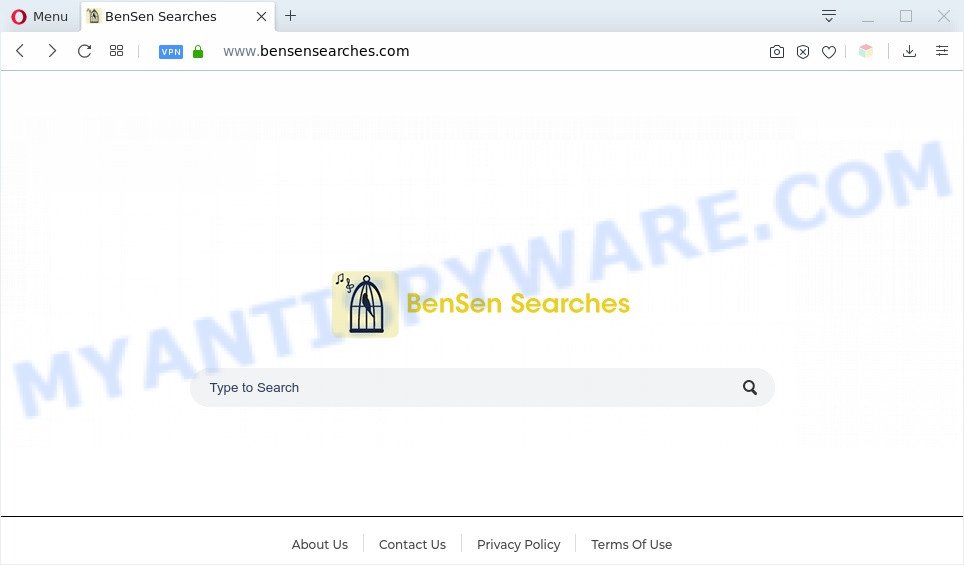
BenSen Searches is a PUP that makes unwanted changes to browser settings
Most often, browser hijackers and PUPs promote fake search providers by setting their address as the default search provider. In this case, the hijacker installs bensensearches.com as a search provider. This means that users whose browser is infected with the hijacker are forced to visit bensensearches.com each time they search in the Internet, open a new window or tab. And since bensensearches.com is not a real search engine and does not have the ability to find the information users need, BenSen Searches reroutes the user’s web-browser to the Bing search engine.
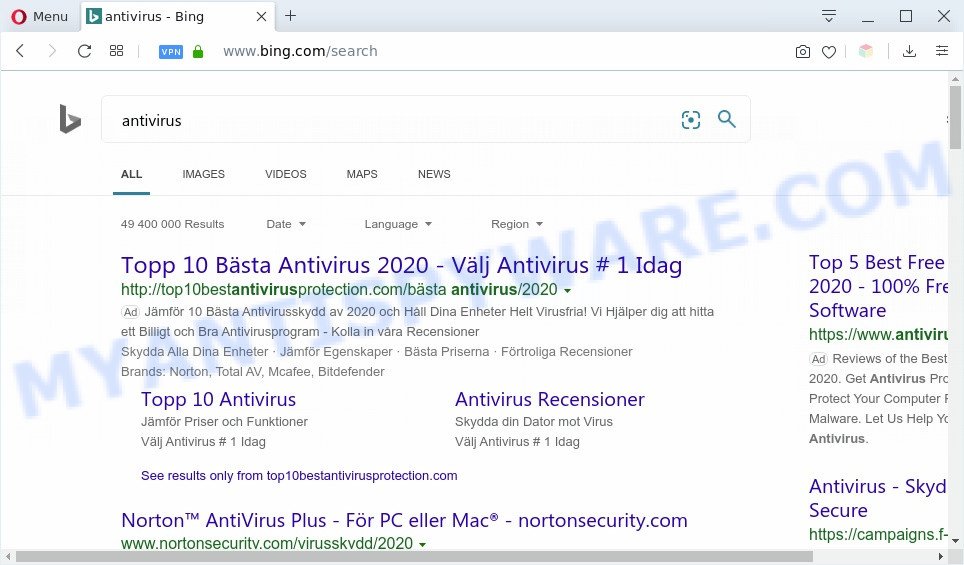
BenSen Searches search ads
Another reason why you need to remove BenSen Searches is its online data-tracking activity. It can gather personal information, including:
- IP addresses;
- URLs visited;
- search queries/terms;
- clicks on links and ads;
- web browser version information.
Threat Summary
| Name | BenSen Searches |
| Related domains | bensensearches.com, www.bensensearches.com |
| Type | browser hijacker, search provider hijacker, home page hijacker, toolbar, unwanted new tab, redirect virus |
| Symptoms |
|
| Removal | BenSen Searches removal guide |
How can a browser hijacker get on your system
Many programs used to hijack a computer’s web-browser. So, when you installing free applications, carefully read the disclaimers, select the Custom or Advanced setup method to watch for third-party apps that are being installed, because some of the software are adware and potentially unwanted apps.
So, if you happen to encounter unwanted BenSen Searches hijacker, then be quick and take effort to get rid of BenSen Searches hijacker ASAP. Follow the few simple steps below to get rid of BenSen Searches hijacker. Let us know how you managed by sending us your comments please.
How to remove BenSen Searches from Windows 10 (8, 7, XP)
The following tutorial will help you get rid of BenSen Searches browser hijacker from the Edge, IE, Google Chrome and Mozilla Firefox. Moreover, this step-by-step tutorial will help you remove other malicious software such as PUPs, adware software and toolbars that your PC system may be affected too. Please do the guide step by step. If you need assist or have any questions, then ask for our assistance or type a comment below. Some of the steps will require you to reboot your computer or close this web site. So, read this instructions carefully, then bookmark this page or open it on your smartphone for later reference.
To remove BenSen Searches, complete the steps below:
- How to get rid of BenSen Searches manually
- Automatic Removal of BenSen Searches
- Run AdBlocker to block bensensearches.com
- To sum up
How to get rid of BenSen Searches manually
The useful removal instructions for the BenSen Searches hijacker infection. The detailed procedure can be followed by anyone as it really does take you step-by-step. If you follow this process to get rid of BenSen Searches browser hijacker let us know how you managed by sending us your comments please.
Uninstall BenSen Searches related apps through the Control Panel of your PC system
Some of PUPs, adware and hijacker can be removed using the Add/Remove programs tool which is located in the Windows Control Panel. So, if you’re using any version of MS Windows and you have noticed an unwanted program, then first try to get rid of it through Add/Remove programs.
Windows 8, 8.1, 10
First, click the Windows button
Windows XP, Vista, 7
First, press “Start” and select “Control Panel”.
It will display the Windows Control Panel as shown below.

Next, press “Uninstall a program” ![]()
It will open a list of all programs installed on your personal computer. Scroll through the all list, and remove any suspicious and unknown applications. To quickly find the latest installed apps, we recommend sort apps by date in the Control panel.
Delete BenSen Searches browser hijacker from Microsoft Internet Explorer
By resetting Microsoft Internet Explorer internet browser you revert back your web browser settings to its default state. This is basic when troubleshooting problems that might have been caused by browser hijacker like BenSen Searches.
First, open the Microsoft Internet Explorer, click ![]() ) button. Next, click “Internet Options” like below.
) button. Next, click “Internet Options” like below.

In the “Internet Options” screen select the Advanced tab. Next, click Reset button. The Internet Explorer will display the Reset Internet Explorer settings prompt. Select the “Delete personal settings” check box and click Reset button.

You will now need to reboot your computer for the changes to take effect. It will get rid of BenSen Searches hijacker, disable malicious and ad-supported web-browser’s extensions and restore the IE’s settings such as search provider by default, newtab page and startpage to default state.
Remove BenSen Searches from Google Chrome
If Chrome newtab, search provider and home page were hijacked by BenSen Searches then ‘Reset Chrome’ is a method which helps to revert back the web-browser to its factory state. To reset Chrome to the original defaults, follow the steps below.
Open the Google Chrome menu by clicking on the button in the form of three horizontal dotes (![]() ). It will display the drop-down menu. Select More Tools, then click Extensions.
). It will display the drop-down menu. Select More Tools, then click Extensions.
Carefully browse through the list of installed add-ons. If the list has the extension labeled with “Installed by enterprise policy” or “Installed by your administrator”, then complete the following guide: Remove Google Chrome extensions installed by enterprise policy otherwise, just go to the step below.
Open the Google Chrome main menu again, click to “Settings” option.

Scroll down to the bottom of the page and click on the “Advanced” link. Now scroll down until the Reset settings section is visible, as displayed on the screen below and click the “Reset settings to their original defaults” button.

Confirm your action, press the “Reset” button.
Remove BenSen Searches browser hijacker infection from Mozilla Firefox
This step will help you remove BenSen Searches, third-party toolbars, disable malicious addons and restore your default startpage, new tab and search engine settings.
Click the Menu button (looks like three horizontal lines), and click the blue Help icon located at the bottom of the drop down menu like below.

A small menu will appear, press the “Troubleshooting Information”. On this page, click “Refresh Firefox” button as on the image below.

Follow the onscreen procedure to return your Mozilla Firefox internet browser settings to their default state.
Automatic Removal of BenSen Searches
The browser hijacker infection can hide its components which are difficult for you to find out and remove easily. This may lead to the fact that after some time, the hijacker again infect your system and change settings of web browsers to BenSen Searches. Moreover, I want to note that it’s not always safe to remove browser hijacker manually, if you do not have much experience in setting up and configuring the MS Windows operating system. The best method to scan for and delete browser hijackers is to run free malware removal software.
Remove BenSen Searches hijacker with Zemana Anti-Malware
Zemana AntiMalware (ZAM) is a free utility that performs a scan of your PC and displays if there are existing adware, browser hijackers, viruses, worms, spyware, trojans and other malware residing on your system. If malware is detected, Zemana Free can automatically remove it. Zemana Free doesn’t conflict with other anti malware and antivirus software installed on your computer.
Installing the Zemana AntiMalware (ZAM) is simple. First you will need to download Zemana Anti-Malware (ZAM) on your system from the link below.
165043 downloads
Author: Zemana Ltd
Category: Security tools
Update: July 16, 2019
After the downloading process is done, start it and follow the prompts. Once installed, the Zemana will try to update itself and when this process is done, press the “Scan” button to perform a system scan with this tool for the BenSen Searches hijacker.

A scan may take anywhere from 10 to 30 minutes, depending on the number of files on your machine and the speed of your system. While the utility is checking, you can see count of objects and files has already scanned. Review the results once the utility has complete the system scan. If you think an entry should not be quarantined, then uncheck it. Otherwise, simply press “Next” button.

The Zemana Free will delete BenSen Searches hijacker and other PUPs.
Run Hitman Pro to delete BenSen Searches PUP
Hitman Pro is a portable program which requires no hard installation to find and remove BenSen Searches hijacker. The program itself is small in size (only a few Mb). Hitman Pro does not need any drivers and special dlls. It is probably easier to use than any alternative malware removal utilities you’ve ever tried. HitmanPro works on 64 and 32-bit versions of Windows 10, 8, 7 and XP. It proves that removal utility can be just as useful as the widely known antivirus programs.
Please go to the link below to download the latest version of Hitman Pro for Windows. Save it on your MS Windows desktop.
Download and run Hitman Pro on your computer. Once started, press “Next” button . Hitman Pro tool will start scanning the whole computer to find out BenSen Searches hijacker. A scan can take anywhere from 10 to 30 minutes, depending on the number of files on your computer and the speed of your system. While the Hitman Pro program is checking, you may see how many objects it has identified as threat..

As the scanning ends, the results are displayed in the scan report.

Review the scan results and then press Next button.
It will display a dialog box, click the “Activate free license” button to start the free 30 days trial to remove all malware found.
How to delete BenSen Searches with MalwareBytes
We recommend using the MalwareBytes Free. You may download and install MalwareBytes AntiMalware to search for and remove BenSen Searches browser hijacker from your PC. When installed and updated, this free malicious software remover automatically searches for and deletes all threats exist on the machine.
Please go to the following link to download the latest version of MalwareBytes for MS Windows. Save it to your Desktop so that you can access the file easily.
327273 downloads
Author: Malwarebytes
Category: Security tools
Update: April 15, 2020
Once the downloading process is finished, close all applications and windows on your computer. Open a directory in which you saved it. Double-click on the icon that’s called mb3-setup like the one below.
![]()
When the installation begins, you’ll see the “Setup wizard” that will help you set up Malwarebytes on your machine.

Once setup is finished, you’ll see window as on the image below.

Now click the “Scan Now” button . MalwareBytes utility will start scanning the whole PC system to find out BenSen Searches hijacker. A system scan can take anywhere from 5 to 30 minutes, depending on your computer. When a malicious software, adware or PUPs are detected, the number of the security threats will change accordingly. Wait until the the checking is finished.

When MalwareBytes completes the scan, you may check all threats found on your personal computer. Review the report and then click “Quarantine Selected” button.

The Malwarebytes will now start to remove BenSen Searches hijacker. Once the cleaning process is done, you may be prompted to reboot your PC.

The following video explains steps on how to remove hijacker, adware and other malware with MalwareBytes Anti-Malware.
Run AdBlocker to block bensensearches.com
Running an ad blocker program like AdGuard is an effective way to alleviate the risks. Additionally, ad blocking software will also protect you from malicious ads and web-sites, and, of course, block redirection chain to bensensearches.com and other unwanted web-pages.
Installing the AdGuard is simple. First you will need to download AdGuard on your MS Windows Desktop by clicking on the link below.
26902 downloads
Version: 6.4
Author: © Adguard
Category: Security tools
Update: November 15, 2018
Once the downloading process is done, launch the downloaded file. You will see the “Setup Wizard” screen as displayed in the figure below.

Follow the prompts. Once the installation is finished, you will see a window as on the image below.

You can press “Skip” to close the installation application and use the default settings, or click “Get Started” button to see an quick tutorial which will allow you get to know AdGuard better.
In most cases, the default settings are enough and you don’t need to change anything. Each time, when you run your PC, AdGuard will start automatically and stop unwanted advertisements, block bensensearches.com, as well as other harmful or misleading web pages. For an overview of all the features of the application, or to change its settings you can simply double-click on the AdGuard icon, that is located on your desktop.
To sum up
After completing the few simple steps shown above, your computer should be clean from this hijacker infection and other malware. The Google Chrome, IE, MS Edge and Firefox will no longer display the BenSen Searches web page on startup. Unfortunately, if the step-by-step instructions does not help you, then you have caught a new browser hijacker, and then the best way – ask for help.
Please create a new question by using the “Ask Question” button in the Questions and Answers. Try to give us some details about your problems, so we can try to help you more accurately. Wait for one of our trained “Security Team” or Site Administrator to provide you with knowledgeable assistance tailored to your problem with the annoying BenSen Searches hijacker.




















