Insta Forms Finder is a PUP (potentially unwanted program) from the category of Browser hijackers. Browser hijacking is a form of unwanted software which can make unwanted changes to current settings of installed web-browsers without a user permission, to redirect on malicious, unwanted and misleading web-pages. So, if you see that the browser homepage or the search engine has been replaced by Insta Forms Finder, then follow the instructions below and get rid of the browser hijacker.
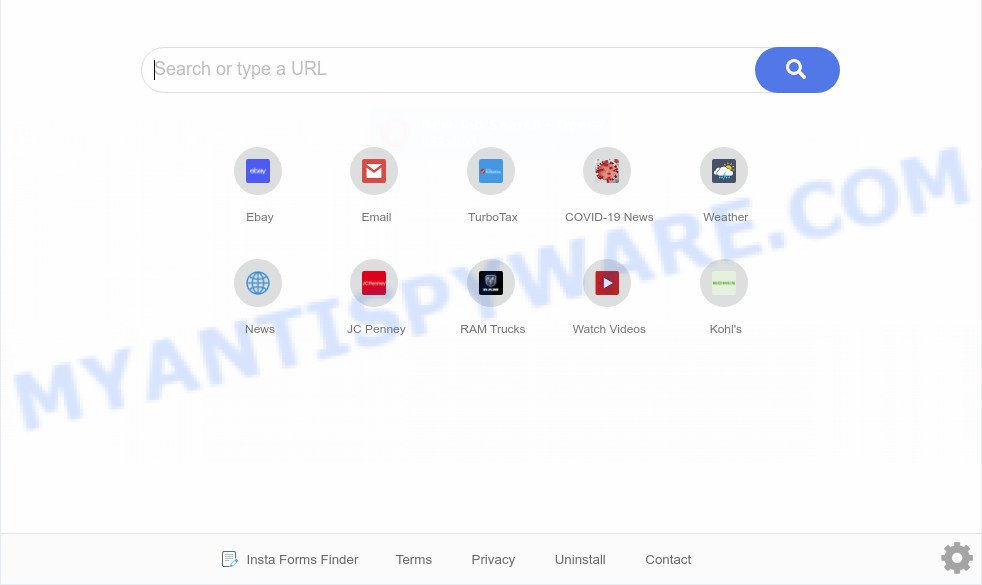
Insta Forms Finder is a PUP that changes browser settings
Most often, browser hijackers promote fake search providers by setting their address as the default search provider. In this case, Insta Forms Finder installs hinstaformfinder.com as a search engine. This means that users whose web browser is affected with this PUP are forced to visit hinstaformfinder.com each time they search in the Internet, open a new window or tab. And since hinstaformfinder.com is not a real search provider and does not have the ability to find the information users need, this webpage redirects the user’s web browser to the Yahoo search engine.
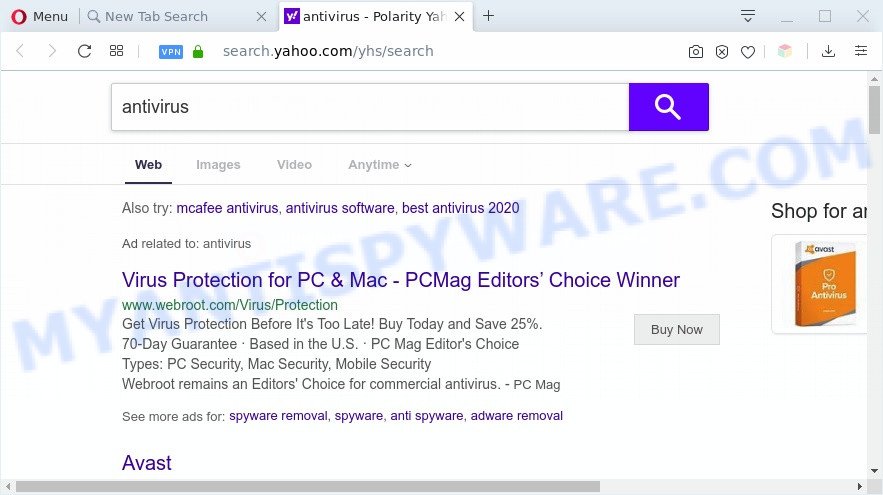
Unwanted Insta Forms Finder search ads
It is not a good idea to have Insta Forms Finder hijacker on your computer. The reason for this is simple, it doing things you don’t know about. The browser hijacker can be used to gather personal data about you which can be later transferred third party companies. You do not know if your home address, account names and passwords are safe. And of course you completely do not know what will happen when you click on any advertisements on the Insta Forms Finder webpage.
Threat Summary
| Name | Insta Forms Finder |
| Type | browser hijacker, search provider hijacker, start page hijacker, toolbar, unwanted new tab, redirect virus |
| Symptoms |
|
| Removal | Insta Forms Finder removal guide |
How can a browser hijacker get on your personal computer
Insta Forms Finder such as other PUPs can get added to your internet browser or computer when you visit a web page and click an Install button, or when you download and run a suspicious program, or when you install freeware that includes a potentially unwanted application (PUA). Be very attentive when installing any programs and make sure you deselect any options for third-party software that you do not want.
If you are unfortunate have hijacker, adware or malicious software running on your PC system, you can follow the few simple steps here to remove Insta Forms Finder hijacker from your internet browser.
How to remove Insta Forms Finder from Windows 10 (8, 7, XP)
The Insta Forms Finder is a hijacker that you might have difficulty in uninstalling it from your PC system. Happily, you’ve found the effective removal instructions in this article. Both the manual removal method and the automatic removal method will be provided below and you can just choose the one that best for you. If you have any questions or need assist then type a comment below. Certain of the steps below will require you to shut down this web-site. So, please read the few simple steps carefully, after that bookmark it or open it on your smartphone for later reference.
To remove Insta Forms Finder, follow the steps below:
- How to get rid of Insta Forms Finder manually
- Automatic Removal of Insta Forms Finder hijacker
- Block Insta Forms Finder and other unwanted web-sites
- To sum up
How to get rid of Insta Forms Finder manually
Manually removing the Insta Forms Finder browser hijacker infection is also possible, although this approach takes time and technical prowess. You can sometimes locate browser hijacker in your computer’s list of installed apps and uninstall it as you would any other unwanted application.
Remove Insta Forms Finder associated software by using Windows Control Panel
First method for manual hijacker infection removal is to go into the Windows “Control Panel”, then “Uninstall a program” console. Take a look at the list of apps on your machine and see if there are any suspicious and unknown applications. If you see any, you need to uninstall them. Of course, before doing so, you can do an Web search to find details on the application. If it is a potentially unwanted program, adware or malicious software, you will likely find information that says so.
|
|
|
|
Remove Insta Forms Finder hijacker infection from Microsoft Internet Explorer
By resetting Microsoft Internet Explorer browser you revert back your web-browser settings to its default state. This is good initial when troubleshooting problems that might have been caused by Insta Forms Finder.
First, open the Internet Explorer, click ![]() ) button. Next, press “Internet Options” as displayed on the screen below.
) button. Next, press “Internet Options” as displayed on the screen below.

In the “Internet Options” screen select the Advanced tab. Next, press Reset button. The Microsoft Internet Explorer will open the Reset Internet Explorer settings dialog box. Select the “Delete personal settings” check box and press Reset button.

You will now need to restart your system for the changes to take effect. It will remove Insta Forms Finder hijacker, disable malicious and ad-supported internet browser’s extensions and restore the IE’s settings such as new tab, default search engine and start page to default state.
Remove Insta Forms Finder from Chrome
Resetting Chrome to original settings is useful in removing the Insta Forms Finder hijacker from your web browser. This solution is always advisable to perform if you have trouble in removing changes caused by browser hijacker.

- First, launch the Chrome and click the Menu icon (icon in the form of three dots).
- It will show the Google Chrome main menu. Choose More Tools, then click Extensions.
- You’ll see the list of installed extensions. If the list has the extension labeled with “Installed by enterprise policy” or “Installed by your administrator”, then complete the following instructions: Remove Chrome extensions installed by enterprise policy.
- Now open the Chrome menu once again, press the “Settings” menu.
- Next, press “Advanced” link, that located at the bottom of the Settings page.
- On the bottom of the “Advanced settings” page, click the “Reset settings to their original defaults” button.
- The Google Chrome will show the reset settings prompt as shown on the screen above.
- Confirm the internet browser’s reset by clicking on the “Reset” button.
- To learn more, read the post How to reset Google Chrome settings to default.
Get rid of Insta Forms Finder from Mozilla Firefox by resetting browser settings
The Firefox reset will remove unwanted search provider and homepage, modified preferences, extensions and security settings. However, your themes, bookmarks, history, passwords, and web form auto-fill information will not be deleted.
Click the Menu button (looks like three horizontal lines), and press the blue Help icon located at the bottom of the drop down menu as displayed below.

A small menu will appear, press the “Troubleshooting Information”. On this page, press “Refresh Firefox” button as displayed in the following example.

Follow the onscreen procedure to return your Firefox internet browser settings to their default values.
Automatic Removal of Insta Forms Finder hijacker
The manual tutorial above is tedious to follow and can not always help to remove Insta Forms Finder browser hijacker easily. Here I am telling you an automatic solution to delete this hijacker from your computer easily. Zemana, MalwareBytes Anti-Malware (MBAM) and Hitman Pro are antimalware utilities that can search for and delete all kinds of PUPs including Insta Forms Finder browser hijacker.
Run Zemana Anti-Malware (ZAM) to get rid of Insta Forms Finder hijacker
Zemana Free is a free application for Microsoft Windows operating system to locate and delete PUPs, adware, malicious web browser extensions, browser toolbars, and other unwanted programs like Insta Forms Finder browser hijacker.

- Zemana AntiMalware can be downloaded from the following link. Save it directly to your Windows Desktop.
Zemana AntiMalware
165538 downloads
Author: Zemana Ltd
Category: Security tools
Update: July 16, 2019
- At the download page, click on the Download button. Your web-browser will display the “Save as” dialog box. Please save it onto your Windows desktop.
- When the downloading process is complete, please close all programs and open windows on your computer. Next, start a file called Zemana.AntiMalware.Setup.
- This will open the “Setup wizard” of Zemana Anti Malware (ZAM) onto your computer. Follow the prompts and don’t make any changes to default settings.
- When the Setup wizard has finished installing, the Zemana will start and open the main window.
- Further, click the “Scan” button to perform a system scan with this tool for the Insta Forms Finder browser hijacker. A scan can take anywhere from 10 to 30 minutes, depending on the number of files on your PC system and the speed of your system. When a malware, adware software or potentially unwanted programs are detected, the number of the security threats will change accordingly.
- After Zemana AntiMalware has completed scanning, Zemana Anti Malware (ZAM) will show a scan report.
- Once you’ve selected what you want to remove from your computer press the “Next” button. The utility will remove Insta Forms Finder and move the selected items to the program’s quarantine. When the clean up is done, you may be prompted to reboot the machine.
- Close the Zemana AntiMalware (ZAM) and continue with the next step.
Use HitmanPro to delete Insta Forms Finder from the machine
HitmanPro is one of the most useful tools for removing hijackers, adware, potentially unwanted software and other malware. It can scan for hidden malicious software in your system and delete all harmful folders and files related to hijacker. HitmanPro will help you to remove Insta Forms Finder from the system and IE, Mozilla Firefox, Microsoft Edge and Google Chrome. We strongly recommend you to download this utility as the authors are working hard to make it better.
Visit the page linked below to download the latest version of Hitman Pro for Microsoft Windows. Save it to your Desktop so that you can access the file easily.
Download and run HitmanPro on your PC system. Once started, click “Next” button to perform a system scan with this utility for the Insta Forms Finder hijacker. This procedure can take some time, so please be patient. While the HitmanPro application is scanning, you can see number of objects it has identified as threat..

When the system scan is complete, HitmanPro will open a list of all threats found by the scan.

Once you’ve selected what you want to remove from your machine click Next button.
It will display a prompt, click the “Activate free license” button to start the free 30 days trial to remove all malicious software found.
How to get rid of Insta Forms Finder with MalwareBytes
We suggest using the MalwareBytes Anti Malware (MBAM) which are fully clean your PC of the hijacker. The free utility is an advanced malware removal program developed by (c) Malwarebytes lab. This program uses the world’s most popular anti-malware technology. It’s able to help you delete browser hijacker, PUPs, malware, adware, toolbars, ransomware and other security threats from your PC system for free.

- Download MalwareBytes Free from the following link. Save it on your Microsoft Windows desktop.
Malwarebytes Anti-malware
327768 downloads
Author: Malwarebytes
Category: Security tools
Update: April 15, 2020
- At the download page, click on the Download button. Your web browser will open the “Save as” dialog box. Please save it onto your Windows desktop.
- When the download is complete, please close all applications and open windows on your computer. Double-click on the icon that’s named mb3-setup.
- This will run the “Setup wizard” of MalwareBytes Anti Malware (MBAM) onto your personal computer. Follow the prompts and don’t make any changes to default settings.
- When the Setup wizard has finished installing, the MalwareBytes Free will launch and open the main window.
- Further, click the “Scan Now” button for scanning your computer for the Insta Forms Finder browser hijacker. A system scan can take anywhere from 5 to 30 minutes, depending on your computer. When a threat is detected, the count of the security threats will change accordingly. Wait until the the scanning is done.
- After the system scan is done, MalwareBytes AntiMalware (MBAM) will create a list of unwanted programs and browser hijacker infection.
- Make sure all threats have ‘checkmark’ and click the “Quarantine Selected” button. After the cleaning process is done, you may be prompted to restart the system.
- Close the Anti Malware and continue with the next step.
Video instruction, which reveals in detail the steps above.
Block Insta Forms Finder and other unwanted web-sites
We advise to install an ad-blocking application which can block Insta Forms Finder redirect and other unwanted web-sites. The ad-blocking utility like AdGuard is a program that basically removes advertising from the Internet and stops access to malicious webpages. Moreover, security experts says that using adblocker applications is necessary to stay safe when surfing the Internet.
Visit the page linked below to download AdGuard. Save it on your MS Windows desktop or in any other place.
27048 downloads
Version: 6.4
Author: © Adguard
Category: Security tools
Update: November 15, 2018
After the download is complete, run the downloaded file. You will see the “Setup Wizard” screen as displayed on the screen below.

Follow the prompts. When the install is done, you will see a window as displayed in the following example.

You can click “Skip” to close the installation program and use the default settings, or press “Get Started” button to see an quick tutorial which will allow you get to know AdGuard better.
In most cases, the default settings are enough and you don’t need to change anything. Each time, when you start your computer, AdGuard will launch automatically and stop unwanted ads, block Insta Forms Finder, as well as other malicious or misleading web-pages. For an overview of all the features of the application, or to change its settings you can simply double-click on the AdGuard icon, which is located on your desktop.
To sum up
Now your PC should be clean of the Insta Forms Finder browser hijacker. We suggest that you keep Zemana Anti-Malware (to periodically scan your computer for new browser hijacker infections and other malicious software) and AdGuard (to help you block intrusive popup ads and malicious web-sites). Moreover, to prevent any browser hijacker infection, please stay clear of unknown and third party programs, make sure that your antivirus program, turn on the option to detect PUPs.
If you need more help with Insta Forms Finder browser hijacker related issues, go to here.




















