Basenews7.com is a misleading web-page that uses the browser notification feature to fool unsuspecting users into allowing its spam notifications that go directly to the desktop or the web-browser. This web site will display the ‘Show notifications’ pop up that attempts to get the user to click the ‘Allow’ to subscribe to its notifications.
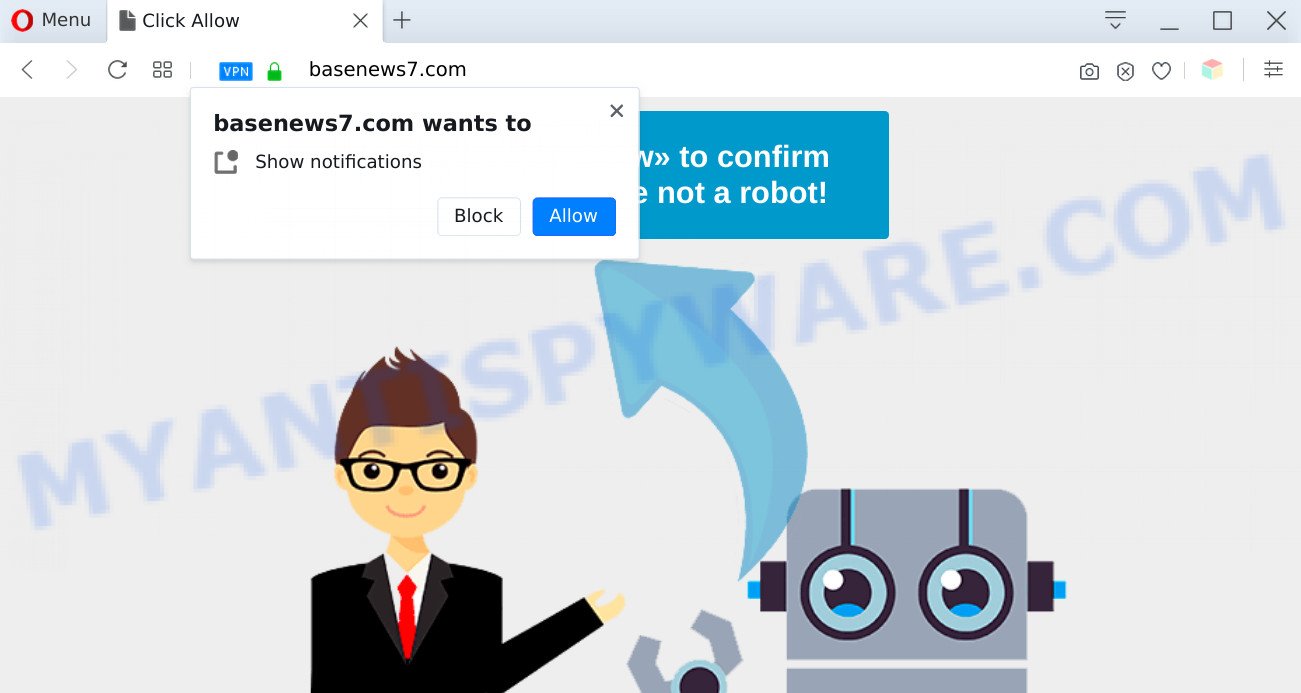
If you press the ‘Allow’ button, then your browser will be configured to display pop-up advertisements in the lower right corner of Windows or Mac. Push notifications are originally developed to alert the user of recently published news. Cyber criminals abuse ‘browser notification feature’ to avoid antivirus and ad blocker programs by presenting intrusive adverts. These advertisements are displayed in the lower right corner of the screen urges users to play online games, visit suspicious web sites, install web browser extensions & so on.

To end this intrusive behavior and delete Basenews7.com push notifications, you need to modify browser settings that got modified by adware software. For that, complete the Basenews7.com removal guidance below. Once you delete notifications subscription, the Basenews7.com popups ads will no longer show on your web browser.
Threat Summary
| Name | Basenews7.com pop-up |
| Type | browser notification spam advertisements, pop-up virus, pop ups, popup ads |
| Distribution | misleading pop-up ads, social engineering attack, adwares, potentially unwanted apps |
| Symptoms |
|
| Removal | Basenews7.com removal guide |
How does your system get infected with Basenews7.com popups
These Basenews7.com popups are caused by dubious ads on the web-sites you visit or adware. Adware is considered a potentially security threat because it often installed on computer without the knowledge of the owner. Adware software usually just presents unwanted ads, but sometimes adware can be used to obtain your confidential data.
Adware usually is bundled with some free applications that you download off of the Internet. So, think back, have you ever download and run any freeware. In order to avoid infection, in the Setup wizard, you should be be proactive and carefully read the ‘Terms of use’, the ‘license agreement’ and other installation screens, as well as to always choose the ‘Manual’ or ‘Advanced’ installation type, when installing anything downloaded from the Net.
So, if you happen to encounter unwanted Basenews7.com ads, then be quick and take effort to remove adware that cause intrusive Basenews7.com advertisements sooner. Follow the few simple steps below to remove Basenews7.com pop-ups. Let us know how you managed by sending us your comments please.
How to remove Basenews7.com popup advertisements from Chrome, Firefox, IE, Edge
We are presenting a few ways to delete Basenews7.com ads from the Internet Explorer, Mozilla Firefox, Google Chrome and MS Edge using only internal Windows functions. Most of adware software and PUPs can be removed through these processes. If these steps does not help to delete Basenews7.com pop-ups, then it is better to run a free malicious software removal utilities linked below.
To remove Basenews7.com pop ups, execute the following steps:
- Manual Basenews7.com advertisements removal
- Automatic Removal of Basenews7.com advertisements
- Run AdBlocker to stop Basenews7.com pop-up ads and stay safe online
- Finish words
Manual Basenews7.com advertisements removal
This part of the article is a step-by-step instructions that will show you how to get rid of Basenews7.com pop-ups manually. You just need to carefully complete each step. In this case, you do not need to download any additional tools.
Remove unwanted or recently added applications
It is of primary importance to first identify and get rid of all PUPs, adware apps and browser hijacker infections through ‘Add/Remove Programs’ (Windows XP) or ‘Uninstall a program’ (Windows 10, 8, 7) section of your Windows Control Panel.
Windows 10, 8.1, 8
Click the Microsoft Windows logo, and then click Search ![]() . Type ‘Control panel’and press Enter as displayed in the figure below.
. Type ‘Control panel’and press Enter as displayed in the figure below.

After the ‘Control Panel’ opens, click the ‘Uninstall a program’ link under Programs category as displayed in the figure below.

Windows 7, Vista, XP
Open Start menu and select the ‘Control Panel’ at right as shown on the image below.

Then go to ‘Add/Remove Programs’ or ‘Uninstall a program’ (Windows 7 or Vista) as on the image below.

Carefully browse through the list of installed software and remove all dubious and unknown applications. We advise to press ‘Installed programs’ and even sorts all installed programs by date. Once you have found anything suspicious that may be the adware software related to the Basenews7.com pop-up advertisements or other potentially unwanted application (PUA), then choose this program and click ‘Uninstall’ in the upper part of the window. If the dubious application blocked from removal, then use Revo Uninstaller Freeware to completely delete it from your computer.
Remove Basenews7.com notifications from browsers
If you have clicked the “Allow” button in the Basenews7.com pop up and gave a notification permission, you should remove this notification permission first from your web browser settings. To remove the Basenews7.com permission to send browser notification spam to your computer, perform the following steps. These steps are for Windows, Mac OS and Android.
|
|
|
|
|
|
Remove Basenews7.com pop-ups from Microsoft Internet Explorer
By resetting Microsoft Internet Explorer browser you revert back your web browser settings to its default state. This is basic when troubleshooting problems that might have been caused by adware that causes multiple intrusive pop-ups.
First, open the Internet Explorer. Next, press the button in the form of gear (![]() ). It will show the Tools drop-down menu, click the “Internet Options” as shown below.
). It will show the Tools drop-down menu, click the “Internet Options” as shown below.

In the “Internet Options” window click on the Advanced tab, then click the Reset button. The Microsoft Internet Explorer will show the “Reset Internet Explorer settings” window as displayed on the image below. Select the “Delete personal settings” check box, then click “Reset” button.

You will now need to restart your PC system for the changes to take effect.
Remove Basenews7.com advertisements from Chrome
If you are getting Basenews7.com pop-up ads, then you can try to remove it by resetting Chrome to its original state. It will also clear cookies, content and site data, temporary and cached data. It will save your personal information such as saved passwords, bookmarks, auto-fill data and open tabs.

- First run the Google Chrome and press Menu button (small button in the form of three dots).
- It will display the Google Chrome main menu. Select More Tools, then click Extensions.
- You’ll see the list of installed extensions. If the list has the extension labeled with “Installed by enterprise policy” or “Installed by your administrator”, then complete the following instructions: Remove Chrome extensions installed by enterprise policy.
- Now open the Google Chrome menu once again, click the “Settings” menu.
- You will see the Google Chrome’s settings page. Scroll down and click “Advanced” link.
- Scroll down again and click the “Reset” button.
- The Google Chrome will display the reset profile settings page as on the image above.
- Next click the “Reset” button.
- Once this task is done, your browser’s newtab page, search engine and start page will be restored to their original defaults.
- To learn more, read the article How to reset Chrome settings to default.
Remove Basenews7.com pop-ups from Mozilla Firefox
If the Mozilla Firefox web browser program is hijacked, then resetting its settings can help. The Reset feature is available on all modern version of Mozilla Firefox. A reset can fix many issues by restoring Firefox settings such as default search engine, new tab page and homepage to their original settings. When using the reset feature, your personal information like passwords, bookmarks, browsing history and web form auto-fill data will be saved.
Click the Menu button (looks like three horizontal lines), and press the blue Help icon located at the bottom of the drop down menu as displayed below.

A small menu will appear, press the “Troubleshooting Information”. On this page, click “Refresh Firefox” button like below.

Follow the onscreen procedure to return your Mozilla Firefox web-browser settings to their default values.
Automatic Removal of Basenews7.com advertisements
In order to completely remove Basenews7.com, you not only need to remove adware from your PC system, but also remove all its components in your machine including Windows registry entries. We recommend to download and run free removal tools to automatically free your system of adware that causes Basenews7.com advertisements in your web browser.
Run Zemana to delete Basenews7.com ads
Zemana Free is a program that is used for malicious software, adware, browser hijacker infections and potentially unwanted applications removal. The program is one of the most efficient anti-malware utilities. It helps in malicious software removal and and defends all other types of security threats. One of the biggest advantages of using Zemana is that is easy to use and is free. Also, it constantly keeps updating its virus/malware signatures DB. Let’s see how to install and check your PC with Zemana Free in order to delete Basenews7.com advertisements from your system.
Visit the following page to download Zemana Anti Malware. Save it to your Desktop so that you can access the file easily.
165500 downloads
Author: Zemana Ltd
Category: Security tools
Update: July 16, 2019
When the download is done, close all programs and windows on your PC. Open a directory in which you saved it. Double-click on the icon that’s named Zemana.AntiMalware.Setup as displayed in the following example.
![]()
When the installation starts, you will see the “Setup wizard” that will help you install Zemana Free on your PC.

Once installation is finished, you will see window as displayed on the image below.

Now click the “Scan” button . Zemana utility will start scanning the whole machine to find out adware software which cause popups. This procedure may take quite a while, so please be patient. When a threat is detected, the number of the security threats will change accordingly.

When the system scan is finished, you may check all items found on your personal computer. All found items will be marked. You can delete them all by simply press “Next” button.

The Zemana Anti-Malware will remove adware software that cause popups.
Remove Basenews7.com advertisements and harmful extensions with HitmanPro
HitmanPro is a portable utility which scans for and deletes unwanted apps like hijackers, adware software, toolbars, other internet browser extensions and other malicious software. It scans your personal computer for adware that causes Basenews7.com advertisements in your web-browser and prepares a list of items marked for removal. HitmanPro will only erase those undesired applications that you wish to be removed.
Installing the HitmanPro is simple. First you’ll need to download HitmanPro on your MS Windows Desktop by clicking on the link below.
Once the downloading process is complete, open the file location and double-click the HitmanPro icon. It will run the HitmanPro utility. If the User Account Control prompt will ask you want to open the program, click Yes button to continue.

Next, click “Next” . Hitman Pro program will scan through the whole machine for the adware that causes intrusive Basenews7.com popups. Depending on your machine, the scan may take anywhere from a few minutes to close to an hour. While the tool is scanning, you may see number of objects and files has already scanned.

Once the scan is complete, a list of all threats detected is created as on the image below.

Review the report and then click “Next” button. It will show a prompt, click the “Activate free license” button. The HitmanPro will begin to get rid of adware software that causes Basenews7.com popups. When the procedure is complete, the tool may ask you to reboot your machine.
Use MalwareBytes Anti-Malware (MBAM) to remove Basenews7.com popups
We recommend using the MalwareBytes that are fully clean your PC of the adware. The free utility is an advanced malware removal application designed by (c) Malwarebytes lab. This program uses the world’s most popular anti-malware technology. It is able to help you get rid of undesired Basenews7.com pop ups from your web browsers, potentially unwanted apps, malware, browser hijackers, toolbars, ransomware and other security threats from your machine for free.

- MalwareBytes Anti Malware can be downloaded from the following link. Save it to your Desktop.
Malwarebytes Anti-malware
327718 downloads
Author: Malwarebytes
Category: Security tools
Update: April 15, 2020
- When the downloading process is done, close all apps and windows on your computer. Open a file location. Double-click on the icon that’s named mb3-setup.
- Further, click Next button and follow the prompts.
- Once installation is complete, press the “Scan Now” button to perform a system scan for the adware that causes Basenews7.com popups in your web-browser. A system scan can take anywhere from 5 to 30 minutes, depending on your system. While the MalwareBytes Anti-Malware (MBAM) program is scanning, you can see number of objects it has identified as threat.
- Once the checking is done, MalwareBytes will show a screen which contains a list of malware that has been detected. Review the results once the tool has complete the system scan. If you think an entry should not be quarantined, then uncheck it. Otherwise, simply click “Quarantine Selected”. Once the clean-up is finished, you can be prompted to reboot your computer.
The following video offers a steps on how to get rid of hijacker infections, adware and other malicious software with MalwareBytes Free.
Run AdBlocker to stop Basenews7.com pop-up ads and stay safe online
By installing an ad-blocker program such as AdGuard, you are able to stop Basenews7.com, autoplaying video ads and remove a large number of distracting and intrusive ads on web sites.
First, visit the following page, then click the ‘Download’ button in order to download the latest version of AdGuard.
27035 downloads
Version: 6.4
Author: © Adguard
Category: Security tools
Update: November 15, 2018
After downloading it, start the downloaded file. You will see the “Setup Wizard” screen as on the image below.

Follow the prompts. Once the installation is finished, you will see a window as shown in the figure below.

You can press “Skip” to close the install program and use the default settings, or press “Get Started” button to see an quick tutorial that will allow you get to know AdGuard better.
In most cases, the default settings are enough and you don’t need to change anything. Each time, when you start your computer, AdGuard will launch automatically and stop unwanted advertisements, block Basenews7.com, as well as other malicious or misleading web-sites. For an overview of all the features of the program, or to change its settings you can simply double-click on the AdGuard icon, that is located on your desktop.
Finish words
Now your PC system should be free of the adware software which cause pop-ups. We suggest that you keep Zemana Anti Malware (to periodically scan your personal computer for new adwares and other malware) and AdGuard (to help you stop undesired pop-ups and malicious web sites). Moreover, to prevent any adware software, please stay clear of unknown and third party applications, make sure that your antivirus application, turn on the option to detect potentially unwanted software.
If you need more help with Basenews7.com advertisements related issues, go to here.


















