According to cyber security experts, Plymously.info is a website that is used to fool you into subscribing to push notifications from this or similar websites that will in turn bombard you with pop up adverts usually related to adware, adult websites and other click fraud schemes. This web-site shows the ‘Confirm notifications’ popup that attempts to get the user to click the ‘Allow’ to subscribe to its notifications.
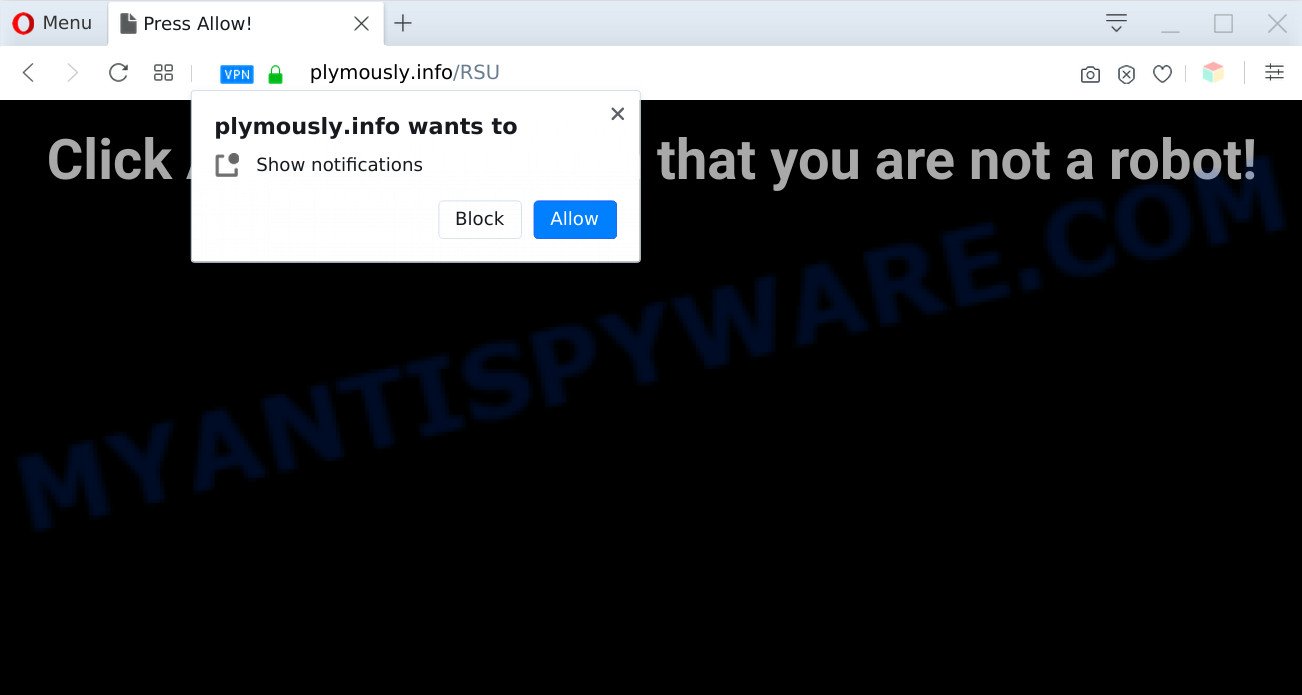
If you click on the ‘Allow’, the Plymously.info webpage starts sending a huge number of browser notification spam on your the desktop. You will see the popup adverts even when you are not using the internet browser. The makers of Plymously.info use these push notifications to bypass pop up blocker and therefore display lots of unwanted advertisements. These ads are used to promote suspicious web browser extensions, giveaway scams, fake software, and adult web-sites.

If you’re getting push notifications, you can delete Plymously.info subscription by going into your web browser’s settings and following the Plymously.info removal guide below. Once you remove Plymously.info subscription, the spam notifications will no longer display on your web-browser.
Threat Summary
| Name | Plymously.info popup |
| Type | spam notifications ads, pop-ups, popup virus, popup ads |
| Distribution | adwares, potentially unwanted software, misleading pop up advertisements, social engineering attack |
| Symptoms |
|
| Removal | Plymously.info removal guide |
How does your personal computer get infected with Plymously.info pop-ups
These Plymously.info pop-ups are caused by shady ads on the web-pages you visit or adware. Many computer users consider adware, PUPs, keyloggers, trojans as the same thing. They are all types of malware that each behave differently. The word ‘adware’ is a combination of two words ‘ad’ and ‘software’. Adware presents advertisements on an affected system. Not very dangerous for computer users, but very profitable for the the software creators.
Usually, adware gets into your personal computer as part of a bundle with free applications, sharing files and other unsafe programs that you downloaded from the Web. The developers of adware pays software developers for distributing adware software within their programs. So, optional apps is often included as part of the installer. In order to avoid the setup of any adware: choose only Manual, Custom or Advanced installation method and disable all additional programs in which you are unsure.
To find out how to get rid of Plymously.info pop-up advertisements, we advise to read the guide added to this blog post below. The guide was developed by experienced security professionals who discovered a solution to delete the annoying adware out of the PC system.
How to remove Plymously.info pop ups from Chrome, Firefox, IE, Edge
There are a simple manual tutorial below which will assist you to delete Plymously.info pop ups from your Windows computer. The most effective solution to delete this adware is to complete the manual removal guidance and then use Zemana Anti Malware (ZAM), MalwareBytes or Hitman Pro automatic tools (all are free). The manual method will help to weaken this adware and these malware removal tools will completely get rid of Plymously.info popups and revert back the Internet Explorer, Google Chrome, Firefox and MS Edge settings to default.
To remove Plymously.info pop ups, perform the steps below:
- Manual Plymously.info popup ads removal
- Automatic Removal of Plymously.info pop up advertisements
- Use AdBlocker to block Plymously.info and stay safe online
- To sum up
Manual Plymously.info popup ads removal
In this section of the article, we have posted the steps that will allow to get rid of Plymously.info popup advertisements manually. Although compared to removal tools, this method loses in time, but you don’t need to install anything on the personal computer. It will be enough for you to follow the detailed guidance with images. We tried to describe each step in detail, but if you realized that you might not be able to figure it out, or simply do not want to change the MS Windows and web-browser settings, then it’s better for you to use utilities from trusted developers, which are listed below.
Delete adware through the Microsoft Windows Control Panel
In order to remove potentially unwanted apps like this adware, open the Microsoft Windows Control Panel and click on “Uninstall a program”. Check the list of installed software. For the ones you do not know, run an Internet search to see if they are adware software, hijacker infection or PUPs. If yes, delete them off. Even if they are just a programs that you do not use, then removing them off will increase your PC system start up time and speed dramatically.
Make sure you have closed all web browsers and other applications. Next, remove any unknown and suspicious apps from your Control panel.
Windows 10, 8.1, 8
Now, click the Windows button, type “Control panel” in search and press Enter. Select “Programs and Features”, then “Uninstall a program”.

Look around the entire list of programs installed on your PC system. Most probably, one of them is the adware that causes Plymously.info pop ups. Choose the suspicious program or the application that name is not familiar to you and uninstall it.
Windows Vista, 7
From the “Start” menu in Microsoft Windows, select “Control Panel”. Under the “Programs” icon, select “Uninstall a program”.

Select the questionable or any unknown apps, then click “Uninstall/Change” button to uninstall this undesired program from your personal computer.
Windows XP
Click the “Start” button, select “Control Panel” option. Click on “Add/Remove Programs”.

Choose an unwanted application, then click “Change/Remove” button. Follow the prompts.
Remove Plymously.info notifications from web browsers
If you’ve clicked the “Allow” button in the Plymously.info pop up and gave a notification permission, you should remove this notification permission first from your internet browser settings. To delete the Plymously.info permission to send browser notification spam to your machine, execute the following steps. These steps are for Windows, Mac and Android.
Google Chrome:
- Just copy and paste the following text into the address bar of Google Chrome.
- chrome://settings/content/notifications
- Press Enter.
- Delete the Plymously.info site and other dubious sites by clicking three vertical dots button next to each and selecting ‘Remove’.

Android:
- Open Chrome.
- In the top right hand corner, find and tap the Google Chrome menu (three dots).
- In the menu tap ‘Settings’, scroll down to ‘Advanced’.
- Tap on ‘Site settings’ and then ‘Notifications’. In the opened window, locate the Plymously.info site, other rogue notifications and tap on them one-by-one.
- Tap the ‘Clean & Reset’ button and confirm.

Mozilla Firefox:
- Click the Menu button (three bars) on the right upper corner of the browser.
- Go to ‘Options’, and Select ‘Privacy & Security’ on the left side of the window.
- Scroll down to the ‘Permissions’ section and click the ‘Settings’ button next to ‘Notifications’.
- Locate sites you down’t want to see notifications from (for example, Plymously.info), click on drop-down menu next to each and select ‘Block’.
- Save changes.

Edge:
- In the top right corner, click the Edge menu button (it looks like three dots).
- Click ‘Settings’. Click ‘Advanced’ on the left side of the window.
- Click ‘Manage permissions’ button, located beneath ‘Website permissions’.
- Disable the on switch for the Plymously.info domain.

Internet Explorer:
- In the top right corner of the Internet Explorer, click on the gear icon (menu button).
- Select ‘Internet options’.
- Click on the ‘Privacy’ tab and select ‘Settings’ in the pop-up blockers section.
- Find the Plymously.info domain and click the ‘Remove’ button to delete the domain.

Safari:
- Go to ‘Preferences’ in the Safari menu.
- Open ‘Websites’ tab, then in the left menu click on ‘Notifications’.
- Find the Plymously.info and select it, click the ‘Deny’ button.
Remove Plymously.info ads from Chrome
If you have adware problem or the Google Chrome is running slow, then reset Chrome settings can help you. In the steps below we’ll show you a method to reset your Chrome settings to original state without reinstall. This will also help to remove Plymously.info advertisements from your web browser.
First launch the Chrome. Next, click the button in the form of three horizontal dots (![]() ).
).
It will open the Google Chrome menu. Choose More Tools, then press Extensions. Carefully browse through the list of installed plugins. If the list has the addon signed with “Installed by enterprise policy” or “Installed by your administrator”, then complete the following tutorial: Remove Chrome extensions installed by enterprise policy.
Open the Google Chrome menu once again. Further, press the option named “Settings”.

The web-browser will display the settings screen. Another solution to open the Google Chrome’s settings – type chrome://settings in the web-browser adress bar and press Enter
Scroll down to the bottom of the page and click the “Advanced” link. Now scroll down until the “Reset” section is visible, like below and press the “Reset settings to their original defaults” button.

The Google Chrome will show the confirmation dialog box as displayed on the screen below.

You need to confirm your action, click the “Reset” button. The internet browser will start the procedure of cleaning. After it is done, the web-browser’s settings including new tab page, home page and search engine back to the values which have been when the Chrome was first installed on your personal computer.
Remove Plymously.info from Firefox by resetting browser settings
If Firefox settings are hijacked by the adware, your web-browser displays annoying pop-up ads, then ‘Reset Mozilla Firefox’ could solve these problems. However, your saved bookmarks and passwords will not be lost. This will not affect your history, passwords, bookmarks, and other saved data.
First, open the Mozilla Firefox. Next, press the button in the form of three horizontal stripes (![]() ). It will show the drop-down menu. Next, press the Help button (
). It will show the drop-down menu. Next, press the Help button (![]() ).
).

In the Help menu press the “Troubleshooting Information”. In the upper-right corner of the “Troubleshooting Information” page click on “Refresh Firefox” button as displayed in the figure below.

Confirm your action, click the “Refresh Firefox”.
Remove Plymously.info pop-up advertisements from Internet Explorer
If you find that IE web-browser settings like startpage, default search engine and new tab page had been changed by adware software that cause undesired Plymously.info popup ads, then you may return your settings, via the reset browser procedure.
First, start the Internet Explorer. Next, press the button in the form of gear (![]() ). It will show the Tools drop-down menu, press the “Internet Options” as shown below.
). It will show the Tools drop-down menu, press the “Internet Options” as shown below.

In the “Internet Options” window click on the Advanced tab, then click the Reset button. The Microsoft Internet Explorer will display the “Reset Internet Explorer settings” window as on the image below. Select the “Delete personal settings” check box, then press “Reset” button.

You will now need to reboot your personal computer for the changes to take effect.
Automatic Removal of Plymously.info pop up advertisements
If you are unsure how to remove Plymously.info pop up ads easily, consider using automatic adware removal programs that listed below. It will identify the adware that causes unwanted Plymously.info pop-up advertisements and remove it from your machine for free.
Remove Plymously.info popups with Zemana Free
Zemana AntiMalware (ZAM) is extremely fast and ultra light weight malware removal utility. It will assist you remove Plymously.info ads, adware, PUPs and other malware. This program gives real-time protection that never slow down your computer. Zemana is created for experienced and beginner computer users. The interface of this utility is very easy to use, simple and minimalist.
- Please go to the link below to download Zemana Anti Malware. Save it directly to your Windows Desktop.
Zemana AntiMalware
164104 downloads
Author: Zemana Ltd
Category: Security tools
Update: July 16, 2019
- Once you have downloaded the installation file, make sure to double click on the Zemana.AntiMalware.Setup. This would start the Zemana AntiMalware installation on your system.
- Select setup language and click ‘OK’ button.
- On the next screen ‘Setup Wizard’ simply click the ‘Next’ button and follow the prompts.

- Finally, once the setup is done, Zemana Free will start automatically. Else, if doesn’t then double-click on the Zemana icon on your desktop.
- Now that you have successfully install Zemana Anti Malware (ZAM), let’s see How to use Zemana Anti Malware to delete Plymously.info advertisements from your computer.
- After you have launched the Zemana Anti-Malware, you’ll see a window as shown on the image below, just press ‘Scan’ button to scan for adware.

- Now pay attention to the screen while Zemana scans your PC.

- Once finished, a list of all items found is prepared. Review the scan results and then click ‘Next’ button.

- Zemana Free may require a reboot computer in order to complete the Plymously.info ads removal process.
- If you want to permanently delete adware from your PC, then press ‘Quarantine’ icon, select all malware, adware, potentially unwanted applications and other items and click Delete.
- Reboot your machine to complete the adware removal procedure.
Remove Plymously.info pop ups and harmful extensions with HitmanPro
All-in-all, Hitman Pro is a fantastic tool to clean your PC from any undesired software such as adware that causes Plymously.info ads in your internet browser. The Hitman Pro is portable program that meaning, you do not need to install it to use it. HitmanPro is compatible with all versions of Microsoft Windows OS from MS Windows XP to Windows 10. Both 64-bit and 32-bit systems are supported.

- HitmanPro can be downloaded from the following link. Save it on your Windows desktop.
- After downloading is done, run the HitmanPro, double-click the HitmanPro.exe file.
- If the “User Account Control” prompts, press Yes to continue.
- In the Hitman Pro window, click the “Next” to perform a system scan with this tool for the adware related to the Plymously.info advertisements. A system scan can take anywhere from 5 to 30 minutes, depending on your computer. When a malicious software, adware or PUPs are detected, the number of the security threats will change accordingly. Wait until the the scanning is complete.
- When finished, the results are displayed in the scan report. Review the scan results and then click “Next”. Now, click the “Activate free license” button to begin the free 30 days trial to get rid of all malware found.
Get rid of Plymously.info pop-ups with MalwareBytes AntiMalware (MBAM)
We advise using the MalwareBytes Free. You can download and install MalwareBytes Free to detect adware software and thereby delete Plymously.info ads from your web browsers. When installed and updated, this free malicious software remover automatically scans for and deletes all threats exist on the personal computer.

First, please go to the following link, then click the ‘Download’ button in order to download the latest version of MalwareBytes Free.
326457 downloads
Author: Malwarebytes
Category: Security tools
Update: April 15, 2020
Once the download is done, run it and follow the prompts. Once installed, the MalwareBytes will try to update itself and when this procedure is complete, click the “Scan Now” button to start scanning your machine for the adware software that cause pop-ups. During the scan MalwareBytes Free will detect threats present on your machine. When you are ready, press “Quarantine Selected” button.
The MalwareBytes AntiMalware is a free program that you can use to remove all detected folders, files, services, registry entries and so on. To learn more about this malware removal tool, we recommend you to read and follow the steps or the video guide below.
Use AdBlocker to block Plymously.info and stay safe online
It’s important to use ad blocker applications like AdGuard to protect your PC from harmful web-sites. Most security experts says that it is okay to stop advertisements. You should do so just to stay safe! And, of course, the AdGuard can to stop Plymously.info and other undesired websites.
First, click the following link, then press the ‘Download’ button in order to download the latest version of AdGuard.
26655 downloads
Version: 6.4
Author: © Adguard
Category: Security tools
Update: November 15, 2018
After downloading it, double-click the downloaded file to run it. The “Setup Wizard” window will show up on the computer screen as displayed in the following example.

Follow the prompts. AdGuard will then be installed and an icon will be placed on your desktop. A window will show up asking you to confirm that you want to see a quick instructions as shown below.

Press “Skip” button to close the window and use the default settings, or click “Get Started” to see an quick tutorial which will allow you get to know AdGuard better.
Each time, when you start your PC system, AdGuard will start automatically and stop undesired advertisements, block Plymously.info, as well as other malicious or misleading web sites. For an overview of all the features of the program, or to change its settings you can simply double-click on the AdGuard icon, that is located on your desktop.
To sum up
Once you have complete the few simple steps outlined above, your PC should be clean from this adware and other malware. The Microsoft Edge, Google Chrome, Microsoft Internet Explorer and Mozilla Firefox will no longer show undesired Plymously.info webpage when you browse the World Wide Web. Unfortunately, if the steps does not help you, then you have caught a new adware, and then the best way – ask for help.
Please create a new question by using the “Ask Question” button in the Questions and Answers. Try to give us some details about your problems, so we can try to help you more accurately. Wait for one of our trained “Security Team” or Site Administrator to provide you with knowledgeable assistance tailored to your problem with the unwanted Plymously.info popups.
























