Urancspitte.info pop-up is a browser-based scam that forces people to accept browser notification spam via the web-browser. This web page will deliver the message stating that you should click ‘Allow’ button in order to access the content of the webpage, connect to the Internet, watch a video, enable Flash Player, download a file, and so on.
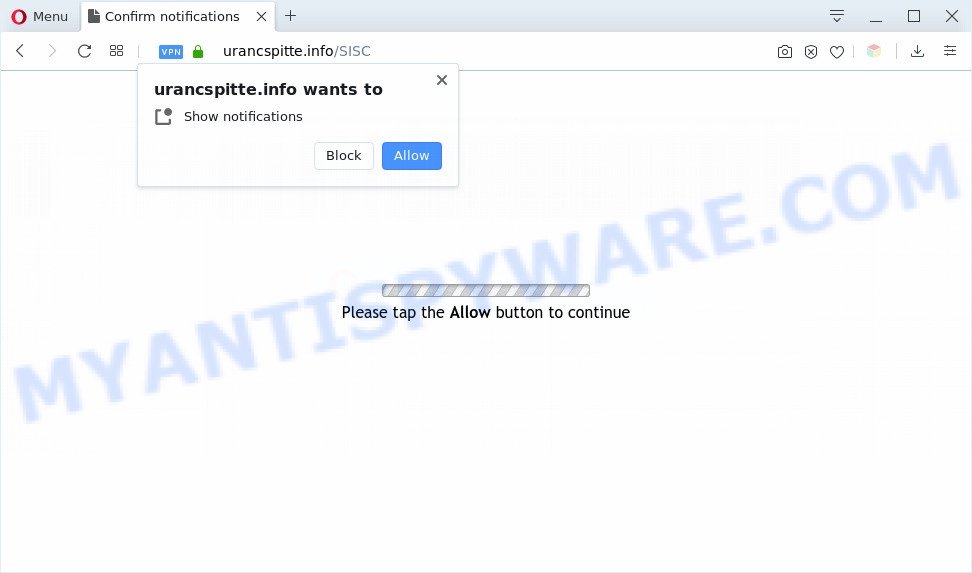
Once click on the ‘Allow’, the Urancspitte.info webpage gets your permission to send push notifications in form of pop up adverts in the right bottom corner of your screen. The devs behind Urancspitte.info use these push notifications to bypass popup blocker and therefore show tons of unwanted ads. These advertisements are used to promote questionable internet browser add-ons, giveaway scams, fake downloads, and adult webpages.

If you are getting push notifications, you can delete Urancspitte.info subscription by going into your web-browser’s settings and completing the Urancspitte.info removal guide below. Once you remove Urancspitte.info subscription, the spam notifications will no longer appear on your desktop.
Threat Summary
| Name | Urancspitte.info popup |
| Type | push notifications ads, popups, popup ads, popup virus |
| Distribution | social engineering attack, adwares, suspicious pop up advertisements, PUPs |
| Symptoms |
|
| Removal | Urancspitte.info removal guide |
Where the Urancspitte.info popups comes from
Security specialists have determined that users are redirected to Urancspitte.info by adware software or from suspicious ads. Adware is something that you should be aware of even if you use Google Chrome or other modern internet browser. This is the name given to programs that have been created to show undesired advertisements and popup commercials onto your web-browser screen. The reason for adware’s existence is to make revenue for its developer.
Adware software gets on your system as a part of some free applications. So always read carefully the install screens, disclaimers, ‘Terms of Use’ and ‘Software license’ appearing during the install procedure. Additionally pay attention for additional software that are being installed along with the main program. Ensure that you unchecked all of them! Also, use an ad-blocking program that will help to stop suspicious and untrustworthy web pages.
In the step-by-step instructions below, we will explain effective methods on how to free your computer of adware and remove Urancspitte.info popup ads from your web-browser.
How to remove Urancspitte.info advertisements (removal steps)
Urancspitte.info advertisements in the Firefox, Chrome, MS Edge and Internet Explorer can be permanently deleted by removing undesired programs, resetting the web-browser to its default state, and reversing any changes to the personal computer by malicious software. Free removal tools which listed below can help in deleting adware that shows numerous popup windows and undesired adverts.
To remove Urancspitte.info pop ups, perform the following steps:
- How to manually remove Urancspitte.info
- Automatic Removal of Urancspitte.info ads
- Block Urancspitte.info and other intrusive websites
- To sum up
How to manually remove Urancspitte.info
This part of the blog post is a step-by-step instructions that will show you how to get rid of Urancspitte.info popup advertisements manually. You just need to follow every step. In this case, you do not need to download any additional apps.
Uninstall adware through the Microsoft Windows Control Panel
First, you should try to identify and uninstall the program that causes the appearance of intrusive ads or browser redirect, using the ‘Uninstall a program’ which is located in the ‘Control panel’.
Press Windows button ![]() , then click Search
, then click Search ![]() . Type “Control panel”and press Enter. If you using Windows XP or Windows 7, then click “Start” and select “Control Panel”. It will show the Windows Control Panel as on the image below.
. Type “Control panel”and press Enter. If you using Windows XP or Windows 7, then click “Start” and select “Control Panel”. It will show the Windows Control Panel as on the image below.

Further, click “Uninstall a program” ![]()
It will open a list of all apps installed on your machine. Scroll through the all list, and delete any suspicious and unknown programs.
Remove Urancspitte.info notifications from internet browsers
If you’re getting spam notifications from the Urancspitte.info or another undesired web site, you’ll have previously pressed the ‘Allow’ button. Below we’ll teach you how to turn them off.
Google Chrome:
- Just copy and paste the following text into the address bar of Chrome.
- chrome://settings/content/notifications
- Press Enter.
- Delete the Urancspitte.info site and other rogue notifications by clicking three vertical dots button next to each and selecting ‘Remove’.

Android:
- Tap ‘Settings’.
- Tap ‘Notifications’.
- Find and tap the web browser which displays Urancspitte.info spam notifications advertisements.
- In the opened window, find Urancspitte.info site, other rogue notifications and set the toggle button to ‘OFF’ on them one-by-one.

Mozilla Firefox:
- In the top right hand corner, click the Menu button, represented by three bars.
- Choose ‘Options’ and click on ‘Privacy & Security’ on the left hand side of the screen.
- Scroll down to ‘Permissions’ and then to ‘Settings’ next to ‘Notifications’.
- Find sites you down’t want to see notifications from (for example, Urancspitte.info), click on drop-down menu next to each and select ‘Block’.
- Save changes.

Edge:
- In the top-right corner, click on the three dots to expand the Edge menu.
- Scroll down to ‘Settings’. In the menu on the left go to ‘Advanced’.
- In the ‘Website permissions’ section click ‘Manage permissions’.
- Right-click the Urancspitte.info. Click ‘Delete’.

Internet Explorer:
- Click the Gear button on the top-right corner of the screen.
- When the drop-down menu appears, click on ‘Internet Options’.
- Select the ‘Privacy’ tab and click ‘Settings under ‘Pop-up Blocker’ section.
- Find the Urancspitte.info site and click the ‘Remove’ button to delete the domain.

Safari:
- Click ‘Safari’ button on the left-upper corner of the browser and select ‘Preferences’.
- Open ‘Websites’ tab, then in the left menu click on ‘Notifications’.
- Check for Urancspitte.info URL, other questionable sites and apply the ‘Deny’ option for each.
Delete Urancspitte.info from Firefox by resetting web-browser settings
If the Mozilla Firefox browser is redirected to Urancspitte.info and you want to recover the Mozilla Firefox settings back to their original settings, then you should follow the few simple steps below. It’ll save your personal information like saved passwords, bookmarks, auto-fill data and open tabs.
Start the Mozilla Firefox and click the menu button (it looks like three stacked lines) at the top right of the web browser screen. Next, click the question-mark icon at the bottom of the drop-down menu. It will show the slide-out menu.

Select the “Troubleshooting information”. If you are unable to access the Help menu, then type “about:support” in your address bar and press Enter. It bring up the “Troubleshooting Information” page as shown in the following example.

Click the “Refresh Firefox” button at the top right of the Troubleshooting Information page. Select “Refresh Firefox” in the confirmation prompt. The Firefox will begin a procedure to fix your problems that caused by the Urancspitte.info adware. When, it’s finished, click the “Finish” button.
Remove Urancspitte.info pop-ups from Google Chrome
In this step we are going to show you how to reset Google Chrome settings. potentially unwanted programs such as the adware can make changes to your web browser settings, add toolbars and undesired extensions. By resetting Google Chrome settings you will remove Urancspitte.info popup advertisements and reset unwanted changes caused by adware. It’ll save your personal information such as saved passwords, bookmarks, auto-fill data and open tabs.
Open the Google Chrome menu by clicking on the button in the form of three horizontal dotes (![]() ). It will show the drop-down menu. Select More Tools, then click Extensions.
). It will show the drop-down menu. Select More Tools, then click Extensions.
Carefully browse through the list of installed extensions. If the list has the add-on labeled with “Installed by enterprise policy” or “Installed by your administrator”, then complete the following guide: Remove Chrome extensions installed by enterprise policy otherwise, just go to the step below.
Open the Google Chrome main menu again, press to “Settings” option.

Scroll down to the bottom of the page and click on the “Advanced” link. Now scroll down until the Reset settings section is visible, as displayed below and click the “Reset settings to their original defaults” button.

Confirm your action, click the “Reset” button.
Remove Urancspitte.info popup ads from IE
By resetting Microsoft Internet Explorer web-browser you revert back your internet browser settings to its default state. This is basic when troubleshooting problems that might have been caused by adware related to the Urancspitte.info advertisements.
First, open the Microsoft Internet Explorer, click ![]() ) button. Next, press “Internet Options” as on the image below.
) button. Next, press “Internet Options” as on the image below.

In the “Internet Options” screen select the Advanced tab. Next, click Reset button. The Internet Explorer will show the Reset Internet Explorer settings prompt. Select the “Delete personal settings” check box and click Reset button.

You will now need to reboot your machine for the changes to take effect. It will delete adware responsible for Urancspitte.info pop-up advertisements, disable malicious and ad-supported internet browser’s extensions and restore the Internet Explorer’s settings like new tab page, start page and default search engine to default state.
Automatic Removal of Urancspitte.info ads
Adware and Urancspitte.info advertisements can be removed from the browser and system by running full system scan with an anti malware tool. For example, you can run a full system scan with Zemana, MalwareBytes and HitmanPro. It will allow you get rid of components of adware from Windows registry and harmful files from system drives.
How to delete Urancspitte.info pop up advertisements with Zemana Anti Malware (ZAM)
You can download and use the Zemana Anti-Malware (ZAM) for free. This anti malware utility will scan all the registry items and files in your personal computer along with the system settings and web-browser add-ons. If it finds any malware, adware or harmful add-on that is responsible for redirections to Urancspitte.info then the Zemana Anti Malware will remove them from your system completely.

- Please go to the link below to download Zemana Free. Save it on your Windows desktop or in any other place.
Zemana AntiMalware
165090 downloads
Author: Zemana Ltd
Category: Security tools
Update: July 16, 2019
- When the download is complete, close all apps and windows on your computer. Open a file location. Double-click on the icon that’s named Zemana.AntiMalware.Setup.
- Further, click Next button and follow the prompts.
- Once installation is finished, click the “Scan” button . Zemana Anti-Malware utility will begin scanning the whole computer to find out adware related to the Urancspitte.info advertisements. This task can take some time, so please be patient. While the tool is checking, you can see count of objects and files has already scanned.
- When that process is finished, the results are displayed in the scan report. You may delete items (move to Quarantine) by simply click “Next”. After the procedure is done, you can be prompted to reboot your system.
Remove Urancspitte.info pop-ups from web browsers with Hitman Pro
The HitmanPro tool is free (30 day trial) and easy to use. It may check and get rid of malware, potentially unwanted programs and adware software in Internet Explorer, Chrome, MS Edge and Mozilla Firefox web browsers and thereby delete all intrusive Urancspitte.info ads. HitmanPro is powerful enough to find and delete malicious registry entries and files that are hidden on the computer.
HitmanPro can be downloaded from the following link. Save it on your Microsoft Windows desktop or in any other place.
Once downloading is done, open the directory in which you saved it and double-click the Hitman Pro icon. It will start the Hitman Pro utility. If the User Account Control dialog box will ask you want to launch the program, press Yes button to continue.

Next, press “Next” to start checking your machine for the adware that causes undesired Urancspitte.info pop ups. A system scan can take anywhere from 5 to 30 minutes, depending on your PC system. During the scan HitmanPro will look for threats exist on your machine.

Once finished, the results are displayed in the scan report like the one below.

Once you have selected what you wish to delete from your PC click “Next” button. It will show a prompt, click the “Activate free license” button. The Hitman Pro will remove adware software that causes multiple annoying popups and move threats to the program’s quarantine. Once finished, the tool may ask you to restart your PC system.
Use MalwareBytes to get rid of Urancspitte.info pop up ads
Remove Urancspitte.info ads manually is difficult and often the adware software is not fully removed. Therefore, we suggest you to run the MalwareBytes AntiMalware which are completely clean your machine. Moreover, this free application will allow you to remove malicious software, potentially unwanted programs, toolbars and hijackers that your machine can be infected too.
First, click the following link, then press the ‘Download’ button in order to download the latest version of MalwareBytes AntiMalware (MBAM).
327309 downloads
Author: Malwarebytes
Category: Security tools
Update: April 15, 2020
Once downloading is complete, close all windows on your PC. Further, run the file called mb3-setup. If the “User Account Control” prompt pops up like the one below, click the “Yes” button.

It will open the “Setup wizard” which will allow you set up MalwareBytes AntiMalware (MBAM) on the machine. Follow the prompts and do not make any changes to default settings.

Once installation is complete successfully, click Finish button. Then MalwareBytes will automatically start and you may see its main window as shown on the screen below.

Next, press the “Scan Now” button . MalwareBytes Anti Malware (MBAM) program will scan through the whole machine for the adware responsible for Urancspitte.info pop up advertisements. This task can take some time, so please be patient. While the MalwareBytes Anti-Malware (MBAM) tool is scanning, you can see how many objects it has identified as being affected by malware.

When the scanning is complete, MalwareBytes will open a scan report. You may remove threats (move to Quarantine) by simply press “Quarantine Selected” button.

The MalwareBytes Anti-Malware will begin to remove adware that causes undesired Urancspitte.info pop ups. When that process is finished, you can be prompted to reboot your machine. We recommend you look at the following video, which completely explains the process of using the MalwareBytes AntiMalware (MBAM) to remove hijackers, adware software and other malicious software.
Block Urancspitte.info and other intrusive websites
To put it simply, you need to use an ad blocking tool (AdGuard, for example). It will stop and protect you from all annoying websites like Urancspitte.info, ads and popups. To be able to do that, the ad-blocking program uses a list of filters. Each filter is a rule that describes a malicious web page, an advertising content, a banner and others. The adblocker program automatically uses these filters, depending on the websites you’re visiting.
- AdGuard can be downloaded from the following link. Save it on your Windows desktop or in any other place.
Adguard download
26910 downloads
Version: 6.4
Author: © Adguard
Category: Security tools
Update: November 15, 2018
- After downloading it, run the downloaded file. You will see the “Setup Wizard” program window. Follow the prompts.
- Once the setup is finished, click “Skip” to close the install program and use the default settings, or click “Get Started” to see an quick tutorial which will help you get to know AdGuard better.
- In most cases, the default settings are enough and you do not need to change anything. Each time, when you launch your computer, AdGuard will run automatically and stop unwanted advertisements, block Urancspitte.info, as well as other harmful or misleading web-sites. For an overview of all the features of the program, or to change its settings you can simply double-click on the icon named AdGuard, which is located on your desktop.
To sum up
Now your PC system should be free of the adware software related to the Urancspitte.info ads. We suggest that you keep AdGuard (to help you block unwanted popup advertisements and intrusive malicious web pages) and Zemana AntiMalware (ZAM) (to periodically scan your PC for new malicious software, hijackers and adware software). Make sure that you have all the Critical Updates recommended for Microsoft Windows OS. Without regular updates you WILL NOT be protected when new hijackers, malicious software and adware software are released.
If you are still having problems while trying to delete Urancspitte.info ads from your web-browser, then ask for help here.




















