If your web-browser taking you to a questionable web page named Install.searchaize.com that you didn’t request or is suddenly full of advertisements then it means that a malware from the adware (also known as ‘adware software’) category get installed on your computer.
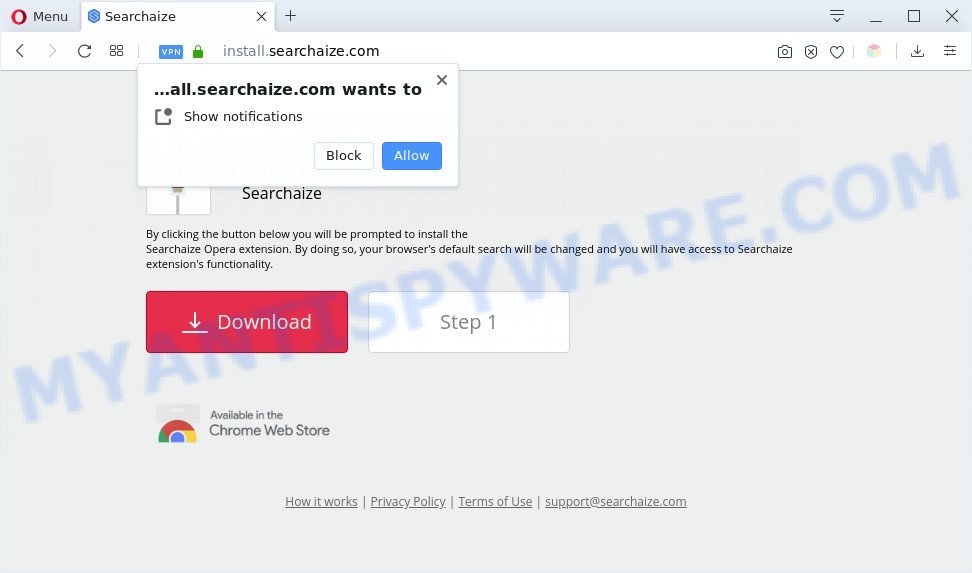
Dangerous Adware – What Is It? Adware software is form of malware which shows unwanted advertising on a computer, redirects search results to advertising web-sites and collects confidential info for marketing purposes. Adware can show banner ads, full-screen ads, popups, videos, or other varieties of online advertising. Adware can attack your computer’s browsers like the Firefox, Internet Explorer, MS Edge and Google Chrome. Maybe you approve the idea that the ads or pop-ups is just a small problem. But these unwanted advertisements eat PC system resources and slow down your PC performance

Unwanted ads
Another reason why you need to get rid of adware is its online data-tracking activity. Adware has the ability to collect lots of confidential info which can be later sold to third party companies. You don’t know if your home address, account names and passwords are safe.
Threat Summary
| Name | Install.searchaize.com |
| Type | adware software, PUP (potentially unwanted program), popup virus, popup ads, pop ups |
| Symptoms |
|
| Removal | Install.searchaize.com removal guide |
How does Adware get on your machine
In many cases adware software is bundled with various free software, as a bonus. Therefore it is very important at the stage of installing software downloaded from the Net carefully review the Terms of use and the License agreement, as well as to always choose the Advanced, Custom or Manual installation method. In this method, you may turn off all unwanted apps, which will be installed along with the desired program.
If you would like to free your computer of adware and thereby remove Install.searchaize.com pop ups and are unable to do so, you can follow the instructions below to look for and remove adware and any other malware for free.
How to remove Install.searchaize.com pop up redirect (removal guide)
There exist several free adware software removal utilities. Also it is possible to remove Install.searchaize.com ads manually. But we recommend to combine all these methods below into the one removal algorithm. Follow the steps of the tutorial. Certain of the steps will require you to restart your system or close this web-site. So, read this tutorial carefully, then bookmark this page or open it on your smartphone for later reference.
To remove Install.searchaize.com, complete the steps below:
- Manual Install.searchaize.com advertisements removal
- Automatic Removal of Install.searchaize.com popup ads
- Use AdBlocker to block Install.searchaize.com and stay safe online
- Finish words
Manual Install.searchaize.com advertisements removal
In most cases, it is possible to manually delete Install.searchaize.com popup advertisements. This solution does not involve the use of any tricks or removal tools. You just need to recover the normal settings of the system and web browser. This can be done by following a few simple steps below. If you want to quickly delete Install.searchaize.com pop-ups, as well as perform a full scan of your machine, we recommend that you use adware removal utilities, which are listed below.
Delete newly added adware
Some applications are free only because their installation package contains an adware software. This unwanted applications generates money for the makers when it is installed. More often this adware can be removed by simply uninstalling it from the ‘Uninstall a Program’ that is located in Windows control panel.
Press Windows button ![]() , then click Search
, then click Search ![]() . Type “Control panel”and press Enter. If you using Windows XP or Windows 7, then click “Start” and select “Control Panel”. It will display the Windows Control Panel as shown on the image below.
. Type “Control panel”and press Enter. If you using Windows XP or Windows 7, then click “Start” and select “Control Panel”. It will display the Windows Control Panel as shown on the image below.

Further, click “Uninstall a program” ![]()
It will open a list of all programs installed on your computer. Scroll through the all list, and remove any dubious and unknown apps.
Remove Install.searchaize.com from Firefox by resetting web-browser settings
If the Mozilla Firefox internet browser program is hijacked, then resetting its settings can help. The Reset feature is available on all modern version of Firefox. A reset can fix many issues by restoring Firefox settings such as new tab page, startpage and search provider to their default state. However, your saved bookmarks and passwords will not be lost. This will not affect your history, passwords, bookmarks, and other saved data.
Press the Menu button (looks like three horizontal lines), and click the blue Help icon located at the bottom of the drop down menu like below.

A small menu will appear, click the “Troubleshooting Information”. On this page, press “Refresh Firefox” button as shown in the following example.

Follow the onscreen procedure to return your Mozilla Firefox browser settings to their original settings.
Remove Install.searchaize.com ads from Chrome
In this step we are going to show you how to reset Chrome settings. potentially unwanted apps such as the adware can make changes to your internet browser settings, add toolbars and unwanted extensions. By resetting Chrome settings you will remove Install.searchaize.com pop-ups and reset unwanted changes caused by adware. It will keep your personal information such as browsing history, bookmarks, passwords and web form auto-fill data.

- First, start the Google Chrome and click the Menu icon (icon in the form of three dots).
- It will show the Google Chrome main menu. Select More Tools, then click Extensions.
- You’ll see the list of installed extensions. If the list has the extension labeled with “Installed by enterprise policy” or “Installed by your administrator”, then complete the following guide: Remove Chrome extensions installed by enterprise policy.
- Now open the Chrome menu once again, click the “Settings” menu.
- Next, click “Advanced” link, that located at the bottom of the Settings page.
- On the bottom of the “Advanced settings” page, click the “Reset settings to their original defaults” button.
- The Chrome will open the reset settings dialog box as on the image above.
- Confirm the browser’s reset by clicking on the “Reset” button.
- To learn more, read the post How to reset Google Chrome settings to default.
Delete Install.searchaize.com pop up advertisements from IE
If you find that Internet Explorer web browser settings like newtab page, start page and search provider by default had been modified by adware which redirects your browser to the undesired Install.searchaize.com web-site, then you may restore your settings, via the reset web-browser procedure.
First, open the Microsoft Internet Explorer, click ![]() ) button. Next, press “Internet Options” as displayed below.
) button. Next, press “Internet Options” as displayed below.

In the “Internet Options” screen select the Advanced tab. Next, click Reset button. The Internet Explorer will show the Reset Internet Explorer settings dialog box. Select the “Delete personal settings” check box and press Reset button.

You will now need to reboot your computer for the changes to take effect. It will delete adware that causes pop ups, disable malicious and ad-supported browser’s extensions and restore the Microsoft Internet Explorer’s settings like start page, new tab and search engine by default to default state.
Automatic Removal of Install.searchaize.com popup ads
Spyware, adware, potentially unwanted apps and browser hijackers can be difficult to remove manually. Do not try to remove this apps without the help of malware removal utilities. In order to completely remove adware software from your computer, run professionally designed tools, like Zemana, MalwareBytes Anti Malware and HitmanPro.
Remove Install.searchaize.com advertisements with Zemana
Zemana Anti-Malware highly recommended, because it can search for security threats such adware and malicious software which most ‘classic’ antivirus programs fail to pick up on. Moreover, if you have any Install.searchaize.com pop up advertisements removal problems which cannot be fixed by this utility automatically, then Zemana Anti Malware provides 24X7 online assistance from the highly experienced support staff.
Visit the following page to download Zemana. Save it directly to your Microsoft Windows Desktop.
165033 downloads
Author: Zemana Ltd
Category: Security tools
Update: July 16, 2019
Once downloading is complete, close all windows on your system. Further, run the install file called Zemana.AntiMalware.Setup. If the “User Account Control” prompt pops up as shown in the following example, press the “Yes” button.

It will open the “Setup wizard” that will allow you install Zemana Anti-Malware (ZAM) on the system. Follow the prompts and do not make any changes to default settings.

Once installation is done successfully, Zemana Anti Malware will automatically run and you can see its main window like below.

Next, press the “Scan” button to scan for adware related to the Install.searchaize.com popups. Depending on your machine, the scan can take anywhere from a few minutes to close to an hour.

Once the system scan is finished, Zemana Anti-Malware (ZAM) will produce a list of unwanted programs and adware. Review the results once the utility has complete the system scan. If you think an entry should not be quarantined, then uncheck it. Otherwise, simply click “Next” button.

The Zemana Anti-Malware (ZAM) will remove adware that causes Install.searchaize.com pop up advertisements. Once that process is finished, you can be prompted to reboot your personal computer.
Remove Install.searchaize.com popups from internet browsers with Hitman Pro
If the Install.searchaize.com pop up advertisements problem persists, use the HitmanPro and check if your PC is affected by adware. The Hitman Pro is a downloadable security utility that provides on-demand scanning and helps delete adware software, PUPs, and other malicious software. It works with your existing anti-virus.

- HitmanPro can be downloaded from the following link. Save it to your Desktop so that you can access the file easily.
- After downloading is done, start the HitmanPro, double-click the HitmanPro.exe file.
- If the “User Account Control” prompts, click Yes to continue.
- In the Hitman Pro window, press the “Next” to perform a system scan for the adware that causes multiple annoying popups. This task can take quite a while, so please be patient.
- Once that process is complete, Hitman Pro will show a screen which contains a list of malicious software that has been detected. Review the report and then press “Next”. Now, press the “Activate free license” button to begin the free 30 days trial to remove all malicious software found.
How to remove Install.searchaize.com with MalwareBytes Anti-Malware
If you’re still having issues with the Install.searchaize.com pop up advertisements — or just wish to scan your computer occasionally for adware and other malicious software — download MalwareBytes Anti Malware (MBAM). It is free for home use, and finds and removes various unwanted apps that attacks your computer or degrades personal computer performance. MalwareBytes Anti Malware can delete adware, PUPs as well as malicious software, including ransomware and trojans.
Download MalwareBytes Anti-Malware (MBAM) by clicking on the following link.
327260 downloads
Author: Malwarebytes
Category: Security tools
Update: April 15, 2020
After the download is finished, close all programs and windows on your PC. Double-click the set up file named mb3-setup. If the “User Account Control” dialog box pops up like below, click the “Yes” button.

It will open the “Setup wizard” which will help you set up MalwareBytes Free on your machine. Follow the prompts and don’t make any changes to default settings.

Once installation is done successfully, press Finish button. MalwareBytes AntiMalware will automatically start and you can see its main screen similar to the one below.

Now press the “Scan Now” button . MalwareBytes Free application will scan through the whole system for the adware that causes pop-ups. During the scan MalwareBytes AntiMalware (MBAM) will scan for threats present on your PC system.

Once finished, you will be displayed the list of all found items on your PC. Next, you need to click “Quarantine Selected” button. The MalwareBytes Free will get rid of adware which causes annoying Install.searchaize.com advertisements and add items to the Quarantine. Once that process is complete, you may be prompted to reboot the personal computer.

We recommend you look at the following video, which completely explains the procedure of using the MalwareBytes Free to get rid of adware, browser hijacker infection and other malware.
Use AdBlocker to block Install.searchaize.com and stay safe online
It is also critical to protect your web-browsers from malicious web sites and ads by using an ad blocking program such as AdGuard. Security experts says that it will greatly reduce the risk of malicious software, and potentially save lots of money. Additionally, the AdGuard can also protect your privacy by blocking almost all trackers.
- First, please go to the link below, then click the ‘Download’ button in order to download the latest version of AdGuard.
Adguard download
26897 downloads
Version: 6.4
Author: © Adguard
Category: Security tools
Update: November 15, 2018
- After the downloading process is done, start the downloaded file. You will see the “Setup Wizard” program window. Follow the prompts.
- Once the installation is done, click “Skip” to close the installation program and use the default settings, or press “Get Started” to see an quick tutorial which will assist you get to know AdGuard better.
- In most cases, the default settings are enough and you do not need to change anything. Each time, when you start your PC, AdGuard will run automatically and stop unwanted advertisements, block Install.searchaize.com, as well as other malicious or misleading web pages. For an overview of all the features of the program, or to change its settings you can simply double-click on the icon named AdGuard, that can be found on your desktop.
Finish words
Now your machine should be free of the adware which redirects your internet browser to the intrusive Install.searchaize.com webpage. We suggest that you keep AdGuard (to help you stop unwanted popups and intrusive malicious web-sites) and Zemana Free (to periodically scan your system for new adwares and other malware). Probably you are running an older version of Java or Adobe Flash Player. This can be a security risk, so download and install the latest version right now.
If you are still having problems while trying to get rid of Install.searchaize.com pop up advertisements from the Google Chrome, Mozilla Firefox, Edge and Microsoft Internet Explorer, then ask for help here here.



















