Q. Why am I frequently getting Megabonus-point5.life redirect no matter what I do? What can I do to stop this madness? If someone has any ideas for me I would greatly appreciate it.
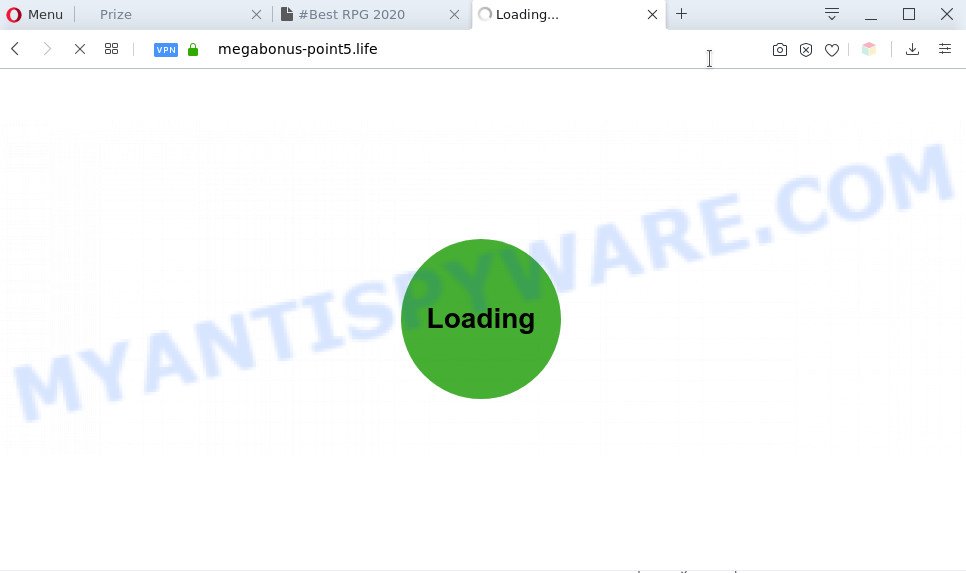
A. If you’re experiencing numerous advertising pop ups, trips to web-sites you did not intend to visit, then it could mean that you are a victim of adware (sometimes named ‘ad-supported’ software).
Adware – What Is It? Adware is undesired software designed to throw advertisements up on your internet browser screen. Adware software generates money for its developer by often showing tons of advertisements and popup deals. You might experience a change in your home page or search engine, new tabs opening or even a redirect to malicious websites.
Does adware steal your privacy data? Adware software can have spyware and keyloggers built into the application, leading to greater damage to your computer and possible invasion of your data.
Threat Summary
| Name | Megabonus-point5.life |
| Type | adware software, potentially unwanted application (PUA), pop up ads, pop up virus, pop-ups |
| Symptoms |
|
| Removal | Megabonus-point5.life removal guide |
How does Adware get on your computer
The most popular way to get adware is freeware setup file. In most cases, a user have a chance to disable all unnecessary software, but certain installers are created to confuse the average users, in order to trick them into installing PUPs and adware software. Anyway, easier to prevent adware software rather than clean up your computer after one. So, keep your internet browser updated (turn on automatic updates), run good antivirus applications, double check free programs before you open it (do a google search, scan a downloaded file with VirusTotal), avoid dubious and unknown web sites.
If your PC has been infected with the adware software, you must have complete any of the steps below. Once you’ve removed Megabonus-point5.life redirect from your personal computer by following our suggestions below, make sure not to commit the same mistakes again in the future.
How to remove Megabonus-point5.life redirect (removal guide)
There are a few solutions that can be used to get rid of Megabonus-point5.life redirect. But, not all potentially unwanted programs like this adware software can be completely removed using only manual ways. Most often you are not able to remove any adware using standard Windows options. In order to remove Megabonus-point5.life redirect you need complete a few manual steps and use reliable removal tools. Most cyber threat analysts states that Zemana Anti-Malware (ZAM), MalwareBytes AntiMalware or HitmanPro utilities are a right choice. These free programs are able to locate and remove Megabonus-point5.life redirect from your personal computer and revert back your browser settings to defaults.
To remove Megabonus-point5.life, use the steps below:
- How to manually delete Megabonus-point5.life
- Automatic Removal of Megabonus-point5.life redirect
- How to block Megabonus-point5.life
- To sum up
How to manually delete Megabonus-point5.life
The step-by-step instructions made by our team will help you manually remove Megabonus-point5.life redirect from the PC system. If you have little experience in using computers, we suggest that you use the free tools listed below.
Remove potentially unwanted programs through the MS Windows Control Panel
Some potentially unwanted applications, browser hijacking software and adware software can be deleted by uninstalling the freeware they came with. If this way does not succeed, then looking them up in the list of installed applications in MS Windows Control Panel. Use the “Uninstall” command in order to remove them.
Make sure you have closed all web-browsers and other programs. Next, remove any unwanted and suspicious software from your Control panel.
Windows 10, 8.1, 8
Now, press the Windows button, type “Control panel” in search and press Enter. Select “Programs and Features”, then “Uninstall a program”.

Look around the entire list of apps installed on your PC. Most likely, one of them is the adware that causes Megabonus-point5.life redirect in your internet browser. Select the questionable program or the program that name is not familiar to you and uninstall it.
Windows Vista, 7
From the “Start” menu in MS Windows, select “Control Panel”. Under the “Programs” icon, choose “Uninstall a program”.

Select the questionable or any unknown software, then press “Uninstall/Change” button to delete this unwanted program from your computer.
Windows XP
Click the “Start” button, select “Control Panel” option. Click on “Add/Remove Programs”.

Select an undesired program, then click “Change/Remove” button. Follow the prompts.
Remove Megabonus-point5.life redirect from Google Chrome
If you have adware, Megabonus-point5.life redirect problems or Google Chrome is running slow, then reset Chrome can help you. In this guidance we’ll show you the way to reset your Chrome settings and data to default state without reinstall.

- First start the Chrome and press Menu button (small button in the form of three dots).
- It will show the Chrome main menu. Select More Tools, then click Extensions.
- You’ll see the list of installed extensions. If the list has the plugin labeled with “Installed by enterprise policy” or “Installed by your administrator”, then complete the following tutorial: Remove Chrome extensions installed by enterprise policy.
- Now open the Chrome menu once again, press the “Settings” menu.
- You will see the Google Chrome’s settings page. Scroll down and click “Advanced” link.
- Scroll down again and click the “Reset” button.
- The Chrome will display the reset profile settings page as shown on the screen above.
- Next click the “Reset” button.
- Once this process is done, your web browser’s home page, new tab page and default search engine will be restored to their original defaults.
- To learn more, read the post How to reset Chrome settings to default.
Get rid of Megabonus-point5.life redirect from Mozilla Firefox
Resetting Firefox web browser will reset all the settings to their default state and will remove Megabonus-point5.life redirect, malicious add-ons and extensions. However, your saved passwords and bookmarks will not be changed, deleted or cleared.
First, run the Mozilla Firefox. Next, click the button in the form of three horizontal stripes (![]() ). It will show the drop-down menu. Next, press the Help button (
). It will show the drop-down menu. Next, press the Help button (![]() ).
).

In the Help menu click the “Troubleshooting Information”. In the upper-right corner of the “Troubleshooting Information” page click on “Refresh Firefox” button as displayed in the figure below.

Confirm your action, press the “Refresh Firefox”.
Delete Megabonus-point5.life redirect from Internet Explorer
By resetting Microsoft Internet Explorer browser you restore your web-browser settings to its default state. This is basic when troubleshooting problems that might have been caused by adware that causes Megabonus-point5.life redirect in your internet browser.
First, open the Internet Explorer, then press ‘gear’ icon ![]() . It will show the Tools drop-down menu on the right part of the web browser, then press the “Internet Options” as shown on the screen below.
. It will show the Tools drop-down menu on the right part of the web browser, then press the “Internet Options” as shown on the screen below.

In the “Internet Options” screen, select the “Advanced” tab, then click the “Reset” button. The Internet Explorer will open the “Reset Internet Explorer settings” dialog box. Further, click the “Delete personal settings” check box to select it. Next, press the “Reset” button as shown below.

Once the procedure is complete, click “Close” button. Close the Internet Explorer and reboot your machine for the changes to take effect. This step will help you to restore your internet browser’s search provider, newtab page and home page to default state.
Automatic Removal of Megabonus-point5.life redirect
In order to completely get rid of Megabonus-point5.life, you not only need to uninstall adware from your personal computer, but also remove all its components in your system including Windows registry entries. We suggest to download and use free removal tools to automatically free your system of adware software responsible for Megabonus-point5.life redirect.
Use Zemana Anti Malware to get rid of Megabonus-point5.life redirect
Zemana Free is extremely fast and ultra light weight malware removal tool. It will assist you delete Megabonus-point5.life redirect, adware software, potentially unwanted apps and other malicious software. This program gives real-time protection that never slow down your computer. Zemana is developed for experienced and beginner computer users. The interface of this utility is very easy to use, simple and minimalist.

- First, please go to the link below, then click the ‘Download’ button in order to download the latest version of Zemana.
Zemana AntiMalware
165070 downloads
Author: Zemana Ltd
Category: Security tools
Update: July 16, 2019
- At the download page, click on the Download button. Your web-browser will display the “Save as” dialog box. Please save it onto your Windows desktop.
- When downloading is done, please close all apps and open windows on your PC system. Next, launch a file called Zemana.AntiMalware.Setup.
- This will start the “Setup wizard” of Zemana Anti Malware onto your personal computer. Follow the prompts and don’t make any changes to default settings.
- When the Setup wizard has finished installing, the Zemana will launch and show the main window.
- Further, press the “Scan” button for scanning your personal computer for the adware related to Megabonus-point5.life redirect. A system scan can take anywhere from 5 to 30 minutes, depending on your computer. While the tool is scanning, you can see how many objects and files has already scanned.
- When the scanning is done, you can check all items found on your computer.
- In order to delete all items, simply click the “Next” button. The tool will get rid of adware that causes Megabonus-point5.life redirect and move threats to the program’s quarantine. When disinfection is finished, you may be prompted to reboot the machine.
- Close the Zemana and continue with the next step.
Remove Megabonus-point5.life redirect and malicious extensions with HitmanPro
Hitman Pro is a free application that designed to delete malware, potentially unwanted applications, hijackers and adware from your computer running MS Windows 10, 8, 7, XP (32-bit and 64-bit). It’ll help to identify and remove adware which redirects your web browser to the intrusive Megabonus-point5.life web page, including its files, folders and registry keys.
Installing the Hitman Pro is simple. First you’ll need to download HitmanPro on your MS Windows Desktop by clicking on the following link.
After the downloading process is complete, open the file location and double-click the Hitman Pro icon. It will start the HitmanPro utility. If the User Account Control dialog box will ask you want to run the application, click Yes button to continue.

Next, click “Next” to detect adware software responsible for Megabonus-point5.life redirect. This task can take quite a while, so please be patient. While the HitmanPro tool is scanning, you can see count of objects it has identified as being infected by malicious software.

Once the scan is finished, it will show the Scan Results like below.

You may delete threats (move to Quarantine) by simply click “Next” button. It will open a dialog box, click the “Activate free license” button. The Hitman Pro will delete adware that redirects your internet browser to the undesired Megabonus-point5.life website and move items to the program’s quarantine. When finished, the utility may ask you to reboot your computer.
Get rid of Megabonus-point5.life redirect with MalwareBytes Free
You can remove Megabonus-point5.life redirect automatically with a help of MalwareBytes Free. We advise this free malicious software removal tool because it can easily remove hijackers, adware, potentially unwanted software and toolbars with all their components such as files, folders and registry entries.

- MalwareBytes Free can be downloaded from the following link. Save it to your Desktop.
Malwarebytes Anti-malware
327294 downloads
Author: Malwarebytes
Category: Security tools
Update: April 15, 2020
- At the download page, click on the Download button. Your internet browser will show the “Save as” dialog box. Please save it onto your Windows desktop.
- Once the download is done, please close all programs and open windows on your personal computer. Double-click on the icon that’s named mb3-setup.
- This will launch the “Setup wizard” of MalwareBytes AntiMalware (MBAM) onto your computer. Follow the prompts and do not make any changes to default settings.
- When the Setup wizard has finished installing, the MalwareBytes Free will launch and open the main window.
- Further, press the “Scan Now” button to perform a system scan for the adware software related to Megabonus-point5.life redirect. While the MalwareBytes Free utility is scanning, you can see how many objects it has identified as being infected by malicious software.
- Once MalwareBytes has completed scanning, you’ll be displayed the list of all found threats on your PC system.
- Review the report and then click the “Quarantine Selected” button. Once disinfection is done, you may be prompted to reboot the computer.
- Close the AntiMalware and continue with the next step.
Video instruction, which reveals in detail the steps above.
How to block Megabonus-point5.life
We suggest to install an ad blocking program that may stop Megabonus-point5.life and other undesired webpages. The ad-blocker tool such as AdGuard is a program that basically removes advertising from the Web and stops access to malicious web sites. Moreover, security experts says that using ad-blocking software is necessary to stay safe when surfing the World Wide Web.
- AdGuard can be downloaded from the following link. Save it to your Desktop so that you can access the file easily.
Adguard download
26904 downloads
Version: 6.4
Author: © Adguard
Category: Security tools
Update: November 15, 2018
- After downloading it, start the downloaded file. You will see the “Setup Wizard” program window. Follow the prompts.
- After the installation is finished, click “Skip” to close the installation program and use the default settings, or click “Get Started” to see an quick tutorial which will help you get to know AdGuard better.
- In most cases, the default settings are enough and you do not need to change anything. Each time, when you start your computer, AdGuard will launch automatically and stop undesired ads, block Megabonus-point5.life, as well as other harmful or misleading websites. For an overview of all the features of the program, or to change its settings you can simply double-click on the icon called AdGuard, that may be found on your desktop.
To sum up
Now your PC system should be free of the adware related to Megabonus-point5.life redirect. We suggest that you keep Zemana Anti Malware (ZAM) (to periodically scan your system for new adwares and other malware) and AdGuard (to help you block unwanted webpage and malicious web sites). Moreover, to prevent any adware software, please stay clear of unknown and third party programs, make sure that your antivirus application, turn on the option to detect potentially unwanted applications.
If you need more help with Megabonus-point5.life redirect related issues, go to here.



















