Checkandgo.info is a deceptive web-site which forces users into allowing its spam notifications that go directly to the desktop or the browser. This website shows the ‘Confirm notifications’ prompt that attempts to get you to click the ‘Allow’ button to subscribe to its notifications.
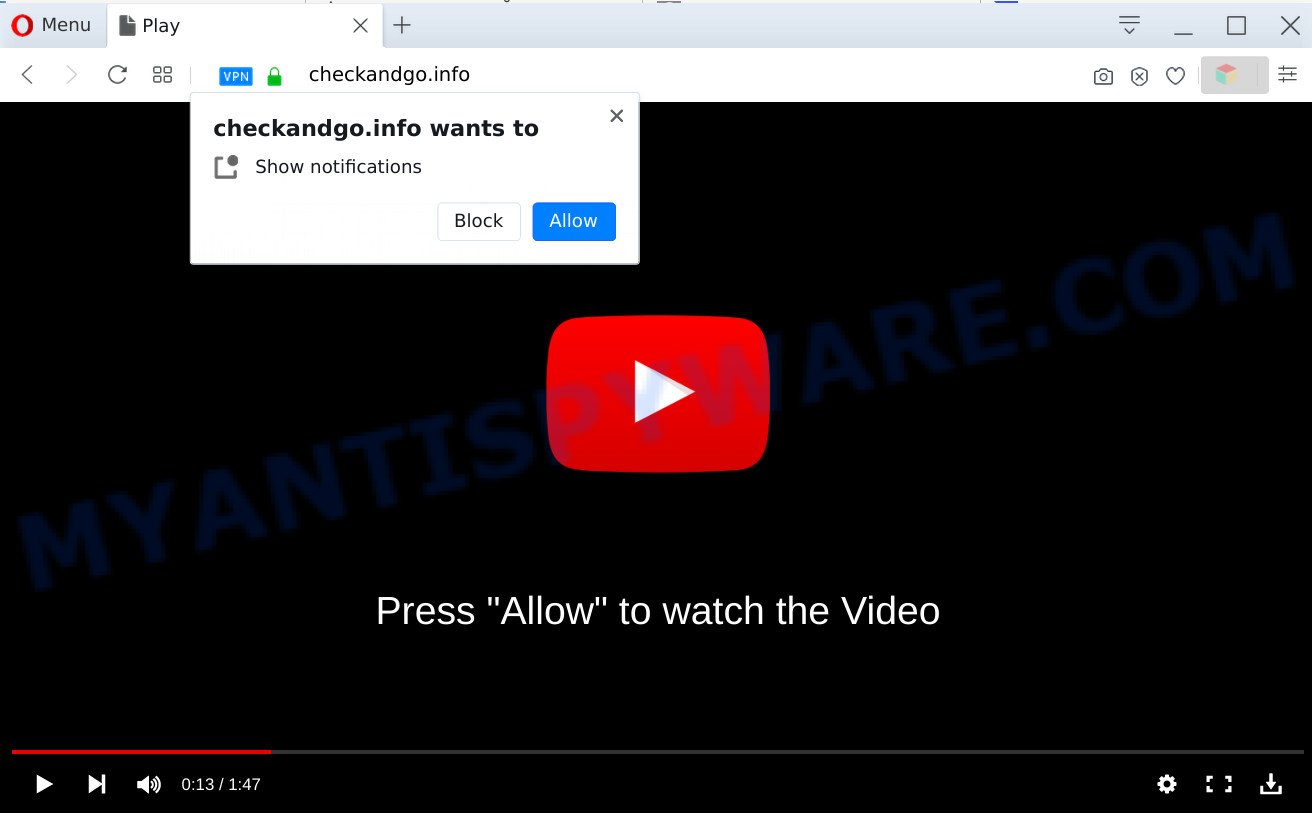
Once you click the ‘Allow’, then your web browser will be configured to display popup ads in the right bottom corner of the screen. The browser notification spam will essentially be ads for ‘free’ online games, giveaway scams, questionable web-browser extensions, adult web sites, and fake downloads as shown on the screen below.

To end this intrusive behavior and remove Checkandgo.info browser notification spam, you need to change browser settings that got altered by adware. For that, perform the Checkandgo.info removal tutorial below. Once you remove Checkandgo.info subscription, the push notifications will no longer display on your screen.
Threat Summary
| Name | Checkandgo.info pop-up |
| Type | spam notifications ads, pop ups, popup ads, pop up virus |
| Distribution | malicious pop up ads, adwares, social engineering attack, PUPs |
| Symptoms |
|
| Removal | Checkandgo.info removal guide |
How did you get infected with Checkandgo.info popups
Some research has shown that users can be redirected to Checkandgo.info from shady advertisements or by potentially unwanted apps and adware. Adware can make big problem to your system. Adware sometimes named ‘ad-supported’ software is malicious application that displays tons of advertisements in form of pop ups, discounting deals, banners or even fake alerts on the web browser. Adware can seriously affect your privacy, your computer’s performance and security. Adware can be installed onto your computer unknowingly (it is frequently browser add-on).
In many cases, adware software come as a part of the installers from a free hosting and file sharing web pages. So, install a freeware is a a good chance that you will find a bundled adware. If you don’t know how to avoid it, then use a simple trick. During the installation, select the Custom or Advanced installation method. Next, click ‘Decline’ button and clear all checkboxes on offers that ask you to install third-party apps. Moreover, please carefully read Term of use and User agreement before installing any applications or otherwise you can end up with another unwanted program on your PC system like this adware software.
If your web-browser has been hijacked with the adware software, you must have done any of the steps below. Once you have removed Checkandgo.info ads from your computer by following our guide below, make sure not to commit the same mistakes again in the future.
How to remove Checkandgo.info popups (removal steps)
We are presenting a few methods to delete Checkandgo.info popup ads from the Edge, Internet Explorer, Mozilla Firefox and Google Chrome using only internal Microsoft Windows functions. Most of adware and PUPs can be removed via these processes. If these steps does not help to get rid of Checkandgo.info ads, then it is better to run a free malware removal utilities linked below.
To remove Checkandgo.info pop ups, execute the following steps:
- Manual Checkandgo.info pop-ups removal
- Automatic Removal of Checkandgo.info pop ups
- Stop Checkandgo.info popups
- To sum up
Manual Checkandgo.info pop-ups removal
This part of the blog post is a step-by-step guide that will show you how to remove Checkandgo.info pop-ups manually. You just need to follow every step. In this case, you do not need to download any additional software.
Remove suspicious apps using Windows Control Panel
Check out the Microsoft Windows Control Panel (Programs and Features section) to see all installed software. We suggest to click on the “Date Installed” in order to sort the list of apps by the date you installed them. If you see any unknown and dubious programs, they are the ones you need to remove.
Press Windows button ![]() , then click Search
, then click Search ![]() . Type “Control panel”and press Enter. If you using Windows XP or Windows 7, then press “Start” and select “Control Panel”. It will show the Windows Control Panel as shown in the following example.
. Type “Control panel”and press Enter. If you using Windows XP or Windows 7, then press “Start” and select “Control Panel”. It will show the Windows Control Panel as shown in the following example.

Further, click “Uninstall a program” ![]()
It will open a list of all programs installed on your system. Scroll through the all list, and delete any dubious and unknown software.
Remove Checkandgo.info notifications from browsers
If you’re in situation where you don’t want to see browser notification spam from the Checkandgo.info web-site. In this case, you can turn off web notifications for your browser in Windows/Apple Mac/Android. Find your web browser in the list below, follow steps to remove internet browser permissions to display push notifications.
|
|
|
|
|
|
Remove Checkandgo.info pop up ads from Microsoft Internet Explorer
In order to restore all browser homepage, new tab page and search provider by default you need to reset the Internet Explorer to the state, that was when the Windows was installed on your machine.
First, run the IE. Next, press the button in the form of gear (![]() ). It will open the Tools drop-down menu, press the “Internet Options” as displayed in the figure below.
). It will open the Tools drop-down menu, press the “Internet Options” as displayed in the figure below.

In the “Internet Options” window click on the Advanced tab, then click the Reset button. The IE will display the “Reset Internet Explorer settings” window as displayed below. Select the “Delete personal settings” check box, then press “Reset” button.

You will now need to reboot your PC system for the changes to take effect.
Remove Checkandgo.info from Mozilla Firefox by resetting browser settings
If the Mozilla Firefox settings such as default search engine, newtab and homepage have been modified by the adware software, then resetting it to the default state can help. It will save your personal information such as saved passwords, bookmarks, auto-fill data and open tabs.
Click the Menu button (looks like three horizontal lines), and press the blue Help icon located at the bottom of the drop down menu as shown in the following example.

A small menu will appear, click the “Troubleshooting Information”. On this page, click “Refresh Firefox” button as shown in the figure below.

Follow the onscreen procedure to restore your Mozilla Firefox browser settings to their original state.
Remove Checkandgo.info advertisements from Chrome
If you have adware, Checkandgo.info pop up ads problems or Chrome is running slow, then reset Chrome can help you. In this tutorial we will show you the way to reset your Chrome settings and data to original settings without reinstall.

- First start the Chrome and click Menu button (small button in the form of three dots).
- It will show the Chrome main menu. Select More Tools, then click Extensions.
- You will see the list of installed extensions. If the list has the extension labeled with “Installed by enterprise policy” or “Installed by your administrator”, then complete the following guide: Remove Chrome extensions installed by enterprise policy.
- Now open the Google Chrome menu once again, click the “Settings” menu.
- You will see the Google Chrome’s settings page. Scroll down and click “Advanced” link.
- Scroll down again and click the “Reset” button.
- The Google Chrome will show the reset profile settings page as shown on the screen above.
- Next click the “Reset” button.
- Once this procedure is finished, your web browser’s newtab, home page and default search engine will be restored to their original defaults.
- To learn more, read the post How to reset Google Chrome settings to default.
Automatic Removal of Checkandgo.info pop ups
We have compiled some of the best adware removing utilities which can be used to locate and delete Checkandgo.info advertisements , undesired browser plugins and potentially unwanted software.
Delete Checkandgo.info ads with Zemana AntiMalware (ZAM)
Does Zemana Free uninstall adware that causes Checkandgo.info pop-ups in your web-browser? The adware is often downloaded with malware that can force you to install an program such as PUPs you don’t want. Therefore, suggest using the Zemana AntiMalware. It is a tool made to scan and get rid of adware and other malware from your machine for free.
Download Zemana Anti-Malware on your MS Windows Desktop from the following link.
165500 downloads
Author: Zemana Ltd
Category: Security tools
Update: July 16, 2019
When the downloading process is complete, close all software and windows on your PC. Open a directory in which you saved it. Double-click on the icon that’s named Zemana.AntiMalware.Setup as displayed in the following example.
![]()
When the setup starts, you will see the “Setup wizard” which will help you install Zemana on your computer.

Once setup is done, you will see window as shown in the following example.

Now click the “Scan” button . Zemana tool will begin scanning the whole computer to find out adware that cause pop-ups. While the Zemana program is checking, you can see how many objects it has identified as threat.

Once the scan get completed, the results are displayed in the scan report. Review the report and then click “Next” button.

The Zemana Anti Malware (ZAM) will remove adware that causes multiple undesired pop-ups.
Delete Checkandgo.info pop ups from browsers with HitmanPro
Hitman Pro will help delete adware that causes Checkandgo.info popup ads in your web-browser that slow down your PC system. The browser hijackers, adware and other PUPs slow your web-browser down and try to trick you into clicking on malicious advertisements and links. Hitman Pro removes the adware and lets you enjoy your PC system without Checkandgo.info popup advertisements.

- Please go to the following link to download the latest version of Hitman Pro for Microsoft Windows. Save it on your Microsoft Windows desktop.
- Once the downloading process is finished, double click the HitmanPro icon. Once this tool is started, click “Next” button to begin scanning your PC system for the adware that causes multiple annoying popups. A scan can take anywhere from 10 to 30 minutes, depending on the count of files on your PC system and the speed of your machine. While the Hitman Pro is scanning, you can see how many objects it has identified either as being malicious software.
- When HitmanPro has finished scanning your PC, HitmanPro will open a list of all threats found by the scan. When you’re ready, click “Next” button. Now click the “Activate free license” button to begin the free 30 days trial to remove all malicious software found.
Remove Checkandgo.info ads with MalwareBytes AntiMalware (MBAM)
Manual Checkandgo.info pop-up advertisements removal requires some computer skills. Some files and registry entries that created by the adware can be not fully removed. We suggest that use the MalwareBytes AntiMalware that are completely clean your computer of adware. Moreover, the free program will help you to remove malicious software, potentially unwanted applications, browser hijackers and toolbars that your system can be infected too.
MalwareBytes can be downloaded from the following link. Save it on your MS Windows desktop or in any other place.
327718 downloads
Author: Malwarebytes
Category: Security tools
Update: April 15, 2020
When the downloading process is done, close all apps and windows on your system. Double-click the install file called mb3-setup. If the “User Account Control” dialog box pops up as shown in the following example, click the “Yes” button.

It will open the “Setup wizard” that will help you setup MalwareBytes Free on your machine. Follow the prompts and don’t make any changes to default settings.

Once installation is complete successfully, press Finish button. MalwareBytes will automatically start and you can see its main screen as shown in the figure below.

Now press the “Scan Now” button to perform a system scan for the adware which cause pop ups. This task can take quite a while, so please be patient. When a malicious software, adware or PUPs are detected, the number of the security threats will change accordingly.

When MalwareBytes has finished scanning your computer, a list of all threats detected is created. Once you’ve selected what you want to delete from your machine click “Quarantine Selected” button. The MalwareBytes Anti-Malware will delete adware that causes multiple annoying pop-ups and move threats to the program’s quarantine. When finished, you may be prompted to restart the PC.

We advise you look at the following video, which completely explains the procedure of using the MalwareBytes Free to delete adware, hijacker infection and other malware.
Stop Checkandgo.info popups
If you want to remove undesired advertisements, internet browser redirections and pop-ups, then install an ad-blocking application such as AdGuard. It can stop Checkandgo.info, ads, popups and stop web-sites from tracking your online activities when using the Microsoft Edge, Chrome, Internet Explorer and Mozilla Firefox. So, if you like browse the Web, but you don’t like intrusive advertisements and want to protect your personal computer from harmful websites, then the AdGuard is your best choice.
AdGuard can be downloaded from the following link. Save it to your Desktop.
27035 downloads
Version: 6.4
Author: © Adguard
Category: Security tools
Update: November 15, 2018
After downloading it, run the downloaded file. You will see the “Setup Wizard” screen as displayed below.

Follow the prompts. When the installation is done, you will see a window as shown in the figure below.

You can click “Skip” to close the installation program and use the default settings, or click “Get Started” button to see an quick tutorial which will allow you get to know AdGuard better.
In most cases, the default settings are enough and you don’t need to change anything. Each time, when you start your computer, AdGuard will start automatically and stop unwanted ads, block Checkandgo.info, as well as other malicious or misleading web pages. For an overview of all the features of the program, or to change its settings you can simply double-click on the AdGuard icon, that is located on your desktop.
To sum up
After completing the few simple steps shown above, your computer should be free from adware responsible for Checkandgo.info advertisements and other malicious software. The MS Edge, Internet Explorer, Firefox and Chrome will no longer redirect you to various intrusive web pages similar to Checkandgo.info. Unfortunately, if the step-by-step tutorial does not help you, then you have caught a new adware software, and then the best way – ask for help here.


















