Pushmoder.com pop ups are a social engineering attack which is used to fool computer users to accept spam notifications via the web-browser. This web page will show the message ‘Click Allow to’ (download a file, enable Flash Player, connect to the Internet, access the content of the web-site, watch a video), asking you to subscribe to notifications.
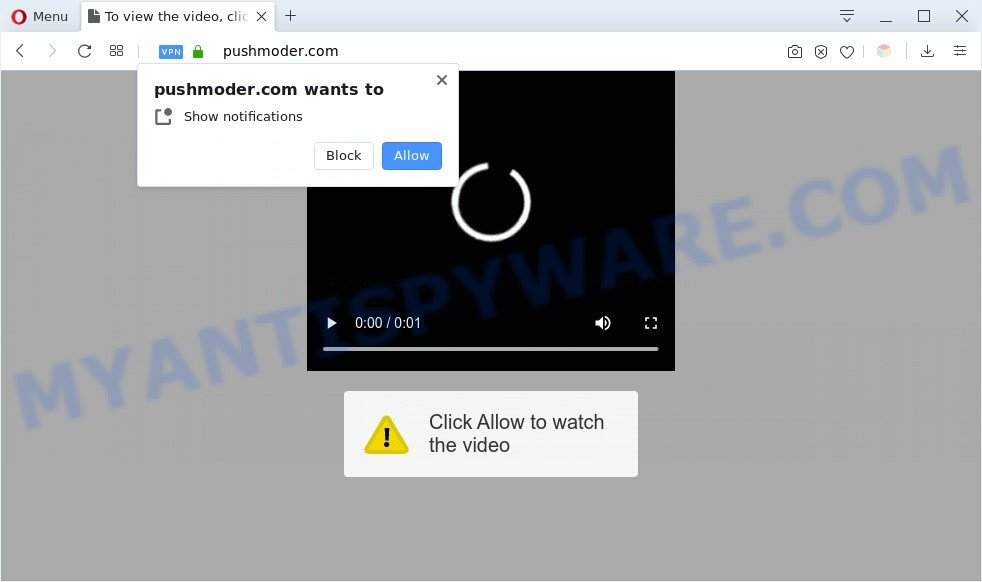
Once enabled, the Pushmoder.com spam notifications will start popping up in the lower right corner of the desktop periodically and spam the user with unwanted ads. The browser notification spam will essentially be ads for ‘free’ online games, prize & lottery scams, questionable internet browser plugins, adult web pages, and fake software as on the image below.

In order to remove Pushmoder.com browser notification spam open the web browser’s settings and perform the Pushmoder.com removal guide below. Once you delete Pushmoder.com subscription, the browser notification spam will no longer appear on the screen.
Threat Summary
| Name | Pushmoder.com pop-up |
| Type | spam notifications ads, popup virus, pop-ups, popup advertisements |
| Distribution | adwares, suspicious pop-up advertisements, social engineering attack, PUPs |
| Symptoms |
|
| Removal | Pushmoder.com removal guide |
How did you get infected with Pushmoder.com pop-ups
IT security specialists have determined that users are redirected to Pushmoder.com by adware or from suspicious ads. Adware is undesired software designed to throw ads up on your internet browser screen. Adware generates revenue for its developer by periodically showing a lot of ads and popup deals. You might experience a change in your home page or search engine, new tabs opening or even a redirect to unsafe web-sites.
Most of unwanted advertisements and pop ups come from web-browser toolbars and/or addons, BHOs (browser helper objects) and additional software. In many cases, these items claim itself as programs that improve your experience on the Web by providing a fast and interactive start page or a search engine that does not track you. Remember, how to avoid the unwanted apps. Be cautious, start only reputable applications which download from reputable sources. NEVER install any unknown and dubious apps.
You should get rid of adware ASAP. Here, in this post below, you can found the useful instructions on How to get rid of adware and Pushmoder.com popup ads from your PC system for free.
How to remove Pushmoder.com advertisements (removal instructions)
The following step-by-step instructions will help you to remove Pushmoder.com pop ups from the Edge, Firefox, Chrome and IE. Moreover, the few simple steps below will allow you to delete malware, hijackers, potentially unwanted software and toolbars that your personal computer may be infected. Please do the guidance step by step. If you need assist or have any questions, then ask for our assistance or type a comment below. Read it once, after doing so, please bookmark this page (or open it on your smartphone) as you may need to shut down your web-browser or reboot your personal computer.
To remove Pushmoder.com pop ups, perform the steps below:
- Manual Pushmoder.com ads removal
- Automatic Removal of Pushmoder.com pop-ups
- Stop Pushmoder.com popups
- To sum up
Manual Pushmoder.com ads removal
Looking for a way to remove Pushmoder.com pop-ups manually without downloading any tools? Then this section of the post is just for you. Below are some simple steps you can take. Performing these steps requires basic knowledge of internet browser and Microsoft Windows setup. If you are not sure that you can follow them, it is better to use free applications listed below that can help you remove Pushmoder.com advertisements.
Removing the Pushmoder.com, check the list of installed applications first
Some programs are free only because their setup file contains an adware. This unwanted software generates profit for the developers when it is installed. More often this adware can be removed by simply uninstalling it from the ‘Uninstall a Program’ that is located in MS Windows control panel.
Windows 8, 8.1, 10
First, click the Windows button
Windows XP, Vista, 7
First, press “Start” and select “Control Panel”.
It will show the Windows Control Panel as shown below.

Next, press “Uninstall a program” ![]()
It will display a list of all apps installed on your PC system. Scroll through the all list, and uninstall any dubious and unknown apps. To quickly find the latest installed apps, we recommend sort programs by date in the Control panel.
Remove Pushmoder.com notifications from web browsers
If you’re getting browser notification spam from the Pushmoder.com or another undesired web-page, you’ll have previously pressed the ‘Allow’ button. Below we will teach you how to turn them off.
|
|
|
|
|
|
Delete Pushmoder.com from Mozilla Firefox by resetting web browser settings
If the Mozilla Firefox browser is rerouted to Pushmoder.com and you want to recover the Mozilla Firefox settings back to their original settings, then you should follow the few simple steps below. However, your saved passwords and bookmarks will not be changed, deleted or cleared.
First, launch the Firefox. Next, click the button in the form of three horizontal stripes (![]() ). It will display the drop-down menu. Next, press the Help button (
). It will display the drop-down menu. Next, press the Help button (![]() ).
).

In the Help menu click the “Troubleshooting Information”. In the upper-right corner of the “Troubleshooting Information” page click on “Refresh Firefox” button like below.

Confirm your action, click the “Refresh Firefox”.
Remove Pushmoder.com pop ups from IE
The Internet Explorer reset is great if your internet browser is hijacked or you have unwanted add-ons or toolbars on your web-browser, which installed by an malware.
First, open the Microsoft Internet Explorer, then click ‘gear’ icon ![]() . It will open the Tools drop-down menu on the right part of the web-browser, then press the “Internet Options” as displayed on the screen below.
. It will open the Tools drop-down menu on the right part of the web-browser, then press the “Internet Options” as displayed on the screen below.

In the “Internet Options” screen, select the “Advanced” tab, then click the “Reset” button. The Internet Explorer will open the “Reset Internet Explorer settings” prompt. Further, click the “Delete personal settings” check box to select it. Next, press the “Reset” button as shown below.

When the procedure is done, click “Close” button. Close the IE and restart your computer for the changes to take effect. This step will help you to restore your internet browser’s search provider by default, new tab and homepage to default state.
Remove Pushmoder.com pop up ads from Chrome
If adware, other program or extensions replaced your Google Chrome settings without your knowledge, then you can delete Pushmoder.com ads and restore your browser settings in Google Chrome at any time. It will keep your personal information such as browsing history, bookmarks, passwords and web form auto-fill data.
Open the Chrome menu by clicking on the button in the form of three horizontal dotes (![]() ). It will show the drop-down menu. Select More Tools, then click Extensions.
). It will show the drop-down menu. Select More Tools, then click Extensions.
Carefully browse through the list of installed add-ons. If the list has the extension labeled with “Installed by enterprise policy” or “Installed by your administrator”, then complete the following guide: Remove Google Chrome extensions installed by enterprise policy otherwise, just go to the step below.
Open the Chrome main menu again, click to “Settings” option.

Scroll down to the bottom of the page and click on the “Advanced” link. Now scroll down until the Reset settings section is visible, as shown below and click the “Reset settings to their original defaults” button.

Confirm your action, click the “Reset” button.
Automatic Removal of Pushmoder.com pop-ups
Manual removal guide does not always help to fully get rid of the adware software, as it is not easy to identify and remove components of adware and all malicious files from hard disk. Therefore, it is recommended that you run malware removal tool to fully remove Pushmoder.com off your internet browser. Several free malicious software removal tools are currently available that can be used against the adware software. The optimum way would be to use Zemana AntiMalware, MalwareBytes Anti-Malware and HitmanPro.
Use Zemana Free to remove Pushmoder.com pop-up advertisements
Zemana Free is a program which is used for malicious software, adware, browser hijackers and PUPs removal. The application is one of the most efficient anti-malware tools. It helps in malware removal and and defends all other types of security threats. One of the biggest advantages of using Zemana AntiMalware (ZAM) is that is easy to use and is free. Also, it constantly keeps updating its virus/malware signatures DB. Let’s see how to install and scan your PC with Zemana AntiMalware (ZAM) in order to remove Pushmoder.com pop-up advertisements from your machine.
Click the link below to download the latest version of Zemana Free for Microsoft Windows. Save it on your MS Windows desktop or in any other place.
165491 downloads
Author: Zemana Ltd
Category: Security tools
Update: July 16, 2019
After the downloading process is finished, start it and follow the prompts. Once installed, the Zemana Anti Malware (ZAM) will try to update itself and when this task is done, click the “Scan” button to perform a system scan for the adware responsible for Pushmoder.com pop-up ads.

This task can take some time, so please be patient. While the tool is checking, you may see number of objects and files has already scanned. Review the scan results and then click “Next” button.

The Zemana Anti Malware (ZAM) will get rid of adware that causes multiple undesired popups and add items to the Quarantine.
Remove Pushmoder.com popup ads and harmful extensions with Hitman Pro
HitmanPro is a free removal tool. It deletes PUPs, adware, browser hijackers and undesired internet browser add-ons. It’ll look for and delete adware software that causes Pushmoder.com pop-ups. Hitman Pro uses very small PC system resources and is a portable application. Moreover, Hitman Pro does add another layer of malware protection.
First, visit the following page, then click the ‘Download’ button in order to download the latest version of Hitman Pro.
When downloading is done, open the folder in which you saved it and double-click the Hitman Pro icon. It will start the HitmanPro utility. If the User Account Control prompt will ask you want to open the application, click Yes button to continue.

Next, click “Next” to perform a system scan with this tool for the adware software that causes Pushmoder.com ads in your web-browser. Depending on your computer, the scan can take anywhere from a few minutes to close to an hour. During the scan Hitman Pro will scan for threats present on your PC.

When finished, HitmanPro will open a scan report as on the image below.

You may delete items (move to Quarantine) by simply click “Next” button. It will display a prompt, click the “Activate free license” button. The HitmanPro will get rid of adware that cause pop ups. When finished, the utility may ask you to restart your personal computer.
Use MalwareBytes Anti Malware to remove Pushmoder.com ads
Trying to delete Pushmoder.com ads can become a battle of wills between the adware software infection and you. MalwareBytes AntiMalware can be a powerful ally, removing most of today’s adware, malware and PUPs with ease. Here’s how to use MalwareBytes will help you win.

- First, visit the following page, then press the ‘Download’ button in order to download the latest version of MalwareBytes AntiMalware.
Malwarebytes Anti-malware
327714 downloads
Author: Malwarebytes
Category: Security tools
Update: April 15, 2020
- At the download page, click on the Download button. Your web-browser will display the “Save as” dialog box. Please save it onto your Windows desktop.
- After the download is complete, please close all apps and open windows on your PC. Double-click on the icon that’s called mb3-setup.
- This will open the “Setup wizard” of MalwareBytes Free onto your personal computer. Follow the prompts and do not make any changes to default settings.
- When the Setup wizard has finished installing, the MalwareBytes Anti Malware (MBAM) will run and open the main window.
- Further, click the “Scan Now” button . MalwareBytes program will scan through the whole PC for the adware that causes multiple annoying pop-ups. Depending on your PC system, the scan can take anywhere from a few minutes to close to an hour. When a threat is found, the count of the security threats will change accordingly. Wait until the the checking is complete.
- As the scanning ends, MalwareBytes Free will produce a list of unwanted software and adware.
- Next, you need to click the “Quarantine Selected” button. After finished, you may be prompted to reboot the computer.
- Close the Anti-Malware and continue with the next step.
Video instruction, which reveals in detail the steps above.
Stop Pushmoder.com popups
It’s important to run adblocker programs like AdGuard to protect your system from harmful web-pages. Most security experts says that it’s okay to stop advertisements. You should do so just to stay safe! And, of course, the AdGuard can to block Pushmoder.com and other annoying web-sites.
Click the link below to download AdGuard. Save it to your Desktop so that you can access the file easily.
27034 downloads
Version: 6.4
Author: © Adguard
Category: Security tools
Update: November 15, 2018
After downloading it, start the downloaded file. You will see the “Setup Wizard” screen similar to the one below.

Follow the prompts. When the installation is finished, you will see a window as displayed in the following example.

You can click “Skip” to close the installation program and use the default settings, or press “Get Started” button to see an quick tutorial that will help you get to know AdGuard better.
In most cases, the default settings are enough and you don’t need to change anything. Each time, when you start your PC system, AdGuard will run automatically and stop unwanted ads, block Pushmoder.com, as well as other malicious or misleading web-pages. For an overview of all the features of the program, or to change its settings you can simply double-click on the AdGuard icon, that may be found on your desktop.
To sum up
Once you’ve done the step-by-step guidance outlined above, your machine should be clean from this adware and other malicious software. The MS Edge, Firefox, Microsoft Internet Explorer and Chrome will no longer display unwanted Pushmoder.com web-page when you surf the World Wide Web. Unfortunately, if the guidance does not help you, then you have caught a new adware software, and then the best way – ask for help.
Please create a new question by using the “Ask Question” button in the Questions and Answers. Try to give us some details about your problems, so we can try to help you more accurately. Wait for one of our trained “Security Team” or Site Administrator to provide you with knowledgeable assistance tailored to your problem with the intrusive Pushmoder.com advertisements.


















