If you are experiencing odd internet browser behavior, various trips to a website called Install.searchstreams.com, pop-ups offering to install suspicious browser extensions, then it is a sign that your computer is infected with a PUP (potentially unwanted program) that belongs to the adware family.
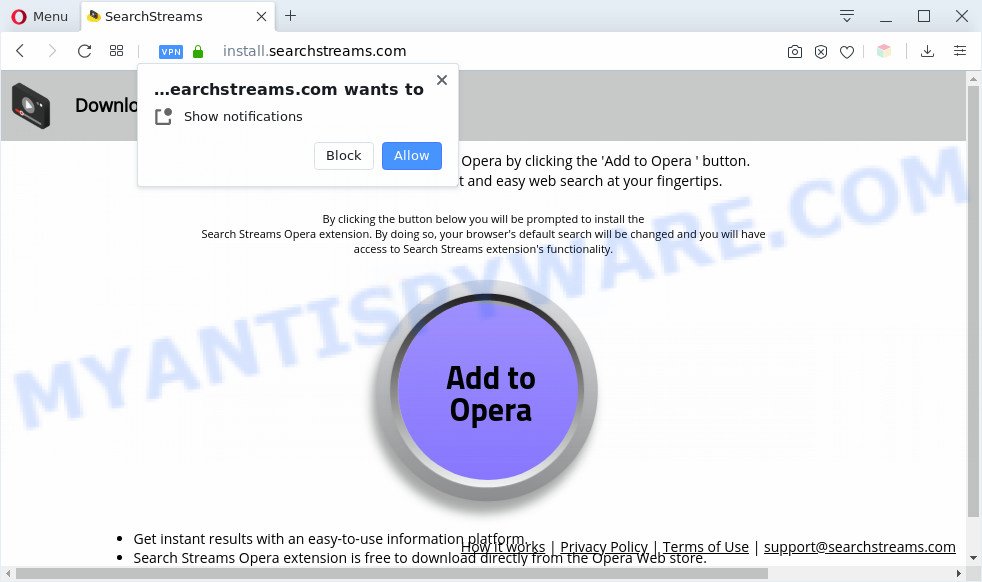
Dangerous Adware – What Is It? Adware installed without the user’s knowledge is a type of malicious software. Once adware software get installed in your PC system then it start displaying undesired ads and pop ups. In some cases, adware can promote p*rn websites and adult products.

Unwanted ads
The worst is, adware software may monetize its functionality by gathering user info from your surfing sessions. This privacy information, afterwards, can be easily transferred third party companies. This puts your personal data at a security risk.
Threat Summary
| Name | Install.searchstreams.com |
| Type | adware software, potentially unwanted application (PUA), popup advertisements, pop-ups, popup virus |
| Symptoms |
|
| Removal | Install.searchstreams.com removal guide |
How does Adware get on your computer
Most of unwanted ads and popups come from web browser toolbars and/or plugins, BHOs (browser helper objects) and additional apps. In many cases, these items claim itself as programs which improve your experience on the Internet by providing a fast and interactive homepage or a search engine that does not track you. Remember, how to avoid the unwanted applications. Be cautious, start only reputable applications which download from reputable sources. NEVER install any unknown and suspicious programs.
As evident, the adware does not really have beneficial features. So, we suggest you get rid of adware that redirects your web browser to the undesired Install.searchstreams.com website sooner. This will also prevent the adware software from tracking your online activities. A full Install.searchstreams.com ads removal can be easily carried out using manual or automatic way listed below.
How to remove Install.searchstreams.com redirect from Chrome, Firefox, IE, Edge
We recommend opting for automatic Install.searchstreams.com pop-up ads removal in order to remove all adware software related entries easily. This solution requires scanning the PC system with reputable antimalware, e.g. Zemana AntiMalware (ZAM), MalwareBytes or Hitman Pro. However, if you prefer manual removal steps, you can follow the instructions below in this post. Read this manual carefully, bookmark it or open this page on your smartphone, because you may need to exit your web-browser or reboot your computer.
To remove Install.searchstreams.com, use the following steps:
- How to get rid of Install.searchstreams.com popup advertisements without any software
- Automatic Removal of Install.searchstreams.com pop up ads
- How to stop Install.searchstreams.com popups
- To sum up
How to get rid of Install.searchstreams.com popup advertisements without any software
In most cases, it is possible to manually remove Install.searchstreams.com popups. This solution does not involve the use of any tricks or removal tools. You just need to restore the normal settings of the system and web-browser. This can be done by following a few simple steps below. If you want to quickly get rid of Install.searchstreams.com pop-up advertisements, as well as perform a full scan of your PC, we recommend that you run adware removal utilities, which are listed below.
Remove unwanted or recently installed applications
One of the first things to attempt for removal of adware software is to check your PC system installed applications screen and look for unwanted and suspicious apps. If there are any software you do not recognize or are no longer using, you should delete them. If that doesn’t work, then you may need to run adware removal utility like Zemana.
Press Windows button ![]() , then click Search
, then click Search ![]() . Type “Control panel”and press Enter. If you using Windows XP or Windows 7, then click “Start” and select “Control Panel”. It will open the Windows Control Panel such as the one below.
. Type “Control panel”and press Enter. If you using Windows XP or Windows 7, then click “Start” and select “Control Panel”. It will open the Windows Control Panel such as the one below.

Further, click “Uninstall a program” ![]()
It will display a list of all apps installed on your computer. Scroll through the all list, and delete any suspicious and unknown applications.
Delete Install.searchstreams.com popup advertisements from Internet Explorer
If you find that Microsoft Internet Explorer browser settings such as homepage, default search engine and newtab had been replaced by adware software which causes pop-ups, then you may return your settings, via the reset web browser procedure.
First, run the Internet Explorer. Next, click the button in the form of gear (![]() ). It will display the Tools drop-down menu, click the “Internet Options” as shown in the following example.
). It will display the Tools drop-down menu, click the “Internet Options” as shown in the following example.

In the “Internet Options” window click on the Advanced tab, then click the Reset button. The Microsoft Internet Explorer will open the “Reset Internet Explorer settings” window such as the one below. Select the “Delete personal settings” check box, then press “Reset” button.

You will now need to reboot your PC for the changes to take effect.
Get rid of Install.searchstreams.com from Firefox by resetting web-browser settings
If your Firefox browser is redirected to Install.searchstreams.com without your permission or an unknown search provider shows results for your search, then it may be time to perform the internet browser reset. When using the reset feature, your personal information such as passwords, bookmarks, browsing history and web form auto-fill data will be saved.
First, start the Mozilla Firefox. Next, click the button in the form of three horizontal stripes (![]() ). It will open the drop-down menu. Next, click the Help button (
). It will open the drop-down menu. Next, click the Help button (![]() ).
).

In the Help menu press the “Troubleshooting Information”. In the upper-right corner of the “Troubleshooting Information” page click on “Refresh Firefox” button like the one below.

Confirm your action, click the “Refresh Firefox”.
Remove Install.searchstreams.com pop ups from Chrome
Reset Google Chrome will assist you to remove Install.searchstreams.com redirect from your browser as well as to recover browser settings hijacked by adware. All undesired, harmful and ‘ad-supported’ extensions will also be removed from the web-browser. It will save your personal information such as saved passwords, bookmarks, auto-fill data and open tabs.
Open the Google Chrome menu by clicking on the button in the form of three horizontal dotes (![]() ). It will display the drop-down menu. Select More Tools, then click Extensions.
). It will display the drop-down menu. Select More Tools, then click Extensions.
Carefully browse through the list of installed extensions. If the list has the extension labeled with “Installed by enterprise policy” or “Installed by your administrator”, then complete the following instructions: Remove Google Chrome extensions installed by enterprise policy otherwise, just go to the step below.
Open the Google Chrome main menu again, click to “Settings” option.

Scroll down to the bottom of the page and click on the “Advanced” link. Now scroll down until the Reset settings section is visible, as displayed below and press the “Reset settings to their original defaults” button.

Confirm your action, press the “Reset” button.
Automatic Removal of Install.searchstreams.com pop up ads
We have compiled some of the best adware software removing tools which can detect and remove Install.searchstreams.com popups , undesired browser extensions and PUPs.
Remove Install.searchstreams.com pop up advertisements with Zemana
Zemana is a free program for Windows OS to detect and delete adware that causes multiple unwanted pop-ups, and other undesired programs like PUPs, harmful internet browser extensions, browser toolbars.
Zemana AntiMalware (ZAM) can be downloaded from the following link. Save it on your Microsoft Windows desktop or in any other place.
165511 downloads
Author: Zemana Ltd
Category: Security tools
Update: July 16, 2019
After the download is done, close all programs and windows on your personal computer. Double-click the install file named Zemana.AntiMalware.Setup. If the “User Account Control” dialog box pops up like below, click the “Yes” button.

It will open the “Setup wizard” that will help you install Zemana Free on your machine. Follow the prompts and don’t make any changes to default settings.

Once install is finished successfully, Zemana Free will automatically start and you can see its main screen like below.

Now click the “Scan” button . Zemana Free utility will start scanning the whole personal computer to find out adware software which causes annoying Install.searchstreams.com popups. When a malware, adware or PUPs are detected, the count of the security threats will change accordingly.

Once the scan is finished, Zemana Anti-Malware (ZAM) will display a screen that contains a list of malware that has been found. In order to remove all items, simply click “Next” button. The Zemana will start to remove adware software responsible for Install.searchstreams.com pop-up advertisements. After that process is complete, you may be prompted to reboot the computer.
Get rid of Install.searchstreams.com ads and malicious extensions with Hitman Pro
HitmanPro is a portable tool which detects and uninstalls undesired apps such as browser hijacker infections, adware software, toolbars, other browser extensions and other malicious software. It scans your system for adware which causes annoying Install.searchstreams.com popup advertisements and creates a list of items marked for removal. HitmanPro will only uninstall those undesired software that you wish to be removed.
HitmanPro can be downloaded from the following link. Save it on your MS Windows desktop or in any other place.
Download and run HitmanPro on your PC. Once started, click “Next” button . Hitman Pro utility will start scanning the whole machine to find out adware that causes Install.searchstreams.com pop up ads in your web-browser. A system scan may take anywhere from 5 to 30 minutes, depending on your PC system. While the HitmanPro utility is scanning, you can see number of objects it has identified as being infected by malware..

When the system scan is done, HitmanPro will open a scan report.

You may delete threats (move to Quarantine) by simply click Next button.
It will show a prompt, click the “Activate free license” button to begin the free 30 days trial to remove all malicious software found.
Delete Install.searchstreams.com pop-up ads with MalwareBytes Free
If you are having issues with Install.searchstreams.com pop-ups removal, then check out MalwareBytes Anti Malware. This is a tool that can help clean up your computer and improve your speeds for free. Find out more below.
Installing the MalwareBytes is simple. First you’ll need to download MalwareBytes Free on your Microsoft Windows Desktop by clicking on the link below.
327733 downloads
Author: Malwarebytes
Category: Security tools
Update: April 15, 2020
After the downloading process is finished, close all windows on your PC system. Further, run the file called mb3-setup. If the “User Account Control” prompt pops up as shown on the screen below, click the “Yes” button.

It will show the “Setup wizard” which will help you install MalwareBytes AntiMalware on the computer. Follow the prompts and don’t make any changes to default settings.

Once installation is done successfully, click Finish button. Then MalwareBytes will automatically run and you may see its main window as shown below.

Next, press the “Scan Now” button for checking your system for the adware software that causes multiple unwanted pop-ups. A system scan can take anywhere from 5 to 30 minutes, depending on your PC.

After the scan is finished, MalwareBytes Free will open a scan report. Make sure to check mark the items that are unsafe and then press “Quarantine Selected” button.

The MalwareBytes AntiMalware will delete adware that causes multiple unwanted pop-ups and add items to the Quarantine. When that process is done, you may be prompted to restart your PC. We advise you look at the following video, which completely explains the procedure of using the MalwareBytes AntiMalware (MBAM) to remove hijackers, adware and other malicious software.
How to stop Install.searchstreams.com popups
In order to increase your security and protect your computer against new unwanted ads and harmful web pages, you need to run ad-blocking program that stops an access to malicious ads and web sites. Moreover, the program may stop the display of intrusive advertising, that also leads to faster loading of web-sites and reduce the consumption of web traffic.
Installing the AdGuard is simple. First you will need to download AdGuard by clicking on the link below.
27037 downloads
Version: 6.4
Author: © Adguard
Category: Security tools
Update: November 15, 2018
After downloading it, double-click the downloaded file to run it. The “Setup Wizard” window will show up on the computer screen as displayed in the figure below.

Follow the prompts. AdGuard will then be installed and an icon will be placed on your desktop. A window will show up asking you to confirm that you want to see a quick guidance as displayed in the following example.

Press “Skip” button to close the window and use the default settings, or click “Get Started” to see an quick instructions that will assist you get to know AdGuard better.
Each time, when you start your personal computer, AdGuard will launch automatically and stop unwanted advertisements, block Install.searchstreams.com, as well as other malicious or misleading web pages. For an overview of all the features of the application, or to change its settings you can simply double-click on the AdGuard icon, which is located on your desktop.
To sum up
Now your system should be clean of the adware which causes annoying Install.searchstreams.com popup advertisements. We suggest that you keep AdGuard (to help you block unwanted ads and unwanted harmful web sites) and Zemana AntiMalware (ZAM) (to periodically scan your personal computer for new adwares and other malware). Probably you are running an older version of Java or Adobe Flash Player. This can be a security risk, so download and install the latest version right now.
If you are still having problems while trying to get rid of Install.searchstreams.com redirect from the Firefox, Google Chrome, Internet Explorer and Edge, then ask for help here here.



















