Rex-lnd.com pop up is a browser-based scam which tries to mislead you into subscribing to spam notifications to send unwanted adverts directly to your screen. This web-site shows the ‘Confirm notifications’ confirmation request that attempts to get you to click the ‘Allow’ button to subscribe to its notifications.
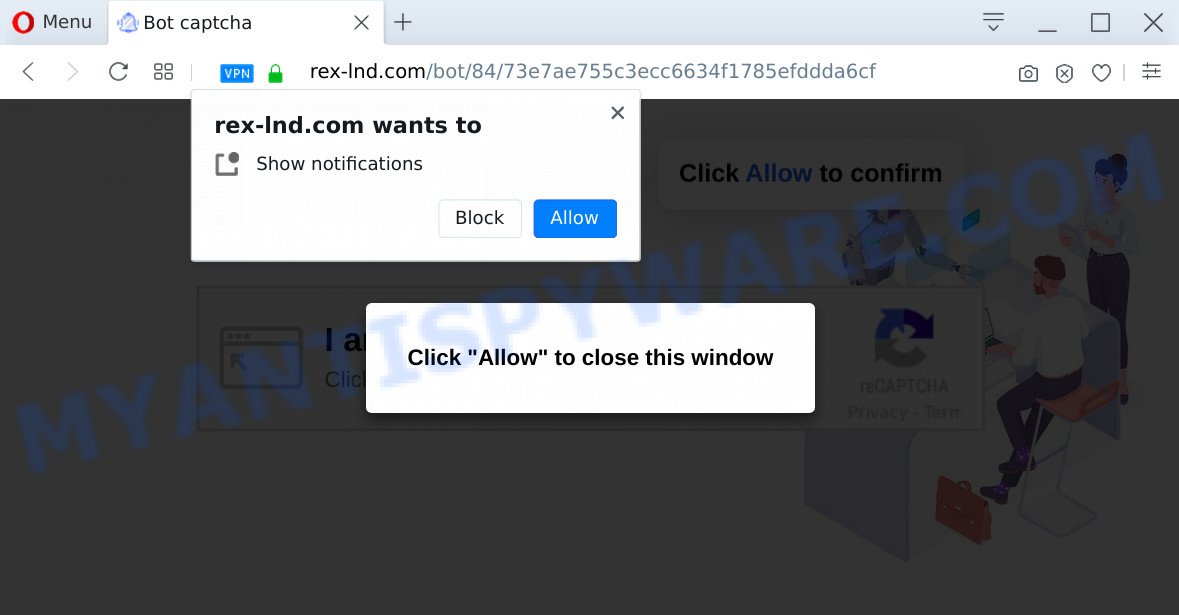
Once you click the ‘Allow’ button, then you will start seeing unwanted advertisements in form of popup windows on your internet browser. Push notifications are originally created to alert the user of recently published blog posts. Cybercriminals abuse ‘browser notification feature’ to avoid anti-virus and ad-blocking software by displaying intrusive ads. These advertisements are displayed in the lower right corner of the screen urges users to play online games, visit questionable web-pages, install browser extensions & so on.

If you’re receiving spam notifications, you can delete Rex-lnd.com subscription by going into your internet browser’s settings and completing the Rex-lnd.com removal tutorial below. Once you remove notifications subscription, the Rex-lnd.com pop ups advertisements will no longer appear on your browser.
Threat Summary
| Name | Rex-lnd.com pop up |
| Type | spam notifications advertisements, popup virus, pop up ads, popups |
| Distribution | social engineering attack, adware softwares, suspicious pop-up advertisements, PUPs |
| Symptoms |
|
| Removal | Rex-lnd.com removal guide |
How did you get infected with Rex-lnd.com pop ups
These Rex-lnd.com pop-ups are caused by malicious advertisements on the web-sites you visit or adware software. Adware is software related to unwanted advertisements. Some adware will bring up advertisements when you is surfing the Internet, while other will build up a profile of your surfing habits in order to target advertising. In general, adware software have to be installed on your PC, so it will tend to be bundled with other applications in much the same way as potentially unwanted software.
Many of the free software out there install unwanted browser toolbars, browser hijackers, adware and potentially unwanted software along with them without your knowledge. One has to be attentive while installing freeware in order to avoid accidentally installing bundled programs. It’s important that you pay attention to the EULA (End User License Agreements) and choose the Custom, Manual or Advanced installation mode as it will typically disclose what bundled programs will also be installed.
If you are unfortunate have adware software, you can follow the step-by-step tutorial below that will assist you to remove adware software and thus delete Rex-lnd.com ads from your web browser.
How to remove Rex-lnd.com ads (removal guide)
The adware is a form of malware that you might have difficulty in uninstalling it from your machine. Thankfully, you have found the effective Rex-lnd.com popups removal guide in this blog post. Both the manual removal method and the automatic removal solution will be provided below and you can just select the one that best for you. If you have any questions or need assist then type a comment below. Read this manual carefully, bookmark it or open this page on your smartphone, because you may need to exit your web-browser or restart your PC.
To remove Rex-lnd.com pop ups, use the steps below:
- How to get rid of Rex-lnd.com pop-ups without any software
- How to automatically remove Rex-lnd.com popup ads
- Use AdBlocker to stop Rex-lnd.com ads and stay safe online
- Finish words
How to get rid of Rex-lnd.com pop-ups without any software
In most cases, it’s possible to manually remove Rex-lnd.com advertisements. This method does not involve the use of any tricks or removal tools. You just need to recover the normal settings of the PC system and web-browser. This can be done by following a few simple steps below. If you want to quickly remove Rex-lnd.com advertisements, as well as perform a full scan of your computer, we recommend that you run adware software removal tools, which are listed below.
Delete unwanted or newly installed programs
The best way to start the personal computer cleanup is to remove unknown and dubious applications. Using the Microsoft Windows Control Panel you can do this quickly and easily. This step, in spite of its simplicity, should not be ignored, because the removing of unneeded apps can clean up the Chrome, Internet Explorer, Mozilla Firefox and Edge from popup ads, hijackers and so on.
Windows 8, 8.1, 10
First, press the Windows button
Windows XP, Vista, 7
First, click “Start” and select “Control Panel”.
It will open the Windows Control Panel as shown below.

Next, click “Uninstall a program” ![]()
It will open a list of all applications installed on your machine. Scroll through the all list, and delete any suspicious and unknown software. To quickly find the latest installed programs, we recommend sort programs by date in the Control panel.
Remove Rex-lnd.com notifications from internet browsers
If you have allowed the Rex-lnd.com browser notification spam, you might notice that this web-page sending requests, and it can become annoying. To better control your PC, here’s how to remove Rex-lnd.com push notifications from your web browser.
|
|
|
|
|
|
Remove Rex-lnd.com ads from Google Chrome
Reset Chrome settings is a easy solution to get rid of Rex-lnd.com pop up advertisements, malicious and ‘ad-supported’ plugins, web-browser’s new tab, search provider by default and homepage that have been replaced by adware software.

- First, start the Chrome and press the Menu icon (icon in the form of three dots).
- It will display the Google Chrome main menu. Choose More Tools, then press Extensions.
- You will see the list of installed add-ons. If the list has the extension labeled with “Installed by enterprise policy” or “Installed by your administrator”, then complete the following instructions: Remove Chrome extensions installed by enterprise policy.
- Now open the Google Chrome menu once again, click the “Settings” menu.
- Next, click “Advanced” link, that located at the bottom of the Settings page.
- On the bottom of the “Advanced settings” page, click the “Reset settings to their original defaults” button.
- The Google Chrome will display the reset settings prompt as shown on the image above.
- Confirm the browser’s reset by clicking on the “Reset” button.
- To learn more, read the blog post How to reset Google Chrome settings to default.
Delete Rex-lnd.com advertisements from Internet Explorer
If you find that IE internet browser settings like startpage, newtab and search engine had been changed by adware responsible for Rex-lnd.com popups, then you may revert back your settings, via the reset internet browser procedure.
First, run the Internet Explorer, then press ‘gear’ icon ![]() . It will display the Tools drop-down menu on the right part of the web-browser, then click the “Internet Options” as displayed on the screen below.
. It will display the Tools drop-down menu on the right part of the web-browser, then click the “Internet Options” as displayed on the screen below.

In the “Internet Options” screen, select the “Advanced” tab, then click the “Reset” button. The Internet Explorer will display the “Reset Internet Explorer settings” prompt. Further, click the “Delete personal settings” check box to select it. Next, click the “Reset” button as on the image below.

When the process is finished, press “Close” button. Close the Microsoft Internet Explorer and restart your PC system for the changes to take effect. This step will help you to restore your web-browser’s startpage, new tab page and search provider to default state.
Remove Rex-lnd.com advertisements from Mozilla Firefox
If your Firefox web-browser is rerouted to Rex-lnd.com without your permission or an unknown search provider opens results for your search, then it may be time to perform the internet browser reset. However, your saved bookmarks and passwords will not be lost. This will not affect your history, passwords, bookmarks, and other saved data.
First, run the Mozilla Firefox. Next, press the button in the form of three horizontal stripes (![]() ). It will open the drop-down menu. Next, press the Help button (
). It will open the drop-down menu. Next, press the Help button (![]() ).
).

In the Help menu press the “Troubleshooting Information”. In the upper-right corner of the “Troubleshooting Information” page press on “Refresh Firefox” button like below.

Confirm your action, press the “Refresh Firefox”.
How to automatically remove Rex-lnd.com popup ads
Experienced security experts have built efficient adware software removal tools to help users in removing unwanted popups and unwanted advertisements. Below we will share with you the best malware removal tools that have the ability to scan for and get rid of adware responsible for Rex-lnd.com pop-ups.
Automatically remove Rex-lnd.com pop ups with Zemana Anti Malware
Zemana AntiMalware (ZAM) is an amazing tool to remove Rex-lnd.com pop-ups from the Firefox, Google Chrome, MS Edge and Internet Explorer. It also removes malware and adware from your computer. It improves your system’s performance by removing potentially unwanted programs.

- Download Zemana Anti-Malware on your machine from the link below.
Zemana AntiMalware
165500 downloads
Author: Zemana Ltd
Category: Security tools
Update: July 16, 2019
- Once the downloading process is finished, close all programs and windows on your computer. Open a folder in which you saved it. Double-click on the icon that’s named Zemana.AntiMalware.Setup.
- Further, click Next button and follow the prompts.
- Once install is finished, press the “Scan” button to perform a system scan with this tool for the adware software that cause intrusive Rex-lnd.com pop ups. Depending on your computer, the scan can take anywhere from a few minutes to close to an hour. When a threat is detected, the count of the security threats will change accordingly. Wait until the the checking is finished.
- Once the system scan is done, a list of all items found is produced. Next, you need to press “Next”. When that process is done, you can be prompted to reboot your personal computer.
Get rid of Rex-lnd.com pop-up ads and malicious extensions with Hitman Pro
Hitman Pro is a malicious software removal utility that is developed to detect and delete hijackers, PUPs, adware and questionable processes from the affected computer. It’s a portable application that can be run instantly from USB key. HitmanPro have an advanced device monitoring utility which uses a white-list database to isolate suspicious tasks and programs.

- Visit the following page to download HitmanPro. Save it to your Desktop.
- Once the download is finished, double click the Hitman Pro icon. Once this utility is opened, press “Next” button to perform a system scan with this tool for the adware that cause unwanted Rex-lnd.com advertisements. A system scan may take anywhere from 5 to 30 minutes, depending on your PC system. When a malicious software, adware or potentially unwanted software are found, the number of the security threats will change accordingly.
- After the system scan is complete, HitmanPro will open a list of detected threats. Review the scan results and then click “Next” button. Now press the “Activate free license” button to start the free 30 days trial to remove all malicious software found.
Use MalwareBytes Anti Malware (MBAM) to get rid of Rex-lnd.com pop up advertisements
If you’re still having problems with the Rex-lnd.com popups — or just wish to scan your machine occasionally for adware software and other malicious software — download MalwareBytes. It’s free for home use, and detects and removes various undesired software that attacks your PC or degrades system performance. MalwareBytes Free can get rid of adware, PUPs as well as malware, including ransomware and trojans.

Visit the following page to download the latest version of MalwareBytes for Microsoft Windows. Save it to your Desktop so that you can access the file easily.
327718 downloads
Author: Malwarebytes
Category: Security tools
Update: April 15, 2020
When downloading is complete, run it and follow the prompts. Once installed, the MalwareBytes will try to update itself and when this task is finished, press the “Scan Now” button to start checking your system for the adware which causes unwanted Rex-lnd.com pop-ups. A system scan can take anywhere from 5 to 30 minutes, depending on your system. While the MalwareBytes Anti Malware program is scanning, you can see count of objects it has identified as threat. Next, you need to click “Quarantine Selected” button.
The MalwareBytes is a free program that you can use to remove all detected folders, files, services, registry entries and so on. To learn more about this malicious software removal tool, we suggest you to read and follow the instructions or the video guide below.
Use AdBlocker to stop Rex-lnd.com ads and stay safe online
In order to increase your security and protect your personal computer against new unwanted advertisements and malicious web-sites, you need to use ad blocker program that blocks an access to harmful advertisements and web sites. Moreover, the program can stop the show of intrusive advertising, that also leads to faster loading of web-sites and reduce the consumption of web traffic.
- Visit the following page to download the latest version of AdGuard for MS Windows. Save it directly to your Microsoft Windows Desktop.
Adguard download
27035 downloads
Version: 6.4
Author: © Adguard
Category: Security tools
Update: November 15, 2018
- After downloading it, start the downloaded file. You will see the “Setup Wizard” program window. Follow the prompts.
- Once the setup is complete, click “Skip” to close the install program and use the default settings, or press “Get Started” to see an quick tutorial that will assist you get to know AdGuard better.
- In most cases, the default settings are enough and you do not need to change anything. Each time, when you run your PC, AdGuard will run automatically and stop unwanted advertisements, block Rex-lnd.com, as well as other harmful or misleading web-pages. For an overview of all the features of the program, or to change its settings you can simply double-click on the icon called AdGuard, that is located on your desktop.
Finish words
Now your machine should be free of the adware related to the Rex-lnd.com advertisements. We suggest that you keep AdGuard (to help you stop unwanted pop up advertisements and intrusive harmful webpages) and Zemana Anti Malware (ZAM) (to periodically scan your computer for new malicious software, hijacker infections and adware software). Make sure that you have all the Critical Updates recommended for MS Windows operating system. Without regular updates you WILL NOT be protected when new hijackers, malicious apps and adware are released.
If you are still having problems while trying to remove Rex-lnd.com pop up ads from your web-browser, then ask for help here.


















