Gscathere.info is a deceptive webpage which is used to force you and other unsuspecting users to accept browser notification spam via the browser. It states that clicking ‘Allow’ is necessary to access the content of the web-page, connect to the Internet, watch a video, download a file, enable Flash Player, and so on.
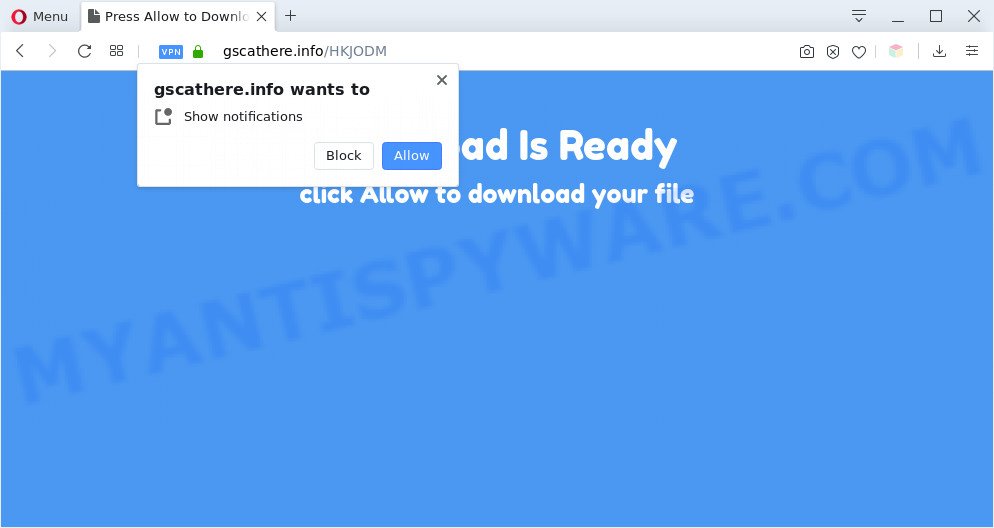
Once enabled, the Gscathere.info spam notifications will start popping up in the lower right corner of Windows or Mac randomly and spam you with intrusive adverts. The browser notification spam will promote ‘free’ online games, prize & lottery scams, questionable web-browser add-ons, adult web-sites, and fake software as on the image below.

If you’re getting push notifications, you can remove Gscathere.info subscription by going into your browser’s settings and following the Gscathere.info removal guidance below. Once you delete Gscathere.info subscription, the browser notification spam will no longer appear on your desktop.
Threat Summary
| Name | Gscathere.info popup |
| Type | spam notifications advertisements, pop-ups, popup ads, pop up virus |
| Distribution | adwares, potentially unwanted apps, suspicious pop up ads, social engineering attack |
| Symptoms |
|
| Removal | Gscathere.info removal guide |
How does your personal computer get infected with Gscathere.info popups
Some research has shown that users can be redirected to Gscathere.info from suspicious advertisements or by potentially unwanted apps and adware. Adware is ‘advertising supported’ software that tries to generate profit by redirecting you to unwanted web pages or online ads. It has different solutions of earning profit including displaying up advertising on the internet browser forcefully. Most of adware gets installed when you’re downloading free software or browser extensions.
Adware software is usually spreads as a part of free software. So, when you installing free applications, carefully read the disclaimers, choose the Custom or Advanced install mode to watch for bundled apps that are being installed, because certain of the programs are PUPs and adware.
The tutorial below explaining steps to remove Gscathere.info pop-up advertisements problem. Feel free to use it for removal of the adware that may attack Mozilla Firefox, Google Chrome, Internet Explorer and Edge and other popular web browsers. The guidance will allow you remove adware and thus clean your web browser from all undesired advertisements.
How to remove Gscathere.info pop ups (removal instructions)
The following steps will help you to delete Gscathere.info pop up advertisements from the Google Chrome, Internet Explorer, Firefox and Microsoft Edge. Moreover, the step-by-step tutorial below will allow you to remove malicious software, browser hijackers, potentially unwanted programs and toolbars that your computer may be infected. Please do the tutorial step by step. If you need help or have any questions, then ask for our assistance or type a comment below. Certain of the steps will require you to restart your computer or exit this web-site. So, read this instructions carefully, then bookmark this page or open it on your smartphone for later reference.
To remove Gscathere.info pop ups, execute the steps below:
- How to manually remove Gscathere.info
- Automatic Removal of Gscathere.info popups
- Run AdBlocker to block Gscathere.info and stay safe online
- To sum up
How to manually remove Gscathere.info
Looking for a way to get rid of Gscathere.info pop ups manually without downloading any tools? Then this section of the blog post is just for you. Below are some simple steps you can take. Performing these steps requires basic knowledge of browser and MS Windows setup. If you doubt that you can follow them, it is better to use free tools listed below that can help you delete Gscathere.info pop up ads.
Remove PUPs using Windows Control Panel
We suggest that you start the personal computer cleaning procedure by checking the list of installed apps and delete all unknown or suspicious apps. This is a very important step, as mentioned above, very often the malicious applications such as adware and hijackers may be bundled with free software. Delete the unwanted apps can remove the intrusive ads or web browser redirect.
Windows 8, 8.1, 10
First, press Windows button

When the ‘Control Panel’ opens, click the ‘Uninstall a program’ link under Programs category as displayed below.

You will see the ‘Uninstall a program’ panel as shown on the image below.

Very carefully look around the entire list of apps installed on your PC system. Most likely, one of them is the adware software that causes Gscathere.info pop-ups. If you’ve many applications installed, you can help simplify the search of harmful programs by sort the list by date of installation. Once you have found a suspicious, unwanted or unused application, right click to it, after that click ‘Uninstall’.
Windows XP, Vista, 7
First, click ‘Start’ button and select ‘Control Panel’ at right panel as displayed on the image below.

After the Windows ‘Control Panel’ opens, you need to click ‘Uninstall a program’ under ‘Programs’ similar to the one below.

You will see a list of apps installed on your system. We recommend to sort the list by date of installation to quickly find the programs that were installed last. Most probably, it’s the adware related to the Gscathere.info popup ads. If you’re in doubt, you can always check the application by doing a search for her name in Google, Yahoo or Bing. When the program which you need to uninstall is found, simply press on its name, and then click ‘Uninstall’ as shown on the image below.

Remove Gscathere.info notifications from internet browsers
If you’ve allowed the Gscathere.info push notifications, you might notice that this webpage sending requests, and it can become annoying. To better control your machine, here’s how to remove Gscathere.info spam notifications from your internet browser.
|
|
|
|
|
|
Remove Gscathere.info pop-up advertisements from Internet Explorer
In order to restore all browser new tab page, startpage and search provider by default you need to reset the Internet Explorer to the state, that was when the Microsoft Windows was installed on your personal computer.
First, open the Microsoft Internet Explorer, then press ‘gear’ icon ![]() . It will display the Tools drop-down menu on the right part of the browser, then press the “Internet Options” as shown below.
. It will display the Tools drop-down menu on the right part of the browser, then press the “Internet Options” as shown below.

In the “Internet Options” screen, select the “Advanced” tab, then click the “Reset” button. The Internet Explorer will show the “Reset Internet Explorer settings” dialog box. Further, press the “Delete personal settings” check box to select it. Next, click the “Reset” button as shown below.

After the process is finished, press “Close” button. Close the Internet Explorer and restart your PC system for the changes to take effect. This step will help you to restore your web browser’s new tab, search engine by default and start page to default state.
Remove Gscathere.info pop-ups from Google Chrome
Reset Google Chrome settings to remove Gscathere.info advertisements. If you are still experiencing issues with Gscathere.info pop-ups removal, you need to reset Chrome browser to its original state. This step needs to be performed only if adware has not been removed by the previous steps.
First open the Chrome. Next, click the button in the form of three horizontal dots (![]() ).
).
It will show the Google Chrome menu. Choose More Tools, then click Extensions. Carefully browse through the list of installed add-ons. If the list has the extension signed with “Installed by enterprise policy” or “Installed by your administrator”, then complete the following guide: Remove Google Chrome extensions installed by enterprise policy.
Open the Google Chrome menu once again. Further, click the option called “Settings”.

The web browser will open the settings screen. Another solution to display the Chrome’s settings – type chrome://settings in the internet browser adress bar and press Enter
Scroll down to the bottom of the page and click the “Advanced” link. Now scroll down until the “Reset” section is visible, as displayed on the screen below and press the “Reset settings to their original defaults” button.

The Chrome will show the confirmation dialog box as shown on the screen below.

You need to confirm your action, press the “Reset” button. The browser will run the process of cleaning. Once it is complete, the internet browser’s settings including default search provider, home page and new tab page back to the values which have been when the Chrome was first installed on your PC.
Get rid of Gscathere.info pop up ads from Firefox
If the Mozilla Firefox web-browser is rerouted to Gscathere.info and you want to restore the Mozilla Firefox settings back to their original state, then you should follow the few simple steps below. Your saved bookmarks, form auto-fill information and passwords won’t be cleared or changed.
First, start the Firefox. Next, click the button in the form of three horizontal stripes (![]() ). It will open the drop-down menu. Next, click the Help button (
). It will open the drop-down menu. Next, click the Help button (![]() ).
).

In the Help menu click the “Troubleshooting Information”. In the upper-right corner of the “Troubleshooting Information” page press on “Refresh Firefox” button as shown in the following example.

Confirm your action, press the “Refresh Firefox”.
Automatic Removal of Gscathere.info popups
Is your Windows system infected by adware software? Then don’t worry, in the tutorial listed below, we’re sharing best malware removal tools that is able to remove Gscathere.info advertisements from the Microsoft Edge, Chrome, Firefox and Internet Explorer and your computer.
Run Zemana AntiMalware (ZAM) to get rid of Gscathere.info pop-ups
You can download and use the Zemana AntiMalware for free. This antimalware tool will scan all the registry keys and files in your personal computer along with the system settings and browser extensions. If it finds any malicious software, adware or malicious extension that is causing redirect in your browsers to the Gscathere.info then the Zemana will delete them from your system completely.

- Visit the following page to download the latest version of Zemana Anti Malware (ZAM) for MS Windows. Save it to your Desktop so that you can access the file easily.
Zemana AntiMalware
165483 downloads
Author: Zemana Ltd
Category: Security tools
Update: July 16, 2019
- After the downloading process is complete, close all programs and windows on your PC system. Open a folder in which you saved it. Double-click on the icon that’s named Zemana.AntiMalware.Setup.
- Further, press Next button and follow the prompts.
- Once install is done, click the “Scan” button to perform a system scan with this tool for the adware which cause intrusive Gscathere.info pop-ups. This process can take quite a while, so please be patient. When a malicious software, adware or potentially unwanted apps are detected, the number of the security threats will change accordingly.
- When Zemana AntiMalware is complete scanning your PC system, Zemana will open you the results. Review the scan results and then click “Next”. Once the cleaning process is complete, you may be prompted to reboot your computer.
Use HitmanPro to remove Gscathere.info advertisements
Hitman Pro is one of the most effective tools for deleting adware, PUPs and other malicious software. It can look for hidden adware in your computer and delete all malicious folders and files related to adware. Hitman Pro will help you to delete Gscathere.info popups from your computer and Edge, Mozilla Firefox, Google Chrome and Internet Explorer. We strongly recommend you to download this tool as the developers are working hard to make it better.

- Installing the HitmanPro is simple. First you’ll need to download HitmanPro from the following link. Save it on your Microsoft Windows desktop or in any other place.
- Once downloading is finished, launch the HitmanPro, double-click the HitmanPro.exe file.
- If the “User Account Control” prompts, click Yes to continue.
- In the HitmanPro window, press the “Next” . HitmanPro application will scan through the whole PC system for the adware related to the Gscathere.info ads. A system scan may take anywhere from 5 to 30 minutes, depending on your system. While the Hitman Pro utility is scanning, you may see count of objects it has identified as being affected by malware.
- When the scan is complete, you may check all items found on your personal computer. Next, you need to press “Next”. Now, click the “Activate free license” button to begin the free 30 days trial to get rid of all malicious software found.
How to delete Gscathere.info with MalwareBytes
We advise using the MalwareBytes Anti-Malware. You can download and install MalwareBytes Anti-Malware to scan for adware and thereby get rid of Gscathere.info ads from your web browsers. When installed and updated, this free malware remover automatically searches for and removes all threats present on the system.
Click the link below to download MalwareBytes Free. Save it on your Microsoft Windows desktop or in any other place.
327704 downloads
Author: Malwarebytes
Category: Security tools
Update: April 15, 2020
Once downloading is complete, close all windows on your PC system. Further, run the file named mb3-setup. If the “User Account Control” dialog box pops up as displayed in the figure below, click the “Yes” button.

It will open the “Setup wizard” which will help you set up MalwareBytes Free on the system. Follow the prompts and do not make any changes to default settings.

Once install is finished successfully, click Finish button. Then MalwareBytes AntiMalware (MBAM) will automatically start and you can see its main window as shown below.

Next, press the “Scan Now” button for checking your computer for the adware which cause unwanted Gscathere.info pop-ups. This task can take quite a while, so please be patient. During the scan MalwareBytes will search for threats exist on your machine.

When MalwareBytes is finished scanning your computer, it will open the Scan Results. Review the scan results and then click “Quarantine Selected” button.

The MalwareBytes AntiMalware (MBAM) will delete adware software that causes multiple annoying pop ups and add threats to the Quarantine. After finished, you can be prompted to reboot your computer. We recommend you look at the following video, which completely explains the procedure of using the MalwareBytes Anti-Malware (MBAM) to delete browser hijackers, adware software and other malicious software.
Run AdBlocker to block Gscathere.info and stay safe online
It is also critical to protect your browsers from harmful web-sites and advertisements by using an ad-blocking program like AdGuard. Security experts says that it will greatly reduce the risk of malware, and potentially save lots of money. Additionally, the AdGuard can also protect your privacy by blocking almost all trackers.
Download AdGuard on your computer by clicking on the link below.
27033 downloads
Version: 6.4
Author: © Adguard
Category: Security tools
Update: November 15, 2018
After downloading it, run the downloaded file. You will see the “Setup Wizard” screen as on the image below.

Follow the prompts. When the installation is finished, you will see a window as displayed on the image below.

You can click “Skip” to close the installation program and use the default settings, or click “Get Started” button to see an quick tutorial which will assist you get to know AdGuard better.
In most cases, the default settings are enough and you do not need to change anything. Each time, when you run your PC system, AdGuard will start automatically and stop unwanted advertisements, block Gscathere.info, as well as other malicious or misleading web-sites. For an overview of all the features of the program, or to change its settings you can simply double-click on the AdGuard icon, which is located on your desktop.
To sum up
Once you have done the step-by-step instructions above, your computer should be clean from this adware and other malware. The Chrome, Internet Explorer, Edge and Mozilla Firefox will no longer open intrusive Gscathere.info web-page when you surf the Web. Unfortunately, if the tutorial does not help you, then you have caught a new adware, and then the best way – ask for help.
Please create a new question by using the “Ask Question” button in the Questions and Answers. Try to give us some details about your problems, so we can try to help you more accurately. Wait for one of our trained “Security Team” or Site Administrator to provide you with knowledgeable assistance tailored to your problem with the intrusive Gscathere.info advertisements.




















