Search.fileconverterprotab.net is categorized as browser hijacker (also known as hijackware). It alters the homepage, search provider and newtab URL of the installed browser so that the web-browser automatically being redirected to the Search.fileconverterprotab.net. So, every time, when your internet browser opens, it will display Search.fileconverterprotab.net web site. Furthermore, when you try to search through the affected internet browser, it will reroute your queries first to fileconverterprotab.net, and then on to Yahoo Search.
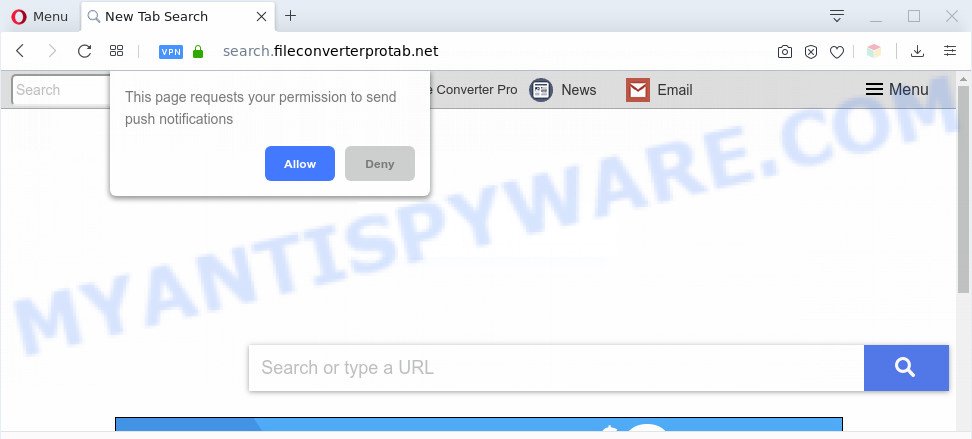
When the Search.fileconverterprotab.net browser hijacker is installed on the computer, it can:
- set Search.fileconverterprotab.net as search engine by default, new tab, and homepage;
- prevent you from changing search engine or startpage address;
- reroute your queries to sponsored web pages;
- provide altered search results;
- record your search queries;
- periodically redirects to questionable web-pages;
- display unwanted advertisements.
As well as unwanted redirects to Search.fileconverterprotab.net, the browser hijacker can collect your Internet browsing activity by recording URLs visited, IP addresses, web browser version and type, cookie information, Internet Service Provider (ISP) and web-sites visited. Such kind of behavior can lead to serious security problems or user info theft. This is another reason why the browser hijacker should be removed ASAP.
Threat Summary
| Name | Search.fileconverterprotab.net |
| Type | browser hijacker, search engine hijacker, homepage hijacker, toolbar, unwanted new tab, redirect virus |
| Symptoms |
|
| Removal | Search.fileconverterprotab.net removal guide |
How can a browser hijacker get on your computer
The Search.fileconverterprotab.net hijacker actively distributed with freeware, along with the installation package of these programs. Therefore, it’s very important, when installing an unknown program even downloaded from well-known website, read the Terms of use and the Software license, as well as to choose the Manual, Advanced or Custom installation mode. In this method, you can disable the installation of unneeded modules and apps and protect your machine from such hijackers as the Search.fileconverterprotab.net.
Therefore, the Search.fileconverterprotab.net does not really have beneficial features. So, we advise you remove Search.fileconverterprotab.net from the Firefox, Chrome, Edge and Internet Explorer browsers as quickly as possible. This will also prevent the browser hijacker from tracking your online activities. A full Search.fileconverterprotab.net removal can be easily carried out using manual or automatic way listed below.
How to remove Search.fileconverterprotab.net redirect
We advise opting for automatic Search.fileconverterprotab.net removal in order to delete all browser hijacker related entries easily. This method requires scanning the system with reputable anti malware, e.g. Zemana Anti-Malware, MalwareBytes AntiMalware or HitmanPro. However, if you prefer manual removal steps, you can use the guidance below in this article. Certain of the steps will require you to restart your personal computer or shut down this web page. So, read this guide carefully, then bookmark this page or open it on your smartphone for later reference.
To remove Search.fileconverterprotab.net, perform the steps below:
- How to manually delete Search.fileconverterprotab.net
- Automatic Removal of Search.fileconverterprotab.net hijacker
- Stop Search.fileconverterprotab.net redirect
- Finish words
How to manually delete Search.fileconverterprotab.net
The following instructions is a step-by-step guide, which will help you manually remove Search.fileconverterprotab.net from the Firefox, Google Chrome, Microsoft Edge and Internet Explorer.
Removing the Search.fileconverterprotab.net, check the list of installed programs first
In order to remove potentially unwanted programs like this hijacker infection, open the MS Windows Control Panel and click on “Uninstall a program”. Check the list of installed applications. For the ones you do not know, run an Internet search to see if they are adware, browser hijacker or potentially unwanted programs. If yes, remove them off. Even if they are just a applications which you do not use, then removing them off will increase your PC system start up time and speed dramatically.
|
|
|
|
Remove Search.fileconverterprotab.net from Mozilla Firefox by resetting internet browser settings
If the Mozilla Firefox internet browser search provider, new tab page and startpage are changed to Search.fileconverterprotab.net and you want to recover the settings back to their original state, then you should follow the steps below. Your saved bookmarks, form auto-fill information and passwords won’t be cleared or changed.
Start the Firefox and click the menu button (it looks like three stacked lines) at the top right of the browser screen. Next, click the question-mark icon at the bottom of the drop-down menu. It will display the slide-out menu.

Select the “Troubleshooting information”. If you are unable to access the Help menu, then type “about:support” in your address bar and press Enter. It bring up the “Troubleshooting Information” page like below.

Click the “Refresh Firefox” button at the top right of the Troubleshooting Information page. Select “Refresh Firefox” in the confirmation prompt. The Firefox will start a task to fix your problems that caused by the Search.fileconverterprotab.net hijacker. Once, it is done, click the “Finish” button.
Remove Search.fileconverterprotab.net from IE
The IE reset is great if your web-browser is hijacked or you have unwanted extensions or toolbars on your browser, that installed by a malware.
First, start the Microsoft Internet Explorer, then click ‘gear’ icon ![]() . It will display the Tools drop-down menu on the right part of the web-browser, then click the “Internet Options” as displayed on the image below.
. It will display the Tools drop-down menu on the right part of the web-browser, then click the “Internet Options” as displayed on the image below.

In the “Internet Options” screen, select the “Advanced” tab, then click the “Reset” button. The Internet Explorer will display the “Reset Internet Explorer settings” dialog box. Further, press the “Delete personal settings” check box to select it. Next, press the “Reset” button as displayed below.

Once the procedure is complete, click “Close” button. Close the Microsoft Internet Explorer and reboot your system for the changes to take effect. This step will help you to restore your browser’s home page, newtab page and search engine by default to default state.
Remove Search.fileconverterprotab.net from Google Chrome
Use the Reset web-browser utility of the Chrome to reset all its settings such as startpage, search provider by default and newtab page to original defaults. This is a very useful utility to use, in the case of web browser hijacks like Search.fileconverterprotab.net.
First open the Chrome. Next, click the button in the form of three horizontal dots (![]() ).
).
It will open the Chrome menu. Select More Tools, then click Extensions. Carefully browse through the list of installed addons. If the list has the add-on signed with “Installed by enterprise policy” or “Installed by your administrator”, then complete the following guidance: Remove Google Chrome extensions installed by enterprise policy.
Open the Google Chrome menu once again. Further, click the option named “Settings”.

The web browser will show the settings screen. Another method to open the Google Chrome’s settings – type chrome://settings in the browser adress bar and press Enter
Scroll down to the bottom of the page and press the “Advanced” link. Now scroll down until the “Reset” section is visible, as displayed in the figure below and press the “Reset settings to their original defaults” button.

The Chrome will display the confirmation prompt like below.

You need to confirm your action, click the “Reset” button. The browser will start the task of cleaning. When it’s done, the web-browser’s settings including homepage, default search engine and new tab page back to the values which have been when the Google Chrome was first installed on your machine.
Automatic Removal of Search.fileconverterprotab.net hijacker
The browser hijacker can hide its components which are difficult for you to find out and remove completely. This may lead to the fact that after some time, the hijacker again infect your computer and change some settings of all your typical web-browsers to Search.fileconverterprotab.net. Moreover, I want to note that it is not always safe to delete hijacker manually, if you don’t have much experience in setting up and configuring the Microsoft Windows operating system. The best way to look for and remove hijacker infections is to run free malware removal programs.
How to remove Search.fileconverterprotab.net with Zemana Free
Zemana highly recommended, because it can locate security threats such hijacker and adware that most ‘classic’ antivirus applications fail to pick up on. Moreover, if you have any Search.fileconverterprotab.net hijacker removal problems which cannot be fixed by this tool automatically, then Zemana provides 24X7 online assistance from the highly experienced support staff.
Click the following link to download the latest version of Zemana for MS Windows. Save it on your MS Windows desktop or in any other place.
165044 downloads
Author: Zemana Ltd
Category: Security tools
Update: July 16, 2019
After the downloading process is done, close all apps and windows on your system. Double-click the install file called Zemana.AntiMalware.Setup. If the “User Account Control” prompt pops up like below, click the “Yes” button.

It will open the “Setup wizard” which will help you install Zemana on your machine. Follow the prompts and don’t make any changes to default settings.

Once install is finished successfully, Zemana Free will automatically start and you can see its main screen like below.

Now click the “Scan” button . Zemana Anti Malware (ZAM) tool will begin scanning the whole computer to find out browser hijacker responsible for redirecting your web-browser to Search.fileconverterprotab.net web site. While the Zemana Anti-Malware utility is checking, you can see how many objects it has identified as being infected by malicious software.

When Zemana Anti Malware is complete scanning your personal computer, Zemana will prepare a list of unwanted applications and hijacker infection. Once you have selected what you wish to remove from your personal computer press “Next” button. The Zemana Anti Malware will begin to remove browser hijacker responsible for Search.fileconverterprotab.net homepage. Once finished, you may be prompted to restart the system.
Run Hitman Pro to remove Search.fileconverterprotab.net
Hitman Pro is a free program which created to delete malicious software, potentially unwanted applications, adware and browser hijackers from your personal computer running Windows 10, 8, 7, XP (32-bit and 64-bit). It will allow to identify and delete browser hijacker infection that cause Search.fileconverterprotab.net webpage to appear, including its files, folders and registry keys.
Visit the following page to download HitmanPro. Save it to your Desktop so that you can access the file easily.
When the download is done, open the file location and double-click the Hitman Pro icon. It will start the HitmanPro utility. If the User Account Control dialog box will ask you want to start the program, click Yes button to continue.

Next, click “Next” . Hitman Pro application will scan through the whole PC for the hijacker responsible for redirections to Search.fileconverterprotab.net. Depending on your computer, the scan may take anywhere from a few minutes to close to an hour. When a malicious software, adware or PUPs are detected, the count of the security threats will change accordingly. Wait until the the checking is complete.

When Hitman Pro is done scanning your computer, the results are displayed in the scan report as displayed in the figure below.

You may delete threats (move to Quarantine) by simply press “Next” button. It will open a prompt, click the “Activate free license” button. The HitmanPro will remove hijacker that responsible for web-browser reroute to the undesired Search.fileconverterprotab.net webpage and move items to the program’s quarantine. Once finished, the tool may ask you to restart your PC.
Delete Search.fileconverterprotab.net with MalwareBytes Anti Malware
Manual Search.fileconverterprotab.net redirect removal requires some computer skills. Some files and registry entries that created by the hijacker can be not completely removed. We advise that use the MalwareBytes Free that are fully clean your computer of browser hijacker infection. Moreover, this free program will help you to remove malicious software, potentially unwanted programs, adware and toolbars that your personal computer may be infected too.

- Visit the following page to download MalwareBytes Anti-Malware. Save it on your Windows desktop.
Malwarebytes Anti-malware
327273 downloads
Author: Malwarebytes
Category: Security tools
Update: April 15, 2020
- At the download page, click on the Download button. Your web browser will show the “Save as” dialog box. Please save it onto your Windows desktop.
- Once downloading is finished, please close all software and open windows on your personal computer. Double-click on the icon that’s called mb3-setup.
- This will run the “Setup wizard” of MalwareBytes onto your computer. Follow the prompts and don’t make any changes to default settings.
- When the Setup wizard has finished installing, the MalwareBytes AntiMalware will launch and open the main window.
- Further, click the “Scan Now” button to scan for hijacker responsible for redirecting user searches to Search.fileconverterprotab.net. Depending on your personal computer, the scan may take anywhere from a few minutes to close to an hour.
- Once that process is finished, a list of all items detected is produced.
- All detected threats will be marked. You can delete them all by simply click the “Quarantine Selected” button. Once that process is finished, you may be prompted to reboot the machine.
- Close the AntiMalware and continue with the next step.
Video instruction, which reveals in detail the steps above.
Stop Search.fileconverterprotab.net redirect
Use an ad blocker utility such as AdGuard will protect you from harmful ads and content. Moreover, you may find that the AdGuard have an option to protect your privacy and stop phishing and spam web sites. Additionally, ad blocker software will help you to avoid intrusive advertisements and unverified links that also a good way to stay safe online.
AdGuard can be downloaded from the following link. Save it directly to your MS Windows Desktop.
26902 downloads
Version: 6.4
Author: © Adguard
Category: Security tools
Update: November 15, 2018
After downloading is finished, start the downloaded file. You will see the “Setup Wizard” screen as displayed in the following example.

Follow the prompts. After the installation is done, you will see a window as displayed below.

You can click “Skip” to close the installation program and use the default settings, or click “Get Started” button to see an quick tutorial which will help you get to know AdGuard better.
In most cases, the default settings are enough and you do not need to change anything. Each time, when you launch your computer, AdGuard will run automatically and stop undesired advertisements, block Search.fileconverterprotab.net, as well as other harmful or misleading websites. For an overview of all the features of the application, or to change its settings you can simply double-click on the AdGuard icon, that can be found on your desktop.
Finish words
Now your computer should be free of the browser hijacker that responsible for browser reroute to the undesired Search.fileconverterprotab.net website. We suggest that you keep AdGuard (to help you block unwanted pop up ads and unwanted harmful web sites) and Zemana AntiMalware (to periodically scan your system for new browser hijackers and other malware). Probably you are running an older version of Java or Adobe Flash Player. This can be a security risk, so download and install the latest version right now.
If you are still having problems while trying to remove Search.fileconverterprotab.net from the MS Edge, Google Chrome, Internet Explorer and Firefox, then ask for help here here.




















