If you are experiencing odd web browser behavior and constant trips to a website called Search.hdrivermaps.com, then it is a sign that your web browser has been hijacked by a PUP (potentially unwanted program) that belongs to the Adware family.
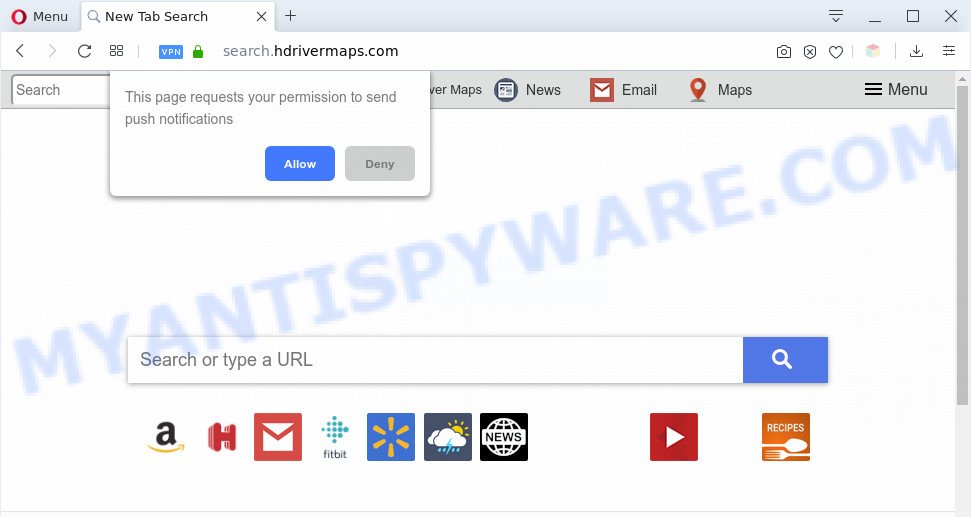
How Adware works & Adware effects. Adware is type of software which presents unwanted advertising on a personal computer, redirects search requests to advertising websites and collects user information for marketing purposes. Adware software can show banner advertisements, full-screen advertisements, pop ups, videos, or other varieties of online advertising. Adware can attack your PC system’s web-browsers like the Google Chrome, Internet Explorer, Mozilla Firefox and Microsoft Edge. Maybe you approve the idea that the advertisements or pop ups is just a small problem. But these undesired advertisements eat system resources and slow down your system performance.

Unwanted search ads
Another reason why you need to delete adware is its online data-tracking activity. Adware software can analyze the location and which Web web pages you visit, and then display advertisements to the types of content, goods or services featured there. Adware authors can gather and sell your browsing information and behavior to third parties.
Threat Summary
| Name | Search.hdrivermaps.com |
| Type | adware, PUP (potentially unwanted program), pop-up advertisements, pop-up virus, popups |
| Symptoms |
|
| Removal | Search.hdrivermaps.com removal guide |
How does Adware get on your PC
Adware software gets onto PC system by being attached to some free programs. So always read carefully the installation screens, disclaimers, ‘Terms of Use’ and ‘Software license’ appearing during the install process. Additionally pay attention for third-party programs that are being installed along with the main program. Ensure that you unchecked all of them! Also, run an ad blocking program that will help to block misleading and illegitimate web-pages.
As evident, the adware is quite dangerous. So, we advise you get rid of it from your machine immediately. Follow the instructions presented below to remove Search.hdrivermaps.com redirect from the MS Edge, Firefox, Internet Explorer and Google Chrome.
How to remove Search.hdrivermaps.com redirect (removal guide)
Not all unwanted apps like adware that reroutes your internet browser to the unwanted Search.hdrivermaps.com website are easily uninstallable. You might see pop-ups, deals, text links, in-text advertisements, banners and other type of advertisements in the Internet Explorer, Edge, Firefox and Google Chrome and might not be able to figure out the application responsible for this activity. The reason for this is that many unwanted programs neither appear in MS Windows Control Panel. Therefore in order to fully get rid of Search.hdrivermaps.com redirect, you need to follow the steps below. Read it once, after doing so, please bookmark this page (or open it on your smartphone) as you may need to shut down your web-browser or reboot your PC system.
To remove Search.hdrivermaps.com, execute the steps below:
- How to get rid of Search.hdrivermaps.com redirect without any software
- Automatic Removal of Search.hdrivermaps.com redirect
- Run AdBlocker to stop Search.hdrivermaps.com redirect and stay safe online
- Finish words
How to get rid of Search.hdrivermaps.com redirect without any software
First of all, try to delete Search.hdrivermaps.com redirect manually; to do this, follow the steps below. Of course, manual removal of adware requires more time and may not be suitable for those who are poorly versed in computer settings. In this case, we suggest that you scroll down to the section that describes how to remove Search.hdrivermaps.com redirect using free tools.
Delete newly added PUPs
When troubleshooting a computer, one common step is go to Windows Control Panel and uninstall dubious software. The same approach will be used in the removal of Search.hdrivermaps.com redirect. Please use steps based on your Microsoft Windows version.
Make sure you have closed all browsers and other applications. Next, uninstall any unknown and suspicious applications from your Control panel.
Windows 10, 8.1, 8
Now, click the Windows button, type “Control panel” in search and press Enter. Choose “Programs and Features”, then “Uninstall a program”.

Look around the entire list of software installed on your computer. Most likely, one of them is the adware that causes Search.hdrivermaps.com redirect in your web-browser. Choose the suspicious application or the program that name is not familiar to you and uninstall it.
Windows Vista, 7
From the “Start” menu in Windows, select “Control Panel”. Under the “Programs” icon, choose “Uninstall a program”.

Select the suspicious or any unknown apps, then click “Uninstall/Change” button to uninstall this undesired program from your personal computer.
Windows XP
Click the “Start” button, select “Control Panel” option. Click on “Add/Remove Programs”.

Choose an undesired program, then click “Change/Remove” button. Follow the prompts.
Delete Search.hdrivermaps.com redirect from Microsoft Internet Explorer
If you find that Internet Explorer web-browser settings such as new tab page, search engine and homepage had been changed by adware responsible for Search.hdrivermaps.com redirect, then you may restore your settings, via the reset internet browser procedure.
First, run the Microsoft Internet Explorer. Next, press the button in the form of gear (![]() ). It will display the Tools drop-down menu, click the “Internet Options” like below.
). It will display the Tools drop-down menu, click the “Internet Options” like below.

In the “Internet Options” window click on the Advanced tab, then press the Reset button. The Microsoft Internet Explorer will open the “Reset Internet Explorer settings” window as on the image below. Select the “Delete personal settings” check box, then click “Reset” button.

You will now need to restart your PC system for the changes to take effect.
Remove Search.hdrivermaps.com redirect from Chrome
This step will show you how to reset Google Chrome browser settings to default values. This can remove Search.hdrivermaps.com redirect and fix some browsing issues, especially after adware infection. When using the reset feature, your personal information such as passwords, bookmarks, browsing history and web form auto-fill data will be saved.
Open the Chrome menu by clicking on the button in the form of three horizontal dotes (![]() ). It will display the drop-down menu. Select More Tools, then click Extensions.
). It will display the drop-down menu. Select More Tools, then click Extensions.
Carefully browse through the list of installed extensions. If the list has the add-on labeled with “Installed by enterprise policy” or “Installed by your administrator”, then complete the following steps: Remove Chrome extensions installed by enterprise policy otherwise, just go to the step below.
Open the Google Chrome main menu again, click to “Settings” option.

Scroll down to the bottom of the page and click on the “Advanced” link. Now scroll down until the Reset settings section is visible, as displayed in the figure below and press the “Reset settings to their original defaults” button.

Confirm your action, press the “Reset” button.
Delete Search.hdrivermaps.com redirect from Firefox
This step will help you remove Search.hdrivermaps.com redirect, third-party toolbars, disable malicious plugins and restore your default homepage, new tab and search engine settings.
Launch the Mozilla Firefox and click the menu button (it looks like three stacked lines) at the top right of the browser screen. Next, click the question-mark icon at the bottom of the drop-down menu. It will show the slide-out menu.

Select the “Troubleshooting information”. If you’re unable to access the Help menu, then type “about:support” in your address bar and press Enter. It bring up the “Troubleshooting Information” page as shown below.

Click the “Refresh Firefox” button at the top right of the Troubleshooting Information page. Select “Refresh Firefox” in the confirmation dialog box. The Mozilla Firefox will start a process to fix your problems that caused by the Search.hdrivermaps.com adware software. After, it is done, click the “Finish” button.
Automatic Removal of Search.hdrivermaps.com redirect
It’s not enough to delete Search.hdrivermaps.com redirect from your browser by completing the manual steps above to solve all problems. Some the adware related files may remain on your personal computer and they will restore the adware even after you delete it. For that reason we advise to run free anti-malware utility such as Zemana AntiMalware (ZAM), MalwareBytes and Hitman Pro. Either of those programs should can be used to scan for and delete adware that causes Search.hdrivermaps.com redirect in your web-browser.
Run Zemana to get rid of Search.hdrivermaps.com redirect
Zemana AntiMalware is an ultra light weight tool to get rid of Search.hdrivermaps.com redirect from the Firefox, Microsoft Edge, Internet Explorer and Google Chrome. It also removes malicious software and adware from your computer. It improves your system’s performance by removing PUPs.
- Visit the following page to download the latest version of Zemana Free for Windows. Save it directly to your MS Windows Desktop.
Zemana AntiMalware
165536 downloads
Author: Zemana Ltd
Category: Security tools
Update: July 16, 2019
- Once you have downloaded the install file, make sure to double click on the Zemana.AntiMalware.Setup. This would start the Zemana Anti-Malware setup on your computer.
- Select installation language and click ‘OK’ button.
- On the next screen ‘Setup Wizard’ simply click the ‘Next’ button and follow the prompts.

- Finally, once the setup is complete, Zemana will start automatically. Else, if does not then double-click on the Zemana Anti Malware (ZAM) icon on your desktop.
- Now that you have successfully install Zemana Anti Malware, let’s see How to use Zemana Free to delete Search.hdrivermaps.com redirect from your computer.
- After you have started the Zemana Free, you’ll see a window as shown on the screen below, just click ‘Scan’ button to perform a system scan with this tool for the adware software.

- Now pay attention to the screen while Zemana AntiMalware (ZAM) scans your personal computer.

- After finished, Zemana Anti-Malware (ZAM) will show a scan report. All found items will be marked. You can remove them all by simply click ‘Next’ button.

- Zemana Anti-Malware (ZAM) may require a restart PC system in order to complete the Search.hdrivermaps.com redirect removal process.
- If you want to permanently remove adware from your personal computer, then click ‘Quarantine’ icon, select all malware, adware, potentially unwanted software and other items and click Delete.
- Reboot your computer to complete the adware removal procedure.
Remove Search.hdrivermaps.com redirect from web-browsers with Hitman Pro
Hitman Pro will help remove adware software that causes Search.hdrivermaps.com redirect in your internet browser that slow down your machine. The browser hijackers, adware software and other potentially unwanted apps slow your browser down and try to force you into clicking on misleading advertisements and links. Hitman Pro removes the adware and lets you enjoy your PC without Search.hdrivermaps.com redirect.

- First, click the following link, then press the ‘Download’ button in order to download the latest version of HitmanPro.
- Once the download is complete, double click the HitmanPro icon. Once this utility is launched, press “Next” button to begin checking your machine for the adware related to Search.hdrivermaps.com redirect. While the HitmanPro tool is scanning, you can see how many objects it has identified as being infected by malicious software.
- After Hitman Pro has finished scanning your personal computer, Hitman Pro will show a list of all items detected by the scan. When you are ready, press “Next” button. Now click the “Activate free license” button to start the free 30 days trial to get rid of all malicious software found.
Use MalwareBytes to remove Search.hdrivermaps.com redirect
Trying to remove Search.hdrivermaps.com redirect can become a battle of wills between the adware infection and you. MalwareBytes AntiMalware can be a powerful ally, removing most of today’s adware, malware and PUPs with ease. Here’s how to use MalwareBytes Free will help you win.

- Visit the following page to download the latest version of MalwareBytes for Windows. Save it on your Desktop.
Malwarebytes Anti-malware
327764 downloads
Author: Malwarebytes
Category: Security tools
Update: April 15, 2020
- At the download page, click on the Download button. Your internet browser will open the “Save as” prompt. Please save it onto your Windows desktop.
- After the downloading process is done, please close all applications and open windows on your PC system. Double-click on the icon that’s called mb3-setup.
- This will launch the “Setup wizard” of MalwareBytes Anti-Malware onto your PC system. Follow the prompts and don’t make any changes to default settings.
- When the Setup wizard has finished installing, the MalwareBytes will open and display the main window.
- Further, click the “Scan Now” button to detect adware software related to Search.hdrivermaps.com redirect. A system scan can take anywhere from 5 to 30 minutes, depending on your personal computer. While the MalwareBytes Anti-Malware (MBAM) application is checking, you can see count of objects it has identified as threat.
- When MalwareBytes Free is finished scanning your system, a list of all items found is produced.
- All found threats will be marked. You can remove them all by simply press the “Quarantine Selected” button. After that process is complete, you may be prompted to reboot the PC system.
- Close the AntiMalware and continue with the next step.
Video instruction, which reveals in detail the steps above.
Run AdBlocker to stop Search.hdrivermaps.com redirect and stay safe online
Use ad blocker application such as AdGuard in order to stop ads, malvertisements, pop-ups and online trackers, avoid having to install harmful and adware browser plug-ins and add-ons which affect your personal computer performance and impact your computer security. Surf the World Wide Web anonymously and stay safe online!
Download AdGuard by clicking on the following link.
27047 downloads
Version: 6.4
Author: © Adguard
Category: Security tools
Update: November 15, 2018
After downloading it, start the downloaded file. You will see the “Setup Wizard” screen as displayed on the screen below.

Follow the prompts. After the setup is finished, you will see a window as displayed below.

You can click “Skip” to close the setup program and use the default settings, or click “Get Started” button to see an quick tutorial that will allow you get to know AdGuard better.
In most cases, the default settings are enough and you don’t need to change anything. Each time, when you start your computer, AdGuard will start automatically and stop undesired advertisements, block Search.hdrivermaps.com, as well as other harmful or misleading websites. For an overview of all the features of the application, or to change its settings you can simply double-click on the AdGuard icon, that can be found on your desktop.
Finish words
Once you’ve done the steps above, your computer should be clean from adware which causes Search.hdrivermaps.com redirect and other malware. The Chrome, Mozilla Firefox, Microsoft Edge and Internet Explorer will no longer reroute you to various intrusive web-pages such as Search.hdrivermaps.com. Unfortunately, if the few simple steps does not help you, then you have caught a new adware software, and then the best way – ask for help here.























