MoreResults is a potentially unwanted program that belongs to the Adware family. Adware is something which you should be aware of even if you run Google Chrome or other modern internet browser. This is the name given to applications and browser extensions that have been developed to display unwanted ads and pop up commercials onto your browser screen. The reason for adware’s existence is to earn money for its developer.
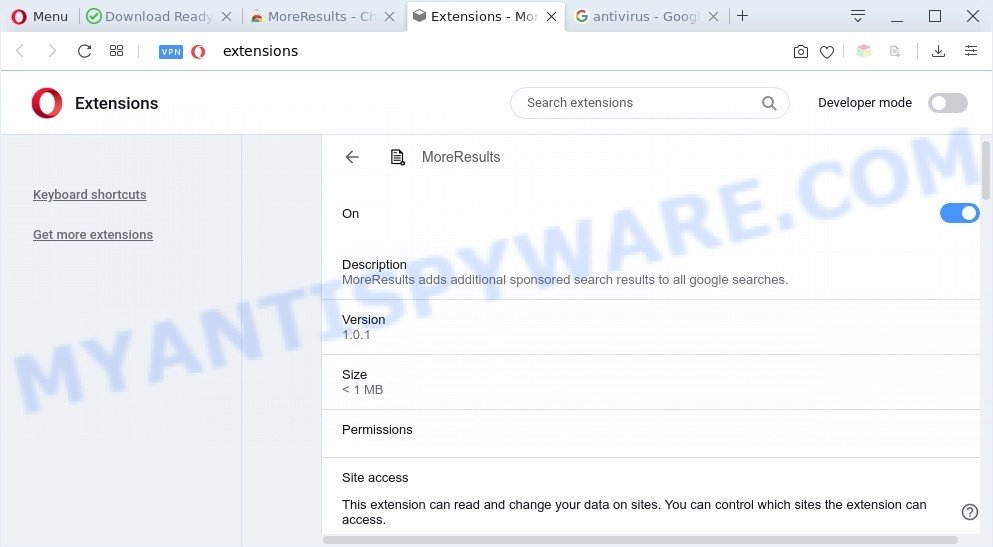
MoreResults extension is an adware
Does adware software steal your confidential information? Adware software has the ability to collect lots of user info about you to get profit. Adware can analyze your browsing, and gain access to your user information and, afterwards, can use it for marketing purposes. Thus, there are more than enough reasons to get rid of adware from your system.
Threat Summary
| Name | MoreResults |
| Type | adware software, potentially unwanted application (PUA), popups, pop-up ads, popup virus |
| Symptoms |
|
| Removal | MoreResults removal guide |
How does Adware get on your computer
MoreResults like other PUPs can get installed to your web browser or machine when you visit a web page and press an Install button, or when you download and run a questionable program, or when you install free application that includes a potentially unwanted application (PUA). Be very attentive when installing any applications and make sure you deselect any options for additional programs that you do not want.
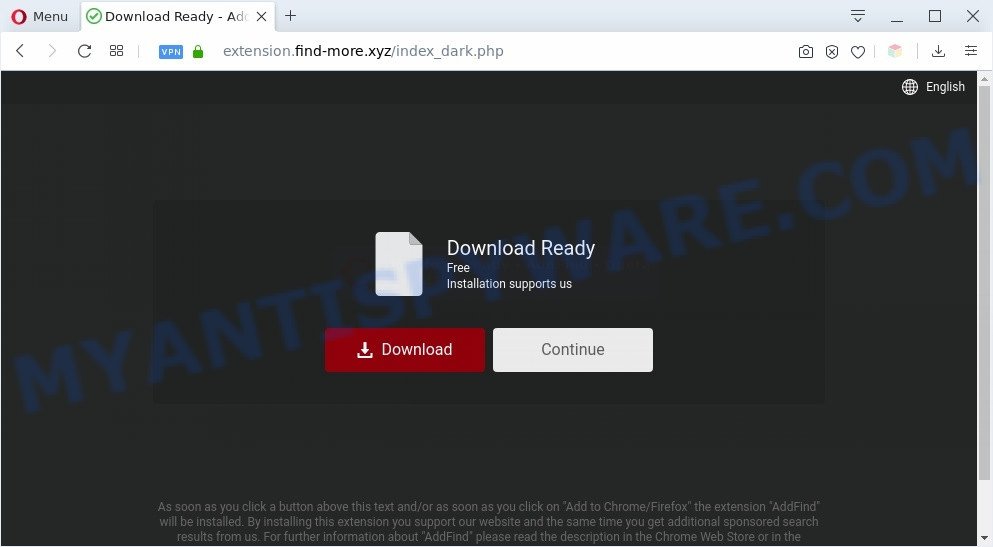
If you want to remove MoreResults, you will not succeed, because the adware is very stubborn. But with the help of the following tutorial, you surely can remove MoreResults adware completely from your internet browsers.
How to remove MoreResults (removal guide)
The adware is a form of malicious software that you might have difficulty in removing it from your computer. Thankfully, you have found the effective MoreResults removal steps in this post. Both the manual removal way and the automatic removal way will be provided below and you can just choose the one that best for you. If you’ve any questions or need help then type a comment below. Read this manual carefully, bookmark it or open this page on your smartphone, because you may need to exit your internet browser or restart your computer.
To remove MoreResults, perform the following steps:
- How to get rid of MoreResults without any software
- Automatic Removal of MoreResults
- How to block MoreResults
- To sum up
How to get rid of MoreResults without any software
In this section of the post, we have posted the steps that will allow to delete MoreResults manually. Although compared to removal utilities, this solution loses in time, but you don’t need to download anything on your computer. It will be enough for you to follow the detailed instructions with pictures. We tried to describe each step in detail, but if you realized that you might not be able to figure it out, or simply do not want to change the Windows and web-browser settings, then it’s better for you to use tools from trusted developers, which are listed below.
Removing the MoreResults, check the list of installed applications first
First, go to Windows Control Panel and delete dubious applications, all applications you don’t remember installing. It’s important to pay the most attention to applications you installed just before MoreResults adware appeared on your internet browser. If you do not know what a program does, look for the answer on the Net.
Windows 8, 8.1, 10
First, click Windows button

When the ‘Control Panel’ opens, click the ‘Uninstall a program’ link under Programs category as displayed on the screen below.

You will see the ‘Uninstall a program’ panel as displayed in the following example.

Very carefully look around the entire list of applications installed on your PC system. Most likely, one of them is the MoreResults adware. If you’ve many apps installed, you can help simplify the search of malicious apps by sort the list by date of installation. Once you’ve found a suspicious, unwanted or unused application, right click to it, after that press ‘Uninstall’.
Windows XP, Vista, 7
First, click ‘Start’ button and select ‘Control Panel’ at right panel similar to the one below.

Once the Windows ‘Control Panel’ opens, you need to click ‘Uninstall a program’ under ‘Programs’ as shown on the screen below.

You will see a list of applications installed on your computer. We recommend to sort the list by date of installation to quickly find the programs that were installed last. Most probably, it’s the MoreResults adware that designed to redirect your web-browser to various ad web-pages. If you are in doubt, you can always check the program by doing a search for her name in Google, Yahoo or Bing. After the program which you need to uninstall is found, simply press on its name, and then click ‘Uninstall’ as displayed below.

Remove MoreResults from Firefox by resetting web browser settings
If the Firefox browser program is hijacked, then resetting its settings can help. The Reset feature is available on all modern version of Mozilla Firefox. A reset can fix many issues by restoring Mozilla Firefox settings like homepage, default search engine and new tab page to their original state. However, your saved passwords and bookmarks will not be changed, deleted or cleared.
Click the Menu button (looks like three horizontal lines), and click the blue Help icon located at the bottom of the drop down menu like the one below.

A small menu will appear, press the “Troubleshooting Information”. On this page, click “Refresh Firefox” button as displayed on the screen below.

Follow the onscreen procedure to revert back your Mozilla Firefox web-browser settings to their original state.
Remove MoreResults adware from Google Chrome
In this step we are going to show you how to reset Chrome settings. potentially unwanted apps such as the adware can make changes to your internet browser settings, add toolbars and unwanted extensions. By resetting Google Chrome settings you will delete MoreResults ads and reset unwanted changes caused by adware software. However, your themes, bookmarks, history, passwords, and web form auto-fill information will not be deleted.

- First start the Google Chrome and click Menu button (small button in the form of three dots).
- It will open the Google Chrome main menu. Choose More Tools, then click Extensions.
- You’ll see the list of installed extensions. If the list has the extension labeled with “Installed by enterprise policy” or “Installed by your administrator”, then complete the following instructions: Remove Chrome extensions installed by enterprise policy.
- Now open the Google Chrome menu once again, press the “Settings” menu.
- You will see the Google Chrome’s settings page. Scroll down and press “Advanced” link.
- Scroll down again and press the “Reset” button.
- The Chrome will open the reset profile settings page as on the image above.
- Next click the “Reset” button.
- Once this task is complete, your browser’s default search engine, startpage and new tab will be restored to their original defaults.
- To learn more, read the blog post How to reset Google Chrome settings to default.
Delete MoreResults from IE
By resetting Internet Explorer internet browser you return your internet browser settings to its default state. This is good initial when troubleshooting problems that might have been caused by MoreResults adware.
First, run the Internet Explorer. Next, click the button in the form of gear (![]() ). It will open the Tools drop-down menu, click the “Internet Options” like below.
). It will open the Tools drop-down menu, click the “Internet Options” like below.

In the “Internet Options” window click on the Advanced tab, then click the Reset button. The Internet Explorer will show the “Reset Internet Explorer settings” window as shown on the image below. Select the “Delete personal settings” check box, then press “Reset” button.

You will now need to restart your machine for the changes to take effect.
Automatic Removal of MoreResults
It is very difficult for classic anti-virus to detect adware and other kinds of potentially unwanted applications. We suggest you use a free anti-adware such as Zemana Free, MalwareBytes and HitmanPro from our list below. These tools will help you scan and remove trojans, malware, spyware, keyloggers, bothersome and malicious adware from an infected PC.
How to delete MoreResults adware with Zemana Anti Malware
Thinking about remove MoreResults ads from your browser? Then pay attention to Zemana Free. This is a well-known utility, originally created just to locate and remove malware, adware software and PUPs. But by now it has seriously changed and can not only rid you of malware, but also protect your PC from malicious software and adware software, as well as find and get rid of common viruses and trojans.
First, visit the following page, then press the ‘Download’ button in order to download the latest version of Zemana Free.
165086 downloads
Author: Zemana Ltd
Category: Security tools
Update: July 16, 2019
When downloading is finished, close all software and windows on your machine. Double-click the setup file called Zemana.AntiMalware.Setup. If the “User Account Control” dialog box pops up like below, click the “Yes” button.

It will open the “Setup wizard” that will help you setup Zemana Anti Malware (ZAM) on your computer. Follow the prompts and do not make any changes to default settings.

Once setup is complete successfully, Zemana Free will automatically start and you can see its main screen such as the one below.

Now press the “Scan” button to perform a system scan for the MoreResults adware software which causes intrusive advertisements. A scan can take anywhere from 10 to 30 minutes, depending on the number of files on your personal computer and the speed of your system. While the Zemana utility is checking, you may see count of objects it has identified as being affected by malware.

When Zemana Anti Malware (ZAM) is finished scanning your computer, Zemana Free will display you the results. Review the results once the utility has done the system scan. If you think an entry should not be quarantined, then uncheck it. Otherwise, simply press “Next” button. The Zemana Free will remove MoreResults adware and move its components to the program’s quarantine. When disinfection is finished, you may be prompted to restart the PC.
Delete MoreResults from web browsers with HitmanPro
HitmanPro frees your PC from browser hijackers, PUPs, unwanted toolbars, web-browser add-ons and other unwanted applications like MoreResults. The free removal utility will help you enjoy your personal computer to its fullest. HitmanPro uses advanced behavioral detection technologies to detect if there are undesired apps in your system. You can review the scan results, and choose the threats you want to erase.
First, visit the following page, then press the ‘Download’ button in order to download the latest version of Hitman Pro.
Download and run HitmanPro on your machine. Once started, press “Next” button . HitmanPro utility will start scanning the whole PC system to find out MoreResults adware software that causes internet browsers to show unwanted popups.

After the scanning is done, you may check all items found on your PC.

Review the scan results and then click Next button.
It will open a prompt, click the “Activate free license” button to begin the free 30 days trial to delete all malware found.
How to get rid of MoreResults with MalwareBytes Anti-Malware
You can get rid of MoreResults adware software automatically with a help of MalwareBytes AntiMalware. We advise this free malicious software removal utility because it can easily delete browser hijacker infections, adware software, PUPs and toolbars with all their components such as files, folders and registry entries.
Download MalwareBytes Anti-Malware from the following link.
327305 downloads
Author: Malwarebytes
Category: Security tools
Update: April 15, 2020
Once the download is done, close all software and windows on your machine. Open a directory in which you saved it. Double-click on the icon that’s called mb3-setup as displayed on the image below.
![]()
When the installation starts, you will see the “Setup wizard” which will help you install Malwarebytes on your personal computer.

Once installation is done, you will see window as displayed in the following example.

Now click the “Scan Now” button for scanning your personal computer for the MoreResults adware that causes lots of annoying popup ads. A scan can take anywhere from 10 to 30 minutes, depending on the count of files on your computer and the speed of your personal computer. While the tool is scanning, you can see how many objects and files has already scanned.

Once MalwareBytes Anti-Malware has finished scanning your system, the results are displayed in the scan report. Review the scan results and then press “Quarantine Selected” button.

The Malwarebytes will now delete MoreResults adware. After finished, you may be prompted to reboot your machine.

The following video explains step-by-step instructions on how to remove hijacker, adware software and other malware with MalwareBytes AntiMalware (MBAM).
How to stay safe online
We advise to install an adblocker application which can block malicious and other unwanted web-pages. The ad-blocking utility like AdGuard is a program which basically removes advertising from the World Wide Web and stops access to malicious web-sites. Moreover, security experts says that using ad blocker programs is necessary to stay safe when surfing the World Wide Web.
Visit the following page to download the latest version of AdGuard for Windows. Save it on your Microsoft Windows desktop or in any other place.
26910 downloads
Version: 6.4
Author: © Adguard
Category: Security tools
Update: November 15, 2018
Once the downloading process is finished, double-click the downloaded file to run it. The “Setup Wizard” window will show up on the computer screen as shown below.

Follow the prompts. AdGuard will then be installed and an icon will be placed on your desktop. A window will show up asking you to confirm that you want to see a quick instructions as displayed on the image below.

Press “Skip” button to close the window and use the default settings, or click “Get Started” to see an quick guide that will assist you get to know AdGuard better.
Each time, when you launch your computer, AdGuard will start automatically and stop unwanted ads, block harmful or misleading web pages. For an overview of all the features of the program, or to change its settings you can simply double-click on the AdGuard icon, that may be found on your desktop.
To sum up
After completing the few simple steps above, your machine should be clean from this adware and other malicious software. The Chrome, Firefox, IE and MS Edge will no longer display the annoying MoreResults ads when you surf the Net. Unfortunately, if the steps does not help you, then you have caught a new adware software, and then the best way – ask for help.
Please create a new question by using the “Ask Question” button in the Questions and Answers. Try to give us some details about your problems, so we can try to help you more accurately. Wait for one of our trained “Security Team” or Site Administrator to provide you with knowledgeable assistance tailored to your problem with the unwanted MoreResults ads.


















