Are you facing a problem with your internet browsers that constantly redirects to a suspicious website called Install.anonymosearch.com? Then, there are chances that are your PC system is hijacked by a PUP (potentially unwanted program) from the adware (also known as ‘ad-supported’ software) group.
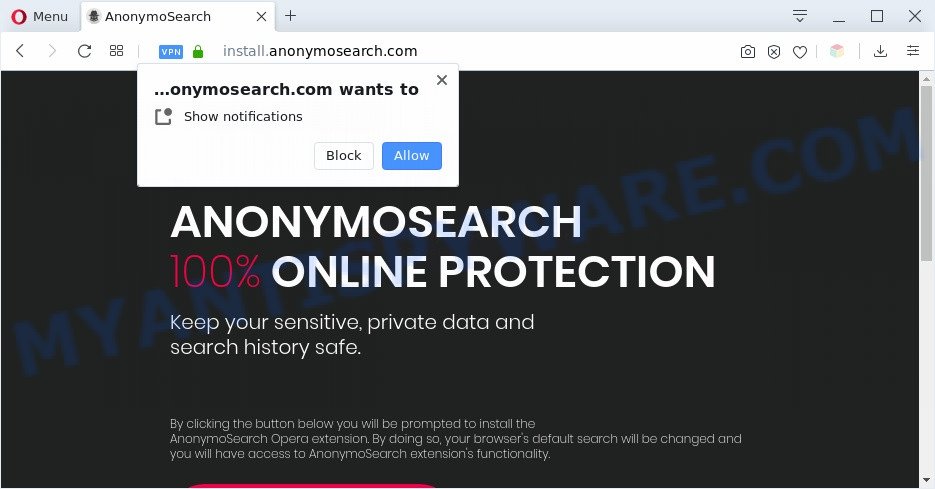
What is Adware & Is it actually malicious? Adware is a type of potentially unwanted software whose motive is to make revenue for its author. It have different methods of earning by displaying the advertisements forcibly to its victims. Adware software can generate pop-ups, show undesired ads, change the victim’s web-browser settings, or reroute the victim’s internet browser to undesired webpages. Aside from causing unwanted ads and internet browser redirects, it also can slow down the computer.

Unwanted ads
Does adware steal your personal information? Adware software can have spyware and keyloggers built into the program, leading to greater damage to your system and possible invasion of your personal information.
Threat Summary
| Name | Install.anonymosearch.com |
| Type | adware, PUP (potentially unwanted program), pop-ups, pop-up virus, popup ads |
| Symptoms |
|
| Removal | Install.anonymosearch.com removal guide |
How does Adware get on your PC
Most commonly, freeware setup package includes additional applications such as this adware. So, be very careful when you agree to install anything. The best way – is to select a Custom, Advanced or Manual installation mode. Here reject all optional apps in which you are unsure or that causes even a slightest suspicion. The main thing you should remember, you do not need to install any third-party programs which you do not trust!
As evident, the adware software does not really have beneficial features. So, we recommend you delete adware responsible for Install.anonymosearch.com pop-up ads without a wait. This will also prevent the adware software from tracking your online activities. A full Install.anonymosearch.com pop-up advertisements removal can be easily carried out using manual or automatic way listed below.
How to remove Install.anonymosearch.com pop-ups from Chrome, Firefox, IE, Edge
According to experienced security specialists, Install.anonymosearch.com popup ads removal can be complete manually and/or automatically. These tools that are listed below will allow you remove adware, harmful web-browser extensions, malware and potentially unwanted programs . However, if you are not willing to install other applications to remove Install.anonymosearch.com pop-up ads, then use tutorial listed below to revert back your PC system settings to their previous states.
To remove Install.anonymosearch.com, use the following steps:
- Manual Install.anonymosearch.com pop-ups removal
- Uninstall questionable applications using Windows Control Panel
- Remove Install.anonymosearch.com notifications from web browsers
- Get rid of Install.anonymosearch.com advertisements from Internet Explorer
- Get rid of Install.anonymosearch.com from Firefox by resetting browser settings
- Remove Install.anonymosearch.com pop-up advertisements from Google Chrome
- Automatic Removal of Install.anonymosearch.com pop-up ads
- How to block Install.anonymosearch.com
- Finish words
Manual Install.anonymosearch.com pop-ups removal
This part of the article is a step-by-step guidance that will show you how to get rid of Install.anonymosearch.com advertisements manually. You just need to carefully complete each step. In this case, you do not need to install any additional utilities.
Uninstall questionable applications using Windows Control Panel
In order to get rid of potentially unwanted software such as this adware software, open the Microsoft Windows Control Panel and click on “Uninstall a program”. Check the list of installed apps. For the ones you do not know, run an Internet search to see if they are adware, browser hijacker infection or potentially unwanted applications. If yes, uninstall them off. Even if they are just a software which you do not use, then uninstalling them off will increase your system start up time and speed dramatically.
Make sure you have closed all web-browsers and other software. Next, remove any unwanted and suspicious apps from your Control panel.
Windows 10, 8.1, 8
Now, click the Windows button, type “Control panel” in search and press Enter. Choose “Programs and Features”, then “Uninstall a program”.

Look around the entire list of applications installed on your computer. Most probably, one of them is the adware related to the Install.anonymosearch.com pop up ads. Choose the dubious program or the program that name is not familiar to you and delete it.
Windows Vista, 7
From the “Start” menu in Windows, select “Control Panel”. Under the “Programs” icon, select “Uninstall a program”.

Select the dubious or any unknown programs, then click “Uninstall/Change” button to uninstall this unwanted program from your system.
Windows XP
Click the “Start” button, select “Control Panel” option. Click on “Add/Remove Programs”.

Choose an undesired program, then click “Change/Remove” button. Follow the prompts.
Remove Install.anonymosearch.com notifications from web browsers
If you’re getting spam notifications from the Install.anonymosearch.com or another unwanted website, you’ll have previously pressed the ‘Allow’ button. Below we’ll teach you how to turn them off.
|
|
|
|
|
|
Get rid of Install.anonymosearch.com advertisements from Internet Explorer
By resetting Internet Explorer web-browser you revert back your web browser settings to its default state. This is first when troubleshooting problems that might have been caused by adware that causes Install.anonymosearch.com redirect in your web-browser.
First, launch the Microsoft Internet Explorer, then press ‘gear’ icon ![]() . It will display the Tools drop-down menu on the right part of the internet browser, then click the “Internet Options” as displayed on the screen below.
. It will display the Tools drop-down menu on the right part of the internet browser, then click the “Internet Options” as displayed on the screen below.

In the “Internet Options” screen, select the “Advanced” tab, then press the “Reset” button. The IE will open the “Reset Internet Explorer settings” prompt. Further, press the “Delete personal settings” check box to select it. Next, click the “Reset” button as on the image below.

When the task is complete, press “Close” button. Close the Internet Explorer and restart your personal computer for the changes to take effect. This step will help you to restore your web-browser’s start page, new tab page and default search provider to default state.
Get rid of Install.anonymosearch.com from Firefox by resetting browser settings
If the Firefox settings like search provider, start page and newtab page have been modified by the adware, then resetting it to the default state can help. It will keep your personal information like browsing history, bookmarks, passwords and web form auto-fill data.
Press the Menu button (looks like three horizontal lines), and press the blue Help icon located at the bottom of the drop down menu as shown in the following example.

A small menu will appear, press the “Troubleshooting Information”. On this page, click “Refresh Firefox” button like below.

Follow the onscreen procedure to restore your Mozilla Firefox browser settings to their default state.
Remove Install.anonymosearch.com pop-up advertisements from Google Chrome
In this step we are going to show you how to reset Chrome settings. PUPs such as the adware software can make changes to your internet browser settings, add toolbars and unwanted add-ons. By resetting Chrome settings you will remove Install.anonymosearch.com popups and reset unwanted changes caused by adware. It’ll save your personal information like saved passwords, bookmarks, auto-fill data and open tabs.

- First, launch the Chrome and press the Menu icon (icon in the form of three dots).
- It will show the Chrome main menu. Select More Tools, then click Extensions.
- You’ll see the list of installed extensions. If the list has the extension labeled with “Installed by enterprise policy” or “Installed by your administrator”, then complete the following tutorial: Remove Chrome extensions installed by enterprise policy.
- Now open the Google Chrome menu once again, press the “Settings” menu.
- Next, click “Advanced” link, that located at the bottom of the Settings page.
- On the bottom of the “Advanced settings” page, click the “Reset settings to their original defaults” button.
- The Google Chrome will show the reset settings dialog box as on the image above.
- Confirm the web browser’s reset by clicking on the “Reset” button.
- To learn more, read the article How to reset Google Chrome settings to default.
Automatic Removal of Install.anonymosearch.com pop-up ads
The simplest way to get rid of Install.anonymosearch.com advertisements is to run an antimalware program capable of detecting adware. We suggest try Zemana AntiMalware or another free malicious software remover that listed below. It has excellent detection rate when it comes to adware, browser hijacker infections and other potentially unwanted programs.
Remove Install.anonymosearch.com redirect with Zemana AntiMalware
You can download and use the Zemana AntiMalware for free. This anti malware tool will scan all the registry items and files in your computer along with the system settings and browser extensions. If it finds any malware, adware or malicious plugin that is causing redirect in your web browsers to the Install.anonymosearch.com then the Zemana Anti-Malware will remove them from your system completely.
First, please go to the link below, then click the ‘Download’ button in order to download the latest version of Zemana AntiMalware (ZAM).
165069 downloads
Author: Zemana Ltd
Category: Security tools
Update: July 16, 2019
When the downloading process is done, close all applications and windows on your system. Open a directory in which you saved it. Double-click on the icon that’s called Zemana.AntiMalware.Setup as shown in the following example.
![]()
When the installation starts, you will see the “Setup wizard” which will allow you install Zemana on your PC system.

Once install is complete, you will see window as on the image below.

Now press the “Scan” button to detect adware responsible for Install.anonymosearch.com pop up advertisements. This process can take some time, so please be patient. When a threat is found, the number of the security threats will change accordingly. Wait until the the scanning is complete.

When the scan get finished, Zemana AntiMalware (ZAM) will display a scan report. In order to remove all items, simply click “Next” button.

The Zemana Free will remove adware software that causes Install.anonymosearch.com pop ups and move items to the program’s quarantine.
Remove Install.anonymosearch.com ads and malicious extensions with Hitman Pro
Hitman Pro is a free application which developed to get rid of malicious software, PUPs, hijackers and adware from your PC running Microsoft Windows 10, 8, 7, XP (32-bit and 64-bit). It’ll help to identify and remove adware that causes multiple intrusive popups, including its files, folders and registry keys.
Visit the page linked below to download Hitman Pro. Save it to your Desktop.
Once the downloading process is complete, open the directory in which you saved it and double-click the HitmanPro icon. It will start the Hitman Pro tool. If the User Account Control dialog box will ask you want to open the application, press Yes button to continue.

Next, click “Next” to perform a system scan for the adware that causes Install.anonymosearch.com pop-up ads in your internet browser. Depending on your PC system, the scan can take anywhere from a few minutes to close to an hour. During the scan HitmanPro will find threats exist on your computer.

When the scan get finished, HitmanPro will show a screen which contains a list of malicious software that has been found as shown in the following example.

Review the scan results and then press “Next” button. It will open a dialog box, click the “Activate free license” button. The HitmanPro will begin to remove adware that causes Install.anonymosearch.com redirect. Once finished, the utility may ask you to reboot your PC system.
Use MalwareBytes Anti-Malware to remove Install.anonymosearch.com pop-up advertisements
Manual Install.anonymosearch.com redirect removal requires some computer skills. Some files and registry entries that created by the adware can be not completely removed. We suggest that use the MalwareBytes Free that are completely free your machine of adware. Moreover, the free program will help you to remove malware, PUPs, browser hijackers and toolbars that your computer can be infected too.

- Download MalwareBytes on your Windows Desktop from the following link.
Malwarebytes Anti-malware
327294 downloads
Author: Malwarebytes
Category: Security tools
Update: April 15, 2020
- At the download page, click on the Download button. Your web browser will display the “Save as” dialog box. Please save it onto your Windows desktop.
- After the downloading process is complete, please close all apps and open windows on your PC. Double-click on the icon that’s called mb3-setup.
- This will run the “Setup wizard” of MalwareBytes onto your PC. Follow the prompts and don’t make any changes to default settings.
- When the Setup wizard has finished installing, the MalwareBytes Free will start and display the main window.
- Further, click the “Scan Now” button . MalwareBytes utility will begin scanning the whole PC to find out adware software which causes intrusive Install.anonymosearch.com pop-up advertisements. During the scan MalwareBytes AntiMalware will locate threats present on your computer.
- As the scanning ends, MalwareBytes Anti Malware will display you the results.
- In order to delete all threats, simply click the “Quarantine Selected” button. Once the procedure is complete, you may be prompted to reboot the personal computer.
- Close the AntiMalware and continue with the next step.
Video instruction, which reveals in detail the steps above.
How to block Install.anonymosearch.com
If you want to remove annoying advertisements, browser redirects and pop-ups, then install an ad-blocker program like AdGuard. It can block Install.anonymosearch.com, advertisements, pop-ups and block web-sites from tracking your online activities when using the Microsoft Internet Explorer, Chrome, Firefox and Microsoft Edge. So, if you like surf the Net, but you don’t like undesired advertisements and want to protect your machine from harmful web sites, then the AdGuard is your best choice.
- Visit the following page to download the latest version of AdGuard for Microsoft Windows. Save it directly to your MS Windows Desktop.
Adguard download
26904 downloads
Version: 6.4
Author: © Adguard
Category: Security tools
Update: November 15, 2018
- After downloading it, start the downloaded file. You will see the “Setup Wizard” program window. Follow the prompts.
- When the install is finished, click “Skip” to close the installation application and use the default settings, or click “Get Started” to see an quick tutorial that will help you get to know AdGuard better.
- In most cases, the default settings are enough and you do not need to change anything. Each time, when you run your computer, AdGuard will start automatically and stop undesired ads, block Install.anonymosearch.com, as well as other harmful or misleading webpages. For an overview of all the features of the program, or to change its settings you can simply double-click on the icon named AdGuard, which is located on your desktop.
Finish words
Now your system should be free of the adware that causes multiple unwanted pop-ups. We suggest that you keep AdGuard (to help you block unwanted popup ads and undesired malicious web-sites) and Zemana (to periodically scan your PC for new malware, hijacker infections and adware). Make sure that you have all the Critical Updates recommended for Microsoft Windows OS. Without regular updates you WILL NOT be protected when new browser hijackers, malicious programs and adware are released.
If you are still having problems while trying to get rid of Install.anonymosearch.com popup ads from your web-browser, then ask for help here.



















