Crypsearch.com is a potentially unwanted program (PUP) that falls under the category of browser hijackers. A common tactic used by PUPs creators is to change web-browser settings so that the affected web browser goes to a web page under the creator’s control. In order to uninstall potentially unwanted software, get rid of Crypsearch.com from the Mozilla Firefox, Chrome, Microsoft Internet Explorer and Edge, you can follow the helpful steps below.
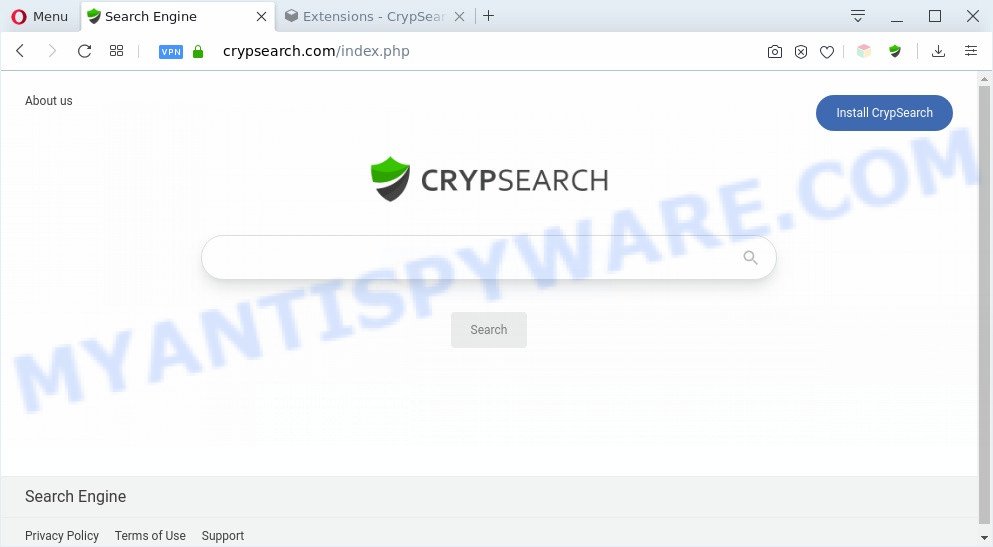
Crypsearch.com makes changes to browser settings
When you perform a search through Crypsearch.com, in addition to search results from Yahoo, Bing or Google Custom Search which provide links to web pages, news articles, images or videos you will also be shown a large amount of undesired advertisements. The makers of Crypsearch.com doing this to generate advertising revenue from these ads.
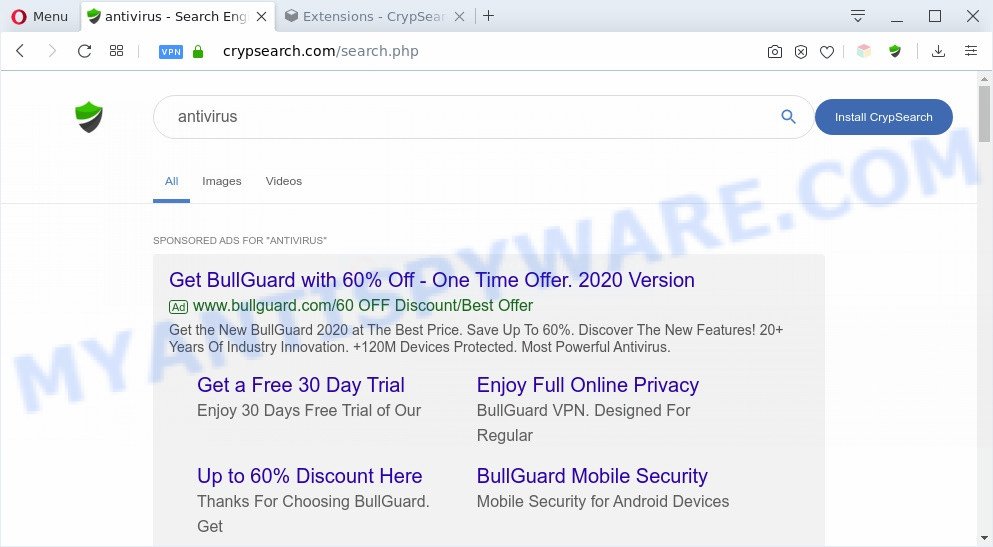
Crypsearch.com ads
As well as unwanted browser redirects to Crypsearch.com, the browser hijacker can collect your Internet browsing activity by saving URLs visited, IP addresses, browser version and type, cookie information, Internet Service Provider (ISP) and webpages visited. Such kind of behavior can lead to serious security problems or sensitive information theft. This is another reason why the browser hijacker is defined as PUP and should be removed sooner.
Threat Summary
| Name | Crypsearch.com |
| Type | browser hijacker, search engine hijacker, start page hijacker, toolbar, unwanted new tab, redirect virus |
| Symptoms |
|
| Removal | Crypsearch.com removal guide |
How can a browser hijacker get on your system
Crypsearch.com like other potentially unwanted programs can get added to your web browser or computer when you visit a website and click an Install button, or when you download and run a dubious program, or when you install free program that includes a potentially unwanted application (PUA). Be very attentive when installing any applications and make sure you deselect any options for third-party software that you do not want.
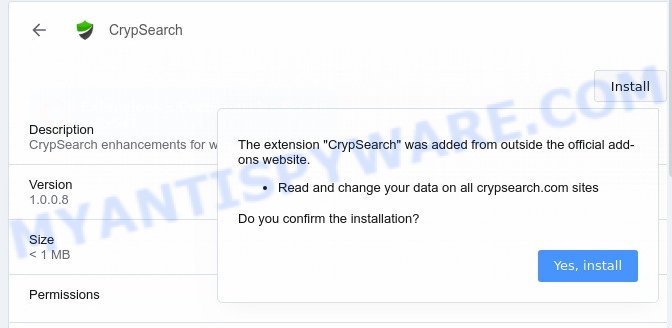
As evident, Crypsearch is a potentially undesired program and should not be used. If you found any of the symptoms mentioned above, we advise you to follow step-by-step guidance below to get rid of the browser hijacker and delete Crypsearch.com from your internet browser settings.
How to remove Crypsearch.com from computer
If you have unwanted homepage or search provider, constant pop-ups or ads, slow machine, freezing personal computer issues, you are in need of browser hijacker removal assistance. The guidance below will guide you forward to get Crypsearch.com removed and will assist you get your system operating at peak capacity again.
To remove Crypsearch.com, execute the steps below:
- How to remove Crypsearch.com homepage without any software
- Automatic Removal of Crypsearch.com browser hijacker
- How to block Crypsearch.com
- Finish words
How to remove Crypsearch.com homepage without any software
If you perform exactly the steps below you should be able to delete the Crypsearch.com redirect from the Mozilla Firefox, Microsoft Edge, IE and Google Chrome browsers.
Removing the Crypsearch.com, check the list of installed applications first
Check out the Windows Control Panel (Programs and Features section) to see all installed software. We suggest to click on the “Date Installed” in order to sort the list of software by the date you installed them. If you see any unknown and dubious programs, they are the ones you need to remove.
Windows 10, 8.1, 8
Click the Windows logo, and then click Search ![]() . Type ‘Control panel’and press Enter as displayed on the screen below.
. Type ‘Control panel’and press Enter as displayed on the screen below.

After the ‘Control Panel’ opens, click the ‘Uninstall a program’ link under Programs category as shown on the image below.

Windows 7, Vista, XP
Open Start menu and choose the ‘Control Panel’ at right like below.

Then go to ‘Add/Remove Programs’ or ‘Uninstall a program’ (Microsoft Windows 7 or Vista) as displayed below.

Carefully browse through the list of installed software and get rid of all dubious and unknown apps. We advise to click ‘Installed programs’ and even sorts all installed apps by date. When you have found anything dubious that may be the hijacker responsible for Crypsearch.com or other PUP (potentially unwanted program), then choose this application and click ‘Uninstall’ in the upper part of the window. If the dubious program blocked from removal, then run Revo Uninstaller Freeware to completely get rid of it from your personal computer.
Remove Crypsearch.com from Google Chrome
This step will show you how to reset Google Chrome startpage, new tab page and search provider to default state. This can get rid of Crypsearch.com and fix some surfing issues, especially after hijacker infection. It’ll keep your personal information like browsing history, bookmarks, passwords and web form auto-fill data.

- First, launch the Google Chrome and press the Menu icon (icon in the form of three dots).
- It will display the Chrome main menu. Select More Tools, then press Extensions.
- You’ll see the list of installed plugins. If the list has the extension labeled with “Installed by enterprise policy” or “Installed by your administrator”, then complete the following steps: Remove Chrome extensions installed by enterprise policy.
- Now open the Chrome menu once again, click the “Settings” menu.
- Next, press “Advanced” link, that located at the bottom of the Settings page.
- On the bottom of the “Advanced settings” page, click the “Reset settings to their original defaults” button.
- The Chrome will display the reset settings prompt as shown on the screen above.
- Confirm the browser’s reset by clicking on the “Reset” button.
- To learn more, read the blog post How to reset Google Chrome settings to default.
Delete Crypsearch.com from Internet Explorer
First, run the Internet Explorer, then click ‘gear’ icon ![]() . It will display the Tools drop-down menu on the right part of the web-browser, then click the “Internet Options” as displayed in the figure below.
. It will display the Tools drop-down menu on the right part of the web-browser, then click the “Internet Options” as displayed in the figure below.

In the “Internet Options” screen, select the “Advanced” tab, then click the “Reset” button. The Internet Explorer will display the “Reset Internet Explorer settings” prompt. Further, click the “Delete personal settings” check box to select it. Next, click the “Reset” button as displayed in the figure below.

Once the process is finished, click “Close” button. Close the Microsoft Internet Explorer and restart your machine for the changes to take effect. This step will help you to restore your web-browser’s search provider, homepage and new tab page to default state.
Remove Crypsearch.com from Firefox by resetting internet browser settings
If the Firefox browser application is hijacked, then resetting its settings can help. The Reset feature is available on all modern version of Mozilla Firefox. A reset can fix many issues by restoring Firefox settings such as newtab, search provider and startpage to their original settings. Essential information like bookmarks, browsing history, passwords, cookies, auto-fill data and personal dictionaries will not be removed.
Start the Firefox and press the menu button (it looks like three stacked lines) at the top right of the web-browser screen. Next, click the question-mark icon at the bottom of the drop-down menu. It will display the slide-out menu.

Select the “Troubleshooting information”. If you’re unable to access the Help menu, then type “about:support” in your address bar and press Enter. It bring up the “Troubleshooting Information” page like below.

Click the “Refresh Firefox” button at the top right of the Troubleshooting Information page. Select “Refresh Firefox” in the confirmation dialog box. The Firefox will begin a process to fix your problems that caused by the Crypsearch.com browser hijacker. Once, it’s finished, click the “Finish” button.
Automatic Removal of Crypsearch.com browser hijacker
Manual removal tutorial does not always help to remove hijacker easily, as it is not easy to identify and remove components of hijacker and all malicious files from hard disk. Therefore, it’s recommended that you run malware removal utility to fully delete Crypsearch.com off your computer. Several free malware removal tools are currently available that can be used against the hijacker. The optimum method would be to use Zemana, MalwareBytes Anti-Malware and HitmanPro.
How to delete Crypsearch.com with Zemana Anti Malware (ZAM)
Zemana Anti Malware (ZAM) is a free program for MS Windows OS to search for and remove potentially unwanted software, adware software, harmful browser extensions, browser toolbars, and other unwanted software such as browser hijacker responsible for redirecting your web-browser to Crypsearch.com webpage.

- Installing the Zemana Free is simple. First you will need to download Zemana Anti-Malware on your system by clicking on the following link.
Zemana AntiMalware
165536 downloads
Author: Zemana Ltd
Category: Security tools
Update: July 16, 2019
- At the download page, click on the Download button. Your internet browser will display the “Save as” dialog box. Please save it onto your Windows desktop.
- After the download is done, please close all applications and open windows on your PC. Next, start a file named Zemana.AntiMalware.Setup.
- This will start the “Setup wizard” of Zemana Free onto your PC. Follow the prompts and do not make any changes to default settings.
- When the Setup wizard has finished installing, the Zemana will launch and show the main window.
- Further, press the “Scan” button to start checking your PC system for the hijacker responsible for redirecting user searches to Crypsearch.com. While the Zemana is scanning, you may see how many objects it has identified either as being malicious software.
- When Zemana Free is finished scanning your computer, Zemana Anti Malware will produce a list of unwanted applications and browser hijacker infection.
- Make sure to check mark the threats which are unsafe and then click the “Next” button. The utility will remove Crypsearch.com hijacker and other web-browser’s malicious extensions and move threats to the program’s quarantine. Once the cleaning process is complete, you may be prompted to restart the system.
- Close the Zemana Free and continue with the next step.
Remove Crypsearch.com from web browsers with HitmanPro
HitmanPro will help get rid of hijacker responsible for redirects to Crypsearch.com that slow down your machine. The browser hijackers, adware and other potentially unwanted programs slow your internet browser down and try to force you into clicking on misleading advertisements and links. HitmanPro removes the browser hijacker infection and lets you enjoy your computer without Crypsearch.com .
Download Hitman Pro by clicking on the following link. Save it on your Windows desktop.
Once the downloading process is complete, open the file location. You will see an icon like below.

Double click the HitmanPro desktop icon. After the tool is started, you will see a screen as displayed on the screen below.

Further, click “Next” button to perform a system scan for the hijacker infection that alters browser settings to replace your newtab, homepage and search provider with Crypsearch.com web-page. A scan can take anywhere from 10 to 30 minutes, depending on the number of files on your machine and the speed of your system. After the system scan is finished, HitmanPro will display a list of found items similar to the one below.

Review the scan results and then press “Next” button. It will open a dialog box, press the “Activate free license” button.
How to remove Crypsearch.com with MalwareBytes
Remove Crypsearch.com browser hijacker manually is difficult and often the hijacker is not fully removed. Therefore, we suggest you to use the MalwareBytes Anti-Malware (MBAM) that are fully clean your computer. Moreover, this free program will allow you to get rid of malware, PUPs, toolbars and adware that your machine can be infected too.

- Download MalwareBytes Anti Malware on your computer from the following link.
Malwarebytes Anti-malware
327764 downloads
Author: Malwarebytes
Category: Security tools
Update: April 15, 2020
- When downloading is done, close all apps and windows on your PC system. Open a folder in which you saved it. Double-click on the icon that’s named mb3-setup.
- Further, click Next button and follow the prompts.
- Once setup is finished, click the “Scan Now” button for checking your machine for the browser hijacker infection responsible for redirects to Crypsearch.com. A system scan can take anywhere from 5 to 30 minutes, depending on your PC system. When a malicious software, adware or potentially unwanted apps are found, the number of the security threats will change accordingly.
- When MalwareBytes has finished scanning, MalwareBytes AntiMalware (MBAM) will display you the results. Review the report and then click “Quarantine Selected”. When disinfection is done, you can be prompted to reboot your computer.
The following video offers a steps on how to get rid of hijackers, adware and other malware with MalwareBytes Anti-Malware (MBAM).
How to block Crypsearch.com
In order to increase your security and protect your personal computer against new intrusive advertisements and malicious webpages, you need to run ad blocking program that blocks an access to harmful ads and web sites. Moreover, the program can stop the open of intrusive advertising, that also leads to faster loading of web-sites and reduce the consumption of web traffic.
Installing the AdGuard is simple. First you will need to download AdGuard on your PC by clicking on the link below.
27048 downloads
Version: 6.4
Author: © Adguard
Category: Security tools
Update: November 15, 2018
After downloading it, start the downloaded file. You will see the “Setup Wizard” screen as shown on the image below.

Follow the prompts. Once the install is complete, you will see a window as displayed below.

You can click “Skip” to close the install application and use the default settings, or press “Get Started” button to see an quick tutorial that will help you get to know AdGuard better.
In most cases, the default settings are enough and you don’t need to change anything. Each time, when you start your computer, AdGuard will run automatically and stop undesired advertisements, block Crypsearch.com, as well as other malicious or misleading web pages. For an overview of all the features of the program, or to change its settings you can simply double-click on the AdGuard icon, that is located on your desktop.
Finish words
Now your system should be clean of the browser hijacker responsible for changing your web browser settings to Crypsearch.com. We suggest that you keep AdGuard (to help you block unwanted popup advertisements and annoying harmful web sites) and Zemana (to periodically scan your computer for new hijacker infections and other malicious software). Probably you are running an older version of Java or Adobe Flash Player. This can be a security risk, so download and install the latest version right now.
If you are still having problems while trying to remove Crypsearch.com redirect from the Microsoft Edge, Internet Explorer, Firefox and Google Chrome, then ask for help here here.



















