Q. Why am I frequently getting Arwartortleer.com pop ups no matter what I do? What can I do to stop this madness? Any and all help is appreciated.
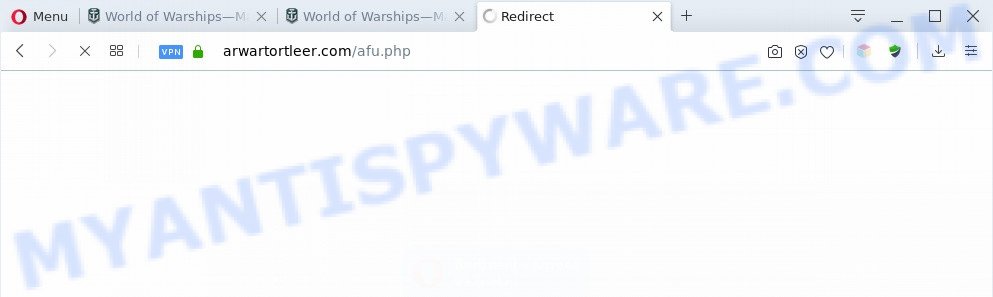
A. If you see various popup windows and/or annoying adverts on your web browser that just won’t go away, you might have inadvertently downloaded and installed adware (also known as ‘adware software’) or potentially unwanted application (PUA). Some third-party download web sites might add programs which you do not want with the software that you install.
What is Adware? By definition, adware is a piece of programs which shows ads on a computer. However, people basically use the word ‘adware’ to describe a type of malicious software which presents unwanted advertisements to the user. Most commonly, this kind of adware software do not have any uninstall procedures and can use technologies that are similar to those used by malicious software to penetrate the PC.

Unwanted ads
Does adware steal your personal information? Adware is often harmless, but sometimes the adware you inadvertently download can also be spyware. Spyware can sometimes seek out your confidential information stored on the system, gather this information and use it to steal your identity.
Threat Summary
| Name | Arwartortleer.com |
| Type | adware software, potentially unwanted application (PUA), pop up virus, pop-ups, pop up advertisements |
| Symptoms |
|
| Removal | Arwartortleer.com removal guide |
How does Adware get on your system
Adware software come bundled with some freeware. So always read carefully the install screens, disclaimers, ‘Terms of Use’ and ‘Software license’ appearing during the install procedure. Additionally pay attention for bundled software that are being installed along with the main program. Ensure that you unchecked all of them! Also, run an ad-blocking program that will help to block shady and illegitimate websites.
So, if you happen to encounter unwanted Arwartortleer.com ads, then be quick and take effort to remove adware related to the Arwartortleer.com advertisements without a wait. Follow the step-by-step instructions below to remove Arwartortleer.com popup advertisements. Let us know how you managed by sending us your comments please.
How to remove Arwartortleer.com pop ups from Chrome, Firefox, IE, Edge
Fortunately, it is not hard to get rid of adware which causes Arwartortleer.com redirect. In the following guide, we will provide two solutions to clean your machine of this adware. One is the manual removal method and the other is automatic removal method. You can select the solution that best fits you. Please follow the removal guide below to get rid of Arwartortleer.com popup advertisements right now!
To remove Arwartortleer.com, perform the following steps:
- How to manually remove Arwartortleer.com
- Automatic Removal of Arwartortleer.com pop-up advertisements
- Run AdBlocker to block Arwartortleer.com and stay safe online
- Finish words
How to manually remove Arwartortleer.com
In most cases, it is possible to manually remove Arwartortleer.com advertisements. This way does not involve the use of any tricks or removal utilities. You just need to restore the normal settings of the personal computer and internet browser. This can be done by following a few simple steps below. If you want to quickly delete Arwartortleer.com advertisements, as well as perform a full scan of your computer, we recommend that you run adware removal tools, which are listed below.
Remove unwanted or newly installed programs
We suggest that you start the system cleaning process by checking the list of installed programs and uninstall all unknown or suspicious software. This is a very important step, as mentioned above, very often the malicious applications such as adware software and hijackers may be bundled with free programs. Remove the unwanted software can remove the unwanted advertisements or web browser redirect.
Make sure you have closed all browsers and other applications. Next, delete any unknown and suspicious software from your Control panel.
Windows 10, 8.1, 8
Now, press the Windows button, type “Control panel” in search and press Enter. Choose “Programs and Features”, then “Uninstall a program”.

Look around the entire list of software installed on your PC system. Most probably, one of them is the adware that causes Arwartortleer.com popup advertisements in your web browser. Select the dubious application or the application that name is not familiar to you and uninstall it.
Windows Vista, 7
From the “Start” menu in Microsoft Windows, select “Control Panel”. Under the “Programs” icon, choose “Uninstall a program”.

Select the dubious or any unknown apps, then click “Uninstall/Change” button to delete this unwanted application from your personal computer.
Windows XP
Click the “Start” button, select “Control Panel” option. Click on “Add/Remove Programs”.

Choose an undesired program, then press “Change/Remove” button. Follow the prompts.
Remove Arwartortleer.com pop-up advertisements from Google Chrome
Reset Google Chrome settings to delete Arwartortleer.com ads. If you’re still experiencing issues with Arwartortleer.com popup advertisements removal, you need to reset Chrome browser to its default state. This step needs to be performed only if adware has not been removed by the previous steps.
Open the Google Chrome menu by clicking on the button in the form of three horizontal dotes (![]() ). It will show the drop-down menu. Select More Tools, then click Extensions.
). It will show the drop-down menu. Select More Tools, then click Extensions.
Carefully browse through the list of installed addons. If the list has the plugin labeled with “Installed by enterprise policy” or “Installed by your administrator”, then complete the following instructions: Remove Google Chrome extensions installed by enterprise policy otherwise, just go to the step below.
Open the Chrome main menu again, click to “Settings” option.

Scroll down to the bottom of the page and click on the “Advanced” link. Now scroll down until the Reset settings section is visible, as shown below and click the “Reset settings to their original defaults” button.

Confirm your action, click the “Reset” button.
Get rid of Arwartortleer.com from Mozilla Firefox by resetting browser settings
If the Mozilla Firefox web-browser program is hijacked, then resetting its settings can help. The Reset feature is available on all modern version of Firefox. A reset can fix many issues by restoring Firefox settings such as search engine by default, new tab and homepage to their original state. Your saved bookmarks, form auto-fill information and passwords won’t be cleared or changed.
Press the Menu button (looks like three horizontal lines), and press the blue Help icon located at the bottom of the drop down menu as shown below.

A small menu will appear, click the “Troubleshooting Information”. On this page, press “Refresh Firefox” button as displayed on the image below.

Follow the onscreen procedure to restore your Mozilla Firefox web-browser settings to their default state.
Delete Arwartortleer.com advertisements from Internet Explorer
By resetting Internet Explorer internet browser you return your web browser settings to its default state. This is first when troubleshooting problems that might have been caused by adware that causes pop-ups.
First, start the Internet Explorer, press ![]() ) button. Next, click “Internet Options” as on the image below.
) button. Next, click “Internet Options” as on the image below.

In the “Internet Options” screen select the Advanced tab. Next, click Reset button. The Internet Explorer will display the Reset Internet Explorer settings dialog box. Select the “Delete personal settings” check box and click Reset button.

You will now need to reboot your machine for the changes to take effect. It will delete adware software that causes Arwartortleer.com popup ads in your browser, disable malicious and ad-supported internet browser’s extensions and restore the Internet Explorer’s settings such as startpage, default search provider and newtab page to default state.
Automatic Removal of Arwartortleer.com pop-up advertisements
Manual removal is not always as effective as you might think. Often, even the most experienced users may not fully delete adware software that causes Arwartortleer.com pop-up ads in your web browser. So, we recommend to scan your system for any remaining harmful components with free adware removal software below.
How to delete Arwartortleer.com pop up ads with Zemana Anti-Malware
Zemana Free is a malicious software scanner that is very useful for detecting and uninstalling adware software that reroutes your web-browser to the intrusive Arwartortleer.com web page. The steps below will explain how to download, install, and use Zemana Free to scan and remove malware, spyware, adware, PUPs, hijacker infections from your computer for free.
- Zemana Anti Malware can be downloaded from the following link. Save it to your Desktop.
Zemana AntiMalware
165516 downloads
Author: Zemana Ltd
Category: Security tools
Update: July 16, 2019
- Once you have downloaded the installation file, make sure to double click on the Zemana.AntiMalware.Setup. This would start the Zemana installation on your PC system.
- Select install language and click ‘OK’ button.
- On the next screen ‘Setup Wizard’ simply press the ‘Next’ button and follow the prompts.

- Finally, once the setup is done, Zemana Free will open automatically. Else, if doesn’t then double-click on the Zemana icon on your desktop.
- Now that you have successfully install Zemana Free, let’s see How to use Zemana Free to remove Arwartortleer.com redirect from your computer.
- After you have started the Zemana Free, you’ll see a window as shown in the figure below, just click ‘Scan’ button to scan for adware.

- Now pay attention to the screen while Zemana Anti-Malware (ZAM) scans your system.

- When Zemana Free has finished scanning your PC, it will open the Scan Results. Review the report and then click ‘Next’ button.

- Zemana AntiMalware may require a reboot computer in order to complete the Arwartortleer.com pop-up advertisements removal process.
- If you want to completely delete adware software from your personal computer, then click ‘Quarantine’ icon, select all malicious software, adware software, PUPs and other threats and click Delete.
- Restart your personal computer to complete the adware removal procedure.
Remove Arwartortleer.com popups from web-browsers with Hitman Pro
HitmanPro is a portable program which requires no hard installation to detect and remove adware which redirects your browser to the intrusive Arwartortleer.com web-page. The program itself is small in size (only a few Mb). Hitman Pro does not need any drivers and special dlls. It’s probably easier to use than any alternative malicious software removal tools you have ever tried. Hitman Pro works on 64 and 32-bit versions of Microsoft Windows 10, 8, 7 and XP. It proves that removal tool can be just as effective as the widely known antivirus programs.
First, please go to the following link, then press the ‘Download’ button in order to download the latest version of Hitman Pro.
When the downloading process is complete, open the directory in which you saved it. You will see an icon like below.

Double click the Hitman Pro desktop icon. When the tool is started, you will see a screen as displayed in the following example.

Further, press “Next” button to perform a system scan with this utility for the adware software that causes Arwartortleer.com popup ads. A system scan can take anywhere from 5 to 30 minutes, depending on your PC. After Hitman Pro has completed scanning, a list of all threats detected is produced as shown below.

You may remove threats (move to Quarantine) by simply click “Next” button. It will display a dialog box, click the “Activate free license” button.
Run MalwareBytes Free to get rid of Arwartortleer.com popup ads
If you’re having problems with Arwartortleer.com ads removal, then check out MalwareBytes Free. This is a utility that can help clean up your computer and improve your speeds for free. Find out more below.
MalwareBytes Free can be downloaded from the following link. Save it on your MS Windows desktop.
327737 downloads
Author: Malwarebytes
Category: Security tools
Update: April 15, 2020
When the downloading process is finished, close all applications and windows on your computer. Double-click the install file called mb3-setup. If the “User Account Control” prompt pops up as shown below, click the “Yes” button.

It will open the “Setup wizard” that will help you install MalwareBytes Free on your computer. Follow the prompts and do not make any changes to default settings.

Once setup is done successfully, press Finish button. MalwareBytes Free will automatically start and you can see its main screen as shown in the figure below.

Now click the “Scan Now” button . MalwareBytes tool will start scanning the whole PC to find out adware software that causes Arwartortleer.com popup ads. A scan may take anywhere from 10 to 30 minutes, depending on the number of files on your computer and the speed of your system. While the MalwareBytes program is scanning, you may see how many objects it has identified as threat.

When MalwareBytes is finished scanning your PC, a list of all threats detected is produced. Once you have selected what you wish to remove from your PC click “Quarantine Selected” button. The MalwareBytes AntiMalware (MBAM) will remove adware responsible for Arwartortleer.com pop-ups and add items to the Quarantine. When disinfection is complete, you may be prompted to restart the computer.

We recommend you look at the following video, which completely explains the process of using the MalwareBytes Free to remove adware software, browser hijacker and other malware.
Run AdBlocker to block Arwartortleer.com and stay safe online
It is also critical to protect your internet browsers from harmful web-pages and advertisements by using an ad blocking program such as AdGuard. Security experts says that it will greatly reduce the risk of malware, and potentially save lots of money. Additionally, the AdGuard may also protect your privacy by blocking almost all trackers.
Download AdGuard on your computer by clicking on the following link.
27038 downloads
Version: 6.4
Author: © Adguard
Category: Security tools
Update: November 15, 2018
After downloading is done, double-click the downloaded file to start it. The “Setup Wizard” window will show up on the computer screen as displayed on the image below.

Follow the prompts. AdGuard will then be installed and an icon will be placed on your desktop. A window will show up asking you to confirm that you want to see a quick guidance like the one below.

Press “Skip” button to close the window and use the default settings, or click “Get Started” to see an quick instructions which will allow you get to know AdGuard better.
Each time, when you start your personal computer, AdGuard will run automatically and stop undesired ads, block Arwartortleer.com, as well as other harmful or misleading websites. For an overview of all the features of the program, or to change its settings you can simply double-click on the AdGuard icon, which is located on your desktop.
Finish words
Now your machine should be free of the adware software that causes Arwartortleer.com redirect. We suggest that you keep AdGuard (to help you stop unwanted pop-up ads and undesired harmful webpages) and Zemana Free (to periodically scan your machine for new adwares and other malicious software). Probably you are running an older version of Java or Adobe Flash Player. This can be a security risk, so download and install the latest version right now.
If you are still having problems while trying to get rid of Arwartortleer.com pop-ups from the Chrome, Firefox, Internet Explorer and Edge, then ask for help here here.























