Urchrevening.info is a deceptive web-site which uses social engineering methods to fool you and other unsuspecting victims into signing up for its push notifications. It displays the ‘Confirm notifications’ pop-up that attempts to get you to click the ‘Allow’ button to subscribe to its notifications.
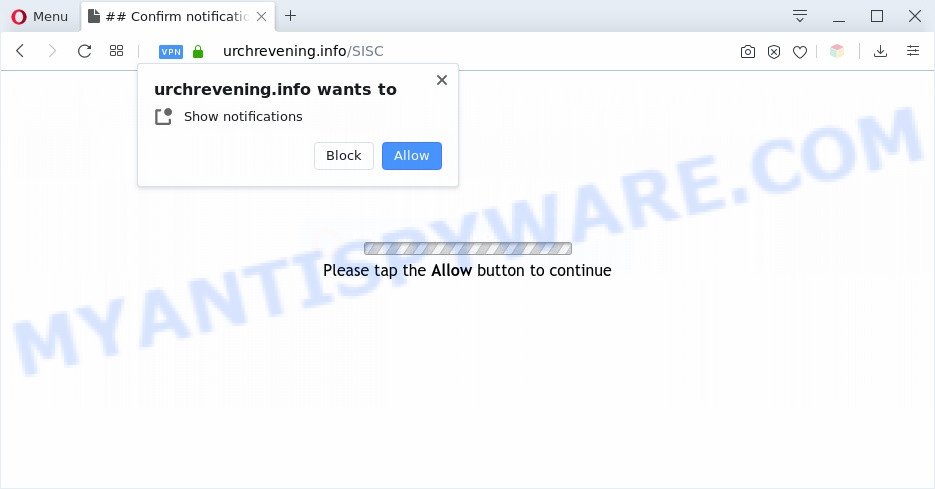
If you click on the ‘Allow’ button, then your internet browser will be configured to show unwanted ads on your desktop, even when the web browser is closed. Push notifications are originally designed to alert the user of newly published blog posts. Scammers abuse ‘push notifications’ to avoid anti-virus and ad-blocking apps by presenting unwanted advertisements. These advertisements are displayed in the lower right corner of the screen urges users to play online games, visit dubious web pages, install web browser addons & so on.

If you are getting browser notification spam, you can get rid of Urchrevening.info subscription by going into your browser’s settings and following the Urchrevening.info removal tutorial below. Once you delete Urchrevening.info subscription, the spam notifications will no longer appear on your screen.
Threat Summary
| Name | Urchrevening.info pop up |
| Type | spam notifications advertisements, pop ups, pop-up virus, pop-up ads |
| Distribution | potentially unwanted apps, social engineering attack, adware softwares, suspicious popup advertisements |
| Symptoms |
|
| Removal | Urchrevening.info removal guide |
Where the Urchrevening.info pop-ups comes from
Security experts have determined that users are redirected to Urchrevening.info by adware or from shady ads. Adware is an advertising malicious software. It is made just that: present constant pop up windows and/or annoying advertising using intrusive and at times dangerous methods. Adware can also include other types of malicious software. It can steal user information from the PC system and pass it on to third parties. Adware has also been the basis for hacking to gain access to the system.
In many cases, the free software installation package includes bundled apps like this adware software. So, be very careful when you agree to install anything. The best way – is to select a Custom, Advanced or Manual install method. Here reject all third-party programs in which you are unsure or that causes even a slightest suspicion. The main thing you should remember, you do not need to install any third-party programs which you do not trust!
If your web-browser has been affected with the adware software, you must have done any of the steps below. Once you’ve removed Urchrevening.info ads from your computer by following our few simple steps below, make sure not to commit the same mistakes again in the future.
How to remove Urchrevening.info pop-up ads from Chrome, Firefox, IE, Edge
There are a simple manual tutorial below which will assist you to remove Urchrevening.info advertisements from your Microsoft Windows PC system. The most effective solution to remove this adware software is to complete the manual removal tutorial and then run Zemana Free, MalwareBytes Anti-Malware (MBAM) or HitmanPro automatic tools (all are free). The manual method will assist to weaken this adware and these malicious software removal utilities will completely delete Urchrevening.info pop-ups and revert back the Edge, Microsoft Internet Explorer, Firefox and Google Chrome settings to default.
To remove Urchrevening.info pop ups, follow the steps below:
- How to manually get rid of Urchrevening.info
- Deleting the Urchrevening.info, check the list of installed apps first
- Remove Urchrevening.info notifications from web browsers
- Delete Urchrevening.info from Firefox by resetting web browser settings
- Remove Urchrevening.info advertisements from Google Chrome
- Delete Urchrevening.info pop up advertisements from Microsoft Internet Explorer
- Automatic Removal of Urchrevening.info pop-up ads
- How to stop Urchrevening.info pop-ups
- Finish words
How to manually get rid of Urchrevening.info
In most cases, it is possible to manually get rid of Urchrevening.info popups. This method does not involve the use of any tricks or removal utilities. You just need to recover the normal settings of the machine and browser. This can be done by following a few simple steps below. If you want to quickly remove Urchrevening.info advertisements, as well as perform a full scan of your system, we recommend that you use adware software removal tools, which are listed below.
Deleting the Urchrevening.info, check the list of installed apps first
Check out the Microsoft Windows Control Panel (Programs and Features section) to see all installed programs. We advise to click on the “Date Installed” in order to sort the list of programs by the date you installed them. If you see any unknown and questionable programs, they are the ones you need to delete.
- If you are using Windows 8, 8.1 or 10 then press Windows button, next click Search. Type “Control panel”and press Enter.
- If you are using Windows XP, Vista, 7, then click “Start” button and click “Control Panel”.
- It will open the Windows Control Panel.
- Further, press “Uninstall a program” under Programs category.
- It will display a list of all applications installed on the system.
- Scroll through the all list, and uninstall questionable and unknown applications. To quickly find the latest installed software, we recommend sort software by date.
See more details in the video guide below.
Remove Urchrevening.info notifications from web browsers
If you have allowed the Urchrevening.info push notifications, you might notice that this website sending requests, and it can become annoying. To better control your computer, here’s how to remove Urchrevening.info push notifications from your internet browser.
Google Chrome:
- Just copy and paste the following text into the address bar of Chrome.
- chrome://settings/content/notifications
- Press Enter.
- Remove the Urchrevening.info URL and other dubious sites by clicking three vertical dots button next to each and selecting ‘Remove’.

Android:
- Tap ‘Settings’.
- Tap ‘Notifications’.
- Find and tap the web-browser which shows Urchrevening.info push notifications advertisements.
- Locate Urchrevening.info site in the list and disable it.

Mozilla Firefox:
- Click the Menu button (three bars) on the top right corner of the browser.
- Go to ‘Options’, and Select ‘Privacy & Security’ on the left side of the window.
- Scroll down to ‘Permissions’ section and click ‘Settings…’ button next to ‘Notifications’.
- Find Urchrevening.info, other questionable URLs, click the drop-down menu and select ‘Block’.
- Click ‘Save Changes’ button.

Edge:
- Click the More button (three dots) in the top-right corner of the browser.
- Scroll down, find and click ‘Settings’. In the left side select ‘Advanced’.
- In the ‘Website permissions’ section click ‘Manage permissions’.
- Click the switch under the Urchrevening.info URL so that it turns off.

Internet Explorer:
- Click ‘Tools’ button in the top-right corner of the window.
- Go to ‘Internet Options’ in the menu.
- Select the ‘Privacy’ tab and click ‘Settings under ‘Pop-up Blocker’ section.
- Find the Urchrevening.info domain and click the ‘Remove’ button to delete the URL.

Safari:
- Click ‘Safari’ button on the left-upper corner of the window and select ‘Preferences’.
- Select the ‘Websites’ tab and then select ‘Notifications’ section on the left panel.
- Check for Urchrevening.info, other dubious sites and apply the ‘Deny’ option for each.
Delete Urchrevening.info from Firefox by resetting web browser settings
If the Firefox web-browser program is hijacked, then resetting its settings can help. The Reset feature is available on all modern version of Firefox. A reset can fix many issues by restoring Mozilla Firefox settings like newtab, start page and default search engine to their original settings. When using the reset feature, your personal information such as passwords, bookmarks, browsing history and web form auto-fill data will be saved.
Press the Menu button (looks like three horizontal lines), and press the blue Help icon located at the bottom of the drop down menu as displayed in the following example.

A small menu will appear, click the “Troubleshooting Information”. On this page, click “Refresh Firefox” button as displayed on the screen below.

Follow the onscreen procedure to return your Firefox browser settings to their default values.
Remove Urchrevening.info advertisements from Google Chrome
Reset Chrome settings can help you solve some problems caused by adware and get rid of Urchrevening.info pop up ads from internet browser. This will also disable malicious addons as well as clear cookies and site data. However, your themes, bookmarks, history, passwords, and web form auto-fill information will not be deleted.

- First launch the Google Chrome and click Menu button (small button in the form of three dots).
- It will open the Google Chrome main menu. Choose More Tools, then click Extensions.
- You’ll see the list of installed addons. If the list has the extension labeled with “Installed by enterprise policy” or “Installed by your administrator”, then complete the following instructions: Remove Chrome extensions installed by enterprise policy.
- Now open the Google Chrome menu once again, press the “Settings” menu.
- You will see the Google Chrome’s settings page. Scroll down and press “Advanced” link.
- Scroll down again and click the “Reset” button.
- The Google Chrome will open the reset profile settings page as shown on the image above.
- Next click the “Reset” button.
- Once this task is done, your web browser’s search provider, newtab and startpage will be restored to their original defaults.
- To learn more, read the post How to reset Chrome settings to default.
Delete Urchrevening.info pop up advertisements from Microsoft Internet Explorer
If you find that Microsoft Internet Explorer web-browser settings such as new tab page, search engine by default and homepage had been changed by adware that causes Urchrevening.info popups, then you may revert back your settings, via the reset web browser procedure.
First, start the Microsoft Internet Explorer, click ![]() ) button. Next, click “Internet Options” as displayed on the screen below.
) button. Next, click “Internet Options” as displayed on the screen below.

In the “Internet Options” screen select the Advanced tab. Next, click Reset button. The IE will open the Reset Internet Explorer settings prompt. Select the “Delete personal settings” check box and press Reset button.

You will now need to restart your system for the changes to take effect. It will remove adware which cause unwanted Urchrevening.info advertisements, disable malicious and ad-supported browser’s extensions and restore the Internet Explorer’s settings like startpage, search provider by default and newtab to default state.
Automatic Removal of Urchrevening.info pop-up ads
If the Urchrevening.info popup ads are still there, the situation is more serious. But do not worry. There are several utilities that are created to detect and get rid of adware from your web browser and computer. If you are looking for a free method to adware removal, then Zemana is a good option. Also you can get HitmanPro and MalwareBytes. Both programs also available for free unlimited scanning and for removal of found malicious software, adware and potentially unwanted programs.
Run Zemana Anti Malware to remove Urchrevening.info pop-ups
Zemana is a free application for Windows OS to detect and delete adware responsible for Urchrevening.info pop ups, and other unwanted software such as potentially unwanted applications, harmful browser extensions, browser toolbars.

- Installing the Zemana is simple. First you will need to download Zemana Anti-Malware on your PC from the following link.
Zemana AntiMalware
165515 downloads
Author: Zemana Ltd
Category: Security tools
Update: July 16, 2019
- At the download page, click on the Download button. Your web-browser will display the “Save as” dialog box. Please save it onto your Windows desktop.
- When downloading is complete, please close all apps and open windows on your machine. Next, start a file named Zemana.AntiMalware.Setup.
- This will open the “Setup wizard” of Zemana AntiMalware (ZAM) onto your personal computer. Follow the prompts and don’t make any changes to default settings.
- When the Setup wizard has finished installing, the Zemana will run and show the main window.
- Further, click the “Scan” button to scan for adware that causes intrusive Urchrevening.info pop ups. A scan can take anywhere from 10 to 30 minutes, depending on the number of files on your computer and the speed of your PC. While the Zemana Free program is scanning, you may see number of objects it has identified as threat.
- Once finished, you may check all threats found on your PC system.
- Make sure all threats have ‘checkmark’ and click the “Next” button. The tool will remove adware responsible for Urchrevening.info pop-up advertisements and move items to the program’s quarantine. After that process is complete, you may be prompted to reboot the computer.
- Close the Zemana AntiMalware and continue with the next step.
Delete Urchrevening.info popup ads and harmful extensions with Hitman Pro
Hitman Pro is a free portable program that scans your PC system for adware software responsible for Urchrevening.info popup advertisements, PUPs and hijacker infections and allows remove them easily. Moreover, it will also help you delete any harmful browser extensions and add-ons.

- HitmanPro can be downloaded from the following link. Save it on your MS Windows desktop or in any other place.
- Once the download is complete, double click the Hitman Pro icon. Once this utility is opened, click “Next” button to start scanning your PC system for the adware which causes intrusive Urchrevening.info popups. This procedure may take quite a while, so please be patient.
- After that process is complete, it will open the Scan Results. Review the report and then press “Next” button. Now click the “Activate free license” button to start the free 30 days trial to delete all malicious software found.
Remove Urchrevening.info pop ups with MalwareBytes Anti Malware (MBAM)
If you are having issues with Urchrevening.info pop-ups removal, then check out MalwareBytes. This is a tool that can help clean up your computer and improve your speeds for free. Find out more below.
First, visit the page linked below, then press the ‘Download’ button in order to download the latest version of MalwareBytes Anti Malware (MBAM).
327736 downloads
Author: Malwarebytes
Category: Security tools
Update: April 15, 2020
Once the downloading process is done, close all apps and windows on your PC. Open a directory in which you saved it. Double-click on the icon that’s called mb3-setup as on the image below.
![]()
When the setup starts, you will see the “Setup wizard” which will help you install Malwarebytes on your PC system.

Once install is complete, you’ll see window as shown on the screen below.

Now press the “Scan Now” button to scan for adware that causes Urchrevening.info pop up advertisements. This process can take quite a while, so please be patient.

After MalwareBytes AntiMalware has finished scanning your PC system, MalwareBytes Anti Malware (MBAM) will open you the results. Make sure all threats have ‘checkmark’ and press “Quarantine Selected” button.

The Malwarebytes will now start to remove adware responsible for Urchrevening.info pop ups. After that process is complete, you may be prompted to restart your system.

The following video explains few simple steps on how to remove hijacker, adware and other malicious software with MalwareBytes AntiMalware (MBAM).
How to stop Urchrevening.info pop-ups
If you browse the World Wide Web, you can’t avoid malicious advertising. But you can protect your web-browser against it. Download and run an ad-blocker program. AdGuard is an ad blocking which can filter out a huge number of of the malicious advertising, stoping dynamic scripts from loading harmful content.
Visit the following page to download AdGuard. Save it directly to your MS Windows Desktop.
27037 downloads
Version: 6.4
Author: © Adguard
Category: Security tools
Update: November 15, 2018
When downloading is finished, double-click the downloaded file to run it. The “Setup Wizard” window will show up on the computer screen as on the image below.

Follow the prompts. AdGuard will then be installed and an icon will be placed on your desktop. A window will show up asking you to confirm that you want to see a quick instructions as displayed in the figure below.

Press “Skip” button to close the window and use the default settings, or press “Get Started” to see an quick guidance that will help you get to know AdGuard better.
Each time, when you start your machine, AdGuard will start automatically and stop undesired advertisements, block Urchrevening.info, as well as other malicious or misleading web-pages. For an overview of all the features of the program, or to change its settings you can simply double-click on the AdGuard icon, that is located on your desktop.
Finish words
Now your personal computer should be free of the adware software which cause annoying Urchrevening.info ads. We suggest that you keep AdGuard (to help you stop unwanted pop up ads and unwanted malicious web pages) and Zemana AntiMalware (to periodically scan your computer for new malware, browser hijackers and adware). Make sure that you have all the Critical Updates recommended for MS Windows OS. Without regular updates you WILL NOT be protected when new hijacker infections, malicious applications and adware are released.
If you are still having problems while trying to remove Urchrevening.info pop-up ads from your web-browser, then ask for help here.



















