What is Megabonus-point4.life?
Megabonus-point4.life is a web-site that always redirects you to various advertising webpages. Some of them can be questionable or misleading webpages. Cyber threat analysts have determined that users are redirected to Megabonus-point4.life by various potentially unwanted programs from the adware (also known as ‘ad-supported’ software) group.
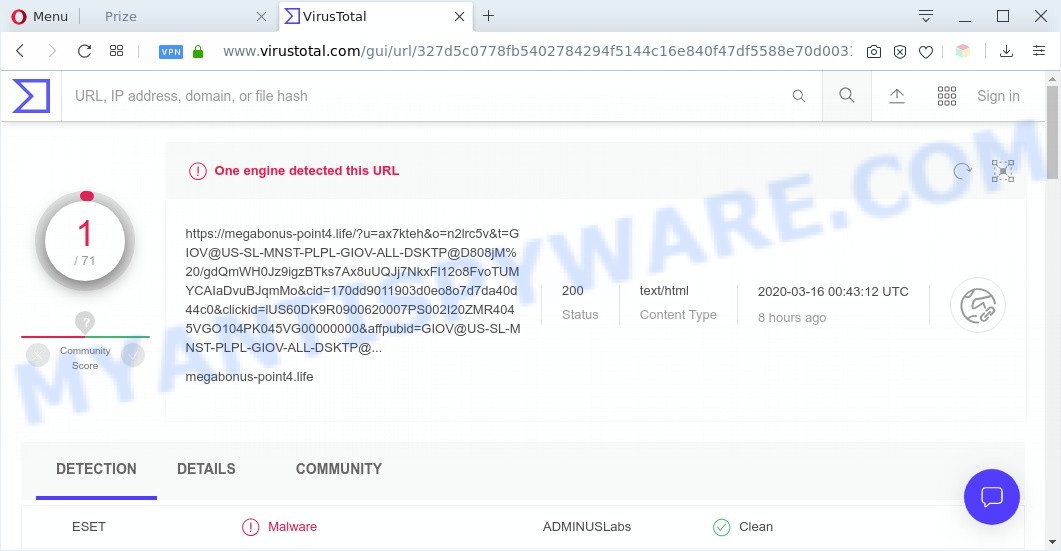
VirusTotal detects Megabonus-point4.life as malware
Dangerous Adware – What Is It? Adware can make big problem to your system. Adware is harmful program that displays a large number of adverts in form of pop-ups, discounting deals, promos or even fake alerts on the system. Adware software can seriously affect your privacy, your computer’s performance and security. Adware software can be installed onto your PC without a full disclosure.
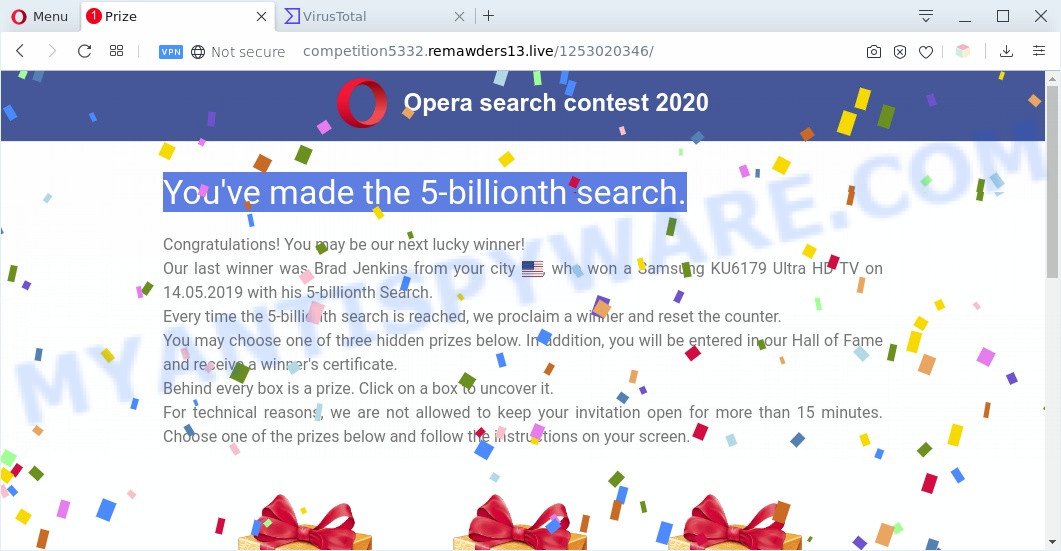
Megabonus-point4.life redirects to scam pages
The worst is, adware can gather marketing-type data about you such as what web-sites you are opening, what you are looking for the Net and so on. This user information, afterwards, may be transferred to third parties.
Threat Summary
| Name | Megabonus-point4.life |
| Type | adware, PUP (potentially unwanted program), popup virus, popup ads, popups |
| Symptoms |
|
| Removal | Megabonus-point4.life removal guide |
How does Adware get on your personal computer
Adware is usually spreads along with free software and install themselves, with or without your knowledge, on your personal computer. This happens especially when you’re installing a free software. The program installer tricks you into accepting the setup of bundled programs, that you don’t really want. Moreover, some paid applications can also install optional programs which you don’t want! Therefore, always download freeware and paid programs from reputable download web pages. Use ONLY custom or manual installation mode and never blindly click Next button.
So, obviously, you need to get rid of the adware software ASAP. Use the free few simple steps below. This guide will allow you clean your PC of adware and thus remove the Megabonus-point4.life undesired ads.
How to remove Megabonus-point4.life redirect from Chrome, Firefox, IE, Edge
We can assist you remove Megabonus-point4.life from your browsers, without the need to take your PC to a professional. Simply follow the removal guide below if you currently have the intrusive adware software on your PC and want to delete it. If you have any difficulty while trying to delete the adware that causes multiple intrusive popups, feel free to ask for our help in the comment section below. Read this manual carefully, bookmark it or open this page on your smartphone, because you may need to shut down your browser or reboot your personal computer.
To remove Megabonus-point4.life, complete the following steps:
- How to get rid of Megabonus-point4.life advertisements without any software
- Automatic Removal of Megabonus-point4.life popup advertisements
- Use AdBlocker to stop Megabonus-point4.life pop up ads and stay safe online
- Finish words
How to get rid of Megabonus-point4.life advertisements without any software
First try to delete Megabonus-point4.life ads manually; to do this, follow the steps below. Of course, manual adware removal requires more time and may not be suitable for those who are poorly versed in system settings. In this case, we recommend that you scroll down to the section that describes how to delete Megabonus-point4.life pop-up advertisements using free utilities.
Deleting the Megabonus-point4.life, check the list of installed applications first
You can manually get rid of most nonaggressive adware by uninstalling the program that it came with or removing the adware itself using ‘Add/Remove programs’ or ‘Uninstall a program’ option in Windows Control Panel.
- If you are using Windows 8, 8.1 or 10 then click Windows button, next click Search. Type “Control panel”and press Enter.
- If you are using Windows XP, Vista, 7, then press “Start” button and click “Control Panel”.
- It will display the Windows Control Panel.
- Further, press “Uninstall a program” under Programs category.
- It will show a list of all software installed on the PC.
- Scroll through the all list, and remove dubious and unknown software. To quickly find the latest installed software, we recommend sort applications by date.
See more details in the video instructions below.
Remove Megabonus-point4.life redirect from Google Chrome
Resetting Google Chrome to default values is useful in uninstalling the Megabonus-point4.life ads from your internet browser. This way is always helpful to follow if you have trouble in removing changes caused by adware.
First launch the Google Chrome. Next, click the button in the form of three horizontal dots (![]() ).
).
It will open the Google Chrome menu. Select More Tools, then click Extensions. Carefully browse through the list of installed addons. If the list has the extension signed with “Installed by enterprise policy” or “Installed by your administrator”, then complete the following tutorial: Remove Chrome extensions installed by enterprise policy.
Open the Google Chrome menu once again. Further, click the option called “Settings”.

The internet browser will open the settings screen. Another solution to open the Google Chrome’s settings – type chrome://settings in the web browser adress bar and press Enter
Scroll down to the bottom of the page and click the “Advanced” link. Now scroll down until the “Reset” section is visible, as displayed on the image below and click the “Reset settings to their original defaults” button.

The Chrome will open the confirmation dialog box as displayed on the image below.

You need to confirm your action, click the “Reset” button. The web-browser will run the process of cleaning. After it is finished, the internet browser’s settings including search engine by default, start page and newtab page back to the values that have been when the Google Chrome was first installed on your PC system.
Remove Megabonus-point4.life popup ads from Microsoft Internet Explorer
If you find that Internet Explorer web browser settings such as newtab, default search engine and start page had been modified by adware that causes Megabonus-point4.life pop-ups in your web-browser, then you may restore your settings, via the reset browser procedure.
First, start the Internet Explorer, then click ‘gear’ icon ![]() . It will show the Tools drop-down menu on the right part of the browser, then click the “Internet Options” like below.
. It will show the Tools drop-down menu on the right part of the browser, then click the “Internet Options” like below.

In the “Internet Options” screen, select the “Advanced” tab, then click the “Reset” button. The Microsoft Internet Explorer will open the “Reset Internet Explorer settings” dialog box. Further, press the “Delete personal settings” check box to select it. Next, press the “Reset” button as on the image below.

Once the process is finished, click “Close” button. Close the Internet Explorer and reboot your PC system for the changes to take effect. This step will help you to restore your browser’s new tab, default search provider and home page to default state.
Remove Megabonus-point4.life from Firefox by resetting web-browser settings
If your Firefox internet browser is redirected to Megabonus-point4.life without your permission or an unknown search provider opens results for your search, then it may be time to perform the web-browser reset. Your saved bookmarks, form auto-fill information and passwords won’t be cleared or changed.
First, launch the Mozilla Firefox and press ![]() button. It will show the drop-down menu on the right-part of the internet browser. Further, click the Help button (
button. It will show the drop-down menu on the right-part of the internet browser. Further, click the Help button (![]() ) as displayed on the screen below.
) as displayed on the screen below.

In the Help menu, select the “Troubleshooting Information” option. Another way to open the “Troubleshooting Information” screen – type “about:support” in the internet browser adress bar and press Enter. It will open the “Troubleshooting Information” page as displayed on the screen below. In the upper-right corner of this screen, click the “Refresh Firefox” button.

It will show the confirmation prompt. Further, press the “Refresh Firefox” button. The Firefox will start a task to fix your problems that caused by the Megabonus-point4.life adware. When, it’s finished, click the “Finish” button.
Automatic Removal of Megabonus-point4.life popup advertisements
Manual removal is not always as effective as you might think. Often, even the most experienced users can not fully remove adware software that causes multiple intrusive popups. So, we recommend to check your computer for any remaining malicious components with free adware removal software below.
How to delete Megabonus-point4.life pop-up ads with Zemana
Zemana AntiMalware (ZAM) is a free tool that performs a scan of your system and displays if there are existing adware, browser hijackers, viruses, worms, spyware, trojans and other malware residing on your computer. If malware is found, Zemana AntiMalware can automatically remove it. Zemana Free doesn’t conflict with other anti-malware and antivirus software installed on your computer.
Now you can set up and use Zemana Anti-Malware to remove Megabonus-point4.life pop-ups from your web-browser by following the steps below:
Visit the following page to download Zemana installation package named Zemana.AntiMalware.Setup on your machine. Save it on your Windows desktop.
165513 downloads
Author: Zemana Ltd
Category: Security tools
Update: July 16, 2019
Run the setup package after it has been downloaded successfully and then follow the prompts to setup this utility on your personal computer.

During install you can change certain settings, but we recommend you do not make any changes to default settings.
When installation is finished, this malicious software removal tool will automatically start and update itself. You will see its main window as displayed below.

Now click the “Scan” button to perform a system scan for the adware responsible for Megabonus-point4.life redirect. A scan can take anywhere from 10 to 30 minutes, depending on the number of files on your personal computer and the speed of your PC. While the Zemana Anti-Malware program is scanning, you can see how many objects it has identified as threat.

As the scanning ends, it will display the Scan Results. Review the report and then press “Next” button.

The Zemana AntiMalware will remove adware related to the Megabonus-point4.life popups. After the task is finished, you may be prompted to reboot your PC to make the change take effect.
Remove Megabonus-point4.life pop ups from web browsers with HitmanPro
Hitman Pro is one of the most useful utilities for removing adware, potentially unwanted software and other malicious software. It can scan for hidden adware in your machine and remove all malicious folders and files related to adware. HitmanPro will allow you to get rid of Megabonus-point4.life redirect from your PC system and Google Chrome, Firefox, IE and Microsoft Edge. We strongly suggest you to download this utility as the makers are working hard to make it better.

- Please go to the following link to download HitmanPro. Save it directly to your Windows Desktop.
- After the download is complete, launch the HitmanPro, double-click the HitmanPro.exe file.
- If the “User Account Control” prompts, press Yes to continue.
- In the HitmanPro window, click the “Next” to search for adware that causes pop ups. Depending on your system, the scan can take anywhere from a few minutes to close to an hour.
- When the scan get completed, HitmanPro will prepare a list of unwanted apps and adware. Review the results once the utility has complete the system scan. If you think an entry should not be quarantined, then uncheck it. Otherwise, simply click “Next”. Now, press the “Activate free license” button to begin the free 30 days trial to get rid of all malicious software found.
How to get rid of Megabonus-point4.life with MalwareBytes
If you are having problems with Megabonus-point4.life popup ads removal, then check out MalwareBytes AntiMalware. This is a utility that can help clean up your system and improve your speeds for free. Find out more below.
Visit the page linked below to download MalwareBytes AntiMalware. Save it on your Microsoft Windows desktop.
327736 downloads
Author: Malwarebytes
Category: Security tools
Update: April 15, 2020
After downloading is done, close all windows on your machine. Further, open the file called mb3-setup. If the “User Account Control” prompt pops up as on the image below, click the “Yes” button.

It will show the “Setup wizard” that will help you install MalwareBytes Free on the computer. Follow the prompts and do not make any changes to default settings.

Once installation is done successfully, click Finish button. Then MalwareBytes Anti Malware will automatically run and you can see its main window similar to the one below.

Next, click the “Scan Now” button for scanning your machine for the adware that causes Megabonus-point4.life pop-up ads. This task can take quite a while, so please be patient.

When the scanning is done, MalwareBytes Anti-Malware will display a scan report. You may delete threats (move to Quarantine) by simply click “Quarantine Selected” button.

The MalwareBytes will delete adware which causes pop ups and move items to the program’s quarantine. Once that process is finished, you can be prompted to reboot your personal computer. We suggest you look at the following video, which completely explains the procedure of using the MalwareBytes AntiMalware (MBAM) to remove hijackers, adware and other malicious software.
Use AdBlocker to stop Megabonus-point4.life pop up ads and stay safe online
In order to increase your security and protect your PC system against new annoying ads and malicious web-sites, you need to run ad-blocker application that blocks an access to malicious advertisements and web-sites. Moreover, the application may stop the display of intrusive advertising, which also leads to faster loading of web-sites and reduce the consumption of web traffic.
- AdGuard can be downloaded from the following link. Save it to your Desktop so that you can access the file easily.
Adguard download
27037 downloads
Version: 6.4
Author: © Adguard
Category: Security tools
Update: November 15, 2018
- Once downloading is finished, run the downloaded file. You will see the “Setup Wizard” program window. Follow the prompts.
- When the installation is done, click “Skip” to close the setup program and use the default settings, or click “Get Started” to see an quick tutorial that will allow you get to know AdGuard better.
- In most cases, the default settings are enough and you do not need to change anything. Each time, when you launch your personal computer, AdGuard will start automatically and stop undesired ads, block Megabonus-point4.life, as well as other malicious or misleading web pages. For an overview of all the features of the application, or to change its settings you can simply double-click on the icon named AdGuard, which can be found on your desktop.
Finish words
Now your system should be free of the adware that causes multiple undesired pop-ups. We suggest that you keep Zemana Anti-Malware (to periodically scan your system for new adwares and other malware) and AdGuard (to help you stop intrusive popup advertisements and harmful web-sites). Moreover, to prevent any adware software, please stay clear of unknown and third party programs, make sure that your antivirus application, turn on the option to locate potentially unwanted applications.
If you need more help with Megabonus-point4.life advertisements related issues, go to here.



















