Go9news.biz is a deceptive web page which uses the browser notification feature to lure people to accept push notifications via the web browser. It will display the ‘Confirm notifications’ pop up that attempts to get the user to press the ‘Allow’ to subscribe to its notifications.
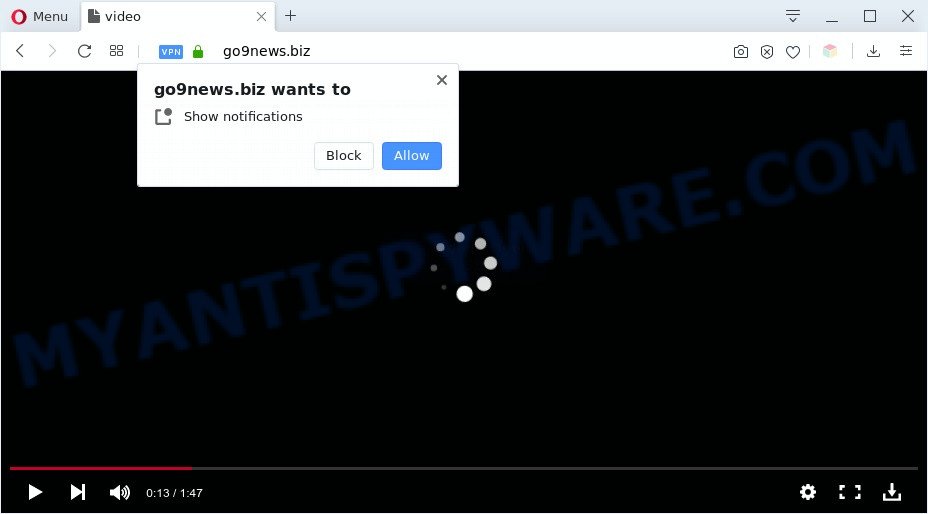
Once you click on the ‘Allow’, the Go9news.biz web site starts sending a large count of spam notifications on your the desktop. You will see the pop up ads even when your browser is closed. The devs behind Go9news.biz use these push notifications to bypass pop up blocker and therefore display a lot of unwanted adverts. These advertisements are used to promote questionable browser add-ons, prize & lottery scams, fake software, and adult webpages.

To end this intrusive behavior and delete Go9news.biz spam notifications, you need to modify browser settings that got modified by adware. For that, perform the Go9news.biz removal steps below. Once you remove Go9news.biz subscription, the spam notifications will no longer appear on your browser.
Threat Summary
| Name | Go9news.biz popup |
| Type | browser notification spam advertisements, pop-up ads, pop-up virus, pop ups |
| Distribution | adware softwares, dubious pop up advertisements, potentially unwanted programs, social engineering attack |
| Symptoms |
|
| Removal | Go9news.biz removal guide |
How does your personal computer get infected with Go9news.biz popups
These Go9news.biz pop ups are caused by dubious advertisements on the webpages you visit or adware software. In many cases, adware installs on the computer in a bundle with free programs that you downloaded and installed from the Internet. Once it gets inside your PC, it will configure itself to start automatically when the computer run. Adware can alter personal computer settings, redirect your browser to unwanted web pages, display undesired popup advertisements from various third-party ad networks and these undesired ads is difficult to close.
Adware is usually come as a part of freeware and install themselves, with or without your knowledge, on your system. This happens especially when you’re installing a free programs. The program setup file tricks you into accepting the installation of additional apps, which you do not really want. Moreover, some paid software can also install third-party apps that you don’t want! Therefore, always download free programs and paid software from reputable download web-sites. Use ONLY custom or manual installation type and never blindly click Next button.
You probably want to know how to remove adware software as well as remove Go9news.biz pop-ups. In the steps below we will tell you about how to solve your problems.
How to remove Go9news.biz advertisements (removal guidance)
In many cases adware requires more than a simple uninstall through the use of Windows Control panel in order to be fully uninstalled. For that reason, our team made several removal ways that we’ve combined in a detailed guidance. Therefore, if you’ve the annoying Go9news.biz ads on your computer and are currently trying to have it uninstalled then feel free to follow the step-by-step guidance below in order to resolve your problem. Some of the steps below will require you to exit this web-page. So, please read the few simple steps carefully, after that bookmark it or open it on your smartphone for later reference.
To remove Go9news.biz pop ups, complete the following steps:
- Manual Go9news.biz pop-ups removal
- Automatic Removal of Go9news.biz pop-up ads
- Run AdBlocker to stop Go9news.biz pop-up advertisements and stay safe online
- To sum up
Manual Go9news.biz pop-ups removal
The most common adware software can be removed manually, without the use of anti-virus or other removal utilities. The manual steps below will show you how to delete Go9news.biz pop-ups step by step. Although each of the steps is easy and does not require special knowledge, but you are not sure that you can finish them, then use the free tools, a list of which is given below.
Delete unwanted or newly installed software
Some of potentially unwanted apps, adware and hijackers can be removed using the Add/Remove programs tool which can be found in the MS Windows Control Panel. So, if you’re running any version of Windows and you have noticed an unwanted program, then first try to get rid of it through Add/Remove programs.
- If you are using Windows 8, 8.1 or 10 then press Windows button, next click Search. Type “Control panel”and press Enter.
- If you are using Windows XP, Vista, 7, then press “Start” button and click “Control Panel”.
- It will open the Windows Control Panel.
- Further, press “Uninstall a program” under Programs category.
- It will display a list of all applications installed on the personal computer.
- Scroll through the all list, and remove questionable and unknown applications. To quickly find the latest installed apps, we recommend sort programs by date.
See more details in the video guidance below.
Remove Go9news.biz notifications from web-browsers
Your web browser likely now allows the Go9news.biz web-site to send you browser notification spam, but you do not want the intrusive ads from this website and we understand that. We’ve put together this tutorial on how you can remove Go9news.biz ads from Android, Mozilla Firefox, MS Edge, Chrome, Safari and Microsoft Internet Explorer.
|
|
|
|
|
|
Remove Go9news.biz pop up advertisements from Chrome
If you have adware, Go9news.biz pop up ads problems or Google Chrome is running slow, then reset Google Chrome can help you. In this guidance we’ll show you the way to reset your Chrome settings and data to original settings without reinstall.
First launch the Chrome. Next, click the button in the form of three horizontal dots (![]() ).
).
It will open the Chrome menu. Select More Tools, then click Extensions. Carefully browse through the list of installed extensions. If the list has the plugin signed with “Installed by enterprise policy” or “Installed by your administrator”, then complete the following instructions: Remove Google Chrome extensions installed by enterprise policy.
Open the Chrome menu once again. Further, click the option called “Settings”.

The web browser will display the settings screen. Another method to show the Google Chrome’s settings – type chrome://settings in the browser adress bar and press Enter
Scroll down to the bottom of the page and click the “Advanced” link. Now scroll down until the “Reset” section is visible, as shown on the image below and click the “Reset settings to their original defaults” button.

The Google Chrome will show the confirmation dialog box as shown in the following example.

You need to confirm your action, press the “Reset” button. The web-browser will start the process of cleaning. After it’s complete, the web-browser’s settings including search provider, startpage and new tab back to the values which have been when the Chrome was first installed on your PC system.
Get rid of Go9news.biz from Mozilla Firefox by resetting internet browser settings
If the Firefox web browser program is hijacked, then resetting its settings can help. The Reset feature is available on all modern version of Mozilla Firefox. A reset can fix many issues by restoring Mozilla Firefox settings such as start page, newtab and default search engine to their default state. Essential information like bookmarks, browsing history, passwords, cookies, auto-fill data and personal dictionaries will not be removed.
Click the Menu button (looks like three horizontal lines), and click the blue Help icon located at the bottom of the drop down menu such as the one below.

A small menu will appear, click the “Troubleshooting Information”. On this page, click “Refresh Firefox” button as shown on the screen below.

Follow the onscreen procedure to restore your Mozilla Firefox internet browser settings to their default state.
Get rid of Go9news.biz pop-ups from IE
The IE reset is great if your web-browser is hijacked or you have unwanted add-ons or toolbars on your internet browser, that installed by an malware.
First, launch the IE, click ![]() ) button. Next, press “Internet Options” as on the image below.
) button. Next, press “Internet Options” as on the image below.

In the “Internet Options” screen select the Advanced tab. Next, click Reset button. The Microsoft Internet Explorer will open the Reset Internet Explorer settings prompt. Select the “Delete personal settings” check box and click Reset button.

You will now need to restart your PC for the changes to take effect. It will get rid of adware software that causes multiple undesired pop ups, disable malicious and ad-supported web-browser’s extensions and restore the IE’s settings like newtab page, home page and search engine to default state.
Automatic Removal of Go9news.biz pop-up ads
It’s very difficult for classic antivirus software to detect adware software and other kinds of potentially unwanted programs. We suggest you run a free anti-adware like Zemana Anti Malware (ZAM), MalwareBytes and HitmanPro from our list below. These utilities will help you scan and remove trojans, malware, spyware, keyloggers, bothersome and malicious adware from an infected PC system.
How to delete Go9news.biz pop ups with Zemana Anti Malware (ZAM)
Zemana AntiMalware (ZAM) is one of the best in its class, it can search for and remove a lot of of different security threats, including adware, hijacker infections, spyware and trojans that masqueraded as legitimate computer programs. Also Zemana AntiMalware (ZAM) includes another utility called FRST – is a helpful program for manual removal of files and parts of the Windows registry created by malware.
Zemana Free can be downloaded from the following link. Save it to your Desktop so that you can access the file easily.
165519 downloads
Author: Zemana Ltd
Category: Security tools
Update: July 16, 2019
When downloading is done, start it and follow the prompts. Once installed, the Zemana Free will try to update itself and when this process is done, press the “Scan” button for scanning your personal computer for the adware that causes Go9news.biz pop up ads in your browser.

A system scan may take anywhere from 5 to 30 minutes, depending on your computer. While the tool is scanning, you can see how many objects and files has already scanned. Next, you need to click “Next” button.

The Zemana Anti-Malware will remove adware that causes unwanted Go9news.biz popup ads and add items to the Quarantine.
Remove Go9news.biz popup advertisements and harmful extensions with Hitman Pro
Hitman Pro is a completely free (30 day trial) tool. You do not need expensive ways to remove adware which cause intrusive Go9news.biz popups and other misleading programs. Hitman Pro will uninstall all the unwanted apps like adware and hijackers at zero cost.

- Please go to the link below to download the latest version of Hitman Pro for MS Windows. Save it to your Desktop so that you can access the file easily.
- After the download is finished, double click the HitmanPro icon. Once this utility is opened, press “Next” button . Hitman Pro tool will begin scanning the whole personal computer to find out adware that causes undesired Go9news.biz popup advertisements. Depending on your PC, the scan may take anywhere from a few minutes to close to an hour. While the HitmanPro utility is scanning, you can see number of objects it has identified as being infected by malware.
- When HitmanPro completes the scan, it will display the Scan Results. You may remove threats (move to Quarantine) by simply click “Next” button. Now click the “Activate free license” button to begin the free 30 days trial to remove all malware found.
How to remove Go9news.biz with MalwareBytes
You can get rid of Go9news.biz advertisements automatically with a help of MalwareBytes AntiMalware (MBAM). We recommend this free malware removal tool because it can easily remove browser hijackers, adware software, potentially unwanted software and toolbars with all their components such as files, folders and registry entries.

- Download MalwareBytes Anti-Malware (MBAM) from the link below.
Malwarebytes Anti-malware
327739 downloads
Author: Malwarebytes
Category: Security tools
Update: April 15, 2020
- After the downloading process is complete, close all software and windows on your computer. Open a directory in which you saved it. Double-click on the icon that’s named mb3-setup.
- Further, press Next button and follow the prompts.
- Once installation is complete, press the “Scan Now” button to perform a system scan with this tool for the adware software that causes multiple intrusive pop ups. This procedure can take some time, so please be patient. While the tool is checking, you may see number of objects and files has already scanned.
- Once the scan is finished, MalwareBytes Free will open a screen that contains a list of malware that has been found. In order to delete all threats, simply click “Quarantine Selected”. When the task is complete, you can be prompted to reboot your machine.
The following video offers a step-by-step tutorial on how to delete hijacker infections, adware software and other malicious software with MalwareBytes AntiMalware.
Run AdBlocker to stop Go9news.biz pop-up advertisements and stay safe online
Use an adblocker utility such as AdGuard will protect you from harmful advertisements and content. Moreover, you can find that the AdGuard have an option to protect your privacy and stop phishing and spam websites. Additionally, ad blocking apps will help you to avoid undesired pop up advertisements and unverified links that also a good way to stay safe online.
- Visit the following page to download the latest version of AdGuard for Microsoft Windows. Save it to your Desktop.
Adguard download
27040 downloads
Version: 6.4
Author: © Adguard
Category: Security tools
Update: November 15, 2018
- After downloading it, launch the downloaded file. You will see the “Setup Wizard” program window. Follow the prompts.
- Once the installation is done, click “Skip” to close the setup program and use the default settings, or click “Get Started” to see an quick tutorial that will help you get to know AdGuard better.
- In most cases, the default settings are enough and you don’t need to change anything. Each time, when you launch your system, AdGuard will launch automatically and stop undesired ads, block Go9news.biz, as well as other malicious or misleading web sites. For an overview of all the features of the program, or to change its settings you can simply double-click on the icon named AdGuard, that is located on your desktop.
To sum up
Once you have finished the few simple steps shown above, your system should be free from adware related to the Go9news.biz pop up advertisements and other malware. The Microsoft Edge, Microsoft Internet Explorer, Firefox and Google Chrome will no longer reroute you to various undesired web-sites like Go9news.biz. Unfortunately, if the step-by-step instructions does not help you, then you have caught a new adware software, and then the best way – ask for help here.




















