According to cyber threat analysts, Worldcontent.club is a webpage that uses social engineering to deceive you and other unsuspecting victims into registering for its push notifications from this or similar websites that will in turn bombard users with unwanted adverts usually related to adware, adult webpages and other click fraud schemes. This web site shows the ‘Confirm notifications’ pop-up that attempts to get the user to click the ‘Allow’ button to subscribe to its notifications.
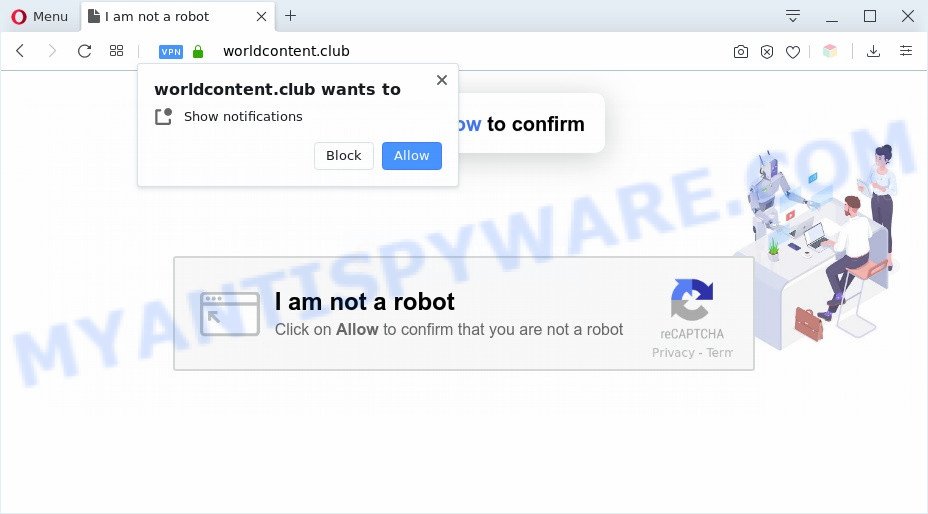
If you click the ‘Allow’ button, then you will start seeing unwanted adverts in form of pop-up windows on the web browser. Push notifications are originally designed to alert the user of newly published news. Cyber criminals abuse ‘browser notification feature’ to avoid antivirus software and ad-blocking apps by presenting unwanted ads. These advertisements are displayed in the lower right corner of the screen urges users to play online games, visit suspicious web pages, install web-browser add-ons & so on.

If you are getting spam notifications, you can remove Worldcontent.club subscription by going into your web-browser’s settings and following the Worldcontent.club removal instructions below. Once you delete notifications subscription, the Worldcontent.club pop ups advertisements will no longer display on the screen.
Threat Summary
| Name | Worldcontent.club pop up |
| Type | browser notification spam advertisements, popups, popup virus, pop up advertisements |
| Distribution | adwares, social engineering attack, potentially unwanted software, shady popup ads |
| Symptoms |
|
| Removal | Worldcontent.club removal guide |
Where the Worldcontent.club pop-ups comes from
These Worldcontent.club popups are caused by malicious advertisements on the web sites you visit or adware. Adware software is type of malware which presents undesired advertising on a computer, redirects search results to advertising web sites and gathers personal information for marketing purposes. Adware can show banner ads, full-screen advertisements, pop ups, videos, or other varieties of online advertising. Adware can attack your PC’s web browsers like the Google Chrome, Edge, IE and Firefox. Maybe you approve the idea that the advertisements or pop ups is just a small problem. But these undesired ads eat PC resources and slow down your PC system performance
Adware most likely to occur during the install of free software due the fact that PUPs like this are commonly hidden in the installer. Thus, if you’ve installed some free applications using Quick(Standard) method, you may have let adware get inside your PC. Keep in mind that the Quick mode is unreliable because it do not warn about bundled programs. Thus, optional programs will be installed automatically unless you choose Advanced/Custom mode and disable its installation.
Instructions that is shown below, will help you to clean your computer from the adware software as well as remove Worldcontent.club annoying pop-up ads from the Mozilla Firefox, Microsoft Edge, Google Chrome and Internet Explorer and other internet browsers.
How to remove Worldcontent.club popup advertisements (removal steps)
There are several steps to removing the adware software related to the Worldcontent.club advertisements, because it installs itself so deeply into MS Windows. You need to delete all suspicious and unknown apps, then remove harmful extensions from the Mozilla Firefox, MS Edge, Internet Explorer and Google Chrome and other browsers you’ve installed. Finally, you need to reset your browser settings to remove any changes the adware has made, and then check your computer with Zemana, MalwareBytes Anti Malware (MBAM) or HitmanPro to ensure the adware software is fully removed. It will take a while.
To remove Worldcontent.club pop ups, use the steps below:
- Manual Worldcontent.club pop ups removal
- Delete questionable applications using Microsoft Windows Control Panel
- Remove Worldcontent.club notifications from web browsers
- Remove Worldcontent.club pop up ads from Google Chrome
- Delete Worldcontent.club advertisements from Microsoft Internet Explorer
- Remove Worldcontent.club from Firefox by resetting web-browser settings
- Automatic Removal of Worldcontent.club ads
- Stop Worldcontent.club popup ads
- To sum up
Manual Worldcontent.club pop ups removal
First try to get rid of Worldcontent.club pop-ups manually; to do this, follow the steps below. Of course, manual adware removal requires more time and may not be suitable for those who are poorly versed in computer settings. In this case, we recommend that you scroll down to the section that describes how to delete Worldcontent.club advertisements using free utilities.
Delete questionable applications using Microsoft Windows Control Panel
First, you should try to identify and uninstall the application that causes the appearance of unwanted advertisements or internet browser redirect, using the ‘Uninstall a program’ which is located in the ‘Control panel’.
- If you are using Windows 8, 8.1 or 10 then click Windows button, next click Search. Type “Control panel”and press Enter.
- If you are using Windows XP, Vista, 7, then click “Start” button and click “Control Panel”.
- It will display the Windows Control Panel.
- Further, click “Uninstall a program” under Programs category.
- It will show a list of all programs installed on the machine.
- Scroll through the all list, and remove questionable and unknown applications. To quickly find the latest installed software, we recommend sort programs by date.
See more details in the video guidance below.
Remove Worldcontent.club notifications from web browsers
Your internet browser likely now allows the Worldcontent.club website to send you spam notifications, but you do not want the intrusive ads from this web-page and we understand that. We have put together this instructions on how you can get rid of Worldcontent.club pop ups from Google Chrome, Safari, Android, Edge, Mozilla Firefox and Microsoft Internet Explorer.
|
|
|
|
|
|
Remove Worldcontent.club pop up ads from Google Chrome
Like other modern web-browsers, the Google Chrome has the ability to reset the settings to their default values and thereby restore the internet browser’s settings like home page, default search engine and new tab page that have been modified by the adware software related to the Worldcontent.club pop-ups.
First open the Chrome. Next, press the button in the form of three horizontal dots (![]() ).
).
It will open the Google Chrome menu. Select More Tools, then click Extensions. Carefully browse through the list of installed extensions. If the list has the extension signed with “Installed by enterprise policy” or “Installed by your administrator”, then complete the following steps: Remove Chrome extensions installed by enterprise policy.
Open the Google Chrome menu once again. Further, press the option named “Settings”.

The web browser will open the settings screen. Another solution to open the Google Chrome’s settings – type chrome://settings in the web browser adress bar and press Enter
Scroll down to the bottom of the page and press the “Advanced” link. Now scroll down until the “Reset” section is visible, as displayed on the screen below and click the “Reset settings to their original defaults” button.

The Chrome will show the confirmation dialog box as displayed in the figure below.

You need to confirm your action, press the “Reset” button. The browser will start the task of cleaning. Once it’s complete, the internet browser’s settings including new tab, home page and search provider back to the values which have been when the Google Chrome was first installed on your PC.
Delete Worldcontent.club advertisements from Microsoft Internet Explorer
By resetting Internet Explorer web-browser you revert back your web browser settings to its default state. This is first when troubleshooting problems that might have been caused by adware related to the Worldcontent.club popups.
First, run the Internet Explorer. Next, click the button in the form of gear (![]() ). It will open the Tools drop-down menu, click the “Internet Options” like the one below.
). It will open the Tools drop-down menu, click the “Internet Options” like the one below.

In the “Internet Options” window click on the Advanced tab, then click the Reset button. The Microsoft Internet Explorer will open the “Reset Internet Explorer settings” window as displayed on the screen below. Select the “Delete personal settings” check box, then press “Reset” button.

You will now need to restart your system for the changes to take effect.
Remove Worldcontent.club from Firefox by resetting web-browser settings
If the Mozilla Firefox settings like default search provider, newtab and homepage have been replaced by the adware, then resetting it to the default state can help. When using the reset feature, your personal information like passwords, bookmarks, browsing history and web form auto-fill data will be saved.
Launch the Firefox and click the menu button (it looks like three stacked lines) at the top right of the browser screen. Next, press the question-mark icon at the bottom of the drop-down menu. It will show the slide-out menu.

Select the “Troubleshooting information”. If you’re unable to access the Help menu, then type “about:support” in your address bar and press Enter. It bring up the “Troubleshooting Information” page such as the one below.

Click the “Refresh Firefox” button at the top right of the Troubleshooting Information page. Select “Refresh Firefox” in the confirmation prompt. The Mozilla Firefox will begin a task to fix your problems that caused by the Worldcontent.club adware. When, it’s finished, click the “Finish” button.
Automatic Removal of Worldcontent.club ads
There are not many good free antimalware applications with high detection ratio. The effectiveness of malware removal utilities depends on various factors, mostly on how often their virus/malware signatures DB are updated in order to effectively detect modern malicious software, adware software, browser hijackers and other PUPs. We suggest to run several applications, not just one. These programs which listed below will help you remove all components of the adware software from your disk and Windows registry and thereby remove Worldcontent.club ads.
Get rid of Worldcontent.club popups with Zemana Anti-Malware
Zemana is a malicious software scanner that is very useful for detecting and removing adware software that cause undesired Worldcontent.club pop ups. The steps below will explain how to download, install, and use Zemana Free to scan and remove malware, spyware, adware, potentially unwanted software, hijackers from your PC for free.
Visit the page linked below to download the latest version of Zemana for Microsoft Windows. Save it to your Desktop.
164113 downloads
Author: Zemana Ltd
Category: Security tools
Update: July 16, 2019
After downloading is complete, close all apps and windows on your system. Open a directory in which you saved it. Double-click on the icon that’s named Zemana.AntiMalware.Setup as displayed on the screen below.
![]()
When the setup starts, you will see the “Setup wizard” which will allow you install Zemana Anti Malware on your personal computer.

Once install is done, you will see window similar to the one below.

Now click the “Scan” button . Zemana Anti-Malware (ZAM) tool will begin scanning the whole computer to find out adware which cause undesired Worldcontent.club ads. This procedure can take quite a while, so please be patient. While the Zemana AntiMalware (ZAM) is scanning, you may see number of objects it has identified either as being malware.

When Zemana Free completes the scan, Zemana Anti-Malware (ZAM) will show a screen that contains a list of malware that has been detected. Make sure all items have ‘checkmark’ and click “Next” button.

The Zemana will remove adware which cause popups and add threats to the Quarantine.
Remove Worldcontent.club ads from internet browsers with Hitman Pro
In order to make sure that no more malicious folders and files related to adware software are inside your system, you must run another effective malicious software scanner. We recommend to use Hitman Pro. No installation is necessary with this utility.

- First, visit the page linked below, then click the ‘Download’ button in order to download the latest version of HitmanPro.
- Once the download is done, run the Hitman Pro, double-click the HitmanPro.exe file.
- If the “User Account Control” prompts, click Yes to continue.
- In the Hitman Pro window, click the “Next” to begin checking your machine for the adware that causes Worldcontent.club popup ads in your web browser. When a threat is detected, the number of the security threats will change accordingly. Wait until the the scanning is finished.
- Once HitmanPro has completed scanning your personal computer, you may check all threats detected on your system. You may remove items (move to Quarantine) by simply press “Next”. Now, click the “Activate free license” button to begin the free 30 days trial to get rid of all malicious software found.
Remove Worldcontent.club ads with MalwareBytes Anti-Malware (MBAM)
Manual Worldcontent.club pop-up ads removal requires some computer skills. Some files and registry entries that created by the adware software can be not completely removed. We recommend that run the MalwareBytes that are fully clean your system of adware. Moreover, the free program will help you to get rid of malicious software, PUPs, hijacker infections and toolbars that your PC can be infected too.
MalwareBytes Free can be downloaded from the following link. Save it on your Windows desktop or in any other place.
326464 downloads
Author: Malwarebytes
Category: Security tools
Update: April 15, 2020
When downloading is complete, close all windows on your computer. Further, run the file called mb3-setup. If the “User Account Control” prompt pops up like below, click the “Yes” button.

It will open the “Setup wizard” which will allow you setup MalwareBytes Anti Malware (MBAM) on the PC. Follow the prompts and don’t make any changes to default settings.

Once installation is finished successfully, click Finish button. Then MalwareBytes Free will automatically start and you can see its main window as displayed in the figure below.

Next, press the “Scan Now” button to perform a system scan for the adware that cause pop-ups. A system scan can take anywhere from 5 to 30 minutes, depending on your PC. When a threat is found, the count of the security threats will change accordingly.

Once finished, you’ll be displayed the list of all detected items on your computer. Once you have selected what you wish to remove from your personal computer press “Quarantine Selected” button.

The MalwareBytes Anti Malware will remove adware that causes Worldcontent.club pop-ups in your internet browser and move items to the program’s quarantine. When the process is complete, you can be prompted to restart your personal computer. We suggest you look at the following video, which completely explains the procedure of using the MalwareBytes to get rid of hijacker infections, adware software and other malware.
Stop Worldcontent.club popup ads
It is important to run ad-blocker applications like AdGuard to protect your computer from harmful web pages. Most security experts says that it is okay to block ads. You should do so just to stay safe! And, of course, the AdGuard can to stop Worldcontent.club and other undesired web-pages.
AdGuard can be downloaded from the following link. Save it to your Desktop so that you can access the file easily.
26659 downloads
Version: 6.4
Author: © Adguard
Category: Security tools
Update: November 15, 2018
After downloading it, double-click the downloaded file to run it. The “Setup Wizard” window will show up on the computer screen as shown on the image below.

Follow the prompts. AdGuard will then be installed and an icon will be placed on your desktop. A window will show up asking you to confirm that you want to see a quick tutorial like below.

Click “Skip” button to close the window and use the default settings, or click “Get Started” to see an quick tutorial which will help you get to know AdGuard better.
Each time, when you start your personal computer, AdGuard will run automatically and stop undesired advertisements, block Worldcontent.club, as well as other malicious or misleading web-sites. For an overview of all the features of the program, or to change its settings you can simply double-click on the AdGuard icon, which can be found on your desktop.
To sum up
Now your system should be free of the adware software that causes multiple unwanted pop-ups. We suggest that you keep Zemana Anti-Malware (ZAM) (to periodically scan your machine for new adware softwares and other malicious software) and AdGuard (to help you block undesired pop-up advertisements and harmful web-pages). Moreover, to prevent any adware software, please stay clear of unknown and third party applications, make sure that your antivirus application, turn on the option to scan for potentially unwanted apps.
If you need more help with Worldcontent.club pop-ups related issues, go to here.




















