Every time, when you run your internet browser the Search.htestspeedhere.com website which you do not remember installing as homepage or search provider keeps annoying you? Search.htestspeedhere.com is a browser hijacker. It can end up on your PC in various ways. Most often is when you download and install another free program and forget to uncheck the box for the optional software installation. Don’t panic because we have got the solution. Here’s a tutorial on how to remove unwanted Search.htestspeedhere.com search from any internet browsers, including the MS Edge, Mozilla Firefox, Google Chrome and Internet Explorer.
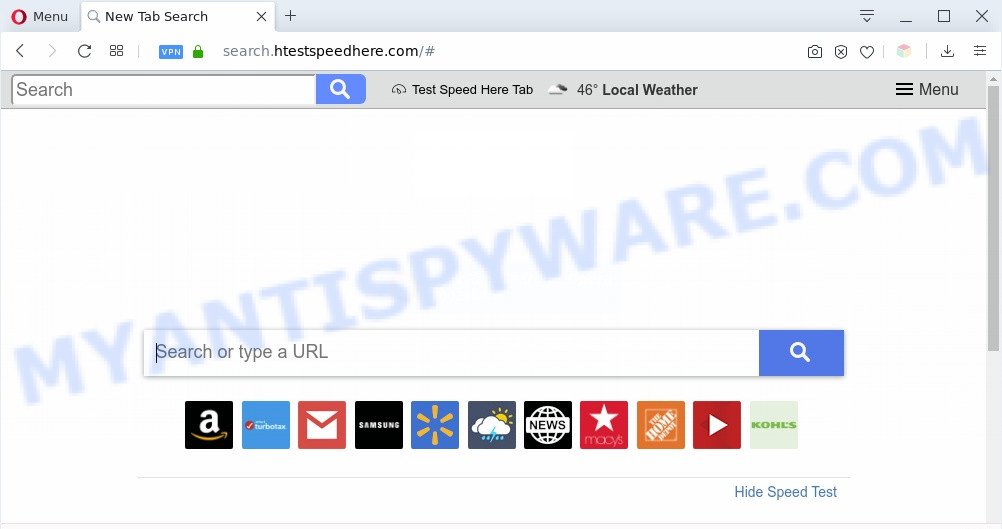
The browser hijacker will change your web browser’s search provider so that all searches are sent through Search.htestspeedhere.com, that redirects to Yahoo Search engine which shows the search results for your query. The devs behind this browser hijacker are utilizing legitimate search provider as they may make revenue from the advertisements that are displayed in the search results.

unwanted search ads
It is probably that you might be worried with the browser hijacker which cause a reroute to Search.htestspeedhere.com webpage. You should not disregard this unwanted software. The browser hijacker can not only modify your home page or search engine, but reroute your internet browser to shady web sites. What is more, the browser hijacker can analyze your browsing, and gain access to your personal data and, subsequently, can share it with third-parties. Thus, there are more than enough reasons to remove Search.htestspeedhere.com from your web browser.
Threat Summary
| Name | Search.htestspeedhere.com |
| Type | browser hijacker, search engine hijacker, start page hijacker, toolbar, unwanted new tab, redirect virus |
| Symptoms |
|
| Removal | Search.htestspeedhere.com removal guide |
How can a browser hijacker get on your computer
The Search.htestspeedhere.com browser hijacker usually gets on your PC as a part of another program in the same setup file. The risk of this is especially high for the various free software downloaded from the Internet. The makers of the applications are hoping that users will use the quick setup method, that is simply to click the Next button, without paying attention to the information on the screen and don’t carefully considering every step of the installation procedure. Thus, the hijacker can infiltrate your PC without your knowledge. Therefore, it is very important to read all the information that tells the program during setup, including the ‘Terms of Use’ and ‘Software license’. Use only the Manual, Custom or Advanced installation option. This mode will help you to disable all optional and unwanted apps and components.
We strongly suggest that you perform the step-by-step instructions below that will help you to delete Search.htestspeedhere.com using the standard features of Windows and some proven free software.
How to remove Search.htestspeedhere.com from Windows 10 (8, 7, XP)
In many cases hijackers requires more than a simple uninstall with the help of Microsoft Windows Control panel in order to be fully deleted. For that reason, our team designed several removal ways which we have summarized in a detailed instructions. Therefore, if you have the Search.htestspeedhere.com hijacker on your personal computer and are currently trying to have it removed then feel free to follow the tutorial below in order to resolve your problem. Read this manual carefully, bookmark it or open this page on your smartphone, because you may need to shut down your web-browser or reboot your personal computer.
To remove Search.htestspeedhere.com, follow the steps below:
- Manual Search.htestspeedhere.com homepage removal
- Automatic Removal of Search.htestspeedhere.com browser hijacker
- Block Search.htestspeedhere.com and other unwanted websites
- To sum up
Manual Search.htestspeedhere.com homepage removal
The guide will help you remove Search.htestspeedhere.com home page. These Search.htestspeedhere.com removal steps work for the Edge, Chrome, IE and Mozilla Firefox, as well as every version of computer OS.
Deleting the Search.htestspeedhere.com, check the list of installed programs first
It’s of primary importance to first identify and remove all potentially unwanted programs, adware software and hijackers through ‘Add/Remove Programs’ (Microsoft Windows XP) or ‘Uninstall a program’ (Microsoft Windows 10, 8, 7) section of your MS Windows Control Panel.
Make sure you have closed all web browsers and other software. Next, uninstall any unwanted and suspicious software from your Control panel.
Windows 10, 8.1, 8
Now, click the Windows button, type “Control panel” in search and press Enter. Select “Programs and Features”, then “Uninstall a program”.

Look around the entire list of apps installed on your computer. Most probably, one of them is the Search.htestspeedhere.com hijacker infection and other browser’s malicious extensions. Select the suspicious program or the program that name is not familiar to you and uninstall it.
Windows Vista, 7
From the “Start” menu in Microsoft Windows, choose “Control Panel”. Under the “Programs” icon, choose “Uninstall a program”.

Choose the questionable or any unknown software, then click “Uninstall/Change” button to uninstall this unwanted program from your computer.
Windows XP
Click the “Start” button, select “Control Panel” option. Click on “Add/Remove Programs”.

Choose an unwanted program, then click “Change/Remove” button. Follow the prompts.
Remove Search.htestspeedhere.com from Google Chrome
Reset Chrome settings will remove Search.htestspeedhere.com from newtab, search engine and start page and disable malicious extensions. It will also clear cached and temporary data (cookies, site data and content). Essential information such as bookmarks, browsing history, passwords, cookies, auto-fill data and personal dictionaries will not be removed.

- First run the Google Chrome and click Menu button (small button in the form of three dots).
- It will display the Google Chrome main menu. Choose More Tools, then click Extensions.
- You’ll see the list of installed extensions. If the list has the extension labeled with “Installed by enterprise policy” or “Installed by your administrator”, then complete the following steps: Remove Chrome extensions installed by enterprise policy.
- Now open the Google Chrome menu once again, press the “Settings” menu.
- You will see the Google Chrome’s settings page. Scroll down and click “Advanced” link.
- Scroll down again and click the “Reset” button.
- The Chrome will open the reset profile settings page as shown on the image above.
- Next press the “Reset” button.
- Once this process is complete, your web browser’s homepage, new tab page and search provider by default will be restored to their original defaults.
- To learn more, read the blog post How to reset Google Chrome settings to default.
Get rid of Search.htestspeedhere.com from Firefox
If the Firefox web browser startpage, new tab page and search provider are changed to Search.htestspeedhere.com and you want to restore the settings back to their original settings, then you should follow the few simple steps below. It’ll keep your personal information like browsing history, bookmarks, passwords and web form auto-fill data.
Click the Menu button (looks like three horizontal lines), and press the blue Help icon located at the bottom of the drop down menu like below.

A small menu will appear, click the “Troubleshooting Information”. On this page, press “Refresh Firefox” button as on the image below.

Follow the onscreen procedure to revert back your Firefox web browser settings to their default state.
Delete Search.htestspeedhere.com home page from Microsoft Internet Explorer
By resetting IE web browser you revert back your internet browser settings to its default state. This is first when troubleshooting problems that might have been caused by hijacker like Search.htestspeedhere.com.
First, run the Internet Explorer, then click ‘gear’ icon ![]() . It will show the Tools drop-down menu on the right part of the web browser, then click the “Internet Options” as shown on the screen below.
. It will show the Tools drop-down menu on the right part of the web browser, then click the “Internet Options” as shown on the screen below.

In the “Internet Options” screen, select the “Advanced” tab, then click the “Reset” button. The Microsoft Internet Explorer will display the “Reset Internet Explorer settings” prompt. Further, click the “Delete personal settings” check box to select it. Next, press the “Reset” button as displayed in the figure below.

After the process is complete, click “Close” button. Close the Internet Explorer and restart your machine for the changes to take effect. This step will help you to restore your browser’s newtab page, search engine and home page to default state.
Automatic Removal of Search.htestspeedhere.com browser hijacker
If you are not expert at computer technology, then all your attempts to remove Search.htestspeedhere.com browser hijacker by following the manual steps above might result in failure. To find and remove all of the Search.htestspeedhere.com related files and registry entries that keep this hijacker on your machine, run free anti malware software like Zemana, MalwareBytes and HitmanPro from our list below.
Use Zemana AntiMalware to remove Search.htestspeedhere.com hijacker
Zemana AntiMalware highly recommended, because it can look for security threats such hijacker and adware that most ‘classic’ antivirus applications fail to pick up on. Moreover, if you have any Search.htestspeedhere.com browser hijacker infection removal problems which cannot be fixed by this utility automatically, then Zemana Free provides 24X7 online assistance from the highly experienced support staff.
Download Zemana on your Microsoft Windows Desktop from the link below.
165530 downloads
Author: Zemana Ltd
Category: Security tools
Update: July 16, 2019
Once the downloading process is done, close all apps and windows on your system. Double-click the set up file called Zemana.AntiMalware.Setup. If the “User Account Control” dialog box pops up as displayed on the image below, click the “Yes” button.

It will open the “Setup wizard” that will help you install Zemana Free on your machine. Follow the prompts and don’t make any changes to default settings.

Once installation is complete successfully, Zemana will automatically start and you can see its main screen as shown on the image below.

Now press the “Scan” button to detect browser hijacker infection that cause Search.htestspeedhere.com webpage to appear. This procedure may take some time, so please be patient. While the Zemana Anti-Malware utility is scanning, you may see count of objects it has identified as being infected by malicious software.

When Zemana Anti Malware is finished scanning your personal computer, it will show the Scan Results. Make sure all threats have ‘checkmark’ and click “Next” button. The Zemana Anti-Malware (ZAM) will remove hijacker which made to redirect your web browser to the Search.htestspeedhere.com web-page and add items to the Quarantine. When disinfection is done, you may be prompted to restart the system.
Use HitmanPro to remove Search.htestspeedhere.com start page
All-in-all, Hitman Pro is a fantastic tool to free your PC from any unwanted software such as browser hijacker that alters internet browser settings to replace your search provider, newtab and home page with Search.htestspeedhere.com web-site. The Hitman Pro is portable application that meaning, you do not need to install it to run it. Hitman Pro is compatible with all versions of MS Windows operating system from Microsoft Windows XP to Windows 10. Both 64-bit and 32-bit systems are supported.
First, please go to the following link, then click the ‘Download’ button in order to download the latest version of Hitman Pro.
Download and use HitmanPro on your computer. Once started, press “Next” button to perform a system scan with this tool for the browser hijacker infection that cause Search.htestspeedhere.com web-site to appear. This task can take some time, so please be patient. When a threat is found, the number of the security threats will change accordingly. .

After Hitman Pro has completed scanning your PC, a list of all items detected is produced.

When you are ready, press Next button.
It will show a prompt, click the “Activate free license” button to start the free 30 days trial to delete all malicious software found.
Remove Search.htestspeedhere.com startpage with MalwareBytes Anti-Malware (MBAM)
We suggest using the MalwareBytes Free which are completely clean your PC of the hijacker. The free tool is an advanced malware removal program made by (c) Malwarebytes lab. This program uses the world’s most popular anti-malware technology. It’s able to help you get rid of hijacker, PUPs, malware, adware software, toolbars, ransomware and other security threats from your computer for free.
Visit the following page to download the latest version of MalwareBytes AntiMalware for Microsoft Windows. Save it to your Desktop so that you can access the file easily.
327749 downloads
Author: Malwarebytes
Category: Security tools
Update: April 15, 2020
When the downloading process is done, close all applications and windows on your machine. Open a directory in which you saved it. Double-click on the icon that’s named mb3-setup as displayed on the screen below.
![]()
When the installation begins, you will see the “Setup wizard” which will help you install Malwarebytes on your computer.

Once setup is finished, you’ll see window as shown on the image below.

Now click the “Scan Now” button to perform a system scan for the hijacker that cause Search.htestspeedhere.com web site to appear. This task can take some time, so please be patient.

Once MalwareBytes Anti-Malware has finished scanning, you may check all items found on your system. Make sure to check mark the threats that are unsafe and then press “Quarantine Selected” button.

The Malwarebytes will now get rid of hijacker responsible for modifying your internet browser settings to Search.htestspeedhere.com. After the clean up is done, you may be prompted to restart your system.

The following video explains steps on how to remove browser hijacker infection, adware and other malware with MalwareBytes Free.
Block Search.htestspeedhere.com and other unwanted websites
One of the worst things is the fact that you cannot stop all those intrusive websites such as Search.htestspeedhere.com using only built-in MS Windows capabilities. However, there is a program out that you can use to stop annoying internet browser redirects, ads and pop-ups in any modern internet browsers including Google Chrome, Edge, IE and Mozilla Firefox. It’s named Adguard and it works very well.
Installing the AdGuard is simple. First you will need to download AdGuard from the following link.
27044 downloads
Version: 6.4
Author: © Adguard
Category: Security tools
Update: November 15, 2018
After downloading it, double-click the downloaded file to start it. The “Setup Wizard” window will show up on the computer screen as displayed below.

Follow the prompts. AdGuard will then be installed and an icon will be placed on your desktop. A window will show up asking you to confirm that you want to see a quick guide as on the image below.

Press “Skip” button to close the window and use the default settings, or click “Get Started” to see an quick tutorial that will allow you get to know AdGuard better.
Each time, when you run your PC, AdGuard will start automatically and stop undesired advertisements, block Search.htestspeedhere.com, as well as other malicious or misleading web sites. For an overview of all the features of the program, or to change its settings you can simply double-click on the AdGuard icon, which can be found on your desktop.
To sum up
Now your PC system should be free of the hijacker which cause a redirect to Search.htestspeedhere.com web-site. We suggest that you keep AdGuard (to help you stop unwanted popups and undesired malicious web-sites) and Zemana (to periodically scan your personal computer for new malware, browser hijackers and adware). Make sure that you have all the Critical Updates recommended for Windows operating system. Without regular updates you WILL NOT be protected when new browser hijackers, harmful software and adware are released.
If you are still having problems while trying to remove Search.htestspeedhere.com homepage from your browser, then ask for help here.




















