If you encounter numerous redirects to the Search.hcheckmyemail.co, other unreliable or questionable webpages on the Mozilla Firefox, IE, Chrome or MS Edge then it means that adware (also known as ‘adware software’) is installed on your computer.
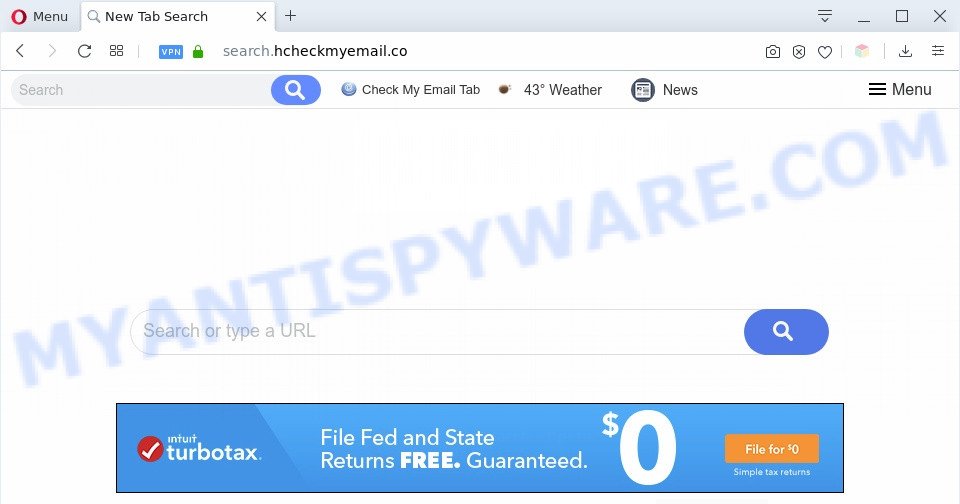
How can Adware be dangerous to your system? Adware is a type of unwanted software. When adware software gets inside your PC system, it might carry out various harmful tasks. Some of the more common acts on PCs include: adware can present numerous popup deals and/or annoying deals;adware can redirect your browser to misleading web-pages; adware can slow down your computer; adware software can change browser settings.
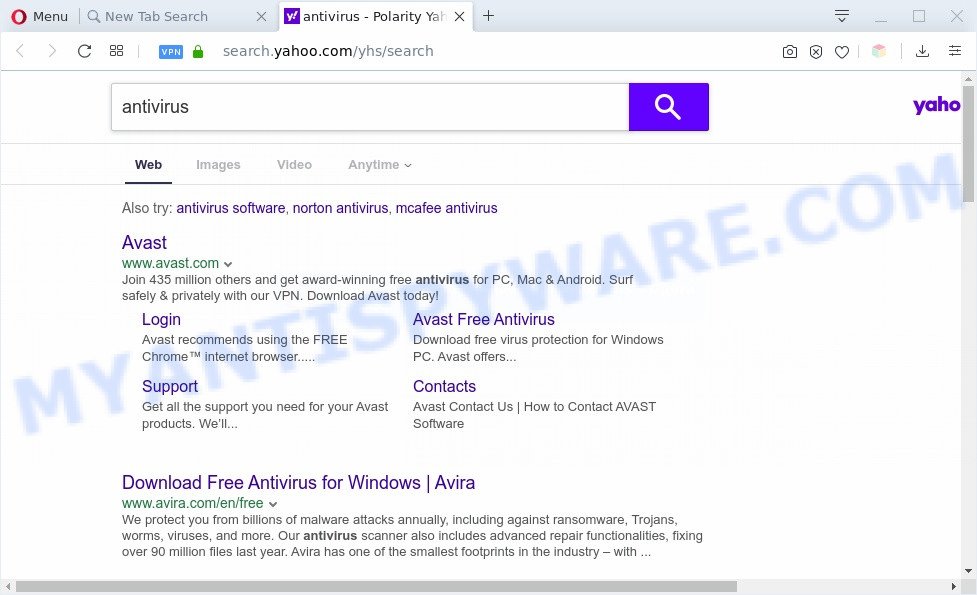
Search.hcheckmyemail.co redirects searches to Yahoo
Another reason why you need to delete adware software is its online data-tracking activity. Adware can install a component which enables its author to track which web pages you visit, which products you look at upon those pages. They are then able to choose the type of ads they display you. So, if you had adware on your PC, there is a good chance you have another that is collecting and sharing your data with third parties, without your knowledge.
Threat Summary
| Name | Search.hcheckmyemail.co |
| Type | adware, potentially unwanted application (PUA), pop ups, pop-up advertisements, pop up virus |
| Symptoms |
|
| Removal | Search.hcheckmyemail.co removal guide |
How does Adware get on your machine
Many of the free software out there install unwanted web-browser toolbars, browser hijackers, adware software and potentially unwanted software along with them without your knowledge. One has to be attentive while installing free software in order to avoid accidentally installing bundled software. It is important that you pay attention to the EULA (End User License Agreements) and select the Custom, Manual or Advanced setup option as it will typically disclose what optional software will also be installed.
You should delete adware sooner. Here, in this blog post below, you can found the effective guidance on How to delete adware and Search.hcheckmyemail.co redirect from your computer for free.
How to remove Search.hcheckmyemail.co redirect from Chrome, Firefox, IE, Edge
We advise opting for automatic Search.hcheckmyemail.co redirect removal in order to remove all adware related entries easily. This method requires scanning the machine with reputable antimalware, e.g. Zemana Anti Malware, MalwareBytes AntiMalware or HitmanPro. However, if you prefer manual removal steps, you can use the steps below in this post. Read it once, after doing so, please bookmark this page (or open it on your smartphone) as you may need to shut down your internet browser or restart your machine.
To remove Search.hcheckmyemail.co, follow the steps below:
- How to manually get rid of Search.hcheckmyemail.co
- Automatic Removal of Search.hcheckmyemail.co redirect
- Run AdBlocker to block Search.hcheckmyemail.co and stay safe online
- To sum up
How to manually get rid of Search.hcheckmyemail.co
The most common adware can be uninstalled manually, without the use of antivirus or other removal tools. The manual steps below will show you how to get rid of Search.hcheckmyemail.co redirect step by step. Although each of the steps is easy and does not require special knowledge, but you are not sure that you can finish them, then use the free tools, a list of which is given below.
Delete unwanted or recently installed programs
First method for manual adware removal is to go into the MS Windows “Control Panel”, then “Uninstall a program” console. Take a look at the list of apps on your PC system and see if there are any dubious and unknown applications. If you see any, you need to uninstall them. Of course, before doing so, you can do an World Wide Web search to find details on the program. If it is a potentially unwanted program, adware software or malicious software, you will likely find information that says so.
Windows 10, 8.1, 8
Click the Windows logo, and then click Search ![]() . Type ‘Control panel’and press Enter as shown on the screen below.
. Type ‘Control panel’and press Enter as shown on the screen below.

Once the ‘Control Panel’ opens, click the ‘Uninstall a program’ link under Programs category as displayed on the screen below.

Windows 7, Vista, XP
Open Start menu and select the ‘Control Panel’ at right such as the one below.

Then go to ‘Add/Remove Programs’ or ‘Uninstall a program’ (Windows 7 or Vista) as shown below.

Carefully browse through the list of installed programs and get rid of all suspicious and unknown applications. We recommend to click ‘Installed programs’ and even sorts all installed programs by date. After you have found anything dubious that may be the adware responsible for Search.hcheckmyemail.co redirect or other potentially unwanted application (PUA), then select this application and click ‘Uninstall’ in the upper part of the window. If the suspicious application blocked from removal, then use Revo Uninstaller Freeware to fully remove it from your PC system.
Delete Search.hcheckmyemail.co redirect from Internet Explorer
The Microsoft Internet Explorer reset is great if your web-browser is hijacked or you have unwanted add-ons or toolbars on your web-browser, which installed by an malicious software.
First, run the Microsoft Internet Explorer. Next, click the button in the form of gear (![]() ). It will display the Tools drop-down menu, press the “Internet Options” as shown in the following example.
). It will display the Tools drop-down menu, press the “Internet Options” as shown in the following example.

In the “Internet Options” window click on the Advanced tab, then press the Reset button. The Microsoft Internet Explorer will open the “Reset Internet Explorer settings” window such as the one below. Select the “Delete personal settings” check box, then press “Reset” button.

You will now need to reboot your computer for the changes to take effect.
Remove Search.hcheckmyemail.co redirect from Google Chrome
In this step we are going to show you how to reset Chrome settings. PUPs such as the adware can make changes to your web browser settings, add toolbars and undesired addons. By resetting Chrome settings you will get rid of Search.hcheckmyemail.co redirect and reset unwanted changes caused by adware. It’ll keep your personal information like browsing history, bookmarks, passwords and web form auto-fill data.

- First, start the Chrome and click the Menu icon (icon in the form of three dots).
- It will display the Google Chrome main menu. Select More Tools, then press Extensions.
- You will see the list of installed extensions. If the list has the extension labeled with “Installed by enterprise policy” or “Installed by your administrator”, then complete the following guidance: Remove Chrome extensions installed by enterprise policy.
- Now open the Google Chrome menu once again, press the “Settings” menu.
- Next, press “Advanced” link, that located at the bottom of the Settings page.
- On the bottom of the “Advanced settings” page, click the “Reset settings to their original defaults” button.
- The Chrome will show the reset settings dialog box as on the image above.
- Confirm the internet browser’s reset by clicking on the “Reset” button.
- To learn more, read the article How to reset Google Chrome settings to default.
Get rid of Search.hcheckmyemail.co from Firefox by resetting web browser settings
If Firefox settings are hijacked by the adware, your browser displays annoying popup ads, then ‘Reset Firefox’ could solve these problems. However, your saved passwords and bookmarks will not be changed, deleted or cleared.
First, start the Mozilla Firefox. Next, click the button in the form of three horizontal stripes (![]() ). It will open the drop-down menu. Next, click the Help button (
). It will open the drop-down menu. Next, click the Help button (![]() ).
).

In the Help menu click the “Troubleshooting Information”. In the upper-right corner of the “Troubleshooting Information” page click on “Refresh Firefox” button as displayed in the following example.

Confirm your action, click the “Refresh Firefox”.
Automatic Removal of Search.hcheckmyemail.co redirect
Manual removal is not always as effective as you might think. Often, even the most experienced users can not completely get rid of adware which redirects your web-browser to the undesired Search.hcheckmyemail.co webpage. So, we suggest to check your computer for any remaining malicious components with free adware removal applications below.
How to delete Search.hcheckmyemail.co redirect with Zemana Free
Zemana Free is a malicious software scanner that is very effective for detecting and uninstalling adware related to Search.hcheckmyemail.co redirect. The steps below will explain how to download, install, and use Zemana Free to scan and remove malware, spyware, adware software, potentially unwanted apps, hijackers from your system for free.
Now you can setup and run Zemana Anti-Malware (ZAM) to remove Search.hcheckmyemail.co redirect from your internet browser by following the steps below:
Visit the page linked below to download Zemana setup file called Zemana.AntiMalware.Setup on your system. Save it to your Desktop.
165522 downloads
Author: Zemana Ltd
Category: Security tools
Update: July 16, 2019
Run the setup package after it has been downloaded successfully and then follow the prompts to setup this tool on your machine.

During installation you can change certain settings, but we recommend you don’t make any changes to default settings.
When installation is finished, this malicious software removal utility will automatically start and update itself. You will see its main window as displayed below.

Now press the “Scan” button to begin checking your PC system for the adware which causes Search.hcheckmyemail.co redirect. Depending on your computer, the scan can take anywhere from a few minutes to close to an hour. While the Zemana utility is checking, you can see number of objects it has identified as being affected by malware.

As the scanning ends, Zemana AntiMalware (ZAM) will open a scan report. Review the scan results and then press “Next” button.

The Zemana Free will remove adware that causes Search.hcheckmyemail.co redirect and add items to the Quarantine. After disinfection is finished, you can be prompted to reboot your computer to make the change take effect.
Get rid of Search.hcheckmyemail.co redirect from web-browsers with Hitman Pro
The Hitman Pro utility is free (30 day trial) and easy to use. It can check and remove malware, potentially unwanted applications and adware software in Microsoft Edge, Firefox, Google Chrome and Internet Explorer web-browsers and thereby remove all intrusive Search.hcheckmyemail.co web-site. Hitman Pro is powerful enough to find and remove malicious registry entries and files that are hidden on the computer.
Installing the HitmanPro is simple. First you’ll need to download Hitman Pro on your MS Windows Desktop from the link below.
After the download is complete, open the directory in which you saved it. You will see an icon like below.

Double click the HitmanPro desktop icon. When the tool is started, you will see a screen as shown in the following example.

Further, click “Next” button to start checking your personal computer for the adware software responsible for Search.hcheckmyemail.co redirect. A system scan can take anywhere from 5 to 30 minutes, depending on your personal computer. After the scan get completed, you may check all items detected on your computer like the one below.

Review the results once the utility has finished the system scan. If you think an entry should not be quarantined, then uncheck it. Otherwise, simply click “Next” button. It will display a prompt, press the “Activate free license” button.
Use MalwareBytes AntiMalware (MBAM) to remove Search.hcheckmyemail.co redirect
Manual Search.hcheckmyemail.co redirect removal requires some computer skills. Some files and registry entries that created by the adware software can be not completely removed. We advise that run the MalwareBytes Free that are fully free your PC system of adware. Moreover, the free application will help you to remove malware, potentially unwanted apps, hijackers and toolbars that your computer can be infected too.
Installing the MalwareBytes is simple. First you’ll need to download MalwareBytes on your Windows Desktop by clicking on the link below.
327742 downloads
Author: Malwarebytes
Category: Security tools
Update: April 15, 2020
After downloading is complete, close all windows on your system. Further, open the file named mb3-setup. If the “User Account Control” dialog box pops up as shown in the figure below, click the “Yes” button.

It will open the “Setup wizard” which will help you install MalwareBytes Free on the computer. Follow the prompts and do not make any changes to default settings.

Once installation is finished successfully, click Finish button. Then MalwareBytes Free will automatically start and you can see its main window as shown on the screen below.

Next, press the “Scan Now” button to perform a system scan for the adware software that redirects your web-browser to the intrusive Search.hcheckmyemail.co webpage. A system scan can take anywhere from 5 to 30 minutes, depending on your computer. While the MalwareBytes tool is scanning, you can see how many objects it has identified as being affected by malicious software.

After the scan is done, it will display the Scan Results. Once you have selected what you wish to delete from your personal computer click “Quarantine Selected” button.

The MalwareBytes will remove adware that causes Search.hcheckmyemail.co redirect in your web browser and move threats to the program’s quarantine. Once disinfection is finished, you can be prompted to reboot your system. We recommend you look at the following video, which completely explains the procedure of using the MalwareBytes Anti Malware (MBAM) to get rid of browser hijackers, adware and other malware.
Run AdBlocker to block Search.hcheckmyemail.co and stay safe online
Use an ad-blocker tool such as AdGuard will protect you from malicious ads and content. Moreover, you can find that the AdGuard have an option to protect your privacy and stop phishing and spam websites. Additionally, ad blocker apps will allow you to avoid intrusive web page and unverified links that also a good way to stay safe online.
- Installing the AdGuard is simple. First you will need to download AdGuard on your computer by clicking on the link below.
Adguard download
27041 downloads
Version: 6.4
Author: © Adguard
Category: Security tools
Update: November 15, 2018
- After downloading it, start the downloaded file. You will see the “Setup Wizard” program window. Follow the prompts.
- When the installation is done, click “Skip” to close the installation program and use the default settings, or click “Get Started” to see an quick tutorial that will assist you get to know AdGuard better.
- In most cases, the default settings are enough and you don’t need to change anything. Each time, when you start your machine, AdGuard will run automatically and stop undesired ads, block Search.hcheckmyemail.co, as well as other harmful or misleading websites. For an overview of all the features of the program, or to change its settings you can simply double-click on the icon called AdGuard, that is located on your desktop.
To sum up
Once you have complete the steps above, your computer should be clean from adware related to Search.hcheckmyemail.co redirect and other malicious software. The Firefox, IE, MS Edge and Google Chrome will no longer reroute you to various intrusive web-sites like Search.hcheckmyemail.co. Unfortunately, if the guide does not help you, then you have caught a new adware, and then the best way – ask for help here.




















