Ryseconomi.info is a misleading website which uses the browser notification feature to deceive unsuspecting users into allowing its browser notification spam. When you visit the Ryseconomi.info webpage which wants to send you spam notifications, you will be greeted with a pop-up that asks whether you want to agree to them or not. Your options will be ‘Block’ and ‘Allow’.
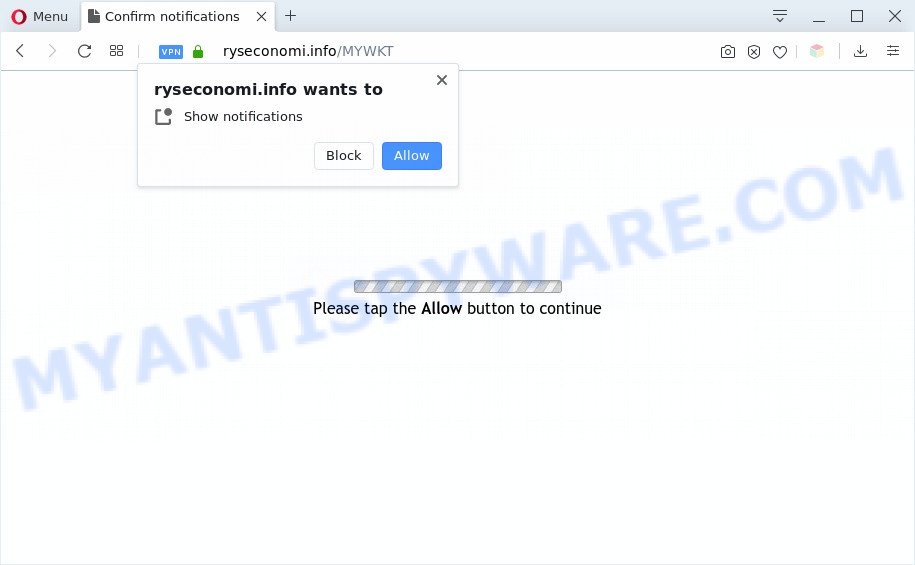
Once enabled, the Ryseconomi.info push notifications will start popping up in the right bottom corner of the desktop periodically and spam you with intrusive ads. Push notifications are originally created to alert the user of recently published news. Cybercriminals abuse ‘browser notification feature’ to avoid antivirus and adblocker apps by presenting unwanted adverts. These advertisements are displayed in the lower right corner of the screen urges users to play online games, visit questionable websites, install browser extensions & so on.

If you’re getting browser notification spam, you can remove Ryseconomi.info subscription by going into your browser’s settings and following the Ryseconomi.info removal steps below. Once you remove Ryseconomi.info subscription, the push notifications will no longer display on your web-browser.
Threat Summary
| Name | Ryseconomi.info popup |
| Type | push notifications advertisements, popup ads, popups, pop up virus |
| Distribution | adwares, social engineering attack, suspicious pop-up advertisements, potentially unwanted applications |
| Symptoms |
|
| Removal | Ryseconomi.info removal guide |
How does your personal computer get infected with Ryseconomi.info popups
Some research has shown that users can be redirected to Ryseconomi.info from dubious advertisements or by PUPs and adware software. Adware is something that created in order to provide third-party ads to the user without asking his permission. Adware software takes control of browsers and reroutes them to unwanted web pages such as the Ryseconomi.info every time you surf the World Wide Web. Adware can end up on your PC in various methods. Most commonly is when you install free software and forget to uncheck the box for the additional applications installation.
In most cases, the freeware installer includes additional programs like this adware software. So, be very careful when you agree to install anything. The best way – is to choose a Custom, Advanced or Manual install option. Here uncheck all third-party software in which you are unsure or that causes even a slightest suspicion. The main thing you should remember, you don’t need to install any additional applications which you don’t trust!
We strongly suggest that you perform the few simple steps below which will assist you to remove Ryseconomi.info pop ups using the standard features of Windows and some proven freeware.
How to remove Ryseconomi.info popup ads (removal guidance)
The answer is right here on this web-page. We have put together simplicity and efficiency. It will help you easily to free your PC of adware software that causes multiple undesired pop ups. Moreover, you may select manual or automatic removal way. If you’re familiar with the personal computer then use manual removal, otherwise use the free anti-malware utility designed specifically to delete adware. Of course, you may combine both methods. Read this manual carefully, bookmark it or open this page on your smartphone, because you may need to shut down your web-browser or restart your PC system.
To remove Ryseconomi.info pop ups, complete the steps below:
- Manual Ryseconomi.info popup ads removal
- Automatic Removal of Ryseconomi.info pop-ups
- Stop Ryseconomi.info advertisements
- To sum up
Manual Ryseconomi.info popup ads removal
This part of the article is a step-by-step guide that will allow you to remove Ryseconomi.info advertisements manually. You just need to follow every step. In this case, you do not need to download any additional tools.
Uninstall unwanted or recently added programs
When troubleshooting a PC system, one common step is go to Microsoft Windows Control Panel and uninstall suspicious programs. The same approach will be used in the removal of Ryseconomi.info ads. Please use instructions based on your Microsoft Windows version.
- If you are using Windows 8, 8.1 or 10 then click Windows button, next click Search. Type “Control panel”and press Enter.
- If you are using Windows XP, Vista, 7, then click “Start” button and press “Control Panel”.
- It will show the Windows Control Panel.
- Further, click “Uninstall a program” under Programs category.
- It will open a list of all apps installed on the PC system.
- Scroll through the all list, and uninstall suspicious and unknown apps. To quickly find the latest installed programs, we recommend sort programs by date.
See more details in the video tutorial below.
Remove Ryseconomi.info notifications from internet browsers
if you became a victim of cyber criminals and clicked on the “Allow” button, then your internet browser was configured to display annoying ads. To remove the ads, you need to get rid of the notification permission that you gave the Ryseconomi.info website to send browser notification spam.
|
|
|
|
|
|
Delete Ryseconomi.info pop ups from IE
In order to recover all web-browser new tab page, search provider and home page you need to reset the Microsoft Internet Explorer to the state, which was when the Microsoft Windows was installed on your computer.
First, open the Microsoft Internet Explorer, then click ‘gear’ icon ![]() . It will open the Tools drop-down menu on the right part of the web-browser, then click the “Internet Options” as shown in the following example.
. It will open the Tools drop-down menu on the right part of the web-browser, then click the “Internet Options” as shown in the following example.

In the “Internet Options” screen, select the “Advanced” tab, then press the “Reset” button. The Internet Explorer will open the “Reset Internet Explorer settings” dialog box. Further, press the “Delete personal settings” check box to select it. Next, click the “Reset” button as shown in the figure below.

Once the process is complete, click “Close” button. Close the Microsoft Internet Explorer and restart your PC system for the changes to take effect. This step will help you to restore your internet browser’s new tab page, default search provider and homepage to default state.
Remove Ryseconomi.info popups from Mozilla Firefox
If Mozilla Firefox settings are hijacked by the adware software, your internet browser displays annoying popup advertisements, then ‘Reset Firefox’ could solve these problems. However, your saved passwords and bookmarks will not be changed, deleted or cleared.
First, start the Mozilla Firefox and click ![]() button. It will open the drop-down menu on the right-part of the web-browser. Further, click the Help button (
button. It will open the drop-down menu on the right-part of the web-browser. Further, click the Help button (![]() ) as displayed in the figure below.
) as displayed in the figure below.

In the Help menu, select the “Troubleshooting Information” option. Another way to open the “Troubleshooting Information” screen – type “about:support” in the web browser adress bar and press Enter. It will open the “Troubleshooting Information” page as shown in the following example. In the upper-right corner of this screen, click the “Refresh Firefox” button.

It will open the confirmation prompt. Further, click the “Refresh Firefox” button. The Firefox will start a task to fix your problems that caused by the Ryseconomi.info adware. When, it’s done, click the “Finish” button.
Remove Ryseconomi.info ads from Chrome
If you’re getting Ryseconomi.info pop ups, then you can try to delete it by resetting Chrome to its original settings. It will also clear cookies, content and site data, temporary and cached data. It’ll save your personal information such as saved passwords, bookmarks, auto-fill data and open tabs.

- First start the Google Chrome and press Menu button (small button in the form of three dots).
- It will open the Chrome main menu. Choose More Tools, then press Extensions.
- You’ll see the list of installed plugins. If the list has the extension labeled with “Installed by enterprise policy” or “Installed by your administrator”, then complete the following steps: Remove Chrome extensions installed by enterprise policy.
- Now open the Chrome menu once again, click the “Settings” menu.
- You will see the Google Chrome’s settings page. Scroll down and click “Advanced” link.
- Scroll down again and click the “Reset” button.
- The Google Chrome will open the reset profile settings page as shown on the image above.
- Next click the “Reset” button.
- Once this task is finished, your browser’s new tab page, search engine and start page will be restored to their original defaults.
- To learn more, read the post How to reset Google Chrome settings to default.
Automatic Removal of Ryseconomi.info pop-ups
Adware and Ryseconomi.info pop-up ads can be removed from the web-browser and PC by running full system scan with an anti-malware tool. For example, you can run a full system scan with Zemana Free, MalwareBytes Anti Malware and HitmanPro. It will help you get rid of components of adware software from Windows registry and harmful files from system drives.
Use Zemana Free to remove Ryseconomi.info pop-up ads
Zemana Free is one of the best in its class, it can search for and remove lots of of different security threats, including adware software, browser hijacker infections, spyware and trojans that masqueraded as legitimate computer programs. Also Zemana includes another utility called FRST – is a helpful application for manual removal of files and parts of the Windows registry created by malware.
Now you can setup and use Zemana to remove Ryseconomi.info popups from your web-browser by following the steps below:
Click the link below to download Zemana Anti-Malware (ZAM) setup file called Zemana.AntiMalware.Setup on your personal computer. Save it on your MS Windows desktop or in any other place.
165505 downloads
Author: Zemana Ltd
Category: Security tools
Update: July 16, 2019
Start the setup file after it has been downloaded successfully and then follow the prompts to install this tool on your PC system.

During installation you can change certain settings, but we recommend you don’t make any changes to default settings.
When setup is finished, this malware removal tool will automatically run and update itself. You will see its main window as displayed on the image below.

Now click the “Scan” button to perform a system scan with this tool for the adware software which cause intrusive Ryseconomi.info advertisements. A scan may take anywhere from 10 to 30 minutes, depending on the count of files on your machine and the speed of your personal computer. While the Zemana is scanning, you can see how many objects it has identified either as being malware.

When Zemana Anti Malware (ZAM) is finished scanning your system, Zemana Anti-Malware will produce a list of unwanted programs and adware. Next, you need to press “Next” button.

The Zemana AntiMalware will get rid of adware software related to the Ryseconomi.info popup ads and move threats to the program’s quarantine. Once that process is finished, you can be prompted to restart your computer to make the change take effect.
Use HitmanPro to remove Ryseconomi.info popups
HitmanPro is a free program that created to remove malicious software, PUPs, hijacker infections and adware from your personal computer running MS Windows 10, 8, 7, XP (32-bit and 64-bit). It’ll help to identify and get rid of adware software that causes Ryseconomi.info ads in your browser, including its files, folders and registry keys.

- Click the link below to download the latest version of HitmanPro for MS Windows. Save it to your Desktop so that you can access the file easily.
- When downloading is finished, double click the HitmanPro icon. Once this utility is opened, click “Next” button to begin checking your computer for the adware that causes multiple intrusive pop-ups. A scan can take anywhere from 10 to 30 minutes, depending on the number of files on your PC system and the speed of your computer. During the scan HitmanPro will locate threats present on your PC system.
- When Hitman Pro has finished scanning, you can check all items detected on your PC. Review the report and then click “Next” button. Now press the “Activate free license” button to start the free 30 days trial to remove all malware found.
How to get rid of Ryseconomi.info with MalwareBytes Free
If you are still having problems with the Ryseconomi.info pop up advertisements — or just wish to scan your system occasionally for adware and other malicious software — download MalwareBytes AntiMalware (MBAM). It is free for home use, and finds and removes various undesired apps that attacks your computer or degrades system performance. MalwareBytes Anti Malware (MBAM) can remove adware software, PUPs as well as malicious software, including ransomware and trojans.

First, click the link below, then click the ‘Download’ button in order to download the latest version of MalwareBytes AntiMalware.
327725 downloads
Author: Malwarebytes
Category: Security tools
Update: April 15, 2020
After the download is finished, run it and follow the prompts. Once installed, the MalwareBytes will try to update itself and when this process is done, click the “Scan Now” button for scanning your machine for the adware that cause pop ups. During the scan MalwareBytes AntiMalware (MBAM) will detect threats present on your PC. Next, you need to press “Quarantine Selected” button.
The MalwareBytes AntiMalware (MBAM) is a free program that you can use to get rid of all detected folders, files, services, registry entries and so on. To learn more about this malicious software removal tool, we recommend you to read and follow the guide or the video guide below.
Stop Ryseconomi.info advertisements
It’s important to run ad-blocking software like AdGuard to protect your PC system from malicious web sites. Most security experts says that it is okay to stop ads. You should do so just to stay safe! And, of course, the AdGuard can to block Ryseconomi.info and other undesired web-sites.
- Download AdGuard on your Windows Desktop from the following link.
Adguard download
27036 downloads
Version: 6.4
Author: © Adguard
Category: Security tools
Update: November 15, 2018
- Once the download is complete, launch the downloaded file. You will see the “Setup Wizard” program window. Follow the prompts.
- Once the installation is done, press “Skip” to close the setup program and use the default settings, or click “Get Started” to see an quick tutorial that will allow you get to know AdGuard better.
- In most cases, the default settings are enough and you do not need to change anything. Each time, when you launch your system, AdGuard will run automatically and stop unwanted advertisements, block Ryseconomi.info, as well as other harmful or misleading web-pages. For an overview of all the features of the program, or to change its settings you can simply double-click on the icon named AdGuard, that is located on your desktop.
To sum up
Now your computer should be clean of the adware software that cause popups. We suggest that you keep AdGuard (to help you stop unwanted pop-up ads and annoying harmful web-sites) and Zemana Anti Malware (ZAM) (to periodically scan your PC for new malware, browser hijackers and adware). Make sure that you have all the Critical Updates recommended for MS Windows operating system. Without regular updates you WILL NOT be protected when new browser hijacker infections, harmful programs and adware software are released.
If you are still having problems while trying to get rid of Ryseconomi.info pop-up advertisements from your web browser, then ask for help here.



















