Did you get undesired pop up from Valid-install.com and wonder where it came from? It means that your web browser has been hijacked with the obnoxious adware (also known as ‘ad-supported’ software). Here’s below how the Valid-install.com pop ups looked like when I got it on my PC system.
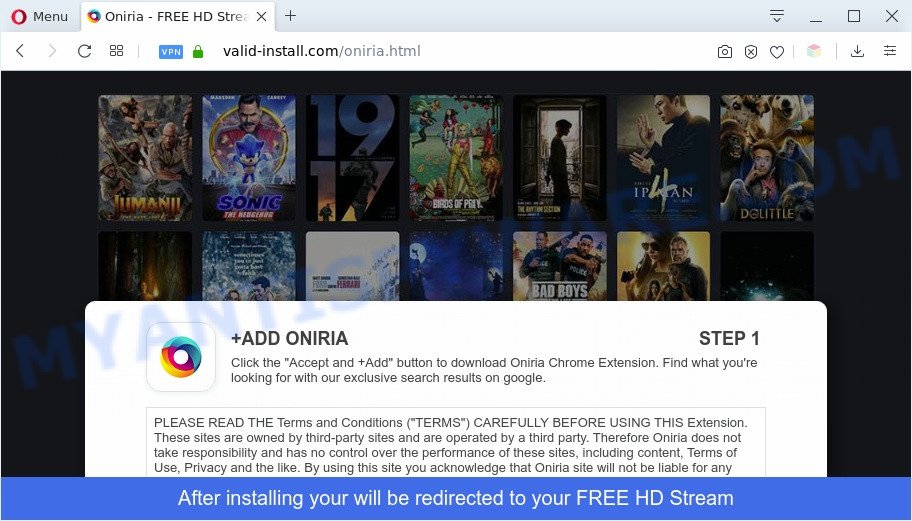
Is Adware dangerous? Adware software is something which you should be aware of even if you use Google Chrome or other modern browser. This is the name given to apps that have been made to show unwanted ads and popup deals onto your web browser screen. The reason for adware’s existence is to earn money for its author.

Unwanted ads
The worst is, adware can gather user information, including:
- IP addresses;
- URLs visited;
- search queries/terms;
- clicks on links and advertisements;
- internet browser version information.
Threat Summary
| Name | Valid-install.com |
| Type | adware software, potentially unwanted application (PUA), popup virus, pop ups, popup ads |
| Symptoms |
|
| Removal | Valid-install.com removal guide |
How does Adware get on your machine
Adware is usually spreads as a part of free applications and install themselves, with or without your knowledge, on your machine. This happens especially when you are installing free programs. The application install package tricks you into accepting the setup of additional applications, which you do not really want. Moreover, some paid apps can also install optional software that you do not want! Therefore, always download free applications and paid programs from reputable download web pages. Use ONLY custom or manual installation type and never blindly press Next button.
In this article we will discuss how can you remove Valid-install.com pop-ups from the Edge, Firefox, Internet Explorer and Google Chrome manually or with free adware software removal utilities compatible with Microsoft Windows 10 (8, 7 and XP).
How to remove Valid-install.com popup from Chrome, Firefox, IE, Edge
In the steps below, we’ll try to cover the Edge, Mozilla Firefox, IE and Chrome and provide general advice to remove Valid-install.com popups. You may find some minor differences in your Microsoft Windows install. No matter, you should be okay if you follow the steps outlined below: remove all suspicious and unknown applications, reset web-browsers settings, fix internet browsers shortcuts, get rid of harmful scheduled tasks, use free malware removal tools. Some of the steps below will require you to shut down this website. So, please read the tutorial carefully, after that bookmark it or open it on your smartphone for later reference.
To remove Valid-install.com, execute the steps below:
- Manual Valid-install.com popups removal
- Automatic Removal of Valid-install.com popups
- How to stop Valid-install.com popup
- To sum up
Manual Valid-install.com popups removal
In this section of the blog post, we have posted the steps that will help to remove Valid-install.com popups manually. Although compared to removal tools, this method loses in time, but you don’t need to download anything on the machine. It will be enough for you to follow the detailed instructions with pictures. We tried to describe each step in detail, but if you realized that you might not be able to figure it out, or simply do not want to change the Windows and browser settings, then it’s better for you to run tools from trusted developers, which are listed below.
Remove recently added adware
In order to delete potentially unwanted programs like this adware, open the MS Windows Control Panel and click on “Uninstall a program”. Check the list of installed programs. For the ones you do not know, run an Internet search to see if they are adware, hijacker or PUPs. If yes, remove them off. Even if they are just a software which you do not use, then uninstalling them off will increase your machine start up time and speed dramatically.
Make sure you have closed all browsers and other software. Next, uninstall any unwanted and suspicious applications from your Control panel.
Windows 10, 8.1, 8
Now, click the Windows button, type “Control panel” in search and press Enter. Select “Programs and Features”, then “Uninstall a program”.

Look around the entire list of apps installed on your system. Most likely, one of them is the adware software that cause pop ups. Choose the questionable program or the program that name is not familiar to you and uninstall it.
Windows Vista, 7
From the “Start” menu in Windows, choose “Control Panel”. Under the “Programs” icon, choose “Uninstall a program”.

Choose the dubious or any unknown apps, then click “Uninstall/Change” button to remove this undesired application from your machine.
Windows XP
Click the “Start” button, select “Control Panel” option. Click on “Add/Remove Programs”.

Choose an unwanted application, then press “Change/Remove” button. Follow the prompts.
Get rid of Valid-install.com pop-up from Internet Explorer
By resetting Internet Explorer internet browser you restore your web-browser settings to its default state. This is good initial when troubleshooting problems that might have been caused by adware which cause pop-ups.
First, open the Microsoft Internet Explorer, click ![]() ) button. Next, click “Internet Options” such as the one below.
) button. Next, click “Internet Options” such as the one below.

In the “Internet Options” screen select the Advanced tab. Next, click Reset button. The Microsoft Internet Explorer will open the Reset Internet Explorer settings dialog box. Select the “Delete personal settings” check box and click Reset button.

You will now need to restart your computer for the changes to take effect. It will get rid of adware software responsible for Valid-install.com popups, disable malicious and ad-supported internet browser’s extensions and restore the Internet Explorer’s settings like homepage, default search provider and newtab to default state.
Remove Valid-install.com pop-ups from Chrome
If adware software, other program or extensions replaced your Google Chrome settings without your knowledge, then you can delete Valid-install.com popup and revert back your web browser settings in Google Chrome at any time. Essential information like bookmarks, browsing history, passwords, cookies, auto-fill data and personal dictionaries will not be removed.

- First start the Chrome and click Menu button (small button in the form of three dots).
- It will open the Chrome main menu. Choose More Tools, then click Extensions.
- You’ll see the list of installed addons. If the list has the extension labeled with “Installed by enterprise policy” or “Installed by your administrator”, then complete the following instructions: Remove Chrome extensions installed by enterprise policy.
- Now open the Chrome menu once again, click the “Settings” menu.
- You will see the Google Chrome’s settings page. Scroll down and press “Advanced” link.
- Scroll down again and press the “Reset” button.
- The Google Chrome will show the reset profile settings page as shown on the image above.
- Next click the “Reset” button.
- Once this process is finished, your browser’s search provider by default, start page and new tab will be restored to their original defaults.
- To learn more, read the post How to reset Google Chrome settings to default.
Remove Valid-install.com pop ups from Firefox
If the Mozilla Firefox web browser program is hijacked, then resetting its settings can help. The Reset feature is available on all modern version of Firefox. A reset can fix many issues by restoring Mozilla Firefox settings such as startpage, search provider and new tab page to their default state. When using the reset feature, your personal information such as passwords, bookmarks, browsing history and web form auto-fill data will be saved.
First, open the Mozilla Firefox and click ![]() button. It will show the drop-down menu on the right-part of the web-browser. Further, click the Help button (
button. It will show the drop-down menu on the right-part of the web-browser. Further, click the Help button (![]() ) as displayed on the screen below.
) as displayed on the screen below.

In the Help menu, select the “Troubleshooting Information” option. Another way to open the “Troubleshooting Information” screen – type “about:support” in the internet browser adress bar and press Enter. It will open the “Troubleshooting Information” page similar to the one below. In the upper-right corner of this screen, click the “Refresh Firefox” button.

It will show the confirmation prompt. Further, press the “Refresh Firefox” button. The Mozilla Firefox will start a procedure to fix your problems that caused by the Valid-install.com adware. After, it is complete, click the “Finish” button.
Automatic Removal of Valid-install.com popups
Anti-Malware programs differ from each other by many features like performance, scheduled scans, automatic updates, virus signature database, technical support, compatibility with other antivirus software and so on. We recommend you use the following free programs: Zemana Anti Malware (ZAM), MalwareBytes Free and HitmanPro. Each of these applications has all of needed features, but most importantly, they can be used to identify the adware and remove Valid-install.com pop-ups from the Google Chrome, Firefox, IE and Edge.
Use Zemana Anti Malware (ZAM) to get rid of Valid-install.com popups
Does Zemana delete adware responsible for Valid-install.com pop ups? The adware is often downloaded with malicious software that can force you to install an application such as toolbars you don’t want. Therefore, suggest using the Zemana. It is a utility designed to scan and remove adware and other malware from your personal computer for free.

- Visit the following page to download Zemana. Save it on your Windows desktop.
Zemana AntiMalware
165535 downloads
Author: Zemana Ltd
Category: Security tools
Update: July 16, 2019
- Once the download is finished, close all apps and windows on your personal computer. Open a folder in which you saved it. Double-click on the icon that’s named Zemana.AntiMalware.Setup.
- Further, click Next button and follow the prompts.
- Once setup is finished, click the “Scan” button to scan for adware that causes intrusive Valid-install.com pop up. This process may take quite a while, so please be patient. While the Zemana Anti Malware is scanning, you may see count of objects it has identified either as being malware.
- After Zemana AntiMalware has finished scanning, a list of all items found is produced. You may delete threats (move to Quarantine) by simply click “Next”. After that process is done, you may be prompted to reboot your machine.
Use Hitman Pro to delete Valid-install.com popups
If the Valid-install.com pop-ups problem persists, run the Hitman Pro and scan if your personal computer is hijacked by adware software. The Hitman Pro is a downloadable security utility that provides on-demand scanning and helps get rid of adware, potentially unwanted programs, and other malware. It works with your existing anti-virus.
Installing the Hitman Pro is simple. First you will need to download Hitman Pro on your computer by clicking on the following link.
After the downloading process is complete, open the folder in which you saved it and double-click the Hitman Pro icon. It will run the Hitman Pro utility. If the User Account Control dialog box will ask you want to launch the application, click Yes button to continue.

Next, click “Next” . HitmanPro application will scan through the whole system for the adware which cause undesired Valid-install.com popups. This process can take some time, so please be patient. While the HitmanPro is checking, you can see how many objects it has identified either as being malware.

After Hitman Pro completes the scan, HitmanPro will open you the results like below.

Next, you need to press “Next” button. It will display a prompt, press the “Activate free license” button. The Hitman Pro will get rid of adware that causes annoying Valid-install.com pop ups and add items to the Quarantine. When the clean-up is done, the tool may ask you to restart your PC system.
Delete Valid-install.com popup with MalwareBytes Anti Malware
Trying to remove Valid-install.com pop-ups can become a battle of wills between the adware software infection and you. MalwareBytes AntiMalware can be a powerful ally, uninstalling most of today’s adware, malicious software and PUPs with ease. Here’s how to use MalwareBytes will help you win.
Click the link below to download MalwareBytes Anti-Malware (MBAM). Save it to your Desktop.
327762 downloads
Author: Malwarebytes
Category: Security tools
Update: April 15, 2020
Once the download is finished, close all apps and windows on your computer. Double-click the install file called mb3-setup. If the “User Account Control” dialog box pops up as shown on the image below, click the “Yes” button.

It will open the “Setup wizard” that will help you setup MalwareBytes on your PC. Follow the prompts and don’t make any changes to default settings.

Once installation is complete successfully, click Finish button. MalwareBytes AntiMalware will automatically start and you can see its main screen like below.

Now click the “Scan Now” button . MalwareBytes AntiMalware utility will begin scanning the whole system to find out adware that cause popups. A system scan can take anywhere from 5 to 30 minutes, depending on your computer. While the utility is checking, you can see how many objects and files has already scanned.

When finished, a list of all threats detected is produced. Make sure to check mark the threats that are unsafe and then press “Quarantine Selected” button. The MalwareBytes will get rid of adware that causes Valid-install.com pop-up and move items to the program’s quarantine. After that process is complete, you may be prompted to restart the machine.

We recommend you look at the following video, which completely explains the process of using the MalwareBytes Free to remove adware software, hijacker infection and other malware.
How to stop Valid-install.com popup
Use an adblocker tool like AdGuard will protect you from malicious advertisements and content. Moreover, you can find that the AdGuard have an option to protect your privacy and stop phishing and spam web sites. Additionally, adblocker programs will help you to avoid unwanted popups and unverified links that also a good way to stay safe online.
Installing the AdGuard is simple. First you will need to download AdGuard on your MS Windows Desktop from the link below.
27047 downloads
Version: 6.4
Author: © Adguard
Category: Security tools
Update: November 15, 2018
After downloading it, run the downloaded file. You will see the “Setup Wizard” screen as displayed on the image below.

Follow the prompts. When the installation is finished, you will see a window like below.

You can press “Skip” to close the installation application and use the default settings, or click “Get Started” button to see an quick tutorial which will assist you get to know AdGuard better.
In most cases, the default settings are enough and you do not need to change anything. Each time, when you run your computer, AdGuard will launch automatically and stop undesired advertisements, block Valid-install.com, as well as other harmful or misleading web-sites. For an overview of all the features of the program, or to change its settings you can simply double-click on the AdGuard icon, which may be found on your desktop.
To sum up
Once you have done the step-by-step instructions shown above, your computer should be clean from this adware software and other malicious software. The Firefox, Internet Explorer, Google Chrome and MS Edge will no longer open intrusive Valid-install.com webpage when you browse the Web. Unfortunately, if the instructions does not help you, then you have caught a new adware, and then the best way – ask for help.
Please create a new question by using the “Ask Question” button in the Questions and Answers. Try to give us some details about your problems, so we can try to help you more accurately. Wait for one of our trained “Security Team” or Site Administrator to provide you with knowledgeable assistance tailored to your problem with the intrusive Valid-install.com pop-ups.



















