According to cyber threat analysts,Freesell.me is a deceptive web site. It uses social engineering methods to mislead you and other unsuspecting users to accept browser notification spam via the web-browser. It will show the ‘Show notifications’ confirmation request that attempts to get you to press the ‘Allow’ button to subscribe to its notifications.
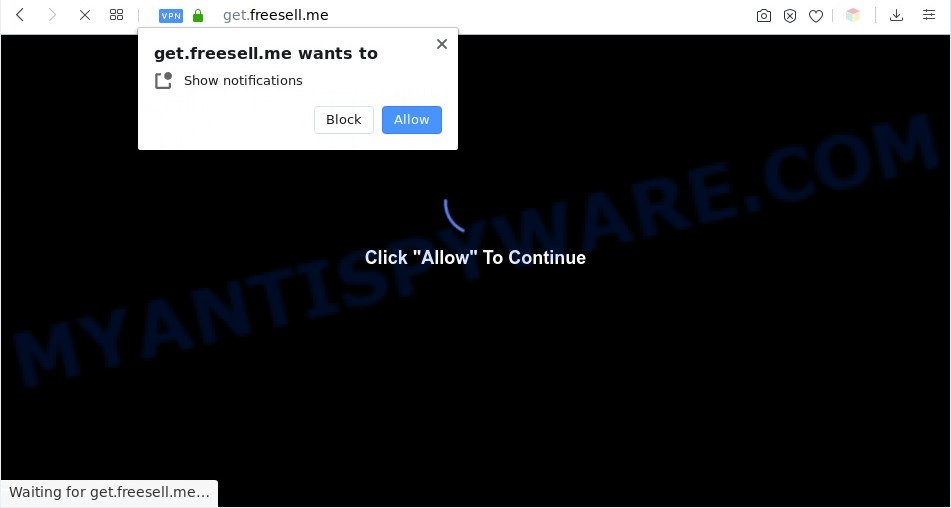
If you click on the ‘Allow’, the Freesell.me webpage starts sending a large number of spam notifications on your your screen. You will see the pop up advertisements even when your browser is closed. Push notifications are originally designed to alert the user of recently published news. Scammers abuse ‘push notifications’ to avoid antivirus and ad-blocking apps by presenting intrusive adverts. These advertisements are displayed in the lower right corner of the screen urges users to play online games, visit suspicious web-pages, install web-browser add-ons & so on.

The best method to unsubscribe from Freesell.me push notifications open your internet browser’s settings and perform the Freesell.me removal guide below. Once you remove Freesell.me subscription, the browser notification spam will no longer appear on your web browser.
Threat Summary
| Name | Freesell.me pop up |
| Type | spam notifications advertisements, pop up advertisements, pop-up virus, popups |
| Distribution | adware softwares, social engineering attack, potentially unwanted software, dubious popup ads |
| Symptoms |
|
| Removal | Freesell.me removal guide |
How did you get infected with Freesell.me pop-ups
These Freesell.me popups are caused by dubious ads on the web-pages you visit or adware. Adware is a term that originates from ‘ad supported’ software. Most commonly, ‘adware’ is considered by many to be synonymous with ‘malicious software’. Its purpose is to make money for its owner by presenting unwanted ads to a user while the user is browsing the Web.
Adware actively distributed with free programs, as a part of the installation package of these programs. Therefore, it’s very important, when installing an unknown program even downloaded from well-known or big hosting site, read the Terms of use and the Software license, as well as to select the Manual, Advanced or Custom installation option. In this mode, you can disable the installation of third-party web browser extensions and applications and protect your computer from adware software. Do not repeat the mistakes of most users when installing unknown software, simply click the Next button, and don’t read any information which the free software display them during its installation.
Below we are discussing the methods which are very effective in removing adware software. The guide will also help you to get rid of Freesell.me ads from your web browser for free.
How to remove Freesell.me pop ups from Chrome, Firefox, IE, Edge
In the step-by-step instructions below, we will try to cover the Microsoft Edge, Internet Explorer, Firefox and Google Chrome and provide general help to delete Freesell.me ads. You may find some minor differences in your MS Windows install. No matter, you should be okay if you follow the steps outlined below: uninstall all suspicious and unknown apps, reset web browsers settings, fix internet browsers shortcuts, remove harmful scheduled tasks, use free malicious software removal tools. Some of the steps below will require you to exit this web site. So, please read the steps carefully, after that bookmark it or open it on your smartphone for later reference.
To remove Freesell.me pop ups, complete the steps below:
- How to remove Freesell.me pop-up advertisements without any software
- Automatic Removal of Freesell.me advertisements
- How to stop Freesell.me pop ups
- To sum up
How to remove Freesell.me pop-up advertisements without any software
In most cases, it’s possible to manually delete Freesell.me advertisements. This method does not involve the use of any tricks or removal tools. You just need to restore the normal settings of the machine and web-browser. This can be done by following a few simple steps below. If you want to quickly remove Freesell.me advertisements, as well as perform a full scan of your system, we recommend that you run adware software removal utilities, which are listed below.
Remove unwanted or recently installed programs
We recommend that you start the computer cleaning process by checking the list of installed programs and remove all unknown or suspicious programs. This is a very important step, as mentioned above, very often the harmful software such as adware and browser hijackers may be bundled with free programs. Remove the unwanted applications can get rid of the annoying ads or web-browser redirect.
Windows 8, 8.1, 10
First, press the Windows button
Windows XP, Vista, 7
First, click “Start” and select “Control Panel”.
It will open the Windows Control Panel like below.

Next, press “Uninstall a program” ![]()
It will show a list of all programs installed on your computer. Scroll through the all list, and uninstall any suspicious and unknown applications. To quickly find the latest installed programs, we recommend sort programs by date in the Control panel.
Remove Freesell.me notifications from internet browsers
If you’re getting spam notifications from the Freesell.me or another undesired web site, you will have previously pressed the ‘Allow’ button. Below we will teach you how to turn them off.
|
|
|
|
|
|
Get rid of Freesell.me pop ups from IE
By resetting Internet Explorer web browser you restore your internet browser settings to its default state. This is basic when troubleshooting problems that might have been caused by adware software that causes unwanted Freesell.me pop-up ads.
First, start the Internet Explorer, then click ‘gear’ icon ![]() . It will open the Tools drop-down menu on the right part of the web-browser, then click the “Internet Options” like below.
. It will open the Tools drop-down menu on the right part of the web-browser, then click the “Internet Options” like below.

In the “Internet Options” screen, select the “Advanced” tab, then click the “Reset” button. The IE will show the “Reset Internet Explorer settings” prompt. Further, click the “Delete personal settings” check box to select it. Next, click the “Reset” button as displayed on the screen below.

When the procedure is done, click “Close” button. Close the IE and reboot your system for the changes to take effect. This step will help you to restore your web-browser’s search engine by default, start page and newtab page to default state.
Remove Freesell.me advertisements from Google Chrome
Reset Chrome settings is a easy solution to remove Freesell.me pop-ups, harmful and ‘ad-supported’ extensions, web browser’s newtab page, default search provider and startpage that have been replaced by adware software.
Open the Chrome menu by clicking on the button in the form of three horizontal dotes (![]() ). It will open the drop-down menu. Choose More Tools, then press Extensions.
). It will open the drop-down menu. Choose More Tools, then press Extensions.
Carefully browse through the list of installed plugins. If the list has the extension labeled with “Installed by enterprise policy” or “Installed by your administrator”, then complete the following tutorial: Remove Google Chrome extensions installed by enterprise policy otherwise, just go to the step below.
Open the Chrome main menu again, click to “Settings” option.

Scroll down to the bottom of the page and click on the “Advanced” link. Now scroll down until the Reset settings section is visible, as shown in the following example and press the “Reset settings to their original defaults” button.

Confirm your action, click the “Reset” button.
Get rid of Freesell.me advertisements from Mozilla Firefox
This step will help you delete Freesell.me popups, third-party toolbars, disable harmful extensions and revert back your default startpage, newtab and search provider settings.
First, run the Mozilla Firefox. Next, press the button in the form of three horizontal stripes (![]() ). It will show the drop-down menu. Next, click the Help button (
). It will show the drop-down menu. Next, click the Help button (![]() ).
).

In the Help menu click the “Troubleshooting Information”. In the upper-right corner of the “Troubleshooting Information” page click on “Refresh Firefox” button as displayed in the figure below.

Confirm your action, click the “Refresh Firefox”.
Automatic Removal of Freesell.me advertisements
Security experts have built efficient adware removal tools to help users in removing unexpected pop-ups and undesired advertisements. Below we will share with you the best malicious software removal utilities that can be used to search for and remove adware responsible for Freesell.me popups.
Use Zemana Anti-Malware to get rid of Freesell.me advertisements
Zemana Free is extremely fast and ultra light weight malicious software removal tool. It will assist you remove Freesell.me pop up ads, adware software, potentially unwanted applications and other malware. This program gives real-time protection which never slow down your computer. Zemana Free is developed for experienced and beginner computer users. The interface of this utility is very easy to use, simple and minimalist.
Now you can set up and run Zemana Free to remove Freesell.me advertisements from your browser by following the steps below:
Click the link below to download Zemana Anti-Malware installation package named Zemana.AntiMalware.Setup on your computer. Save it to your Desktop.
165536 downloads
Author: Zemana Ltd
Category: Security tools
Update: July 16, 2019
Run the setup file after it has been downloaded successfully and then follow the prompts to install this utility on your PC.

During installation you can change certain settings, but we suggest you don’t make any changes to default settings.
When install is finished, this malicious software removal utility will automatically start and update itself. You will see its main window as displayed in the following example.

Now click the “Scan” button to begin checking your PC for the adware which causes intrusive Freesell.me ads. This procedure can take some time, so please be patient. During the scan Zemana Anti-Malware will detect threats exist on your computer.

After finished, Zemana Anti-Malware will show a list of detected threats. Make sure to check mark the threats that are unsafe and then click “Next” button.

The Zemana Anti Malware (ZAM) will begin to get rid of adware that causes Freesell.me pop ups in your web-browser. Once disinfection is finished, you can be prompted to reboot your computer to make the change take effect.
Use Hitman Pro to get rid of Freesell.me popups
HitmanPro is a completely free (30 day trial) tool. You don’t need expensive methods to delete adware that causes Freesell.me ads and other unsafe applications. Hitman Pro will remove all the undesired apps such as adware software and browser hijackers for free.

- Click the following link to download HitmanPro. Save it on your Microsoft Windows desktop or in any other place.
- When the download is complete, double click the Hitman Pro icon. Once this tool is started, press “Next” button to perform a system scan for the adware software that causes multiple undesired pop-ups. This process can take quite a while, so please be patient. During the scan HitmanPro will scan for threats present on your computer.
- After HitmanPro has completed scanning your PC system, HitmanPro will prepare a list of unwanted apps and adware. Make sure all threats have ‘checkmark’ and click “Next” button. Now click the “Activate free license” button to begin the free 30 days trial to remove all malicious software found.
Run MalwareBytes Anti Malware to delete Freesell.me ads
We suggest using the MalwareBytes Anti-Malware (MBAM) that are fully clean your system of the adware software. The free utility is an advanced malware removal application created by (c) Malwarebytes lab. This program uses the world’s most popular anti-malware technology. It is able to help you remove annoying Freesell.me pop-up ads from your browsers, PUPs, malware, hijacker infections, toolbars, ransomware and other security threats from your computer for free.
Please go to the link below to download MalwareBytes. Save it on your Desktop.
327765 downloads
Author: Malwarebytes
Category: Security tools
Update: April 15, 2020
After the download is complete, close all apps and windows on your personal computer. Double-click the install file named mb3-setup. If the “User Account Control” dialog box pops up as on the image below, click the “Yes” button.

It will open the “Setup wizard” that will help you setup MalwareBytes on your PC. Follow the prompts and do not make any changes to default settings.

Once install is complete successfully, click Finish button. MalwareBytes Free will automatically start and you can see its main screen like the one below.

Now click the “Scan Now” button . MalwareBytes Anti-Malware program will scan through the whole computer for the adware that causes Freesell.me ads. A scan may take anywhere from 10 to 30 minutes, depending on the number of files on your PC system and the speed of your PC. While the MalwareBytes AntiMalware (MBAM) is scanning, you may see number of objects it has identified either as being malicious software.

When MalwareBytes has finished scanning, you will be shown the list of all found items on your PC system. Review the report and then click “Quarantine Selected” button. The MalwareBytes Anti-Malware (MBAM) will remove adware related to the Freesell.me advertisements and add threats to the Quarantine. When the procedure is complete, you may be prompted to restart the machine.

We suggest you look at the following video, which completely explains the process of using the MalwareBytes Anti-Malware to remove adware, browser hijacker and other malicious software.
How to stop Freesell.me pop ups
It is important to use ad blocker apps such as AdGuard to protect your PC from harmful web pages. Most security experts says that it is okay to stop ads. You should do so just to stay safe! And, of course, the AdGuard can to block Freesell.me and other unwanted web sites.
Installing the AdGuard is simple. First you will need to download AdGuard on your MS Windows Desktop from the link below.
27048 downloads
Version: 6.4
Author: © Adguard
Category: Security tools
Update: November 15, 2018
When downloading is finished, run the downloaded file. You will see the “Setup Wizard” screen as displayed in the figure below.

Follow the prompts. When the installation is finished, you will see a window as displayed on the screen below.

You can press “Skip” to close the installation application and use the default settings, or press “Get Started” button to see an quick tutorial that will help you get to know AdGuard better.
In most cases, the default settings are enough and you don’t need to change anything. Each time, when you start your computer, AdGuard will start automatically and stop undesired ads, block Freesell.me, as well as other harmful or misleading web pages. For an overview of all the features of the program, or to change its settings you can simply double-click on the AdGuard icon, which is located on your desktop.
To sum up
Now your computer should be free of the adware that causes intrusive Freesell.me pop up ads. We suggest that you keep Zemana (to periodically scan your personal computer for new adwares and other malicious software) and AdGuard (to help you stop unwanted ads and malicious websites). Moreover, to prevent any adware software, please stay clear of unknown and third party software, make sure that your antivirus program, turn on the option to search for PUPs.
If you need more help with Freesell.me ads related issues, go to here.



















