What is 0sntp7dnrr.com?
The 0sntp7dnrr.com is a web-site that will redirect your web-browser to various advertising web pages. Some of them can be questionable or misleading websites.
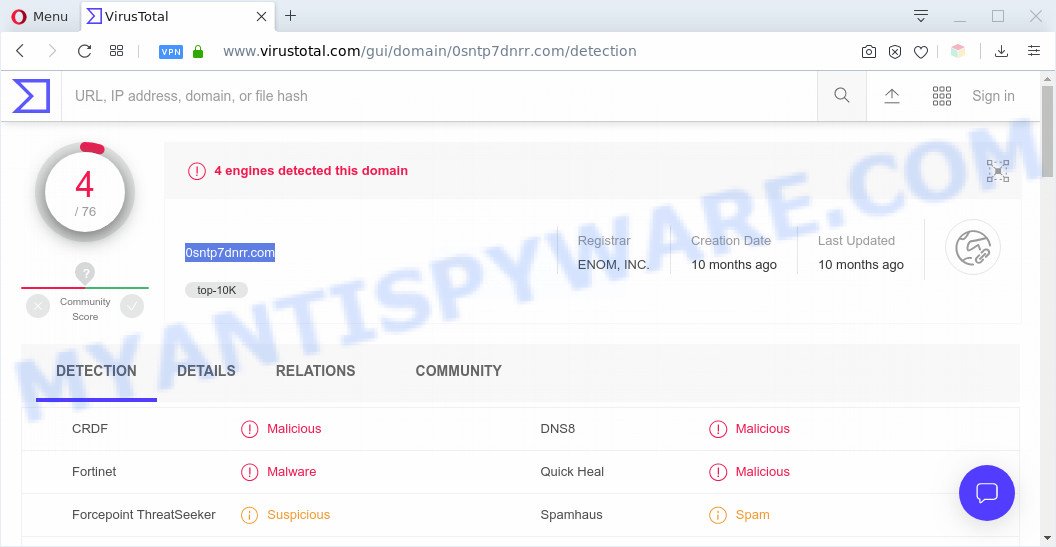
Security professionals have determined that users can be redirected to 0sntp7dnrr.com by various PUPs from the adware (also known as ‘adware software’) category. Adware is a software that tries to generate profit by redirecting you to unwanted web sites or online ads. It has different ways of earning profit including displaying up ads on the web-browser forcefully. Most of adware gets installed when you’re downloading free applications or browser plugins.

Unwanted ads
Does adware steal your personal information? Adware software can be used to collect lots of confidential info about you to get profit. Adware can analyze your surfing, and gain access to your privacy data and, subsequently, can transfer it third party companies. Thus, there are more than enough reasons to remove adware software from your PC.
Threat Summary
| Name | 0sntp7dnrr.com |
| Type | adware, PUP (potentially unwanted program), pop up virus, popups, pop-up advertisements |
| Symptoms |
|
| Removal | 0sntp7dnrr.com removal guide |
How does Adware get on your PC system
Adware software usually gets onto machine by being attached to another program in the same installer. The risk of this is especially high for the various free programs downloaded from the World Wide Web. The developers of the programs are hoping that users will use the quick setup option, that is simply to click the Next button, without paying attention to the information on the screen and do not carefully considering every step of the installation procedure. Thus, adware can infiltrate your PC system without your knowledge. Therefore, it’s very important to read all the information that tells the program during install, including the ‘Terms of Use’ and ‘Software license’. Use only the Manual, Custom or Advanced installation method. This method will help you to disable all optional and unwanted programs and components.
It’s important, don’t use 0sntp7dnrr.com web-site and do not click on links placed on it, as they may lead you to a more harmful or misleading web-pages. The best option is to use the step-by-step instructions posted below to clean your machine of adware and thus get rid of 0sntp7dnrr.com pop ups.
How to remove 0sntp7dnrr.com pop up advertisements from Chrome, Firefox, IE, Edge
In order to remove 0sntp7dnrr.com redirect, start by closing any programs and popups that are open. If a popup won’t close, then close your internet browser (Firefox, Edge, Chrome and Internet Explorer). If a application won’t close then please reboot your PC system. Next, follow the steps below.
To remove 0sntp7dnrr.com, use the following steps:
- How to manually get rid of 0sntp7dnrr.com
- Automatic Removal of 0sntp7dnrr.com pop-up advertisements
- Stop 0sntp7dnrr.com advertisements
- To sum up
How to manually get rid of 0sntp7dnrr.com
Most adware software can be removed manually, without the use of antivirus or other removal tools. The manual steps below will show you how to delete 0sntp7dnrr.com popup advertisements step by step. Although each of the steps is very simple and does not require special knowledge, but you are not sure that you can finish them, then use the free utilities, a list of which is given below.
Uninstall unwanted or recently installed software
First, go to Microsoft Windows Control Panel and delete dubious apps, all applications you don’t remember installing. It is important to pay the most attention to apps you installed just before 0sntp7dnrr.com pop up advertisements appeared on your web-browser. If you don’t know what a program does, look for the answer on the Web.
Make sure you have closed all web browsers and other apps. Next, remove any unknown and suspicious programs from your Control panel.
Windows 10, 8.1, 8
Now, click the Windows button, type “Control panel” in search and press Enter. Select “Programs and Features”, then “Uninstall a program”.

Look around the entire list of apps installed on your machine. Most probably, one of them is the adware which reroutes your internet browser to the unwanted 0sntp7dnrr.com web-page. Select the dubious program or the program that name is not familiar to you and remove it.
Windows Vista, 7
From the “Start” menu in Windows, choose “Control Panel”. Under the “Programs” icon, select “Uninstall a program”.

Select the dubious or any unknown applications, then press “Uninstall/Change” button to uninstall this unwanted application from your PC system.
Windows XP
Click the “Start” button, select “Control Panel” option. Click on “Add/Remove Programs”.

Choose an unwanted program, then click “Change/Remove” button. Follow the prompts.
Remove 0sntp7dnrr.com from Firefox by resetting web-browser settings
If the Firefox web browser application is hijacked, then resetting its settings can help. The Reset feature is available on all modern version of Firefox. A reset can fix many issues by restoring Mozilla Firefox settings such as default search engine, new tab page and startpage to their original settings. However, your saved passwords and bookmarks will not be changed, deleted or cleared.
Start the Firefox and press the menu button (it looks like three stacked lines) at the top right of the web-browser screen. Next, click the question-mark icon at the bottom of the drop-down menu. It will open the slide-out menu.

Select the “Troubleshooting information”. If you are unable to access the Help menu, then type “about:support” in your address bar and press Enter. It bring up the “Troubleshooting Information” page as shown on the screen below.

Click the “Refresh Firefox” button at the top right of the Troubleshooting Information page. Select “Refresh Firefox” in the confirmation dialog box. The Mozilla Firefox will start a procedure to fix your problems that caused by the 0sntp7dnrr.com adware. Once, it’s complete, click the “Finish” button.
Remove 0sntp7dnrr.com ads from Internet Explorer
If you find that Internet Explorer internet browser settings such as search engine, home page and newtab had been changed by adware which causes 0sntp7dnrr.com redirect, then you may revert back your settings, via the reset internet browser procedure.
First, start the Internet Explorer, click ![]() ) button. Next, press “Internet Options” as displayed on the image below.
) button. Next, press “Internet Options” as displayed on the image below.

In the “Internet Options” screen select the Advanced tab. Next, press Reset button. The Microsoft Internet Explorer will display the Reset Internet Explorer settings dialog box. Select the “Delete personal settings” check box and click Reset button.

You will now need to restart your system for the changes to take effect. It will delete adware software that causes multiple intrusive popups, disable malicious and ad-supported web browser’s extensions and restore the Internet Explorer’s settings such as startpage, newtab page and search provider to default state.
Remove 0sntp7dnrr.com pop-ups from Google Chrome
Reset Google Chrome settings will remove 0sntp7dnrr.com pop ups from web-browser and disable harmful extensions. It will also clear cached and temporary data (cookies, site data and content). Your saved bookmarks, form auto-fill information and passwords won’t be cleared or changed.

- First run the Chrome and press Menu button (small button in the form of three dots).
- It will open the Chrome main menu. Choose More Tools, then click Extensions.
- You’ll see the list of installed extensions. If the list has the extension labeled with “Installed by enterprise policy” or “Installed by your administrator”, then complete the following instructions: Remove Chrome extensions installed by enterprise policy.
- Now open the Google Chrome menu once again, click the “Settings” menu.
- You will see the Google Chrome’s settings page. Scroll down and press “Advanced” link.
- Scroll down again and click the “Reset” button.
- The Chrome will show the reset profile settings page as shown on the screen above.
- Next press the “Reset” button.
- Once this process is finished, your web browser’s home page, default search engine and newtab will be restored to their original defaults.
- To learn more, read the post How to reset Google Chrome settings to default.
Automatic Removal of 0sntp7dnrr.com pop-up advertisements
If you are not expert at computer technology, then all your attempts to remove 0sntp7dnrr.com redirect by completing the manual steps above might result in failure. To find and remove all of the adware software related files and registry entries that keep this adware software on your personal computer, use free anti-malware software like Zemana AntiMalware (ZAM), MalwareBytes Anti Malware (MBAM) and HitmanPro from our list below.
Get rid of 0sntp7dnrr.com pop-up ads with Zemana Anti Malware (ZAM)
Zemana Anti Malware (ZAM) is one of the best in its class, it can detect and remove lots of of various security threats, including adware software, hijackers, spyware and trojans that masqueraded as legitimate system programs. Also Zemana AntiMalware (ZAM) includes another utility called FRST – is a helpful application for manual removal of files and parts of the Windows registry created by malicious software.

- First, please go to the following link, then click the ‘Download’ button in order to download the latest version of Zemana.
Zemana AntiMalware
165535 downloads
Author: Zemana Ltd
Category: Security tools
Update: July 16, 2019
- At the download page, click on the Download button. Your browser will show the “Save as” dialog box. Please save it onto your Windows desktop.
- Once downloading is finished, please close all programs and open windows on your PC. Next, start a file called Zemana.AntiMalware.Setup.
- This will launch the “Setup wizard” of Zemana Anti-Malware (ZAM) onto your computer. Follow the prompts and do not make any changes to default settings.
- When the Setup wizard has finished installing, the Zemana Free will launch and display the main window.
- Further, click the “Scan” button for scanning your system for the adware software that causes 0sntp7dnrr.com popups. A system scan may take anywhere from 5 to 30 minutes, depending on your PC system. During the scan Zemana will locate threats exist on your system.
- As the scanning ends, a list of all threats detected is prepared.
- All detected threats will be marked. You can delete them all by simply click the “Next” button. The utility will remove adware software which causes annoying 0sntp7dnrr.com popup ads. After finished, you may be prompted to reboot the computer.
- Close the Zemana Free and continue with the next step.
Remove 0sntp7dnrr.com redirect from web-browsers with HitmanPro
The Hitman Pro utility is free (30 day trial) and easy to use. It can check and get rid of malware, PUPs and adware in Firefox, MS Edge, IE and Chrome internet browsers and thereby remove all unwanted 0sntp7dnrr.com pop ups. HitmanPro is powerful enough to find and remove malicious registry entries and files that are hidden on the computer.

- Download Hitman Pro on your machine from the following link.
- After downloading is done, double click the HitmanPro icon. Once this utility is launched, press “Next” button to perform a system scan for the adware software that causes 0sntp7dnrr.com pop-up advertisements in your browser. A scan can take anywhere from 10 to 30 minutes, depending on the count of files on your personal computer and the speed of your computer. While the tool is checking, you can see how many objects and files has already scanned.
- After that process is done, Hitman Pro will produce a list of unwanted applications and adware. Next, you need to press “Next” button. Now press the “Activate free license” button to begin the free 30 days trial to delete all malicious software found.
How to get rid of 0sntp7dnrr.com with MalwareBytes
We recommend using the MalwareBytes Anti-Malware (MBAM) that are fully clean your computer of the adware. The free tool is an advanced malware removal program made by (c) Malwarebytes lab. This program uses the world’s most popular antimalware technology. It is able to help you remove intrusive 0sntp7dnrr.com popup advertisements from your browsers, PUPs, malware, browser hijackers, toolbars, ransomware and other security threats from your PC system for free.

Please go to the following link to download MalwareBytes AntiMalware. Save it to your Desktop.
327760 downloads
Author: Malwarebytes
Category: Security tools
Update: April 15, 2020
When the downloading process is finished, run it and follow the prompts. Once installed, the MalwareBytes Anti-Malware (MBAM) will try to update itself and when this process is done, click the “Scan Now” button for scanning your PC for the adware software responsible for 0sntp7dnrr.com pop ups. This procedure may take quite a while, so please be patient. When a threat is detected, the count of the security threats will change accordingly. Make sure to check mark the items which are unsafe and then press “Quarantine Selected” button.
The MalwareBytes Free is a free application that you can use to delete all detected folders, files, services, registry entries and so on. To learn more about this malware removal utility, we recommend you to read and follow the step-by-step guide or the video guide below.
Stop 0sntp7dnrr.com advertisements
Run an adblocker tool such as AdGuard will protect you from malicious ads and content. Moreover, you can find that the AdGuard have an option to protect your privacy and stop phishing and spam web-sites. Additionally, adblocker programs will help you to avoid annoying ads and unverified links that also a good way to stay safe online.
Installing the AdGuard is simple. First you will need to download AdGuard on your Windows Desktop by clicking on the following link.
27047 downloads
Version: 6.4
Author: © Adguard
Category: Security tools
Update: November 15, 2018
After downloading it, double-click the downloaded file to run it. The “Setup Wizard” window will show up on the computer screen like below.

Follow the prompts. AdGuard will then be installed and an icon will be placed on your desktop. A window will show up asking you to confirm that you want to see a quick guidance like below.

Click “Skip” button to close the window and use the default settings, or click “Get Started” to see an quick tutorial which will help you get to know AdGuard better.
Each time, when you start your PC, AdGuard will run automatically and stop unwanted ads, block 0sntp7dnrr.com, as well as other malicious or misleading web sites. For an overview of all the features of the program, or to change its settings you can simply double-click on the AdGuard icon, which is located on your desktop.
To sum up
Now your personal computer should be clean of the adware responsible for 0sntp7dnrr.com advertisements. We suggest that you keep AdGuard (to help you block unwanted pop-ups and intrusive harmful webpages) and Zemana (to periodically scan your system for new adwares and other malicious software). Probably you are running an older version of Java or Adobe Flash Player. This can be a security risk, so download and install the latest version right now.
If you are still having problems while trying to remove 0sntp7dnrr.com pop up ads from the Mozilla Firefox, Chrome, Internet Explorer and Microsoft Edge, then ask for help here here.



















