Upzis.com is a web-site which attempts to fool you and other computer users into allowing its spam notifications from this or similar web-sites that will in turn bombard users with pop-up adverts usually related to adware, adult web pages and other click fraud schemes. When you visit the Upzis.com website which wants to send you browser notification spam, you will be greeted with a confirmation request that asks whether you want to agree to them or not. Your options will be ‘Block’ and ‘Allow’.
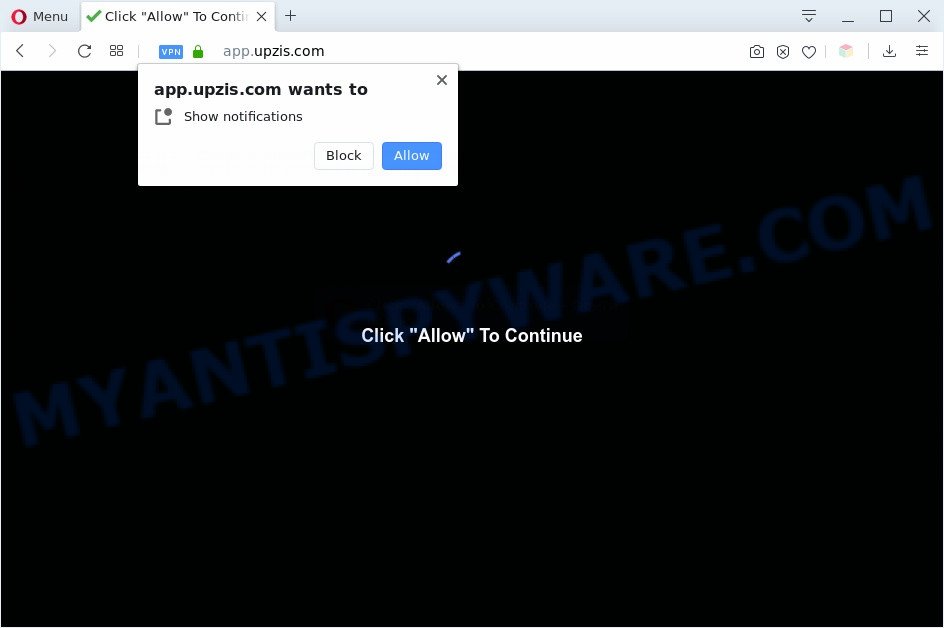
Once you click on the ‘Allow’, the Upzis.com web page starts sending lots of push notifications on your the browser screen. You will see the pop up adverts even when you are not using the internet browser. The developers of Upzis.com use these push notifications to bypass pop-up blocker and therefore display tons of unwanted adverts. These advertisements are used to promote questionable browser extensions, giveaway scams, fake downloads, and adult web-sites.

The best way to delete Upzis.com push notifications open the browser’s settings and complete the Upzis.com removal tutorial below. Once you remove Upzis.com subscription, the spam notifications will no longer appear on the screen.
Threat Summary
| Name | Upzis.com pop up |
| Related domains | appsndeals.upzis.com, app.upzis.com |
| Type | browser notification spam advertisements, popup advertisements, popups, pop-up virus |
| Distribution | social engineering attack, dubious pop-up ads, potentially unwanted programs, adwares |
| Symptoms |
|
| Removal | Upzis.com removal guide |
Where the Upzis.com pop ups comes from
Cyber security researchers have determined that users are re-directed to Upzis.com by adware software or from shady ads. Adware is a form of malware. It is developed to bombard you with undesired advertisements and pop-up windows that could potentially be dangerous for your system. If you get adware on your PC, it can change web browser settings and install malicious browser addons.
Adware spreads as a part of various freeware. This means that you need to be very careful when installing applications downloaded from the Internet. Be sure to read the Terms of Use and the Software license, select only the Manual, Advanced or Custom installation option, switch off all third-party web-browser addons and applications are offered to install.
Thus, the adware is quite dangerous. So, we suggest you remove it from your personal computer as quickly as possible. Follow the guide presented below to remove Upzis.com pop-up ads from the Google Chrome, Firefox, Edge and IE.
How to remove Upzis.com pop up advertisements from Chrome, Firefox, IE, Edge
Even if you’ve the up-to-date classic antivirus installed, and you’ve checked your machine for malicious software and removed anything found, you need to do the guide below. The Upzis.com ads removal is not simple as installing another antivirus. Classic antivirus applications are not made to run together and will conflict with each other, or possibly crash Windows. Instead we suggest complete the manual steps below after that run Zemana Free, MalwareBytes Free or HitmanPro, which are free applications dedicated to detect and get rid of adware that causes multiple intrusive pop ups. Run these tools to ensure the adware is removed.
To remove Upzis.com pop ups, complete the following steps:
- How to manually remove Upzis.com
- Automatic Removal of Upzis.com popup advertisements
- Run AdBlocker to stop Upzis.com advertisements and stay safe online
- To sum up
How to manually remove Upzis.com
This part of the blog post is a step-by-step guidance that will show you how to remove Upzis.com ads manually. You just need to follow every step. In this case, you do not need to install any additional programs.
Remove PUPs through the Windows Control Panel
The best way to start the PC cleanup is to delete unknown and dubious programs. Using the Windows Control Panel you can do this quickly and easily. This step, in spite of its simplicity, should not be ignored, because the removing of unneeded software can clean up the Microsoft Internet Explorer, Microsoft Edge, Mozilla Firefox and Chrome from pop-up ads, hijackers and so on.
|
|
|
|
Remove Upzis.com notifications from browsers
If you’re getting spam notifications from the Upzis.com or another undesired web page, you’ll have previously pressed the ‘Allow’ button. Below we will teach you how to turn them off.
|
|
|
|
|
|
Remove Upzis.com ads from Google Chrome
Another method to delete Upzis.com popup ads from Chrome is Reset Google Chrome settings. This will disable harmful plugins and reset Google Chrome settings to original state. It’ll save your personal information such as saved passwords, bookmarks, auto-fill data and open tabs.

- First, launch the Chrome and click the Menu icon (icon in the form of three dots).
- It will show the Chrome main menu. Choose More Tools, then click Extensions.
- You’ll see the list of installed extensions. If the list has the extension labeled with “Installed by enterprise policy” or “Installed by your administrator”, then complete the following guide: Remove Chrome extensions installed by enterprise policy.
- Now open the Chrome menu once again, click the “Settings” menu.
- Next, press “Advanced” link, that located at the bottom of the Settings page.
- On the bottom of the “Advanced settings” page, click the “Reset settings to their original defaults” button.
- The Chrome will open the reset settings prompt as shown on the image above.
- Confirm the browser’s reset by clicking on the “Reset” button.
- To learn more, read the blog post How to reset Chrome settings to default.
Remove Upzis.com pop ups from Firefox
The Firefox reset will remove redirects to undesired Upzis.com web-page, modified preferences, extensions and security settings. Your saved bookmarks, form auto-fill information and passwords won’t be cleared or changed.
First, run the Mozilla Firefox. Next, click the button in the form of three horizontal stripes (![]() ). It will display the drop-down menu. Next, click the Help button (
). It will display the drop-down menu. Next, click the Help button (![]() ).
).

In the Help menu click the “Troubleshooting Information”. In the upper-right corner of the “Troubleshooting Information” page click on “Refresh Firefox” button as shown in the figure below.

Confirm your action, click the “Refresh Firefox”.
Remove Upzis.com advertisements from Internet Explorer
By resetting Microsoft Internet Explorer web-browser you return your web-browser settings to its default state. This is good initial when troubleshooting problems that might have been caused by adware that cause unwanted Upzis.com pop-up ads.
First, start the Internet Explorer, then click ‘gear’ icon ![]() . It will open the Tools drop-down menu on the right part of the browser, then press the “Internet Options” as displayed on the image below.
. It will open the Tools drop-down menu on the right part of the browser, then press the “Internet Options” as displayed on the image below.

In the “Internet Options” screen, select the “Advanced” tab, then click the “Reset” button. The Microsoft Internet Explorer will show the “Reset Internet Explorer settings” dialog box. Further, press the “Delete personal settings” check box to select it. Next, click the “Reset” button as displayed on the image below.

Once the process is finished, click “Close” button. Close the Internet Explorer and restart your computer for the changes to take effect. This step will help you to restore your internet browser’s start page, new tab and search provider by default to default state.
Automatic Removal of Upzis.com popup advertisements
In order to completely delete Upzis.com, you not only need to remove adware from your machine, but also remove all its components in your computer including Windows registry entries. We recommend to download and run free removal tools to automatically free your PC of adware software that causes multiple annoying popups.
How to remove Upzis.com popup ads with Zemana
Zemana Anti Malware is extremely fast and ultra light weight malicious software removal tool. It will allow you delete Upzis.com popup ads, adware software, potentially unwanted software and other malicious software. This application gives real-time protection which never slow down your PC. Zemana Anti-Malware (ZAM) is made for experienced and beginner computer users. The interface of this utility is very easy to use, simple and minimalist.
Download Zemana Free on your personal computer from the following link.
165525 downloads
Author: Zemana Ltd
Category: Security tools
Update: July 16, 2019
After downloading is done, launch it and follow the prompts. Once installed, the Zemana Anti-Malware (ZAM) will try to update itself and when this process is finished, click the “Scan” button for checking your system for the adware that cause undesired Upzis.com pop ups.

A system scan can take anywhere from 5 to 30 minutes, depending on your PC. When a malware, adware or potentially unwanted programs are found, the number of the security threats will change accordingly. Wait until the the scanning is complete. When you are ready, click “Next” button.

The Zemana Free will start to remove adware that causes multiple unwanted pop-ups.
Remove Upzis.com advertisements and harmful extensions with HitmanPro
Hitman Pro is a free removal utility. It removes potentially unwanted programs, adware, hijacker infections and undesired web-browser plugins. It’ll identify and get rid of adware that causes Upzis.com advertisements. Hitman Pro uses very small computer resources and is a portable application. Moreover, Hitman Pro does add another layer of malware protection.

- Click the link below to download HitmanPro. Save it on your Windows desktop or in any other place.
- When the download is done, run the HitmanPro, double-click the HitmanPro.exe file.
- If the “User Account Control” prompts, press Yes to continue.
- In the HitmanPro window, click the “Next” to perform a system scan with this tool for the adware software which cause undesired Upzis.com advertisements. A scan can take anywhere from 10 to 30 minutes, depending on the count of files on your computer and the speed of your computer. While the tool is scanning, you can see how many objects and files has already scanned.
- When the scanning is complete, Hitman Pro will show a scan report. When you’re ready, click “Next”. Now, press the “Activate free license” button to begin the free 30 days trial to delete all malicious software found.
How to delete Upzis.com with MalwareBytes Anti Malware
Trying to delete Upzis.com pop up ads can become a battle of wills between the adware infection and you. MalwareBytes Anti Malware (MBAM) can be a powerful ally, removing most of today’s adware software, malware and PUPs with ease. Here’s how to use MalwareBytes Free will help you win.

Download MalwareBytes Anti Malware from the link below. Save it to your Desktop.
327744 downloads
Author: Malwarebytes
Category: Security tools
Update: April 15, 2020
Once downloading is finished, run it and follow the prompts. Once installed, the MalwareBytes Free will try to update itself and when this process is done, click the “Scan Now” button to perform a system scan with this utility for the adware that causes Upzis.com popup ads. A system scan may take anywhere from 5 to 30 minutes, depending on your system. While the MalwareBytes Free is scanning, you can see number of objects it has identified either as being malicious software. You may delete items (move to Quarantine) by simply click “Quarantine Selected” button.
The MalwareBytes AntiMalware is a free program that you can use to remove all detected folders, files, services, registry entries and so on. To learn more about this malicious software removal tool, we recommend you to read and follow the steps or the video guide below.
Run AdBlocker to stop Upzis.com advertisements and stay safe online
Run an adblocker tool like AdGuard will protect you from harmful advertisements and content. Moreover, you can find that the AdGuard have an option to protect your privacy and stop phishing and spam web-pages. Additionally, ad blocker programs will help you to avoid intrusive advertisements and unverified links that also a good way to stay safe online.
Visit the following page to download the latest version of AdGuard for Microsoft Windows. Save it on your MS Windows desktop or in any other place.
27041 downloads
Version: 6.4
Author: © Adguard
Category: Security tools
Update: November 15, 2018
After the downloading process is complete, double-click the downloaded file to start it. The “Setup Wizard” window will show up on the computer screen as shown on the screen below.

Follow the prompts. AdGuard will then be installed and an icon will be placed on your desktop. A window will show up asking you to confirm that you want to see a quick instructions as on the image below.

Click “Skip” button to close the window and use the default settings, or click “Get Started” to see an quick guide that will help you get to know AdGuard better.
Each time, when you start your PC system, AdGuard will start automatically and stop unwanted ads, block Upzis.com, as well as other harmful or misleading web sites. For an overview of all the features of the program, or to change its settings you can simply double-click on the AdGuard icon, that is located on your desktop.
To sum up
After completing the instructions shown above, your computer should be clean from this adware and other malicious software. The Firefox, IE, Chrome and Edge will no longer display undesired Upzis.com web site when you browse the Web. Unfortunately, if the step-by-step instructions does not help you, then you have caught a new adware, and then the best way – ask for help.
Please create a new question by using the “Ask Question” button in the Questions and Answers. Try to give us some details about your problems, so we can try to help you more accurately. Wait for one of our trained “Security Team” or Site Administrator to provide you with knowledgeable assistance tailored to your problem with the annoying Upzis.com advertisements.




















