Q. I’ve been frequently getting Install.searchsio.com pop ups all day, its driving me crazy! I do not know how to remove them and they pop up at random. Please help. Thx in advance.
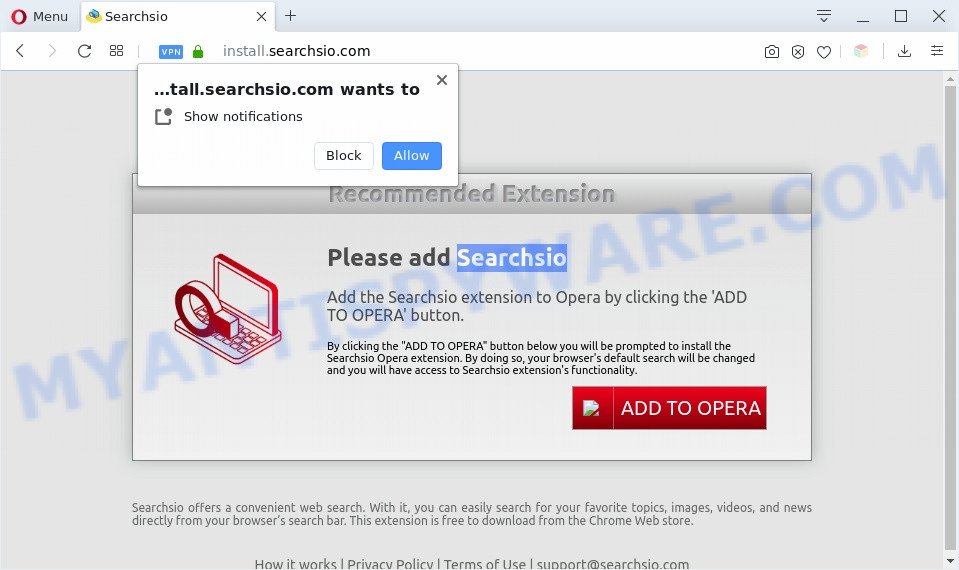
A. Install.searchsio.com is a web page that offers to install an extension called ‘Searchsio’ in the user’s browser. Most often, web pages like this advertise browser extensions that Security experts classify as potentially unwanted programs (PUPs) and browser hijackers. If you accidentally or mistakenly clicked the ‘Install’ or ‘Add to Chrome/Opera’ button and installed this extension, then use the instructions below to remove it.
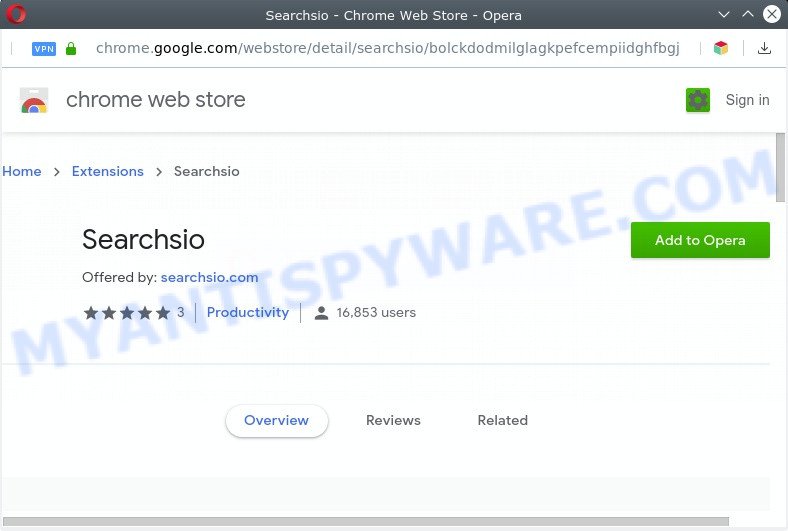
If you are experiencing the Install.searchsio.com pop ups or other advertising pop-ups, redirects to websites you did not intend to visit, then most probably that your machine has become a victim of a malware from the adware (also known as ‘adware software’) category. Adware is software responsible for unwanted adverts. Some adware will bring up advertisements when you is browsing the Internet, while other will build up a profile of your surfing habits in order to target advertisements.
The worst is, adware be able to gather lots of sensitive info about you (your ip address, what is a website you are viewing now, what you are looking for on the Internet, which links you are clicking), which can later transfer to third parties.
Threat Summary
| Name | Install.searchsio.com |
| Type | adware, potentially unwanted application (PUA), popup advertisements, pop-ups, pop-up virus |
| Symptoms |
|
| Removal | Install.searchsio.com removal guide |
How does Adware get on your PC system
Most of unwanted advertisements and pop-ups come from web browser toolbars and/or extensions, BHOs (browser helper objects) and additional programs. Most often, these items claim itself as software which improve your experience on the Web by providing a fast and interactive homepage or a search provider that does not track you. Please use these good security practices: don’t click on links within pop ups, because clicking on the link may install a PUP on your personal computer; don’t use Quick install method, because using Quick mode you may have let a PUP get inside the computer.
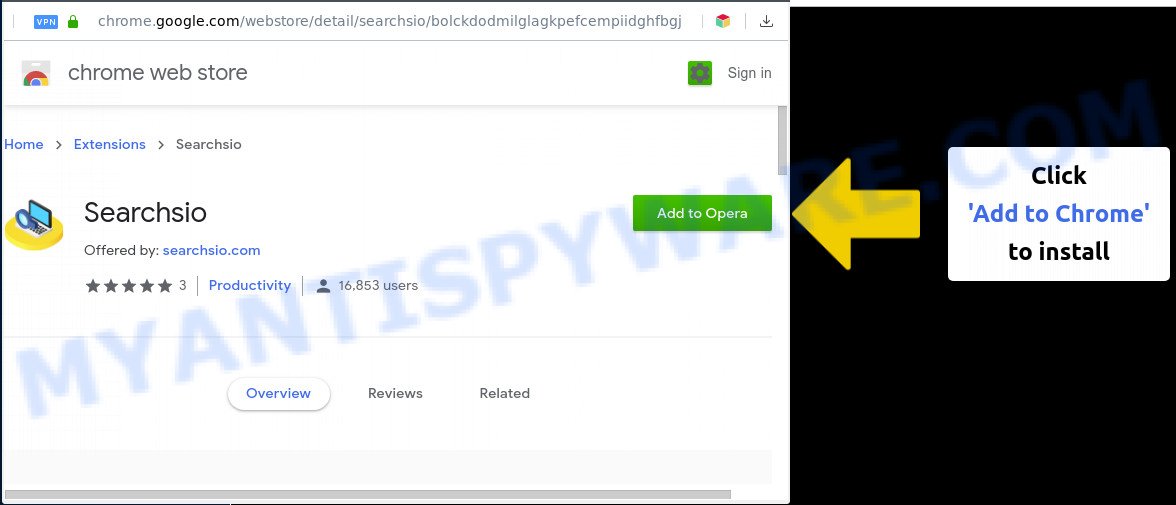
It’s important, don’t use Install.searchsio.com web site and don’t click on links placed on it, as they can lead you to a more harmful or misleading webpages. The best option is to use the few simple steps posted below to clean your PC system of adware software and thus delete Install.searchsio.com popups.
How to remove Install.searchsio.com pop ups (removal guidance)
In most cases adware requires more than a simple uninstall through the use of Windows Control panel in order to be fully removed. For that reason, our team made several removal methods which we’ve summarized in a detailed guide. Therefore, if you have the unwanted Install.searchsio.com pop-ups on your machine and are currently trying to have it removed then feel free to follow the steps below in order to resolve your problem. Some of the steps below will require you to exit this web page. So, please read the steps carefully, after that bookmark it or open it on your smartphone for later reference.
To remove Install.searchsio.com, perform the following steps:
- Manual Install.searchsio.com popups removal
- Uninstall potentially unwanted programs through the Microsoft Windows Control Panel
- Remove Install.searchsio.com notifications from web browsers
- Delete Install.searchsio.com popups from Firefox
- Remove Install.searchsio.com pop-ups from Chrome
- Get rid of Install.searchsio.com popup from Internet Explorer
- Automatic Removal of Install.searchsio.com popups
- Run AdBlocker to stop Install.searchsio.com popups and stay safe online
- To sum up
Manual Install.searchsio.com popups removal
Looking for a way to remove Install.searchsio.com popups manually without downloading any apps? Then this section of the article is just for you. Below are some simple steps you can take. Performing these steps requires basic knowledge of web browser and Windows setup. If you doubt that you can follow them, it is better to use free apps listed below that can help you delete Install.searchsio.com pop-ups.
Uninstall potentially unwanted programs through the Microsoft Windows Control Panel
You can manually delete most nonaggressive adware by removing the program that it came with or removing the adware itself using ‘Add/Remove programs’ or ‘Uninstall a program’ option in Microsoft Windows Control Panel.
Windows 8, 8.1, 10
First, click the Windows button
Windows XP, Vista, 7
First, click “Start” and select “Control Panel”.
It will open the Windows Control Panel as on the image below.

Next, click “Uninstall a program” ![]()
It will display a list of all apps installed on your machine. Scroll through the all list, and uninstall any suspicious and unknown apps. To quickly find the latest installed applications, we recommend sort applications by date in the Control panel.
Remove Install.searchsio.com notifications from web browsers
If you’ve allowed the Install.searchsio.com site to send push notifications to your browser, then we’ll need to remove these permissions. Depending on browser, you can execute the following steps to delete the Install.searchsio.com permissions to send push notifications.
|
|
|
|
|
|
Delete Install.searchsio.com popups from Firefox
If the Firefox browser application is hijacked, then resetting its settings can help. The Reset feature is available on all modern version of Mozilla Firefox. A reset can fix many issues by restoring Firefox settings such as search provider by default, newtab and start page to their default values. Your saved bookmarks, form auto-fill information and passwords won’t be cleared or changed.
Click the Menu button (looks like three horizontal lines), and click the blue Help icon located at the bottom of the drop down menu like the one below.

A small menu will appear, press the “Troubleshooting Information”. On this page, press “Refresh Firefox” button as displayed in the following example.

Follow the onscreen procedure to return your Firefox web-browser settings to their default values.
Remove Install.searchsio.com pop-ups from Chrome
Reset Google Chrome settings to remove Install.searchsio.com pop-ups. If you are still experiencing problems with Install.searchsio.com popups removal, you need to reset Google Chrome browser to its default values. This step needs to be performed only if adware has not been removed by the previous steps.

- First, launch the Chrome and click the Menu icon (icon in the form of three dots).
- It will show the Chrome main menu. Select More Tools, then click Extensions.
- You will see the list of installed extensions. If the list has the addon labeled with “Installed by enterprise policy” or “Installed by your administrator”, then complete the following guide: Remove Chrome extensions installed by enterprise policy.
- Now open the Chrome menu once again, click the “Settings” menu.
- Next, press “Advanced” link, which located at the bottom of the Settings page.
- On the bottom of the “Advanced settings” page, press the “Reset settings to their original defaults” button.
- The Google Chrome will open the reset settings prompt as on the image above.
- Confirm the browser’s reset by clicking on the “Reset” button.
- To learn more, read the blog post How to reset Chrome settings to default.
Get rid of Install.searchsio.com popup from Internet Explorer
The Microsoft Internet Explorer reset is great if your web-browser is hijacked or you have unwanted add-ons or toolbars on your internet browser, which installed by an malware.
First, launch the Internet Explorer, click ![]() ) button. Next, click “Internet Options” like below.
) button. Next, click “Internet Options” like below.

In the “Internet Options” screen select the Advanced tab. Next, press Reset button. The Microsoft Internet Explorer will display the Reset Internet Explorer settings dialog box. Select the “Delete personal settings” check box and click Reset button.

You will now need to restart your personal computer for the changes to take effect. It will delete adware that cause pop ups, disable malicious and ad-supported browser’s extensions and restore the Internet Explorer’s settings like newtab page, startpage and search provider by default to default state.
Automatic Removal of Install.searchsio.com popups
If you’re an unskilled computer user, then we advise to use free removal tools listed below to get rid of Install.searchsio.com popup for good. The automatic solution is highly recommended. It has less steps and easier to implement than the manual solution. Moreover, it lower risk of system damage. So, the automatic Install.searchsio.com removal is a better option.
Use Zemana AntiMalware (ZAM) to delete Install.searchsio.com popups
Zemana Anti-Malware is a free malicious software removal tool. Currently, there are two versions of the utility, one of them is free and second is paid (premium). The principle difference between the free and paid version of the tool is real-time protection module. If you just need to scan your computer for malware and remove adware software related to the Install.searchsio.com pop-ups, then the free version will be enough for you.
First, click the link below, then click the ‘Download’ button in order to download the latest version of Zemana Free.
165086 downloads
Author: Zemana Ltd
Category: Security tools
Update: July 16, 2019
When downloading is complete, close all apps and windows on your personal computer. Open a directory in which you saved it. Double-click on the icon that’s named Zemana.AntiMalware.Setup as displayed on the image below.
![]()
When the install starts, you will see the “Setup wizard” which will allow you install Zemana Anti-Malware on your computer.

Once installation is done, you will see window as displayed in the following example.

Now click the “Scan” button for scanning your machine for the adware which cause pop ups. This procedure can take quite a while, so please be patient. While the Zemana Anti-Malware (ZAM) program is scanning, you may see count of objects it has identified as threat.

When Zemana Anti-Malware has finished scanning, you can check all threats detected on your personal computer. Make sure all items have ‘checkmark’ and click “Next” button.

The Zemana Free will delete adware that causes multiple unwanted pop ups and add items to the Quarantine.
Delete Install.searchsio.com pop ups from internet browsers with HitmanPro
All-in-all, HitmanPro is a fantastic tool to free your computer from any unwanted programs such as adware software that causes annoying Install.searchsio.com pop-ups. The HitmanPro is portable program that meaning, you don’t need to install it to run it. Hitman Pro is compatible with all versions of Windows operating system from Windows XP to Windows 10. Both 64-bit and 32-bit systems are supported.

- First, visit the page linked below, then click the ‘Download’ button in order to download the latest version of Hitman Pro.
- When the download is complete, start the HitmanPro, double-click the HitmanPro.exe file.
- If the “User Account Control” prompts, click Yes to continue.
- In the HitmanPro window, click the “Next” . Hitman Pro program will scan through the whole computer for the adware that cause pop ups. During the scan HitmanPro will search for threats exist on your system.
- As the scanning ends, Hitman Pro will display a list of all threats detected by the scan. Review the results once the utility has finished the system scan. If you think an entry should not be quarantined, then uncheck it. Otherwise, simply press “Next”. Now, click the “Activate free license” button to start the free 30 days trial to get rid of all malware found.
Remove Install.searchsio.com pop-ups with MalwareBytes
We recommend using the MalwareBytes Free that are completely clean your machine of the adware. The free tool is an advanced malicious software removal program designed by (c) Malwarebytes lab. This application uses the world’s most popular antimalware technology. It is able to help you remove intrusive Install.searchsio.com pop-up from your web-browsers, PUPs, malware, hijackers, toolbars, ransomware and other security threats from your computer for free.

- Click the following link to download MalwareBytes. Save it to your Desktop.
Malwarebytes Anti-malware
327304 downloads
Author: Malwarebytes
Category: Security tools
Update: April 15, 2020
- Once the download is complete, close all apps and windows on your computer. Open a file location. Double-click on the icon that’s named mb3-setup.
- Further, press Next button and follow the prompts.
- Once install is finished, click the “Scan Now” button to scan for adware software related to the Install.searchsio.com pop ups. This task can take some time, so please be patient. When a threat is detected, the number of the security threats will change accordingly. Wait until the the checking is finished.
- Once that process is done, MalwareBytes will display a scan report. You may delete threats (move to Quarantine) by simply click “Quarantine Selected”. After disinfection is complete, you can be prompted to reboot your personal computer.
The following video offers a steps on how to remove hijacker infections, adware software and other malware with MalwareBytes Anti Malware.
Run AdBlocker to stop Install.searchsio.com popups and stay safe online
It’s important to run ad blocking programs such as AdGuard to protect your computer from malicious webpages. Most security experts says that it’s okay to stop advertisements. You should do so just to stay safe! And, of course, the AdGuard can to stop Install.searchsio.com and other intrusive web-sites.
First, visit the page linked below, then click the ‘Download’ button in order to download the latest version of AdGuard.
26910 downloads
Version: 6.4
Author: © Adguard
Category: Security tools
Update: November 15, 2018
After downloading it, start the downloaded file. You will see the “Setup Wizard” screen similar to the one below.

Follow the prompts. Once the installation is done, you will see a window as shown in the figure below.

You can click “Skip” to close the setup program and use the default settings, or press “Get Started” button to see an quick tutorial that will help you get to know AdGuard better.
In most cases, the default settings are enough and you do not need to change anything. Each time, when you start your PC, AdGuard will start automatically and stop unwanted ads, block Install.searchsio.com, as well as other malicious or misleading web-pages. For an overview of all the features of the application, or to change its settings you can simply double-click on the AdGuard icon, that is located on your desktop.
To sum up
Once you have done the step-by-step instructions above, your machine should be clean from adware that causes Install.searchsio.com pop up in your internet browser and other malicious software. The Mozilla Firefox, Chrome, Internet Explorer and Edge will no longer redirect you to various unwanted web pages like Install.searchsio.com. Unfortunately, if the steps does not help you, then you have caught a new adware, and then the best way – ask for help here.


















